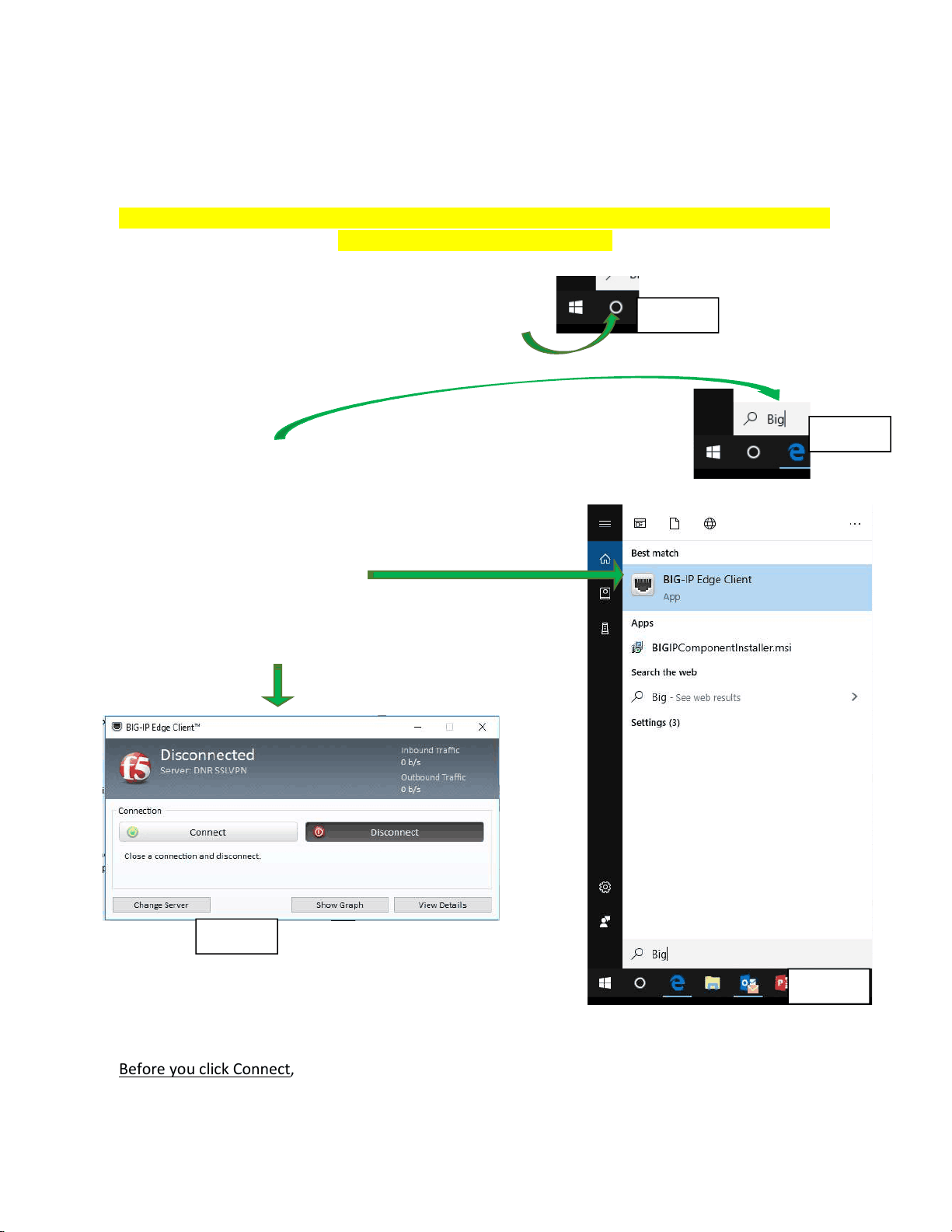
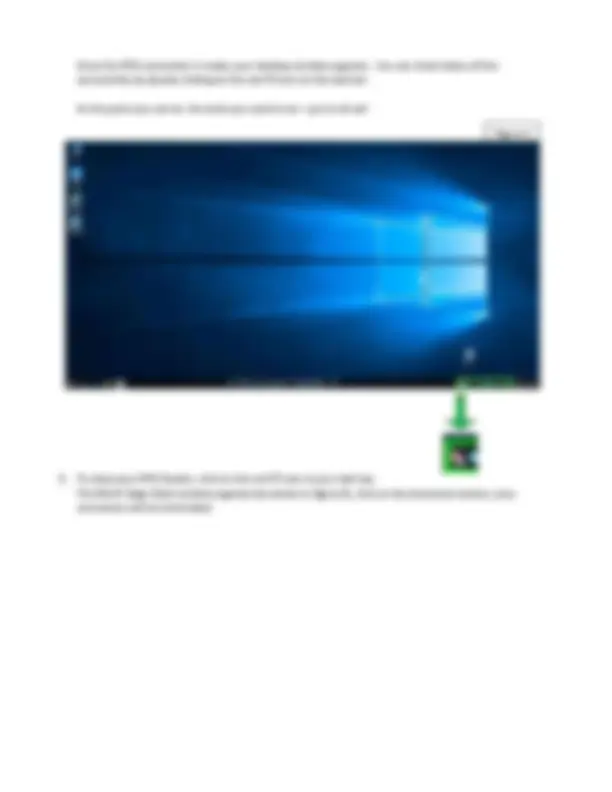
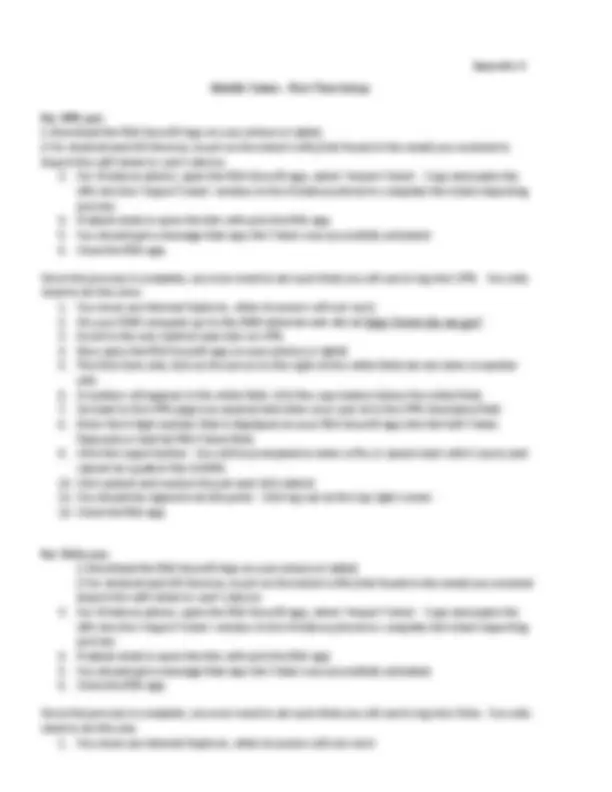
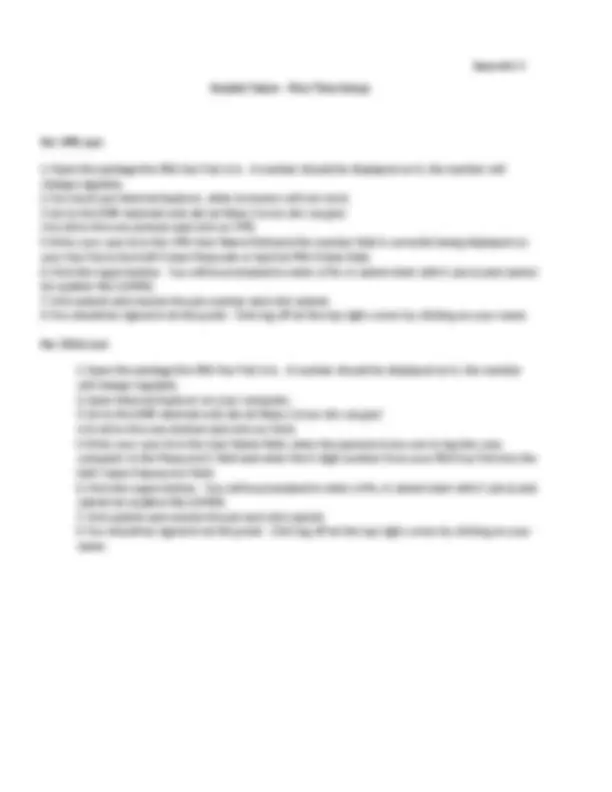


Study with the several resources on Docsity

Earn points by helping other students or get them with a premium plan


Prepare for your exams
Study with the several resources on Docsity

Earn points to download
Earn points by helping other students or get them with a premium plan
Community
Ask the community for help and clear up your study doubts
Discover the best universities in your country according to Docsity users
Free resources
Download our free guides on studying techniques, anxiety management strategies, and thesis advice from Docsity tutors
Instructions on how to set up and use an RSA token for remote work with the BIG-IP Edge Client for VPN access. It covers the first-time setup process for mobile, soft, and hard tokens, and includes steps for importing the token and setting a PIN number using Internet Explorer. The document also explains how to log in and check connectivity.
Typology: Summaries
1 / 8

This page cannot be seen from the preview
Don't miss anything!
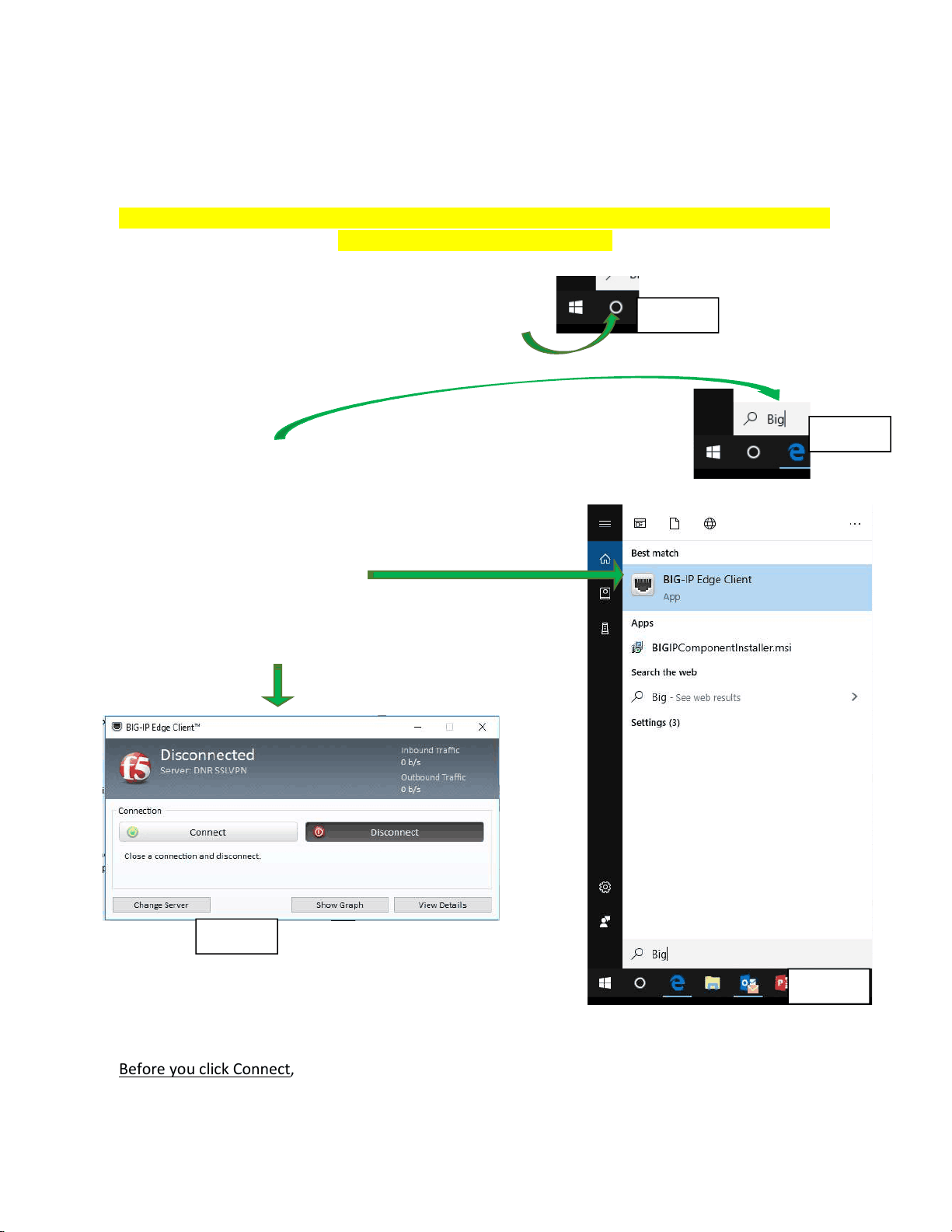
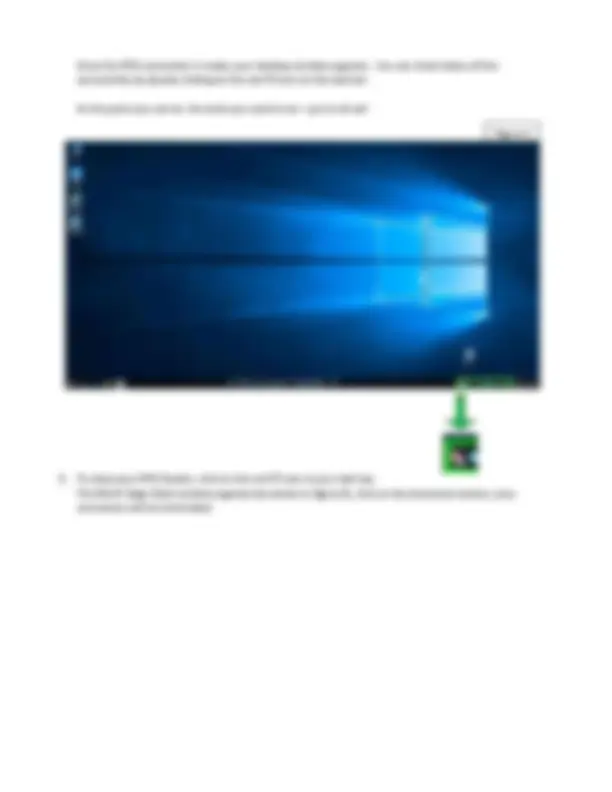
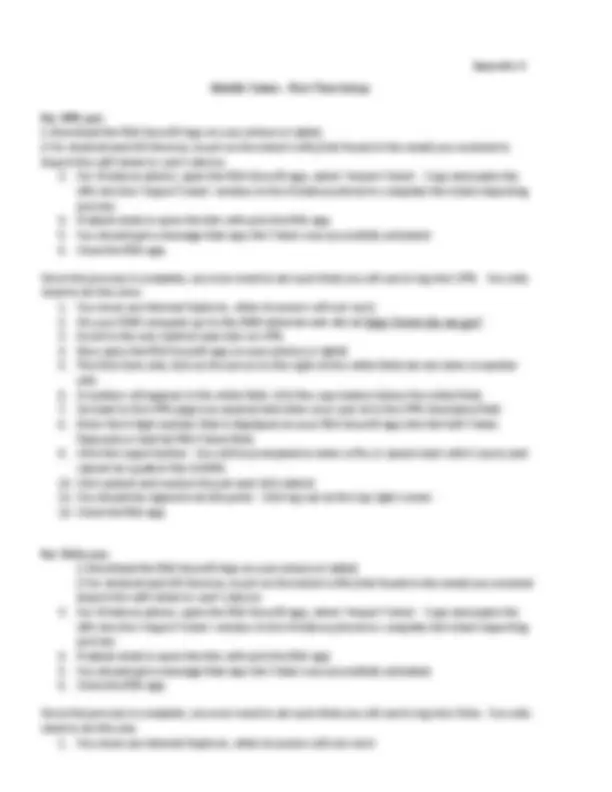
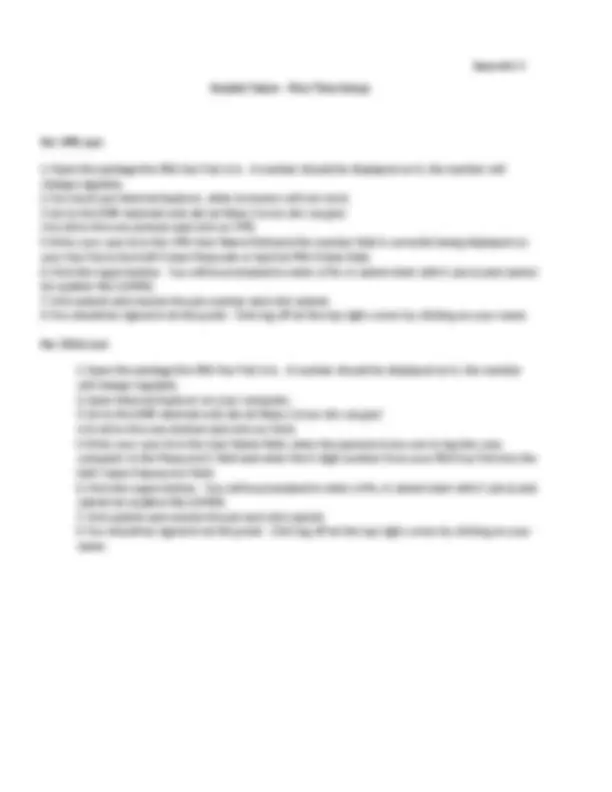
THESE INSTRUCTIONS ASSUME YOU HAVE INTERNET SERVICE AND CAN CONNECT TO THE INTERNET PRINT INSTRUCTIONS FOR REFERENCE
a. First Time Mobile Token use: You’ll need to first establish a pin number – See appendix A b. First Time Soft Token use: You’ll need to first establish a pin number – see setting up pin instructions – See appendix B c. First Time Hard Token use: You’ll need to first establish a pin number – see setting up pin instructions for hard tokens – See appendix C.
Appendix A Mobile Token - First Time Setup For VPN use: 1.Download the RSA SecurID App on your phone or tablet. 2.For Android and iOS Devices, touch on the token’s URL/Link found in the email you received to import the soft token to user’s device.
Once this process is complete, you now need to set a pin that you will use to log into Citrix. You only need to do this one.
Appendix C Keyfob Token - First Time Setup For VPN use: 1.Open the package the RSA Key Fob is in. A number should be displayed on it, the number will change regularly. 2.You must use Internet Explorer, other browsers will not work. 3.Go to the DNR external web site at https://www.dnr.wa.gov/ 4.Scroll to the very bottom and click on VPN. 5.Enter your user id in the VPN User Name field and the number that is currently being displayed on your Key Fob in the Soft-Token Passcode or keyFob PIN+Token field. 6.Click the Logon button. You will be prompted to enter a Pin, it cannot start with 0 (zero) and cannot be a patter like 123456. 7.Click submit and reenter the pin number and click submit. 8.You should be signed in at this point. Click log off at the top right corner by clicking on your name. For Citrix use: 1.Open the package the RSA Key Fob is in. A number should be displayed on it, the number will change regularly. 2.Open Internet Explorer on your computer. 3.Go to the DNR external web site at https://www.dnr.wa.gov/ 4.Scroll to the very bottom and click on Citrix. 5.Enter your user id in the User Name field, enter the password you use to log into your computer in the Password 1 field and enter the 8 digit number from your RSA Key Fob into the Soft-Token Password 2 field. 6.Click the Logon button. You will be prompted to enter a Pin, it cannot start with 0 (zero) and cannot be a patter like 123456. 7.Click submit and reenter the pin and click submit. 8.You should be signed in at this point. Click log off at the top right corner by clicking on your name.