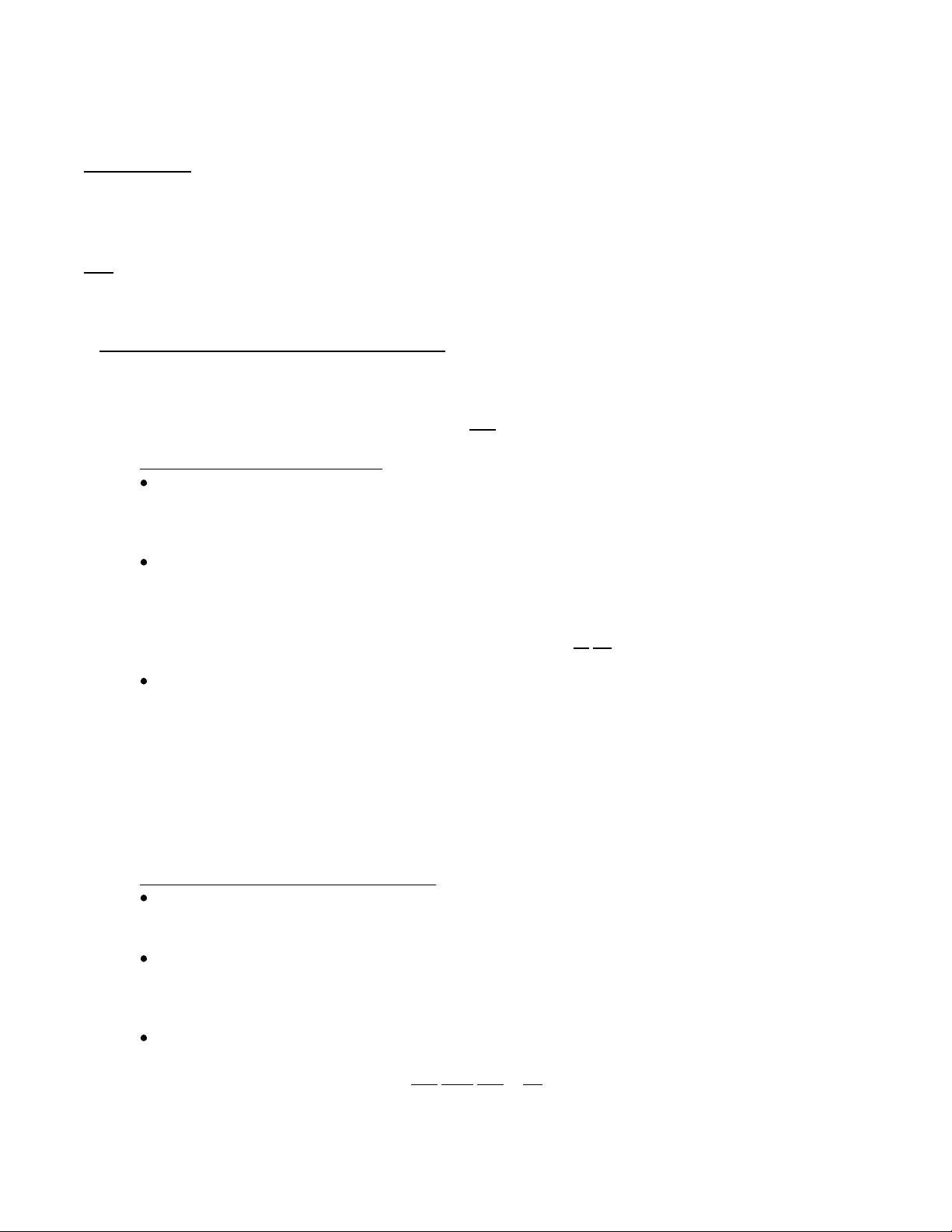
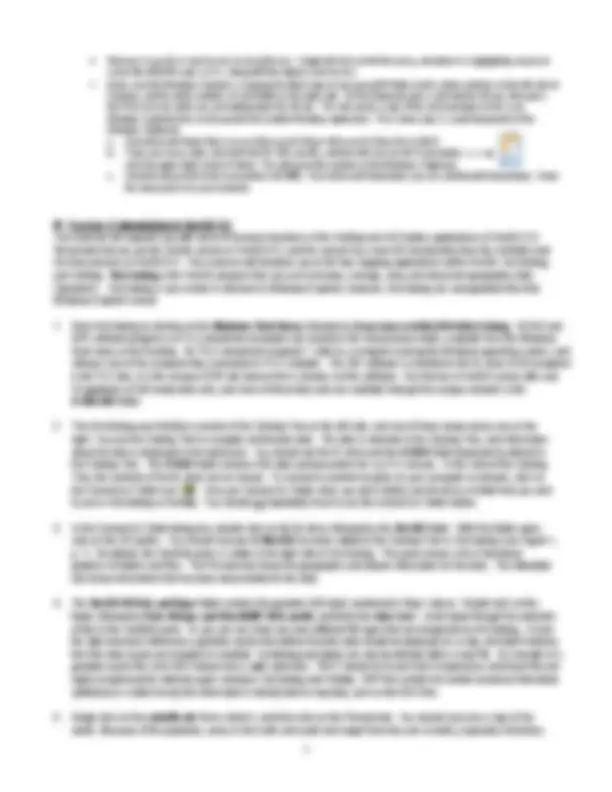
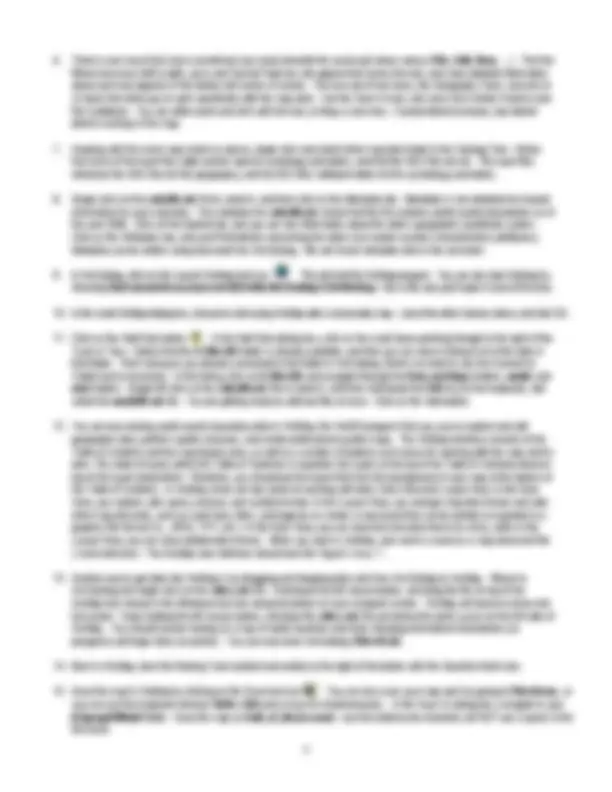
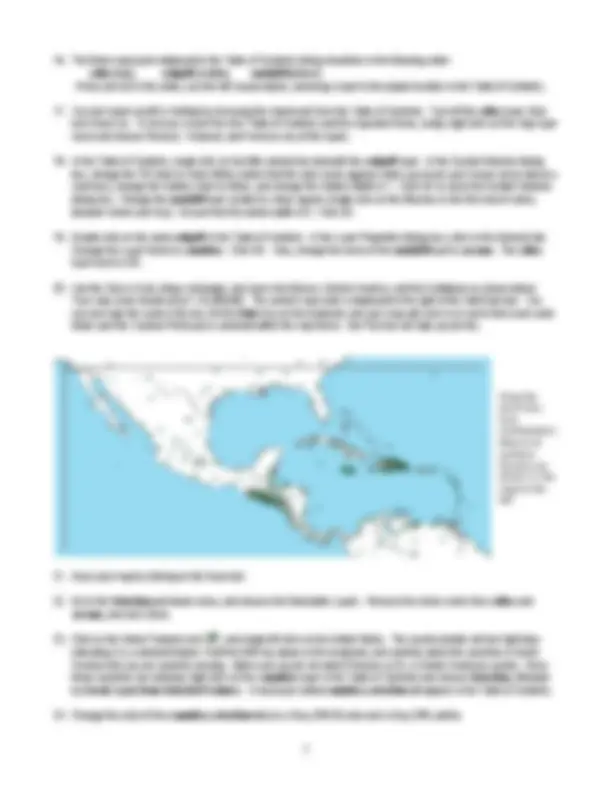


Study with the several resources on Docsity

Earn points by helping other students or get them with a premium plan


Prepare for your exams
Study with the several resources on Docsity

Earn points to download
Earn points by helping other students or get them with a premium plan
Community
Ask the community for help and clear up your study doubts
Discover the best universities in your country according to Docsity users
Free resources
Download our free guides on studying techniques, anxiety management strategies, and thesis advice from Docsity tutors
A lab exercise for the introduction to computer mapping and gis course (geog 250) at fort lewis college. The exercise focuses on using windows xp for file management and working with geographic data using arcgis 9.3. Students will learn about files, folders, and drives, and how to manage them effectively. They will also explore the use of windows explorer and learn how to extract files from a zip archive. The exercise concludes with an introduction to arccatalog and arcmap.
Typology: Lab Reports
1 / 7

This page cannot be seen from the preview
Don't miss anything!
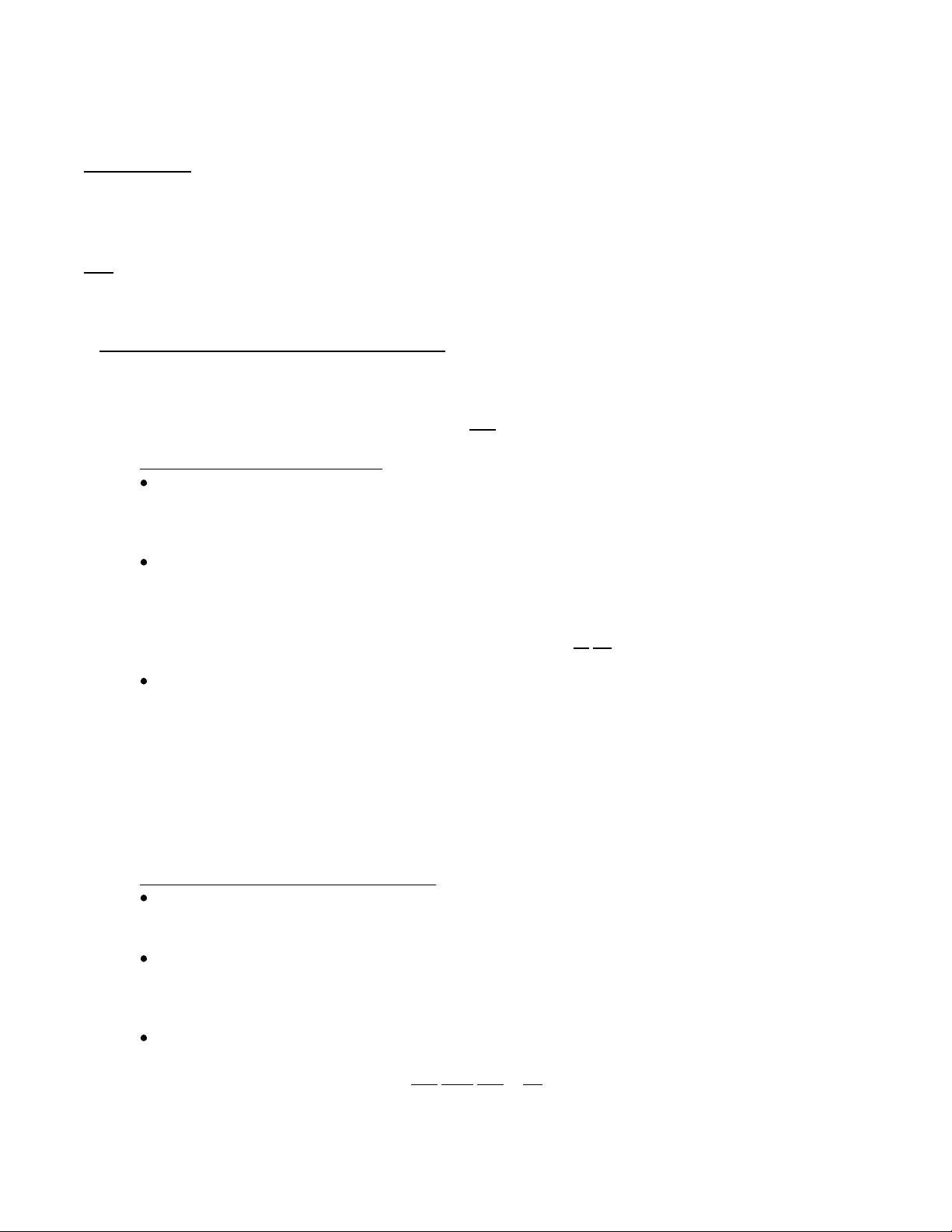
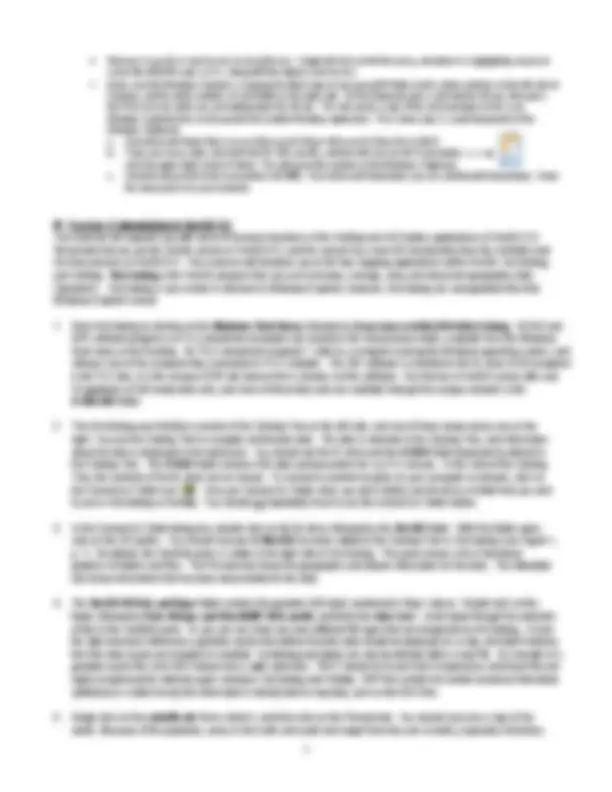
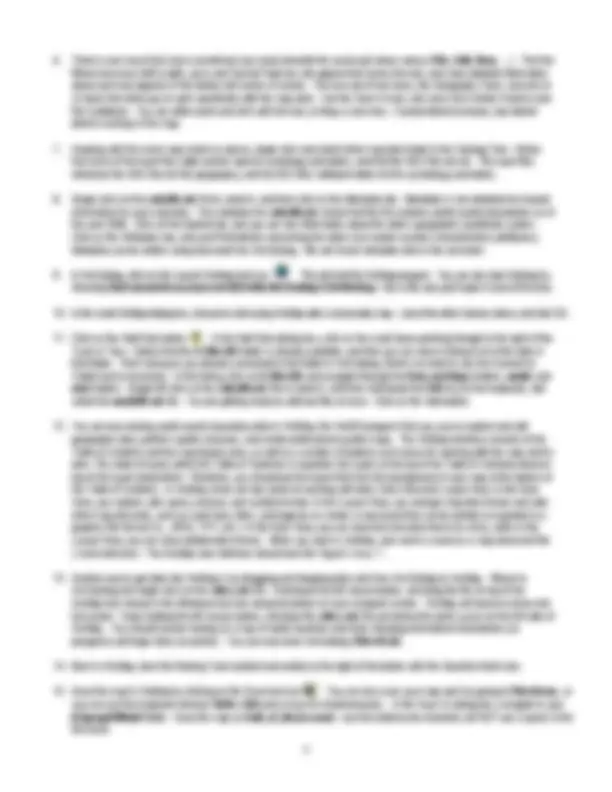
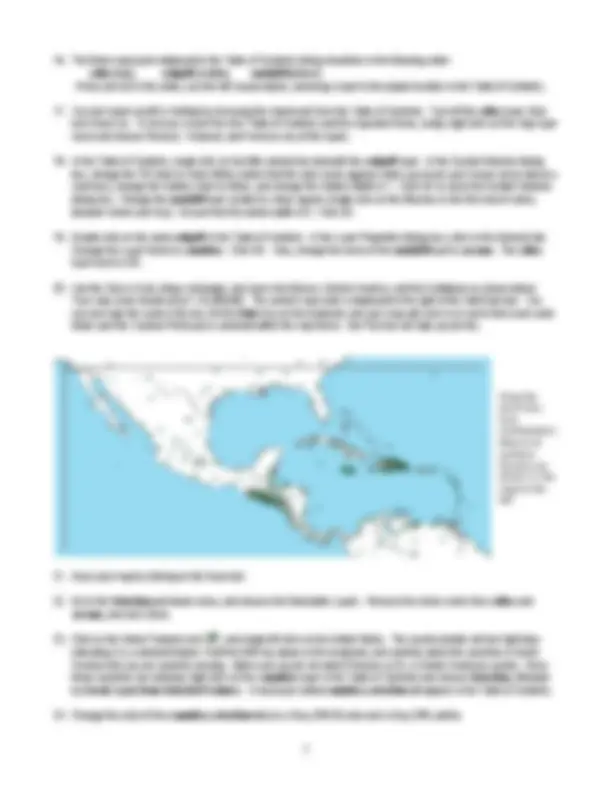
Main Objectives:
several data sets for viewing and symbolizing in ArcMap, and ultimately print your final map.
Note: For this lab exercise, information on Windows XP was taken from the Windows XP online Help Viewer ( Start menu>>Help and Support ). General information on files, folders, and drives was obtained from the Help Viewer and the Whatis.com web site ( http://whatis.techtarget.com ). Images of ArcGIS software are from ESRI, Inc. ( http://www.esri.com ).
I. Some Windows File and Folder Management Basics Much of this tutorial will be hands on, using the procedures discussed in the lab. These procedures will describe certain methods of file and folder management. You may have another way of managing your files on a computer, and that’s fine, as long as you logically manage your files and folders. File management is crucial to successful GIS work, so please do it!
A. Understanding files, folders, and drives A file is a unit of data available to users of a particular computer operating system. Files are available to the operating system and to the software program that is designed to work with the file. Proper file naming is very important in Windows. Files residing in the same folder or drive must be uniquely named. Files usually contain a 3-letter extension after the file name that helps the user identify the file and the program that is used to open it. A folder is a named collection of files. This collection can be retrieved, moved, renamed, and manipulated as one single entity. Folders usually do not have a 3-letter extension after the folder name. Both folders and files can be named using many different text and number characters; however, I recommend that you keep your naming simple, avoid too many characters, and get into the habit of using an underscore character instead of a space in names. Some GIS functions do not like spaces in folder and file names, so do not use spaces – use an underscore ( _ ) character instead in the name. A drive is an area of data storage (for files and/or folders) on the computer. Formatted drives are differentiated from one another by assigning a drive letter. Some of these drive letters have become standard on PCs, such as the C: drive (hard disk drive). The A: drive (floppy) is becoming obsolete and is hard to find on modern computers, while the second floppy dive ( B: ) drive hasn’t been in computers for many years. On most new Fort Lewis College lab computers, the letter D: is assigned to the DVD-RW drive. If you use a flash drive, it will be assigned to the E: drive. Your 2 GB of personal shares on the FLC network reside on the M: drive. The O: drive is a network directory that contains files stored by professors for their students. The G: drive is another network directory that contains files stored by FLC’s IT Department for computer users. GIS data from ESRI, Inc. are stored in the G:\ArcGIS folder.
B. File management basics and Windows Explorer Proper file management is the key to successful and happy computing! Placing files in folders helps you remember the meaning of file names at a later date. It’s all about organization, and the more organized you are when using a computer, the more productive you will be in the long run. The Windows Explorer program (a.k.a. the Windows File Manager) is commonly used to view the hierarchical structure of files, folders, and drives on your PC. Using Windows Explorer, you can copy, move, rename, and search for files and folders. You can also use Windows Explorer to connect to (and disconnect from) networked drives. There are many other operations available through the pull-down menus of Windows Explorer. Windows XP will let you create file/folder names that have spaces in them, and that are longer than the traditional 8.3 file naming convention (eight characters, a dot, followed by a three character extension). As indicated above, in GIS work it is still a very good idea to not put spaces in file/folder names.
II. Exercise 1: Using Windows Explorer
Drag the zoom box from northwestern Mexico to northern Guyana as shown in the map to the left.
Figure 1. The ArcCatalog user interface.
Figure 2. The ArcMap user interface.