
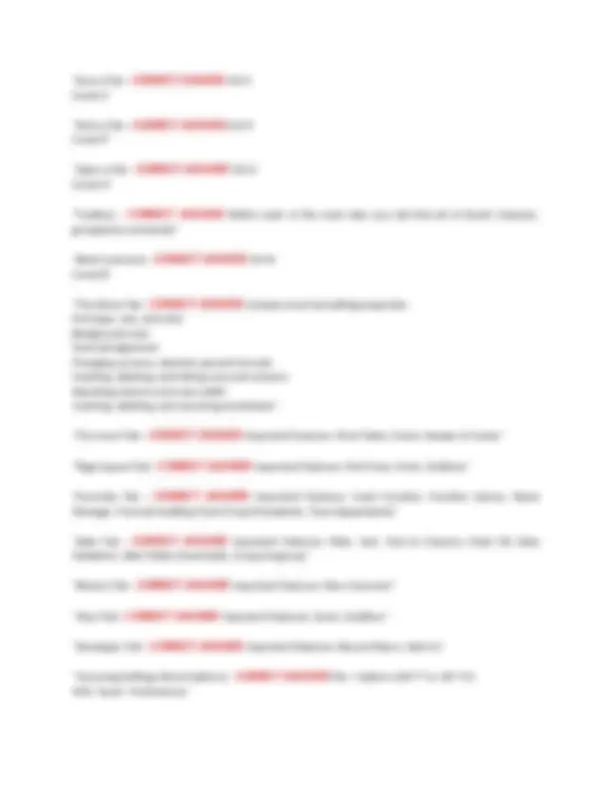
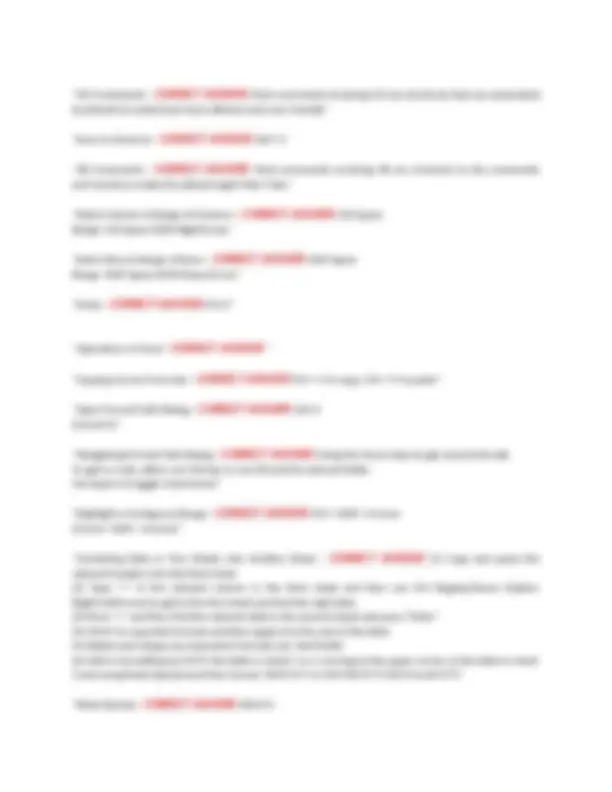
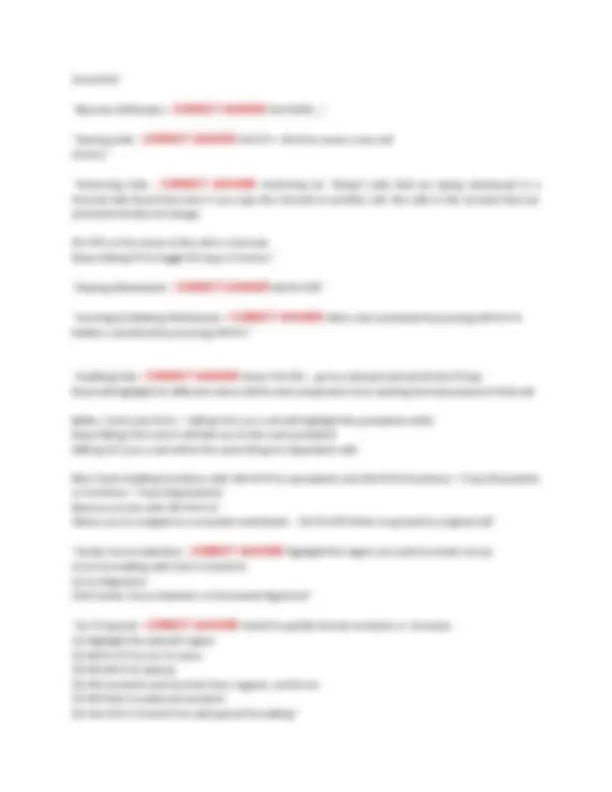
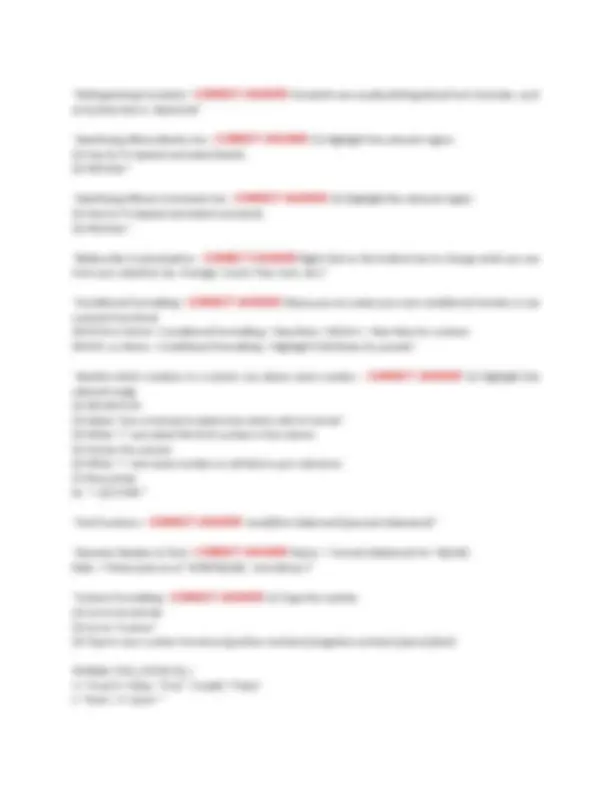
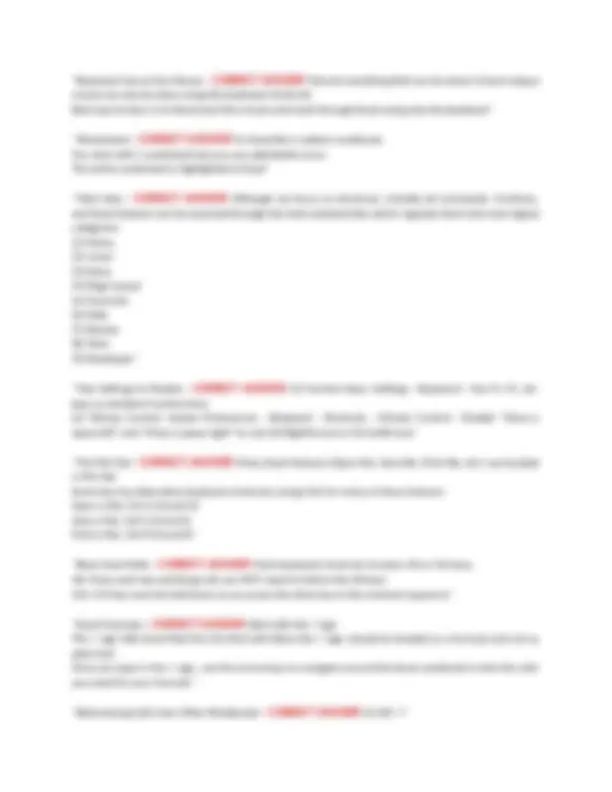
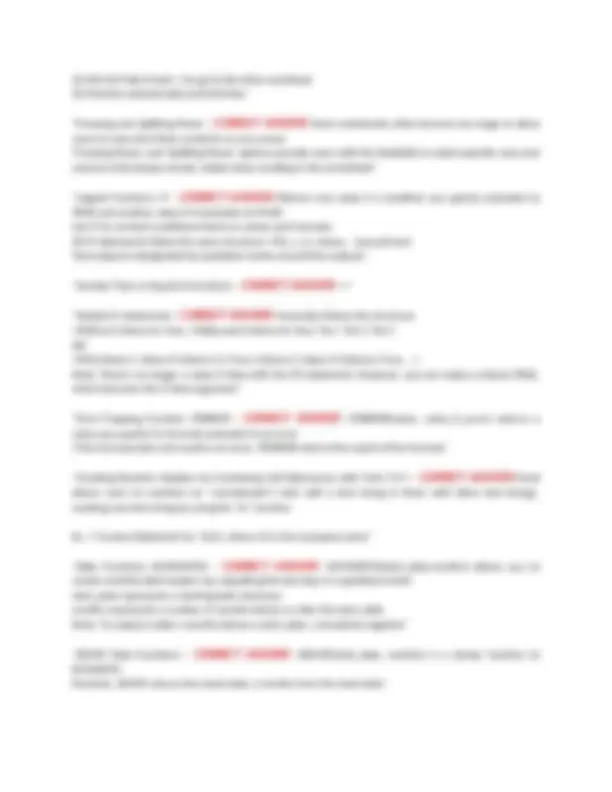
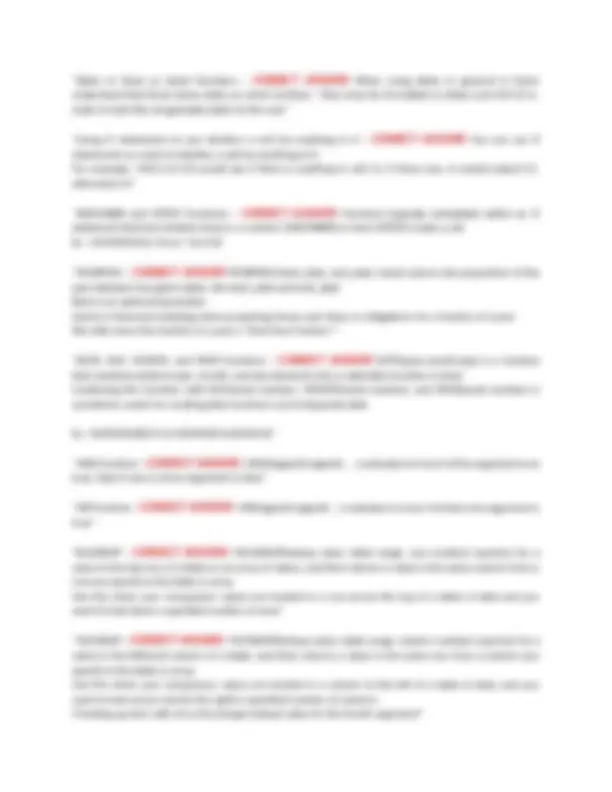
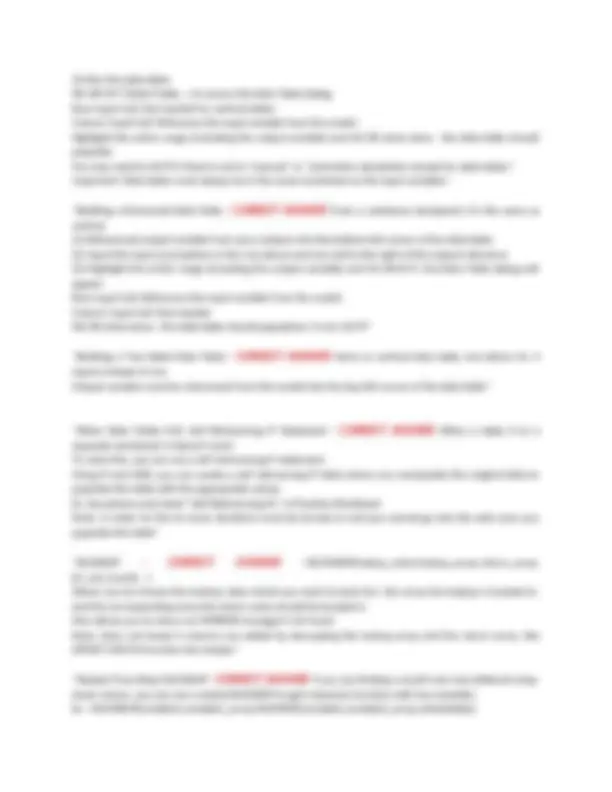
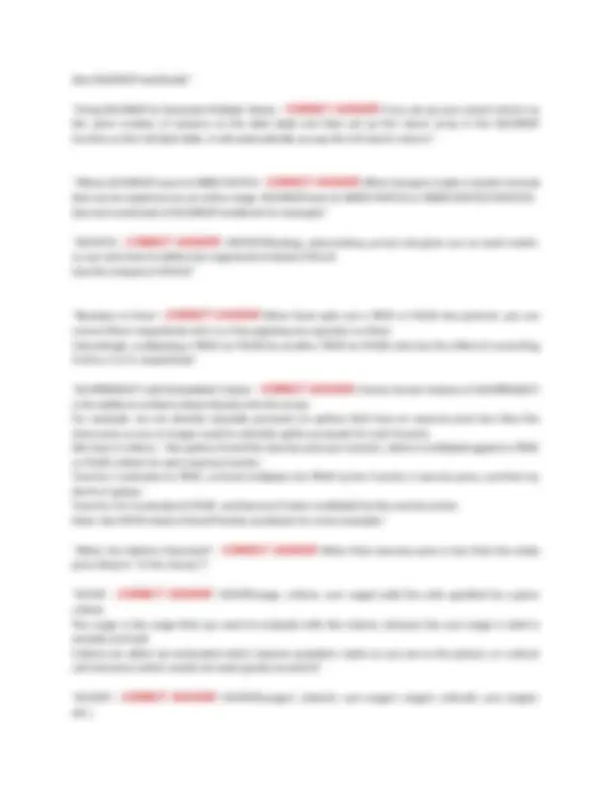
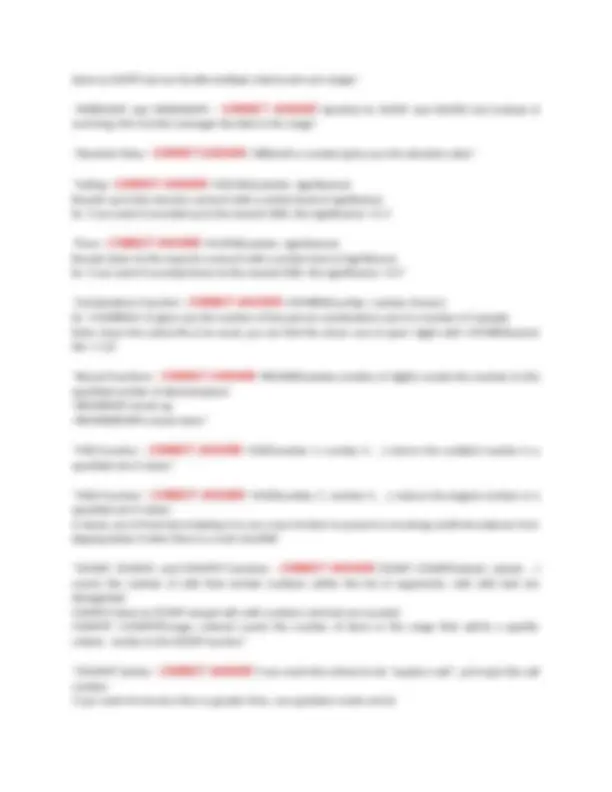
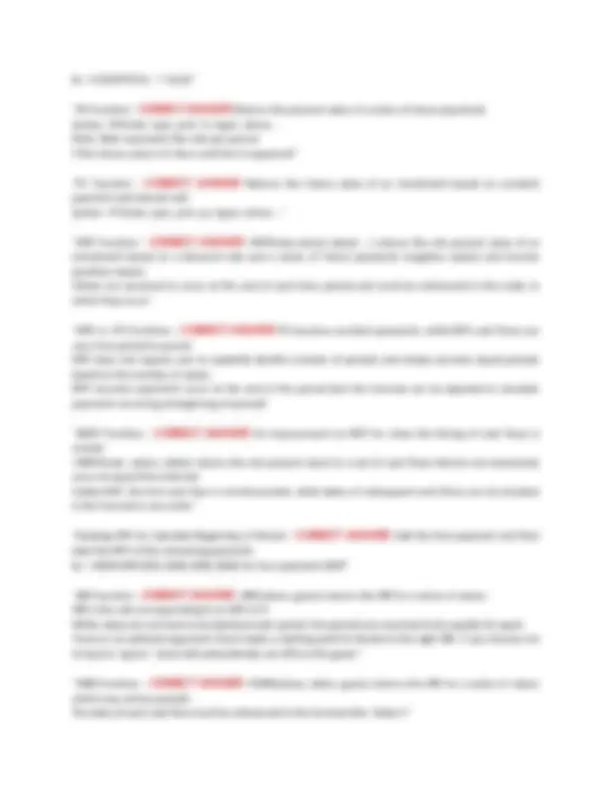
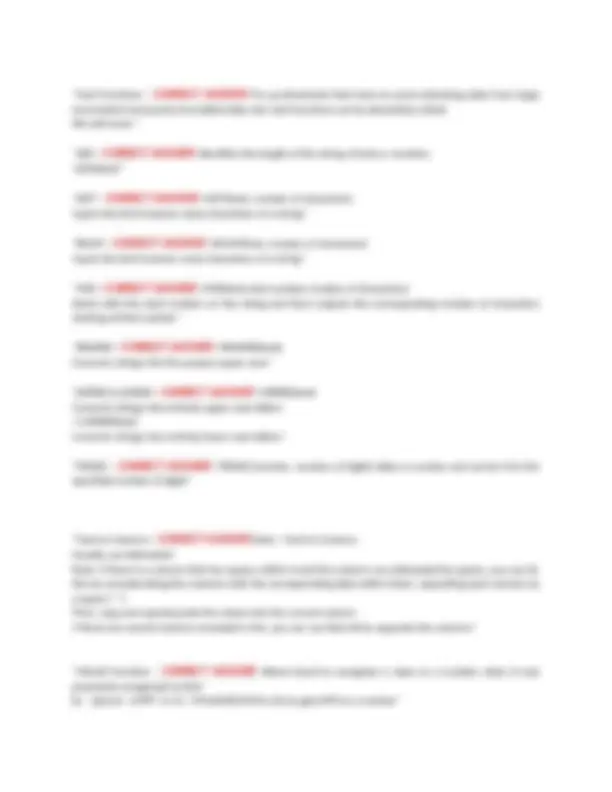
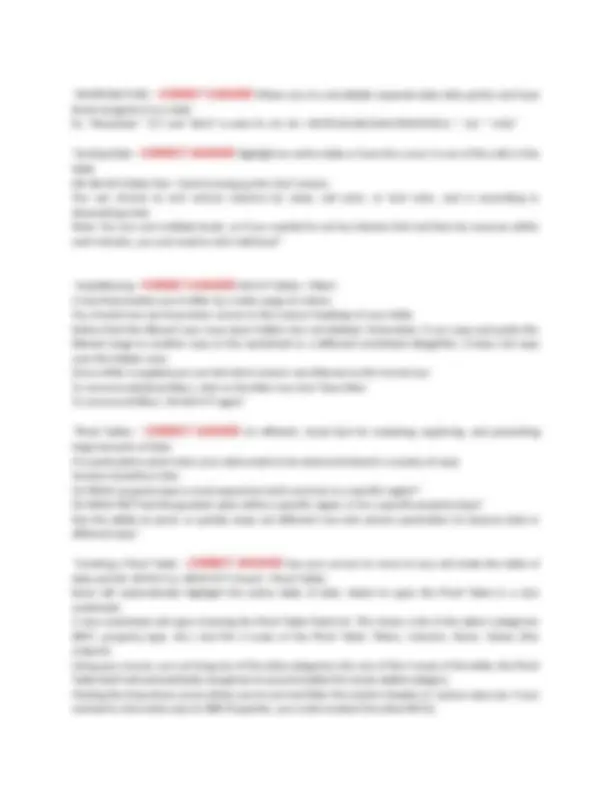
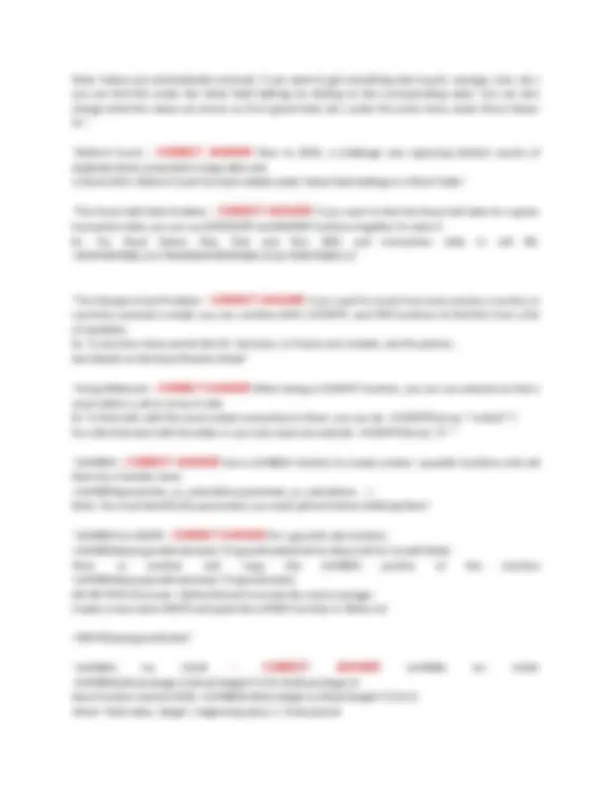
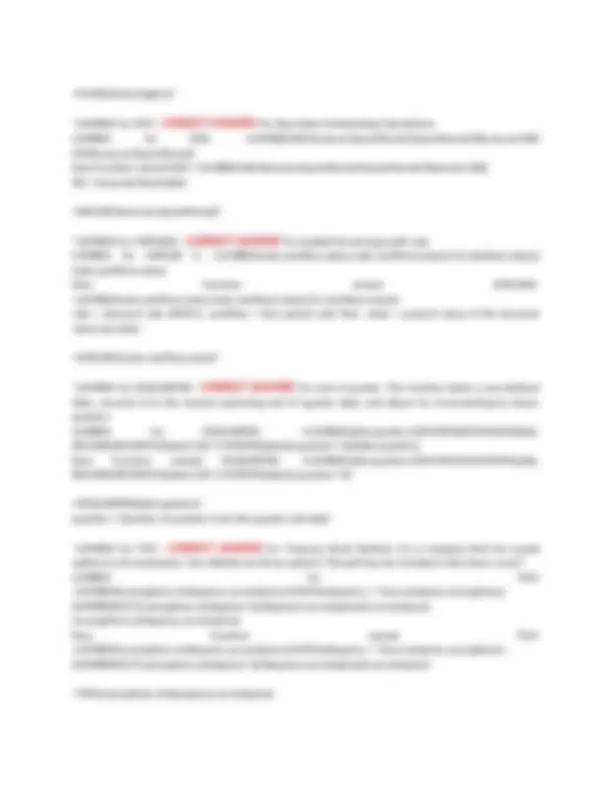
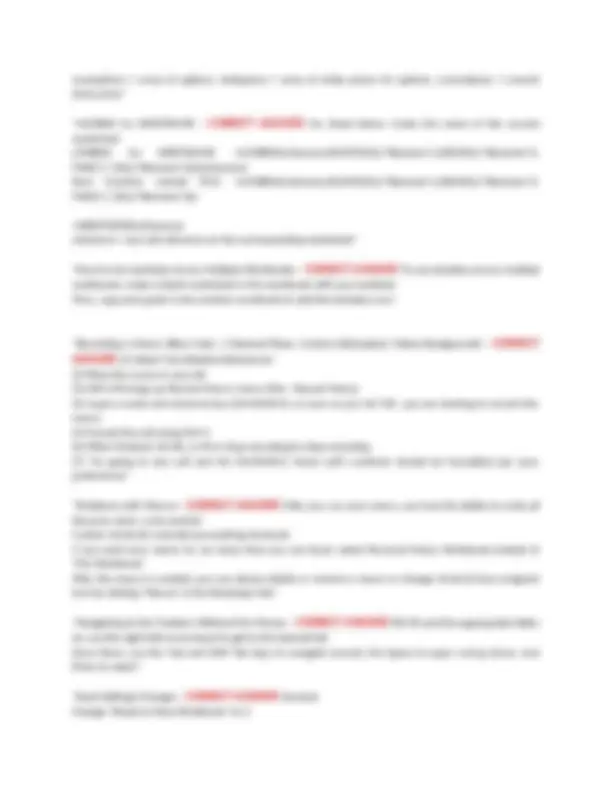
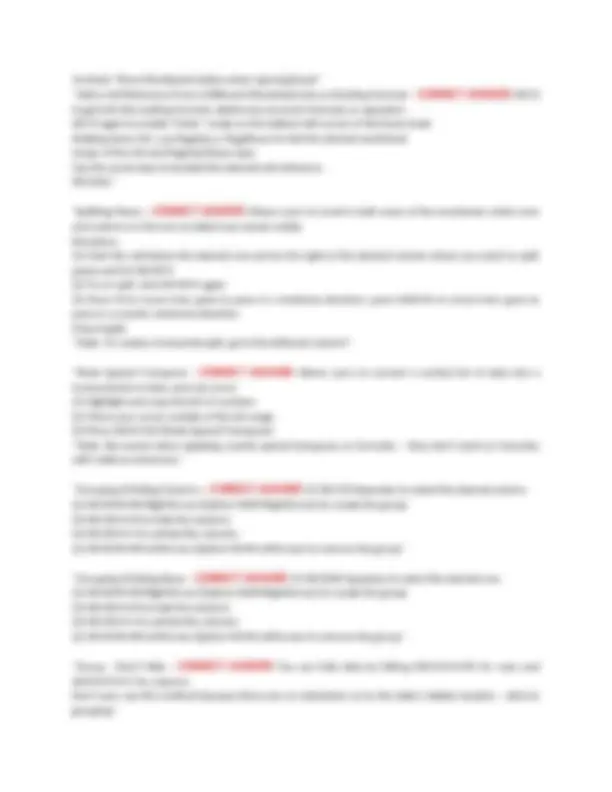


Study with the several resources on Docsity

Earn points by helping other students or get them with a premium plan


Prepare for your exams
Study with the several resources on Docsity

Earn points to download
Earn points by helping other students or get them with a premium plan
Community
Ask the community for help and clear up your study doubts
Discover the best universities in your country according to Docsity users
Free resources
Download our free guides on studying techniques, anxiety management strategies, and thesis advice from Docsity tutors
A comprehensive list of essential excel shortcuts, functions, and tips for users of all levels. It covers a wide range of topics, including basic navigation, formatting, formulas, and data manipulation. Organized in a clear and concise manner, making it easy to find the information you need. It also includes a section on recording macros, which can be helpful for automating repetitive tasks. A valuable resource for anyone who wants to improve their excel skills.
Typology: Exams
1 / 28

This page cannot be seen from the preview
Don't miss anything!

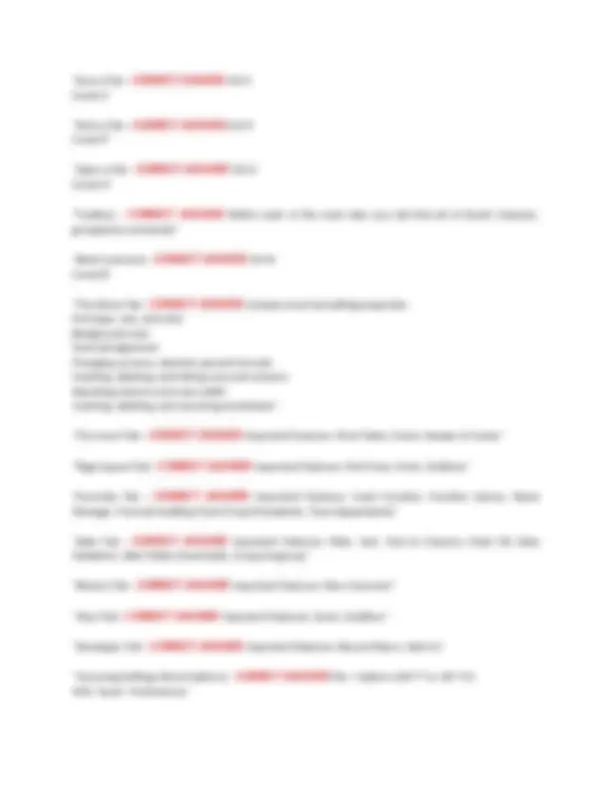
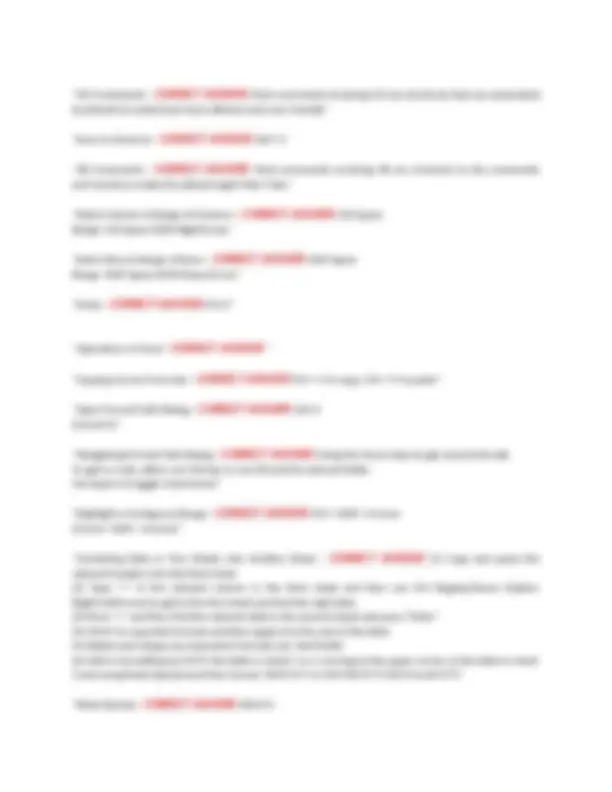
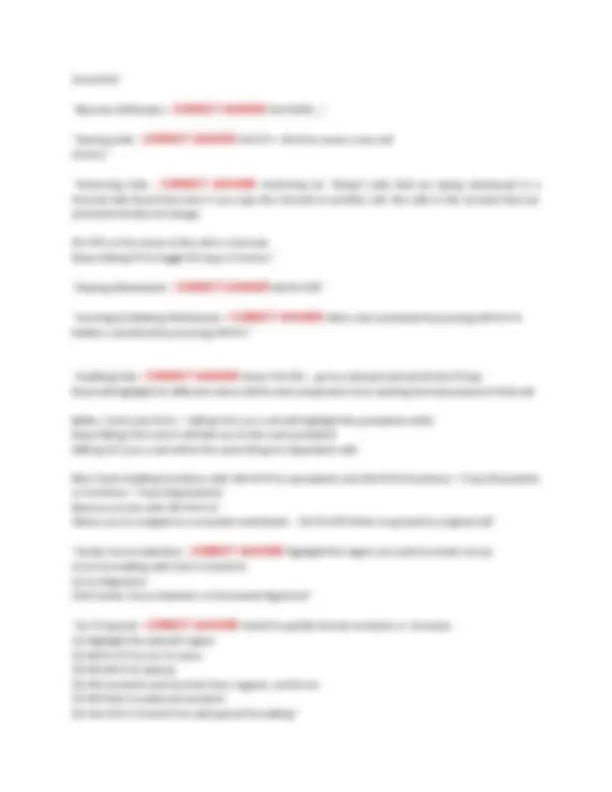
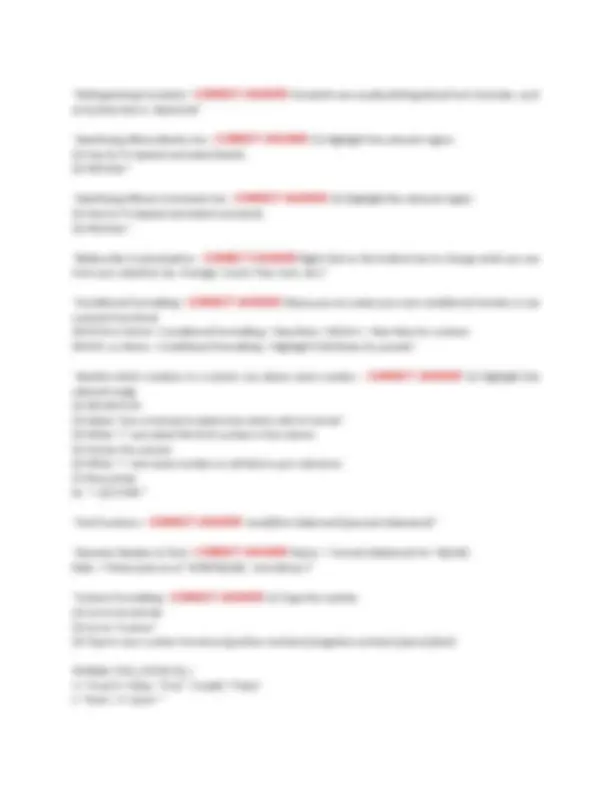
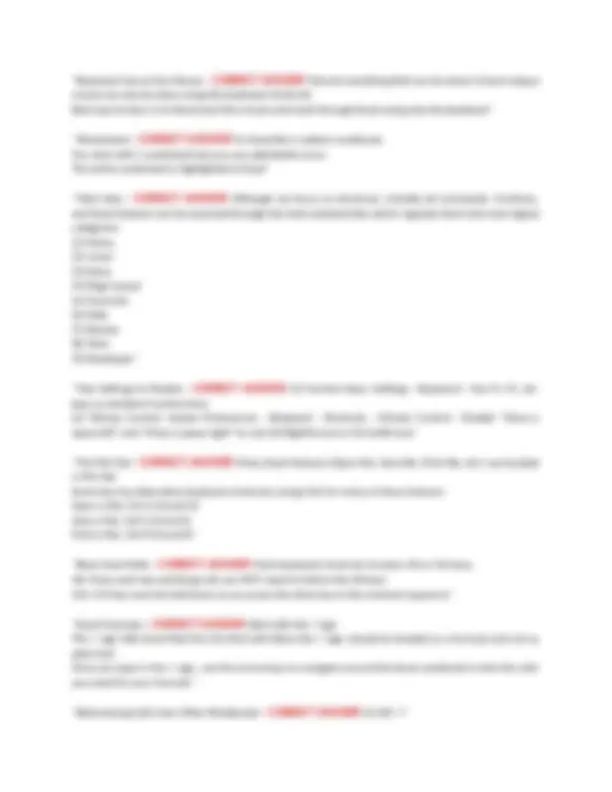
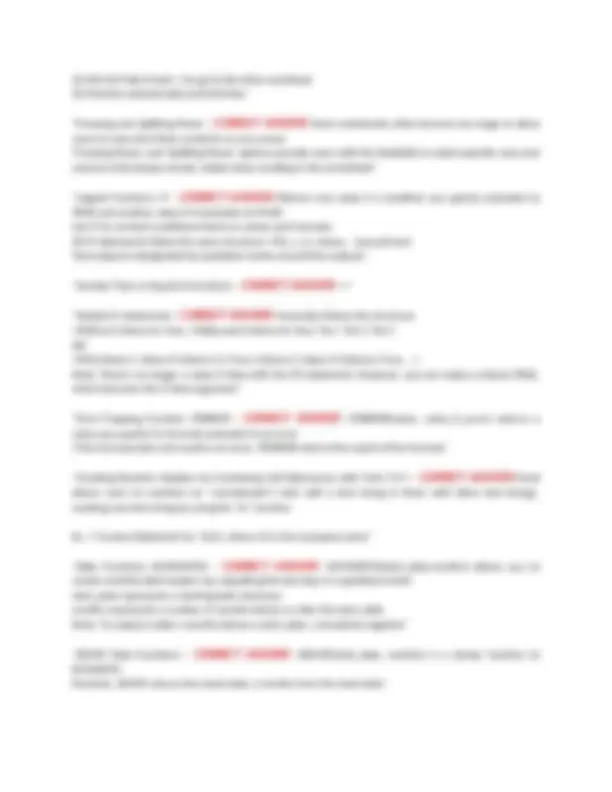
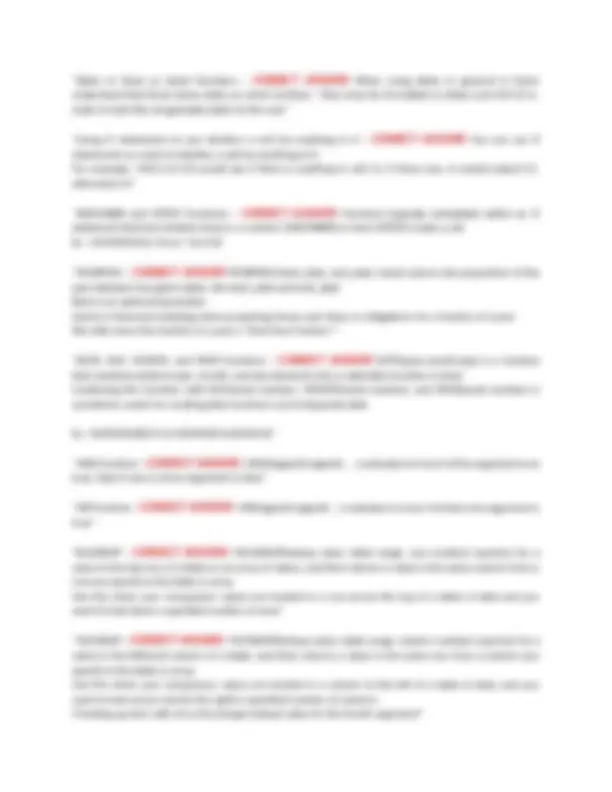
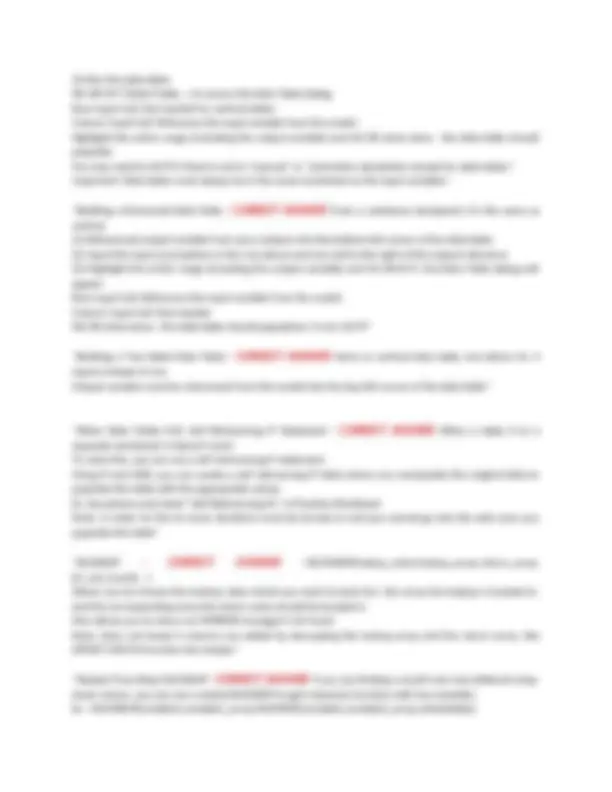
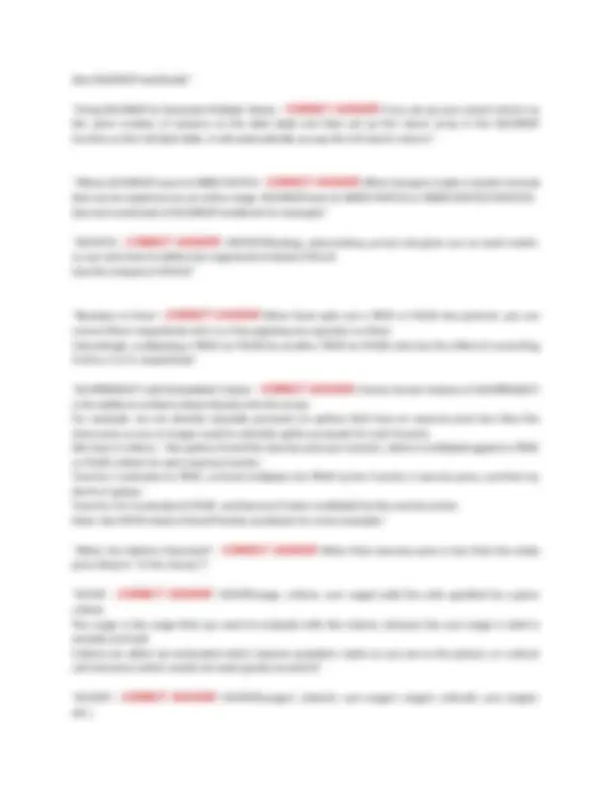
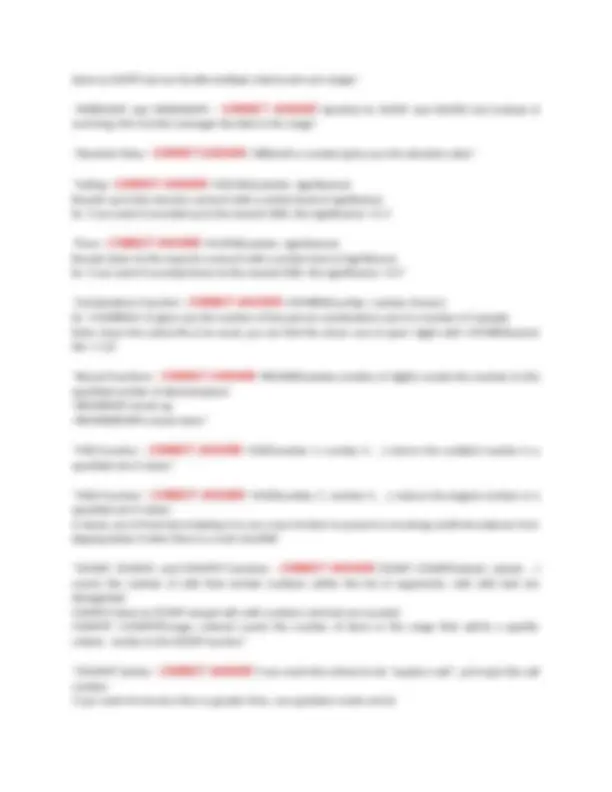
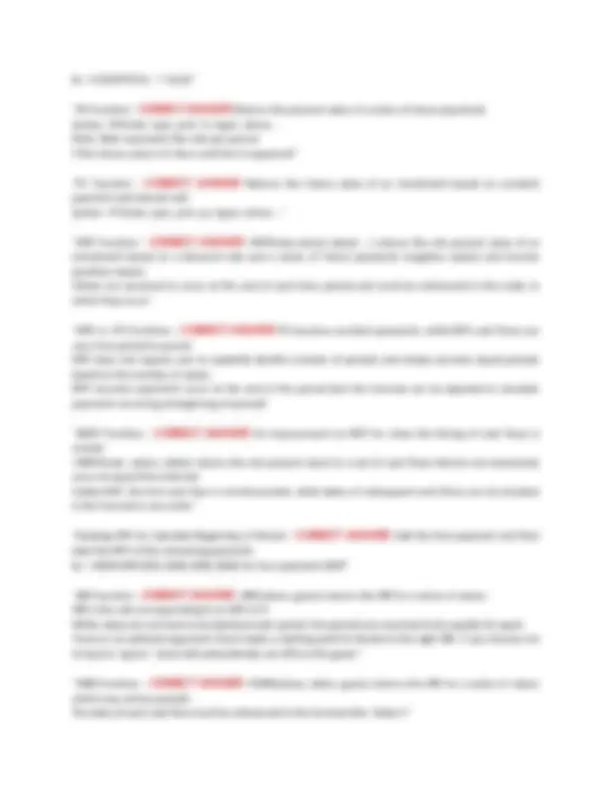
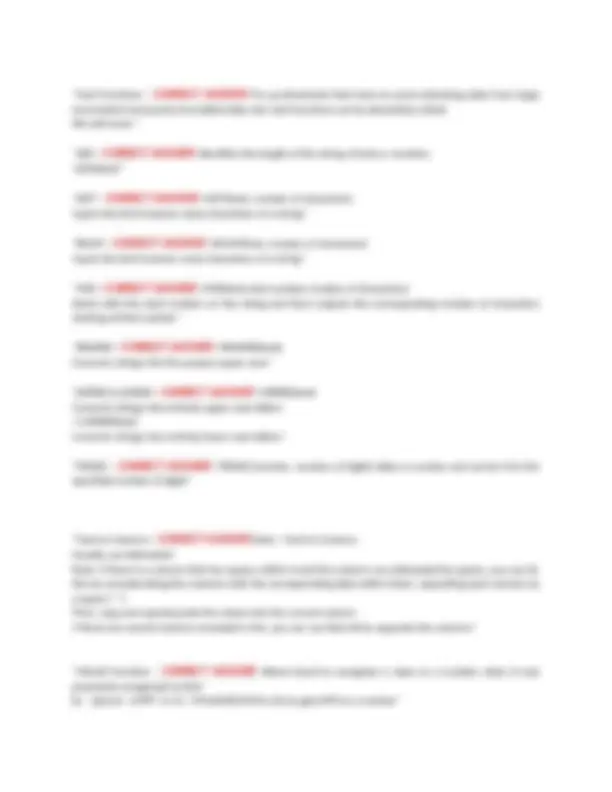
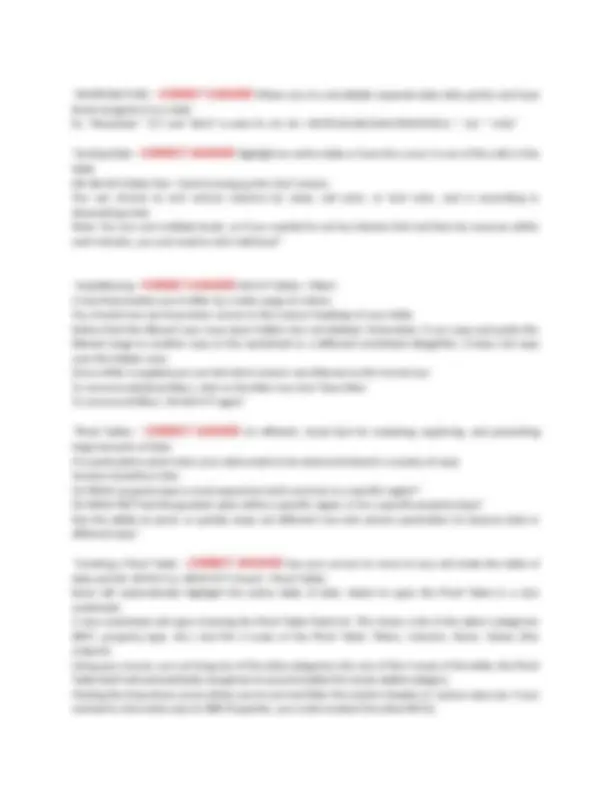
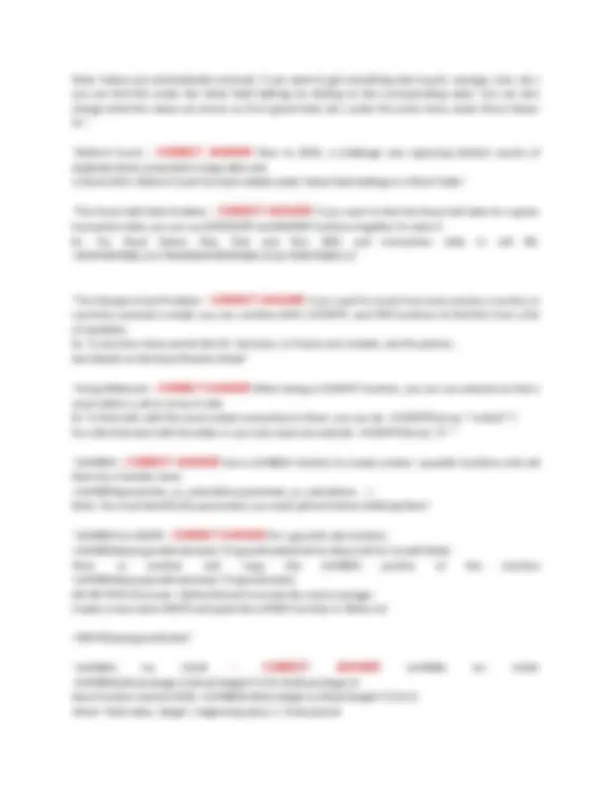
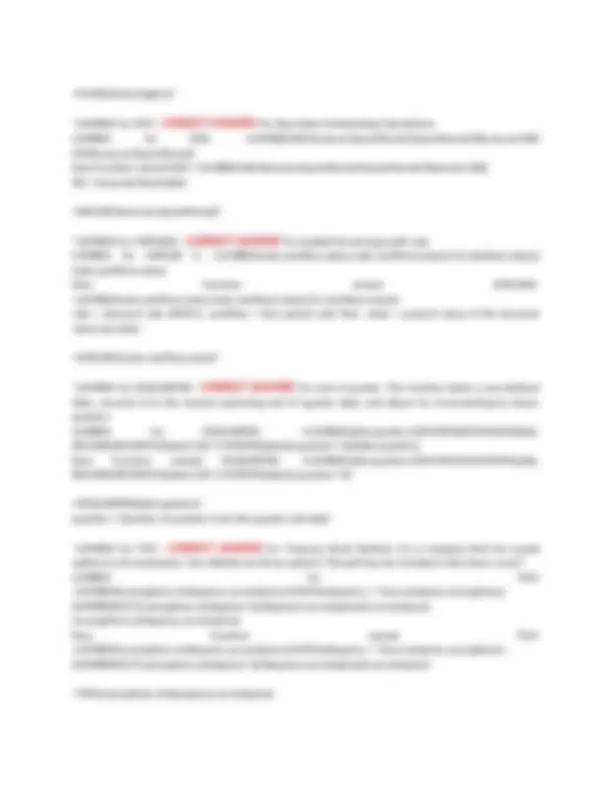
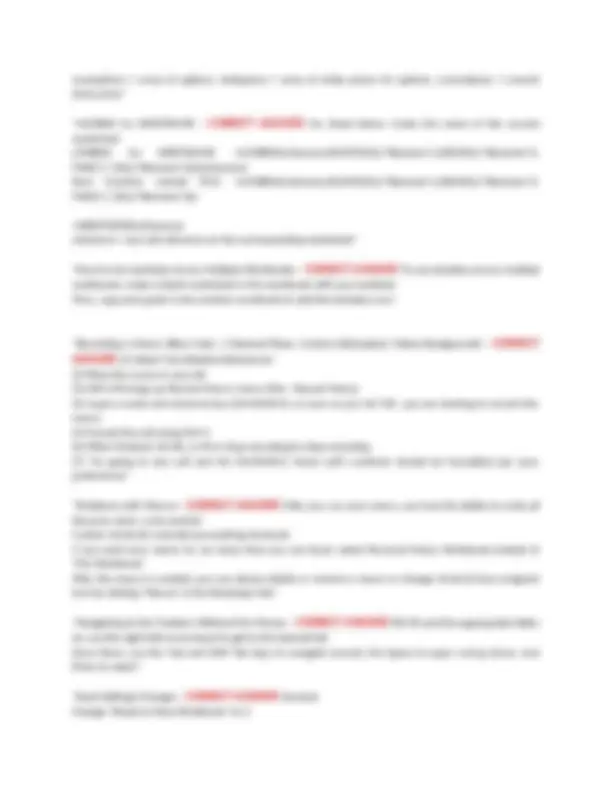
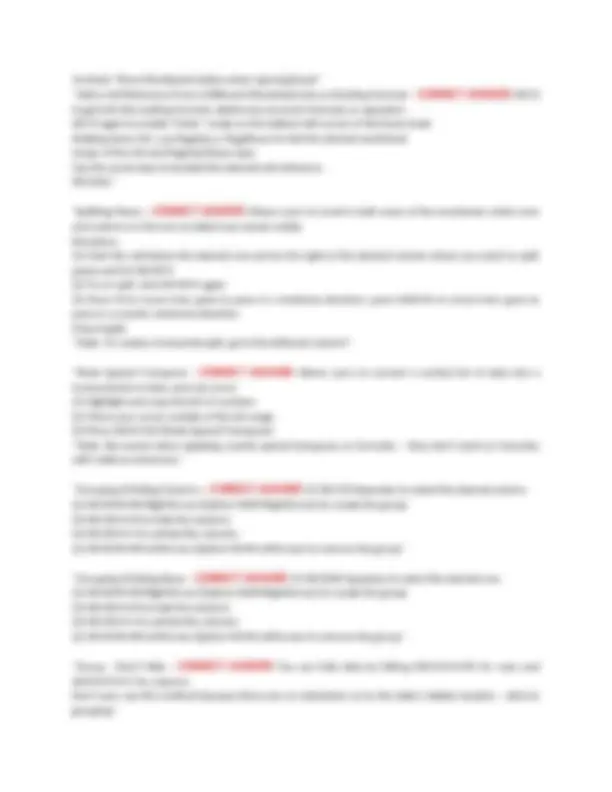
multiple values to create a scenario analysis for something like an income statement"
components in two or more arrays and returns the sum of those products A lesser known features is the ability to embed criteria directly into the arrays"
Finds the text within the string text starting at the start number position and outputs the position of the text in the string"
The same as SEARCH but is case sensitive!"
old text within a string of text ("text") with new text If there are several instances of the old text, you can identify which instance with instance number"
replaces a portion of a string with another string/number, where the portion of the string being replaced is identified by the starting number position and the number of characters Note: To replace with text, use quotation marks!"
data sets in the form of Flash Fill Tries to guess at to what kind of data you're trying to get at Shortcut: Ctrl+E or Alt+A+F+F (Data > Flash Fill)"
Highlight the relevant data range and then click remove duplicates Select all columns to ensure true duplicates"
Subtotal) - can add further clarity to data sets Sort by category and then sum"
in the criteria, you can use COUNTIF. However, just using COUNTIF gives you 0 and simply stores the proper array. To properly count, you can use SUMPRODUCT and COUNTIF: =SUMPRODUCT(COUNTIF(range array, criteria array)"
assign a keyboard shortcut to invoke them as desired These instructions are called macros Go to File > Record Macro"
show you the output The formula bar, however, will show you the formula Next to "fx" right below the ribbon"
(Option + RightArrow/LeftArrow)"
Use arrow keys to peruse the Mac ribbon"
themselves on a Mac"
Cmnd N"
Calculation/Functions: Change Calculation Options to "Automatic except for data tables" Check "Enable iterative calculation" Edit/Advanced: Uncheck "After pressing Enter, move selection" *Optional - Check "Automatically insert a decimal point""
Alt F T I You can password protect files "Encrypt with Password" You can also protect individual worksheets so that people can't see or edit formulas "Protect Current Sheet""
Alt h i s Shift F Alt Shift F1"
(Cmnd F)"
Except for Data Tables"
(Home > Format > Column Width)"
(Home > Format > Row Height)"
(Ctrl+MouseScroll)"
(Home > Format > Autofit Column Width)"
by default to make Excel more efficient and user friendly"
and functions inside the default eight Main Tabs"
Range: Ctrl Space Shift+RightArrow"
Range: Shift Space Shift+DownArrow"
(Cmnd+1)"
To get in a tab, either use Tab key or use Alt and the relevant letter Use Space to toggle check boxes"
(Cmnd + Shift + Arrows)"
relevant headers into the third sheet (2) Type "=" in the relevant column in the third sheet and then use Ctrl PageUp/Down (Option Right/LeftArrow) to get to the first sheet and find the right data (3) Press "+" and then find the relevant data in the second sheet and press "Enter" (4) Ctrl+C to copy that formula and then apply it to the rest of the table (5) Delete and retype any important formulas (ex. Net Profit) (6) Add in formatting by Ctrl+C the table in sheet 1 or 2, moving to the upper corner of the table in sheet 3 and using Paste Special and then format: Alt+E+S+T or Ctrl+Alt+V+T (Ctrl+Cmnd+V+T)"
(Cmnd+Shift+Arrows)"
(Shift+Up/DownArrow)"
(Fn+F2)"
Clear All: Alt+H+E+A Clear Format: Alt+H+E+F Clear Comments: Alt+H+E+M"
Esc twice to exit"
Shift+RightArrow to the cells that you want to be filled Hit Ctrl+R"
Shift+DownArrow to the cells that you want to be filled Hit Ctrl+D"
(2) Press Alt+I+R OR (1) Highlight the row below the desired row with Shift+Space (2) Press Ctrl Shift + to insert the new row"
(2) Press Alt+I+C OR (1) Highlight the desired column by pressing Ctrl+Spacebar (2) Insert a column by pressing Ctrl Shift +"
Column: Alt+H+D+C OR
Highlight the row/column and press Ctrl -"
number 1000 Copy this cell, then highlight your list of numbers Press Alt+E+S+M (Paste Special Multiply)"
data You can convert large amounts of data to positive to negative or vice versa *Note: You should ONLY paste on numbers that are hard inputs"
Special paste the new numbers using the Subtract operation - Alt+E+S+S OR In another cell, enter the number - Ctrl+C -1 and special paste on the relevant numbers using the multiply operation (Alt+E+S+M)"
Note: Dependent calculations DO NOT change when you cut cells!"
as by blue text vs. black text"
(2) Use Go To Special and select blanks (3) Hit Enter"
(2) Use Go To Special and select comments (3) Hit Enter"
from your selection (ex. Average, Count, Max, Sum, etc.)"
a preset from Excel Alt+O+D or Home > Conditional Formatting > New Rule / Alt+H+L > New Rule for customs Alt+H+L or Home > Conditional Formatting > Highlight Cells Rules for presets"
relevant range (2) Hit Alt+O+D (3) Select "Use a formula to determine which cells to format" (4) Write "=" and select the first number in the column (5) Anchor the column (6) Write ">" and some number or cell that is your reference (7) Press Enter Ex. "= $C3>500""
Date: ="Share price as of "&TEXT([Cell], "mm/dd/yy")"
(2) Go to format tab (3) Go to "Custom" (4) Type in your custom format as [positive numbers];[negative numbers];[zero];[text] Multiple: 0.0x_);(0.0x);@_) 1 = True/0 = False: "True";"Invalid";"False" n "Years": 0 "years""
positive numbers and zero formatting Ex. (0.0);(0.0)"
Ex. (#,##0.0);(#,##0.0)"
the end _ for positive numbers and after the closing parenthesis for negative numbers Ex. (#,##0.0_x);(#,##0.0)_x" "Custom Format: Negative number in parenthesis, aligned with positive number format, "Balance" when
"Custom Format: Multiple "x" format. Negative numbers in parenthesis, aligned with positive number
"Custom Format: Negative number in parenthesis, aligned with positive number format and multiple "x"
the beginning of the negative numbers format Ex. (#,##0.0);Red"
#REF! Referencing a previously deleted cell #NUM! Number not valid #NAME? Text not valid (ex. incorrect function name) #VALUE! Incorrect arguments (ex. Using text as a number) ####### Column not wide enough"
Write what you want to find Click Replace Write what you want to replace
mouse can also be done using the keyboard shortcuts Best way to learn is to disconnect the mouse and work through Excel using only the keyboard"
You start with 1 worksheet but you can add/delete more The active worksheet is highlighted in Excel"
and Excel features can be accessed through the task-oriented tabs which organize them into nine logical categories: (1) Home (2) Insert (3) Draw (4) Page Layout (5) Formulas (6) Data (7) Review (8) View (9) Developer"
keys as standard function keys (2) Mission Control: System Preferences - Keyboard - Shortcuts - Mission Control - Disable "Move a space left" and "Move a space right" to use Ctrl RightArrow or Ctrl LeftArrow"
in this tab Excel also has alternative keyboard shortcuts (using Ctrl) for many of these features Open a File: Ctrl O (Cmnd O) Save a File: Ctrl S (Cmnd S) Print a File: Ctrl P (Cmnd P)"
Alt: Press each key and let go (do you NOT need to hold to the Alt key) Ctrl: Ctrl key must be held down as you press the other key in the shortcut sequence"
The = sign tells Excel that the info that will follow the = sign should be treated as a formula and not as plain text Once you type in the = sign, use the arrow keys to navigate around the Excel workbook to find the cells you need for your formula"
(2) Hit Ctrl+Tab (Cmnd ~) to go to the other workbook (3) Find the relevant data and hit Enter"
users to view all of their contents on one screen 'Freezing Panes' and 'Splitting Panes' options provide users with the flexibility to select specific rows and columns that always remain visible when scrolling in the worksheet"
TRUE and another value if it evaluates to FALSE Use IF to conduct conditional tests on values and formulas All IF statements follow the same structure =IF(x, y, z), where... (see picture) Text output is designated by quotation marks around the outputs"
=IF([First Criteria for Yes], =IF([Second Criteria for Yes],"Yes","No"),"No") OR =IFS(Criteria 1, Value if Criteria 1 is True, Criteria 2, Value if Criteria is True, ...) Note: There's no longer a value if false with the IFS statement; However, you can make a criteria TRUE, which becomes the if false argument"
value you specify if a formula evaluates to an error If the formula does not result in an error, IFERROR returns the result of the formula"
allows users to combine (or "concatenate") cells with a text string in them with other text strings, creating one text string by using the "&" function Ex. ="Income Statement for "&A1, where A1 is the company name"
create monthly date headers by outputting the last day of a specified month start_date represents a starting date reference months represents x number of months before or after the start_date Note: To output a date x months before a start_date, x should be negative"
However, EDATE returns the exact date, x months from the start date"
Selects a value from an array of values with the appropriate row number and column number of the array"
Selects a number of values (the index number) out of a list of delineated values"
Define a reference point (the top left corner); this function spits out a result that is x rows below and y columns to the right of the reference point"
a row into a table, the HLOOKUP, INDEX, and OFFSET are instantly screwed up, as they depend on the rows If you add a column into a table, the INDEX, VLOOKUP, and OFFSET are messed up"
an item in an array that matches specified lookup value Syntax: =MATCH(lookup_value,lookup_array,match_type) It does NOT return the value within the cell itself (as opposed to the HLOOKUP and VLOOKUP functions) Match type is an exact match (0), greater than (-1), less than (1) -- we only really use 0"
MATCH with functions like HLOOKUP, VLOOKUP, OFFSET, INDEX, and CHOOSE makes formulas more durable and dynamic See Lookup & Reference sheet on Practice Sheet for examples"
string =INDIRECT("B4") will output the value of what is in cell B The most common way to get value out of this function is to combine with concatenate (&) Ex. When creating a model for a flexible user defined start and end date for calculating a cumulative EBITDA result, you can use INDIRECT and &"
frequently used feature is its ability to create simple and quick drop-down menus (1) To create a dropdown menu, with the cell where you want your drop-down menu active, open the data validation form Alt+D+L or Alt+A+V+V (Data>Data Validation) (2) Within the Settings tab, select list from the dropdown menu
(3) Within the 'Source:' field, identify a contiguous cell range containing the data you want to include in your dropdown, and hit OK and you should see your dropdown menu appear (note: it only appears when you are on the active cell)"
use INDIRECT's second argument: TRUE is in the form A1, FALSE is in the form R1C1, or row 1 column 1 Ex. =INDIRECT("R1C1",FALSE) Now, you can use INDIRECT, MATCH, and & to create a dynamic function Note: With INDIRECT, you have to start the MATCH array from the very edge of the worksheet (first column and first row) for the correct row and column number; or, you can add the number of rows above or columns to the left of the beginning of your array to the MATCH function"
With INDIRECT and MATCH, you can dynamically find a value in a table using the ADDRESS function (see picture) Also makes working between worksheets easier -- add the relevant sheet name in quotations with =ADDRESS(row_number,column_number,,,sheet_name) Ex. =ADDRESS(1,2,,,"Sheet1") for R1C1 of Sheet1"
=ROW() gives you the current row =COLUMN(reference) and =ROW(reference) gives you the column and row of a reference point =COLUMNS(array) and =ROWS(array) gives you the number of columns and rows in an array"
COLUMNS(array) and ROWS(array) to act as counters when using INDIRECT w/ MATCH to create a dynamic counter in the function"
EPS - and how it is impact by changes in input variables such as revenues and gross margin assumptions Output the results in a presentation-friendly matrix Often used for sensitivity analysis (i.e. EPS's sensitivity to changes in gross profit margin) and is used widely by analysts to illustrate a range of possible output values"
(1) Identify the output variable The variable you are trying to sensitize is the output variable Must be referenced from your analysis into the top right corner of the data table (2) Hard-code the input variable sensitivities The variables whose impact on the output variables you want to analyze are the input variables Input variable assumptions should not be referenced from the analysis, but rather be hard-coded and arranged in the column to the left of the output variable
(See XLOOKUP workbook)"
the same number of columns as the data table and then set up the return array in the XLOOKUP function as the full data table, it will automatically occupy the full search returns"
that can be copied across an entire range, XLOOKUP loses to INDEX MATCH or INDEX XMATCH XMATCH (See last worksheet of XLOOKUP workbook for example)"
so you only have to define two arguments instead of three! Use this instead of MATCH"
convert them respectively into 1 or 0 by applying any operator on them Interestingly, multiplying a TRUE (or FALSE) by another TRUE (or FALSE) also has the effect of converting it into a 1 or 0, respectively"
is the ability to embed criteria directly into the arrays For example, we can directly calculate proceeds on options that have an exercise price less than the share price so you no longer need to calculate option proceeds for each tranche: We have 2 criteria -- the options # and the exercise price per tranche, which is multiplied against a TRUE or FALSE criteria for each exercise tranche Tranche 1 evaluates to TRUE, so Excel multiplies the TRUE by the Tranche 1 exercise price, and then by the # of options Tranche 2 & 3 evaluate to FALSE, and become 0 when multiplied by the exercise prices Note: See MATH sheet of Excel Practice workbook for more examples"
price (they're "in the money")"
criteria The range is the range that you want to evaluate with the criteria, whereas the sum range is what is actually summed Criteria can either be hardcoded which requires quotation marks as you see in the picture, or a direct cell reference (which would not need quotes around it)"
etc.)
Same as SUMIF but can handle multiple criteria and sum ranges"
summing, this function averages the data in the range"
Rounds up to the nearest x amount with a certain level of significance Ex. If you want it rounded up to the nearest 10th, the significance = 0.1"
Rounds down to the nearest x amount with a certain level of significance Ex. If you want it rounded down to the nearest 10th, the significance = 0.1"
Ex. =COMBIN(4, 2) gives you the number of two person combinations out of a number of 4 people Note: Given the useful life of an asset, you can find the return sum of years' digits with =COMBIN(useful life + 1,2)"
specified number of decimal places =ROUNDUP rounds up =ROUNDDOWN rounds down"
specified set of values"
specified set of values A classic use in financial modeling is to use a max function to prevent a revolving credit line balance from dipping below 0 when there is a cash shortfall"
counts the number of cells that contain numbers within the list of arguments; cells with text are disregarded COUNTA Same as COUNT except cells with numbers and text are counted COUNTIF =COUNTIF(range, criteria) counts the number of items in the range that satisfy a specific criteria - similar to the SUMIF function"
number If you want it to be less than or greater than, use quotation marks and &: