
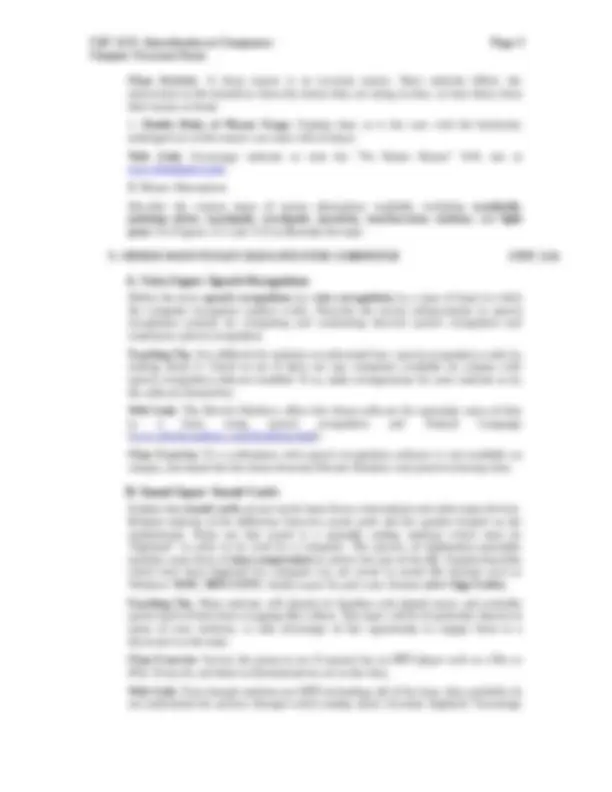

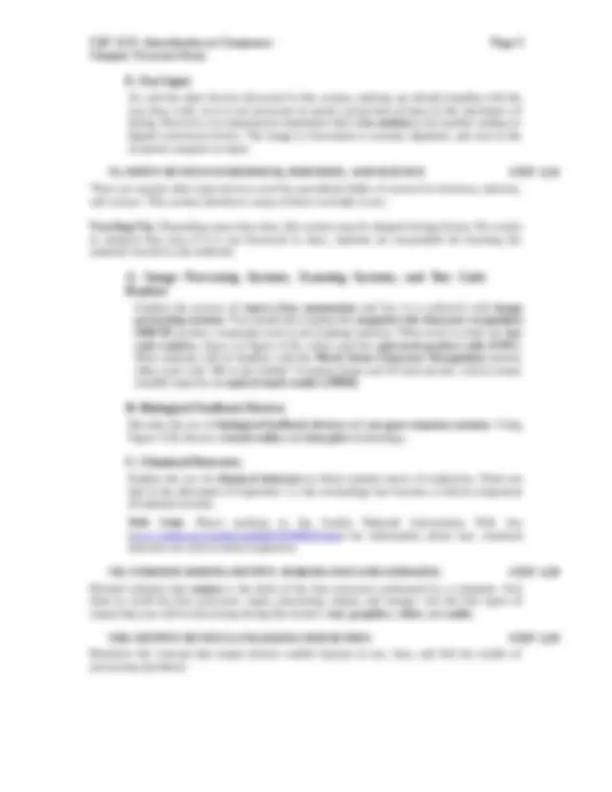
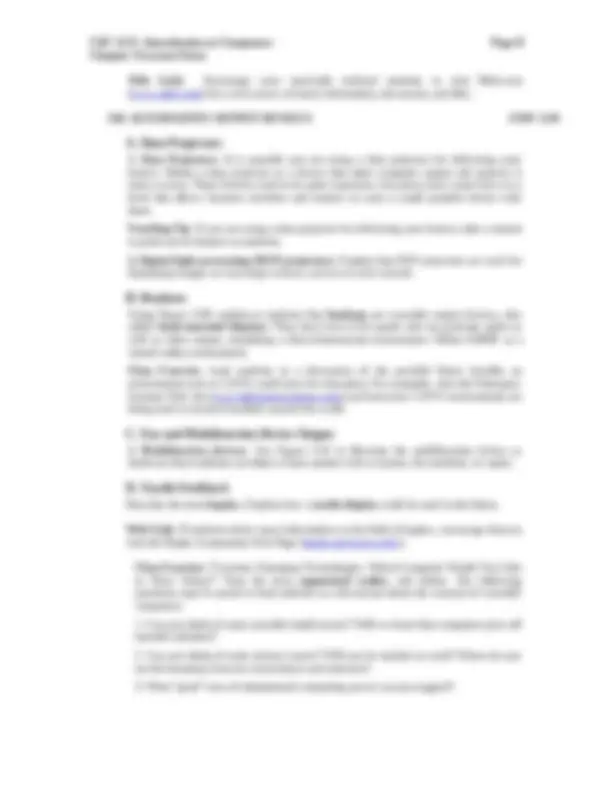
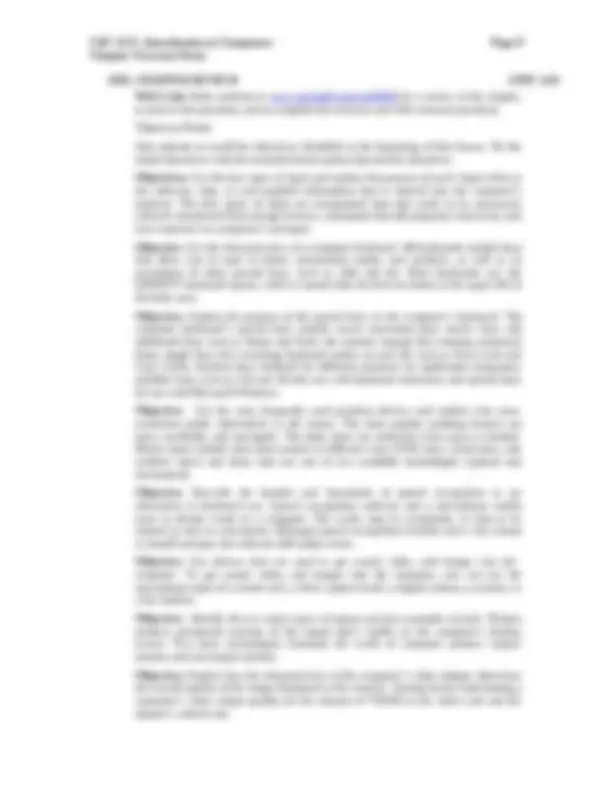


Study with the several resources on Docsity

Earn points by helping other students or get them with a premium plan


Prepare for your exams
Study with the several resources on Docsity

Earn points to download
Earn points by helping other students or get them with a premium plan
Community
Ask the community for help and clear up your study doubts
Discover the best universities in your country according to Docsity users
Free resources
Download our free guides on studying techniques, anxiety management strategies, and thesis advice from Docsity tutors
Material Type: Notes; Class: Computer Concepts-Hybrid*; Subject: Computer Science; University: Mississippi Gulf Coast Community College; Term: Unknown 1989;
Typology: Study notes
1 / 10

This page cannot be seen from the preview
Don't miss anything!

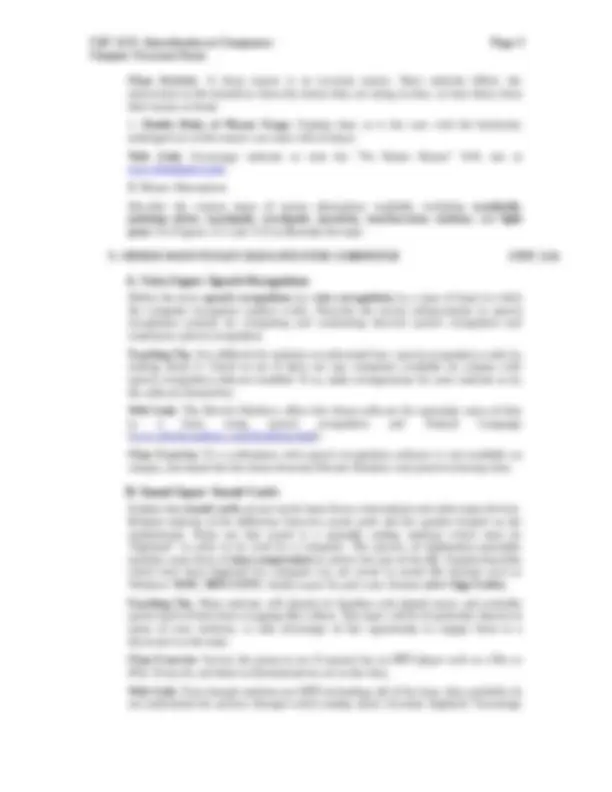

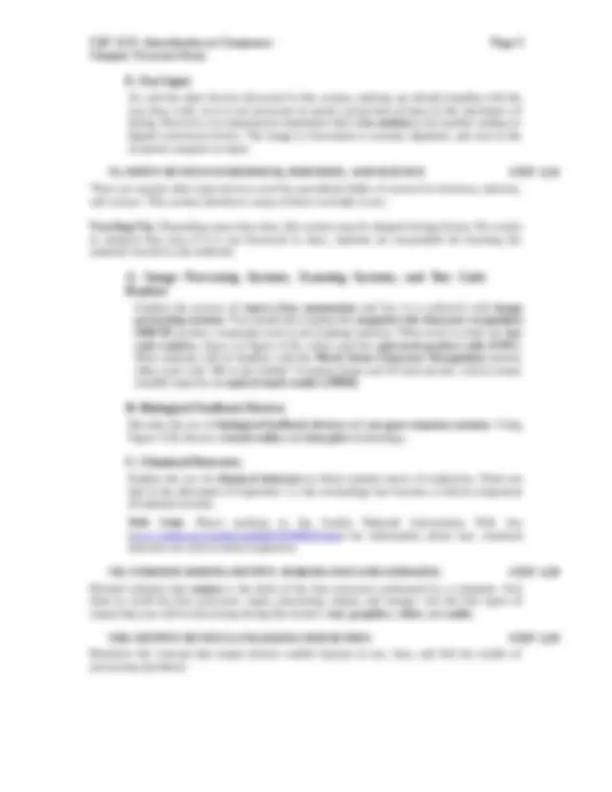
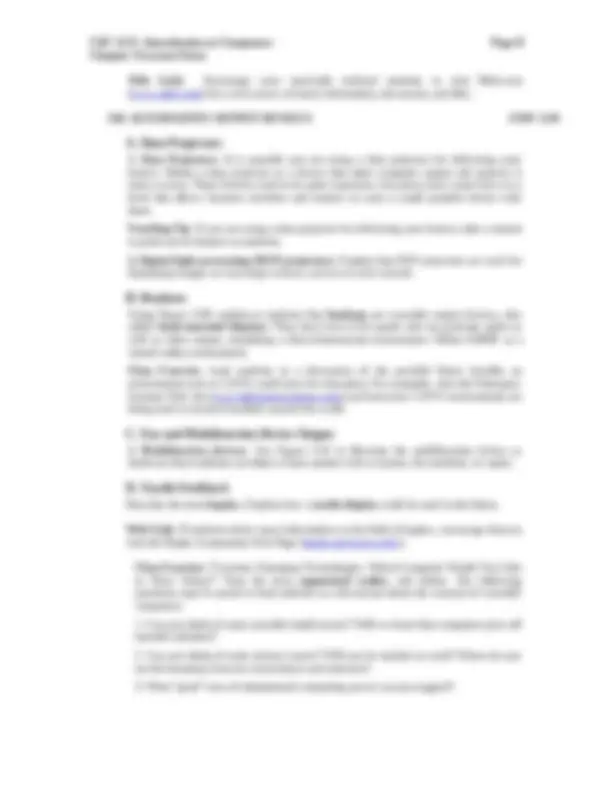
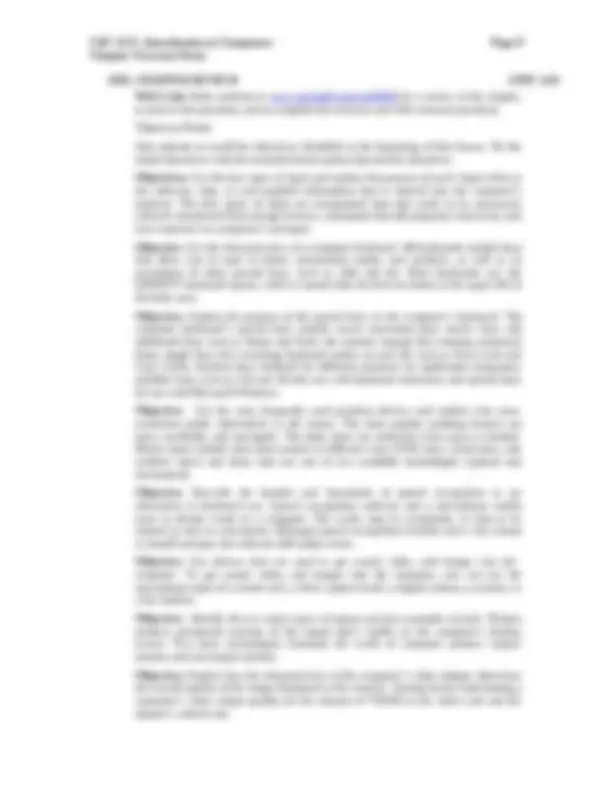
Define the term input as any data or instruction you enter into the computer’s memory. Identify the four main types of input: data , software programs , commands , and responses. II. INPUT DEVICES: GIVING COMMANDS CIYF 3. Explain that input devices are the actual tools we use to communicate with the computer. As you discuss the devices, use Figure 3.1 to illustrate your examples. III. KEYBOARDS CIYF 3. Teaching Tip : Most students will already be familiar with keyboards and how they are used. Many of them probably had to take a keyboarding class in high school, and most likely use computers and keyboards to write papers for school and send e-mail. If time is short, this would be a good section to summarize. But be sure to define the terms character , cursor , and insertion point.
As mentioned in the introduction to this section, most students are already familiar with a computer keyboard. However, many of them may be wondering why the keys are aligned in the QWERTY format. Most people have heard the story that the QWERTY keyboard was developed because it slowed down the typists and prevented the machines from jamming. This is but another urban legend. Web Link : The real story can be found at the SuperKids.com Web site in the article “QWERTY, The Real Story” (www.superkids.com/aweb/pages/features/qwerty/qwerty.shtml). An alternate location for the true story of the current keyboard configuration can be found at Webopedia (www.webopedia.com/TERM/Q/QWERTY_keyboard.html). Class Exercise : Ask students to come up with their own ideas about the current configuration of the computer keyboard. When they have discussed the issue for a few minutes, tell them the true story of the QWERTY keyboard.
Chapter 3 Lecture Notes are called Ctrl, Command and Option (Again, Ctrl is pronounced Control). Modifier keys are used to provide shortcuts for users who use the keyboard rather than the mouse for data input. Teaching Tip : Engage students in a discussion regarding their preference in using a keyboard or a mouse. Usability studies have shown the existence of a phenomenon known as “Kinesthetic Memory,” where a learned skill controls muscle movement. The speed of a touch typist generally far outdistances a mouse user’s speed when it comes to productivity. One of the keys to speed is learning to use the shortcut keys provided by a program. Encourage students to use shortcut keys whenever possible and to use the Help menu of their software program for lists of the shortcut keys. Use Figure 3.5 as a reference during the discussion.
Discuss the various keyboard options for computer users, and use Figure 3.7 to illustrate a wireless keyboard and a portable keyboard. Teaching Tip : If you have any samples of these keyboards in the box of hardware you used in Chapter 1, show them now.
Describe the various types of injuries that can result from prolonged keyboard use: cumulative trauma disorder , repetitive strain injury , and carpal tunnel syndrome. Explain that ergonomic keyboards have been developed to prevent these problems. Web Link : Ask students to visit the Web site of FenTek Industries (www.fentek- ind.com/ergo.htm), where they can see several ergonomically designed keyboards. IV. POINTING DEVICES CIYF3. As with the keyboard, most students are aware of the purpose and function of the mouse as a pointing device. If time is short, summarize this section.
Explain that the mouse is a type of pointing device that can be used instead of, or together with, the keyboard. Note that the PC mouse typically has two or three buttons, while the mouse on the Macintosh has one button.
Chapter 3 Lecture Notes students to visit the How Stuff Works Web site and read the in-depth article “How Analog and Digital Recording Works” (entertainment.howstuffworks.com/analog-digital.htm).
As explained in the text, digital cameras and digital video cameras are among the hottest products on the consumer market. Define what is meant by “digital” when discussing imaging. Present the term pixel as the common abbreviation for “picture-element.” A pixel is the smallest element on a computer monitor, and is a critical concept for understanding computer imaging. Explain that since digital cameras have no file, the images are captured on storage media such as CompactFlash and SmartMedia. If possible, show a flash media chip during this lecture. Discuss the fact that after images are captured in digital format, they can be edited by a photo editing program such as Adobe Photoshop. In addition, new specially designed photo printers can accept the storage media directly, bypassing the personal computer entirely. Web Link : Many popular programs for editing digital images are developed by Adobe. Encourage students to visit Adobe’s Web site for a glimpse of what is possible with digital imaging. studio.adobe.com/explore/gallery/main.html?media=digitalvideo.
1. Digital Video. Explain that digital video cameras are allowing the average computer user to use tools previously available only to the Steven Spielbergs of the world. Help students understand that the components required for making movies include a video capture board (also called a video capture card ) that will perform on-the-fly compression using one of several codecs (compression/decompression standards). Popular codecs with which they may already be familiar include MPEG , QuickTime , and AVI. 2. Videoconferencing. Videoconferencing is the use of video technology to simulate face-to-face meetings. There are many types of video conferencing software available. All of them include features such as a whiteboard and a Web cam. Some sites will also offer the use of streaming cams or live cams. Class Exercise : Engage the class in a discussion about the rise in the use of videoconferencing after September 11, 2001. Ask them to imagine how videoconferencing will change the way the world does business. What types of features would they like to see added to videoconferencing software?
Most students will be familiar with the use of scanners in everyday life. As with the other input devices we have covered, a scanner uses certain technology to convert analog material into digital material so it can be used by a computer. Explain that, just like digital cameras, a scanner uses CCDs (charge-coupled devices). Draw the parallel between scanners and digital cameras by stating that a scanner is simply a digital camera sitting on a table top. In fact, an individual with a digital camera can photograph documents instead of scanning them.
Chapter 3 Lecture Notes
As with the other devices discussed in this section, students are already familiar with the way they work, so it is not necessary to spend a great deal of time on the mechanics of faxing. However, it is important to emphasize that a fax modem is but another analog-to- digital conversion device. The image or document is scanned, digitized, and sent to the recipient computer as input. VI. INPUT DEVICES IN BUSINESS, INDUSTRY, AND SCIENCE CIYF 3. There are myriad other input devices used for specialized fields of research in business, industry, and science. This section introduces many of those currently in use. Teaching Tip : Depending upon class time, this section may be skipped during lecture. Be certain to mention that even if it is not discussed in class, students are responsible for learning the material covered in the textbook.
Explain the process of source data automation and how it is achieved with image processing systems. You should also explain the magnetic-ink character recognition (MICR) system, commonly used in the banking industry. Often used in retail are bar code readers , shown in Figure 4.24, which read the universal product code (UPC). Most students will be familiar with the Mark Sense Character Recognition system, often used with “fill in the bubble” Scantron forms and #2 lead pencils, which creates suitable input for an optical mark reader (OMR).
Describe the use of biological feedback devices and eye-gaze response systems. Using Figure 3.26, discuss virtual reality and data glove technology.
Explain the use of chemical detectors to detect minute traces of explosives. Point out that in the aftermath of September 11, this technology has become a critical component of national security. Web Link : Direct students to the Sandia National Laboratories Web site (www.sandia.gov/media/expl0022/0509025.htm) for information about how chemical detectors are used to detect explosives. VII. UNDERSTANDING OUTPUT: MAKING DATA MEANINGFUL CIYF 3. Remind students that output is the third of the four processes performed by a computer. Ask them to recall the four processes: input, processing, output, and storage. List the four types of output that you will be discussing during this lecture: text , graphics , video , and audio. VIII. OUTPUT DEVICES: ENGAGING OUR SENSES CIYF 3. Reinforce the concept that output devices enable humans to see, hear, and feel the results of processing operations.
Chapter 3 Lecture Notes Display area—A 15-inch flat-panel has the same viewable area as a 17- inch CRT. Image quality—Flat-panels are flicker-free with low screen reflection. Image distortion—Flat-panels do not suffer from display distortion due to magnetic influence from the Earth's magnetic field or adjacent equipment. Aesthetics—Flat-panel displays look cooler.
2. Screen Size. Explain that monitors are categorized by their size; however, the important measurement is the “ viewable area .” Refer to Figure 3.33 for examples. Teaching Tip : Bring a measuring tape to class and measure the computer monitors in the classroom. If there are laptops available, measure those as well to determine their viewable area. 3. Resolution. Explain that the monitor’s resolution is limited by the video adapter. 4. Dot Pitch. Define the role of dot pitch as one of the principal characteristics that determines the quality of display monitors. 5. Refresh Rate. Using Figure 3.34, explain the advantages and disadvantages of an interlaced monitor and a noninterlaced monitor. 6. Televisions as Monitors. Explain that in order to use a television as a computer display, an NTSC converter is needed. Point out that once HDTV becomes more widespread, the use of TVs for computer output will become more common. X. PRINTERS CIYF 3. Have students recall that soft copy is a term that describes display output, while the term hard copy describes output to a printer.
List and describe the various types of impact printers : line printers , letter-quality printers , and dot-matrix printers. Explain how dot matrix printers work to produce near-letter-quality printouts , shown in Figure 3.35.
List the advantages to using a non-impact printer , and identify the most poplar non- impact printers: inkjet printers , or bubble-jet printers , shown in Figure 4.37. Describe the use of laser printers and network laser printers. Give some reasons for using a personal laser printer. Explain how color laser printers work, citing thermal transfer printer and dye sublimation printers. See Figure 3.37 for an example.
Describe common uses for a plotter , illustrated in Figure 3.38. XI. AUDIO OUTPUT: SOUND CARDS AND SPEAKERS CIYF 3. Define speech synthesis. Discuss the use of sound cards and speakers in producing audio output and how quality is affected when using Musical Instrument Digital Interface (MIDI) information. Describe the role of a synthesizer and compare FM synthesis to wavetable synthesis.
Chapter 3 Lecture Notes Web Link : Encourage your musically inclined students to visit Midi.com (www.midi.com/) for a rich source of music information, discussion, and files. XII. ALTERNATIVE OUTPUT DEVICES CIYF 3.
1. Data Projectors. It is possible you are using a data projector for delivering your lecture. Define a data projector as a device that takes computer output and projects it onto a screen. These devices used to be quite expensive, but prices have come down to a level that allows business travelers and trainers to carry a small portable device with them. Teaching Tip : If you are using a data projector for delivering your lecture, take a minute to point out its features to students. 2. Digital light processing (DLP) projectors. Explain that DLP projectors are used for displaying images on very large screens, such as at rock concerts.
Using Figure 3.40, explain to students that headsets are wearable output devices, also called head-mounted displays. They have twin LCD panels and can generate audio as well as video output, simulating a three-dimensional environment. Define CAVE as a virtual reality environment. Class Exercise : Lead students in a discussion of the possible future benefits an environment such as CAVE could have for education. For examples, visit the Fakespace Systems Web site (www.fakespacesystems.com/) and learn how CAVE environments are being used in research facilities around the world.
1. Multifunction devices : Use Figure 3.41 to illustrate the multifunction device as hardware that combines an inkjet or laser printer with a scanner, fax machine, or copier.
Describe the term haptics. Explain how a tactile display could be used in the future. Web Link : If students desire more information on the field of haptics, encourage them to visit the Haptic Community Web Page (haptic.mech.nwu.edu/). Class Exercise : “Currents: Emerging Technologies. Which Computer Would You Like to Wear Today?” Note the term augmented reality , and define. The following questions may be posed to lead students in a discussion about the concept of wearable computers:
Chapter 3 Lecture Notes Objective: List the various types of monitors, and indicate the advantages and disadvantages of each. CRT monitors are inexpensive compared with other types of monitors, but they consume more energy and take up more room on the desk. LCD or flat-panel displays are more expensive, but they take up much less room and are easier on the eyes. Objective: Identify the two major types of printers, and indicate the advantages and disadvantages of each. Printers produce permanent versions (what we referred to earlier as hard copy ) of the output that’s visible on the computer’s display screen. Two basic technologies dominate the world of computer printers: impact printers and non- impact printers.