

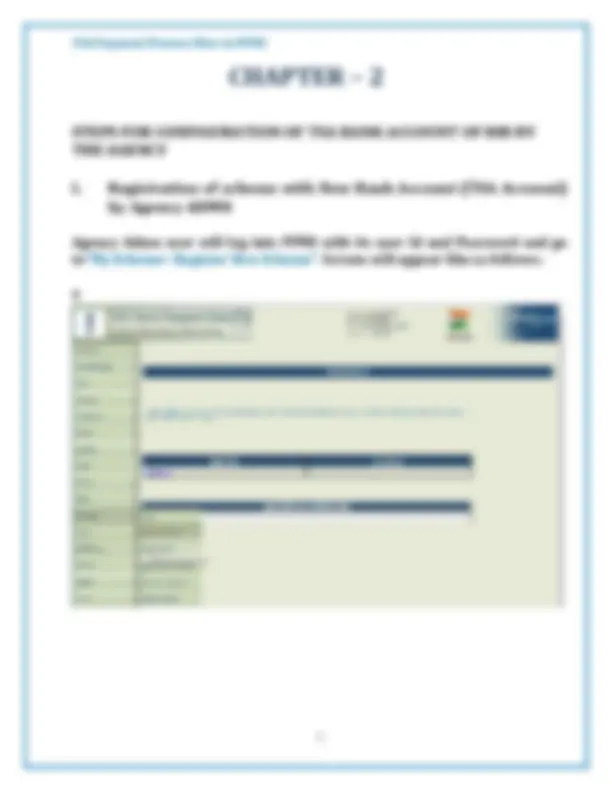
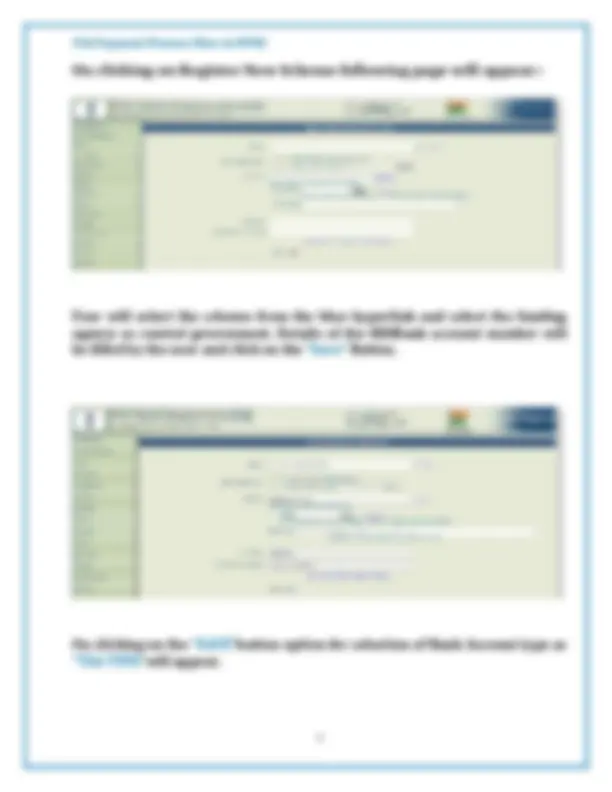
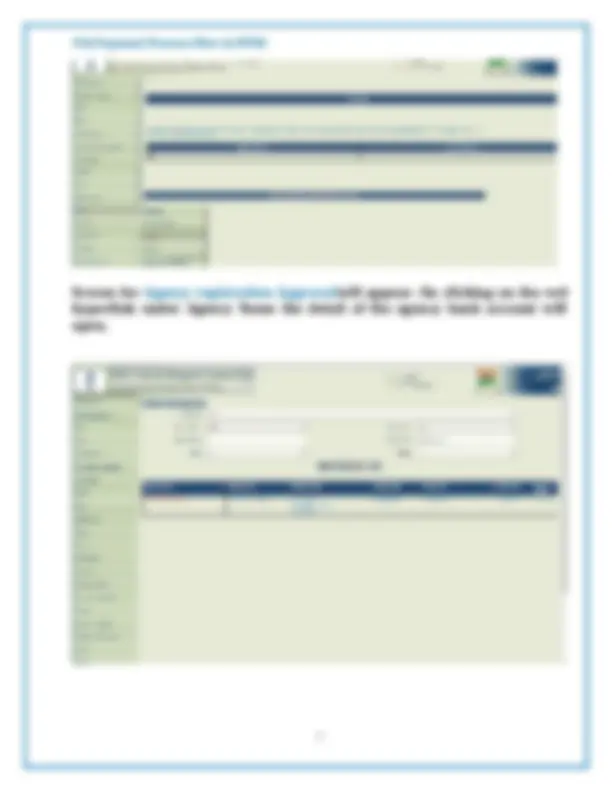
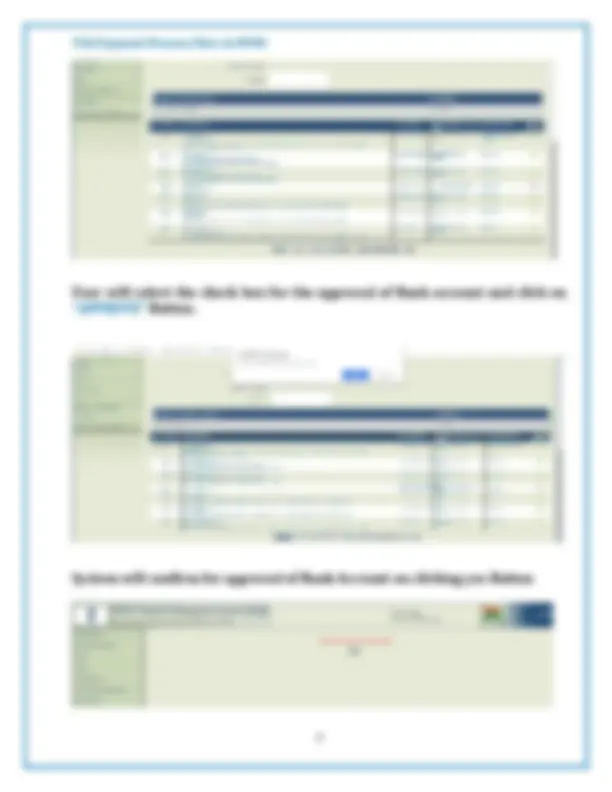
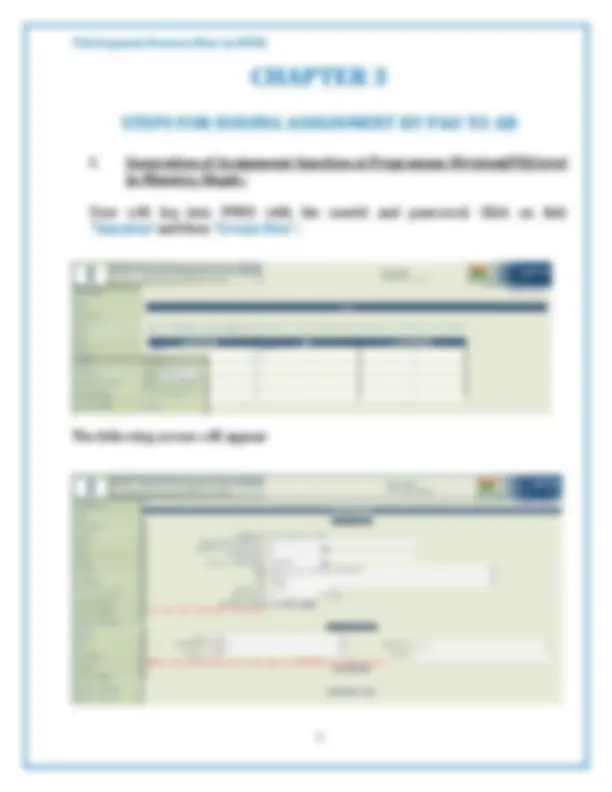
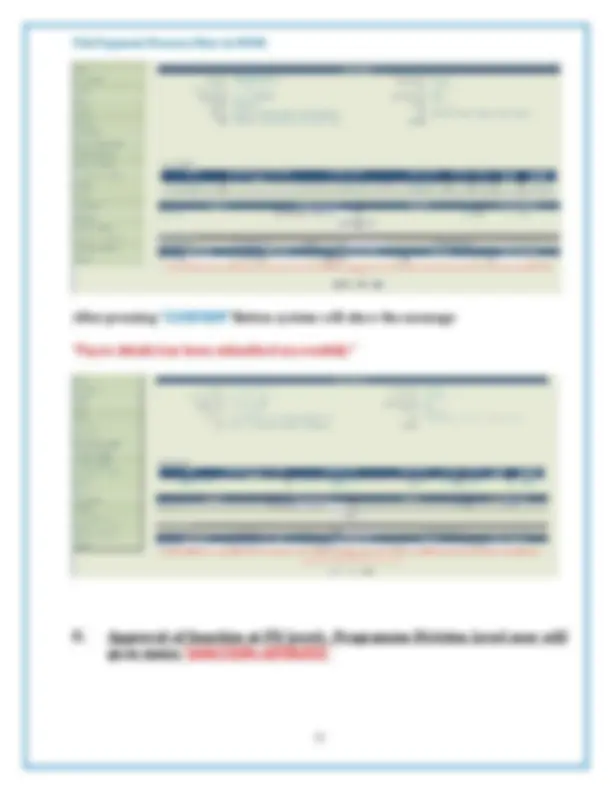
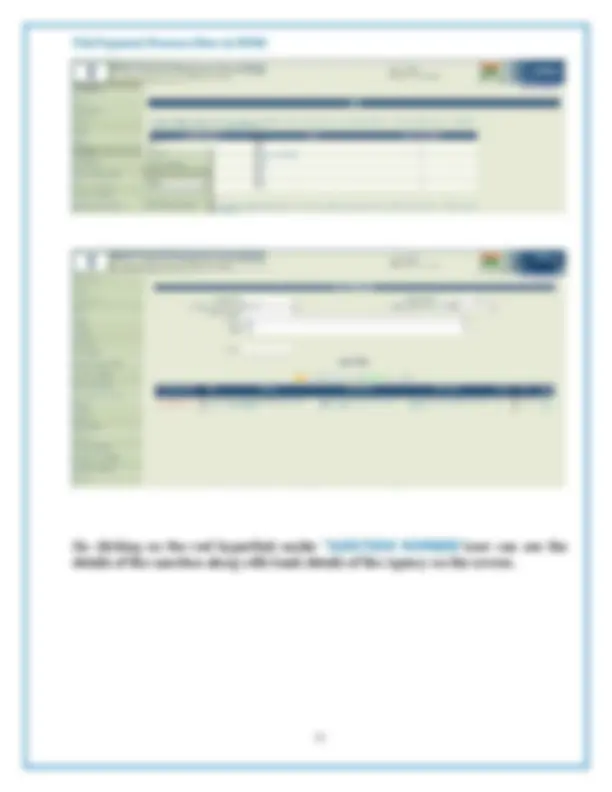
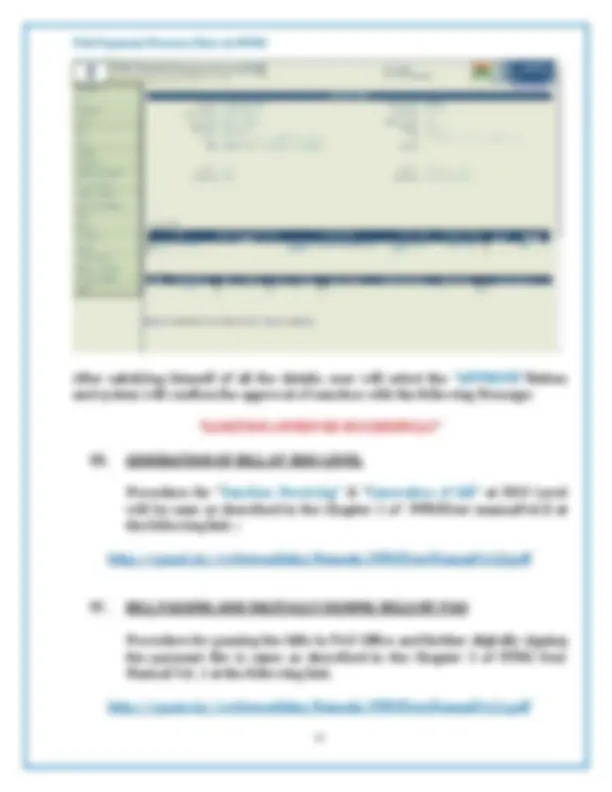
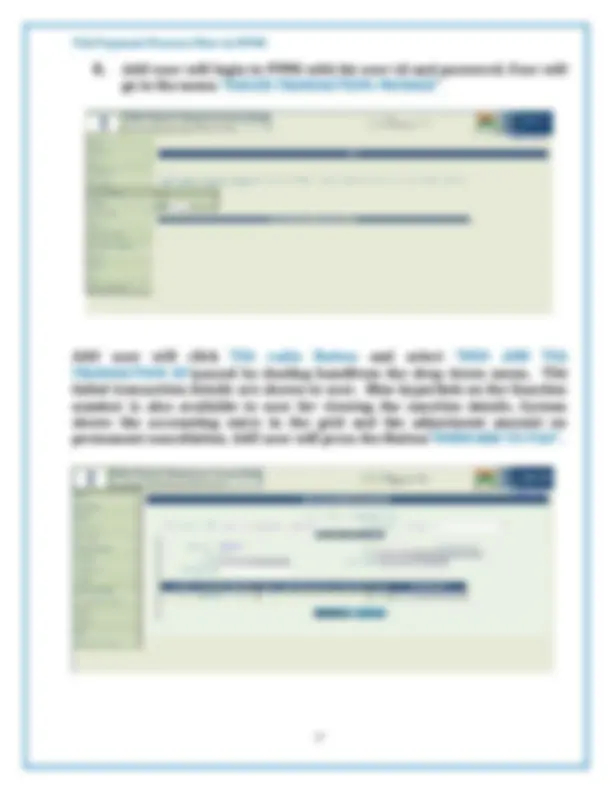
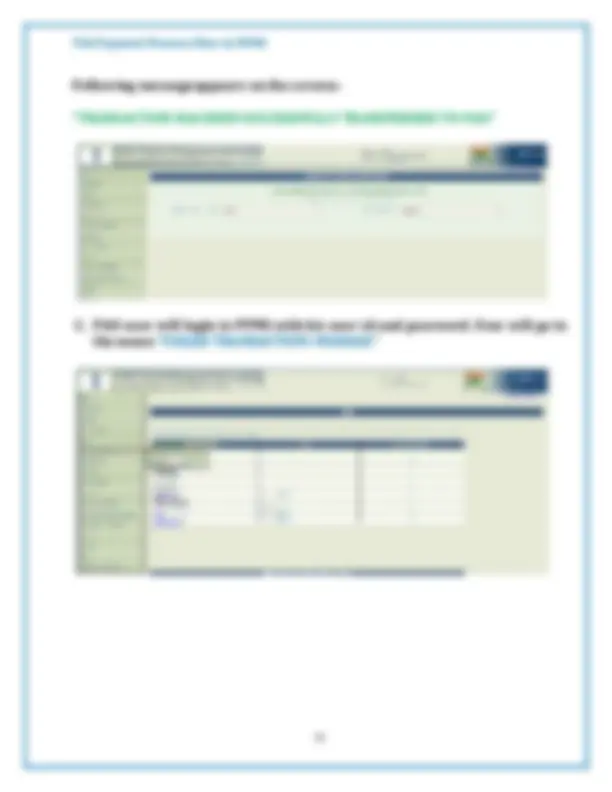
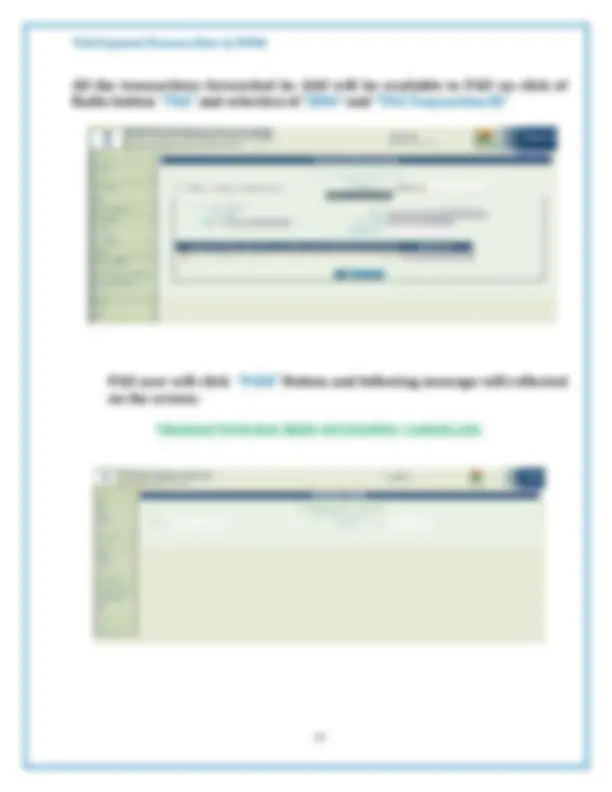
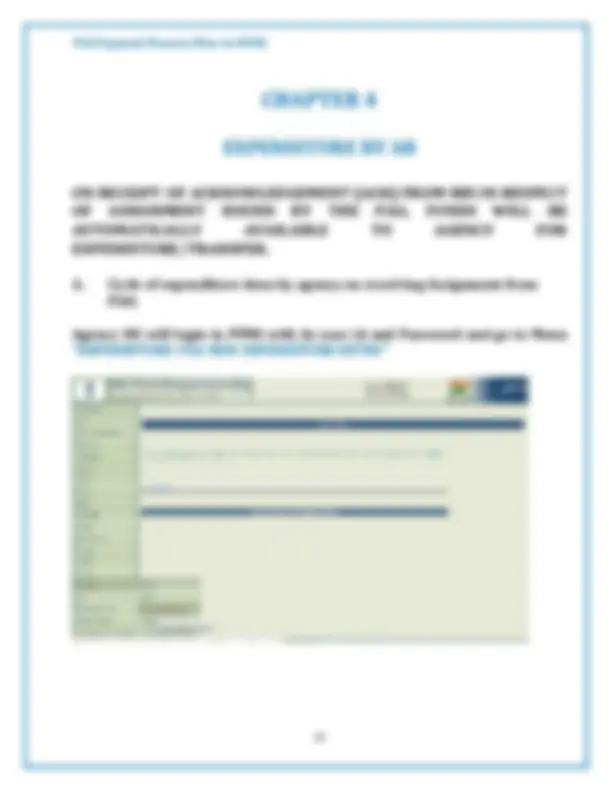
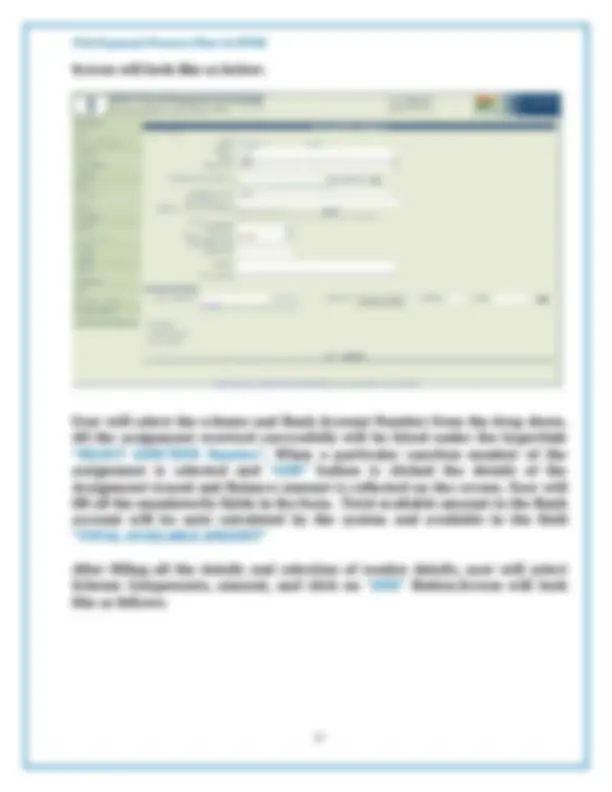
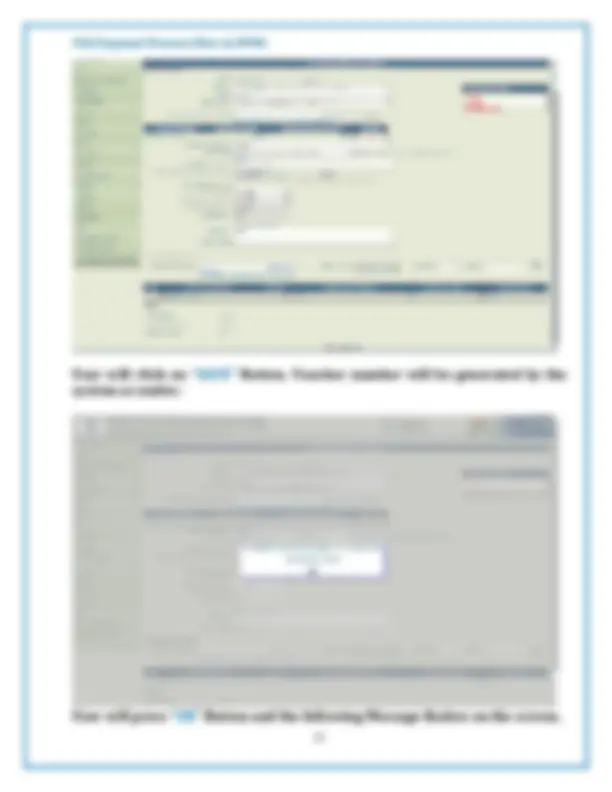
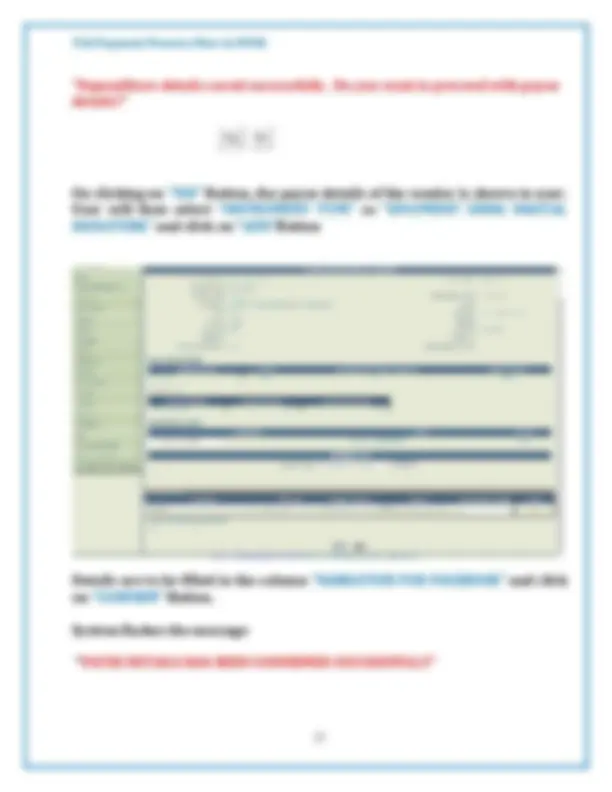
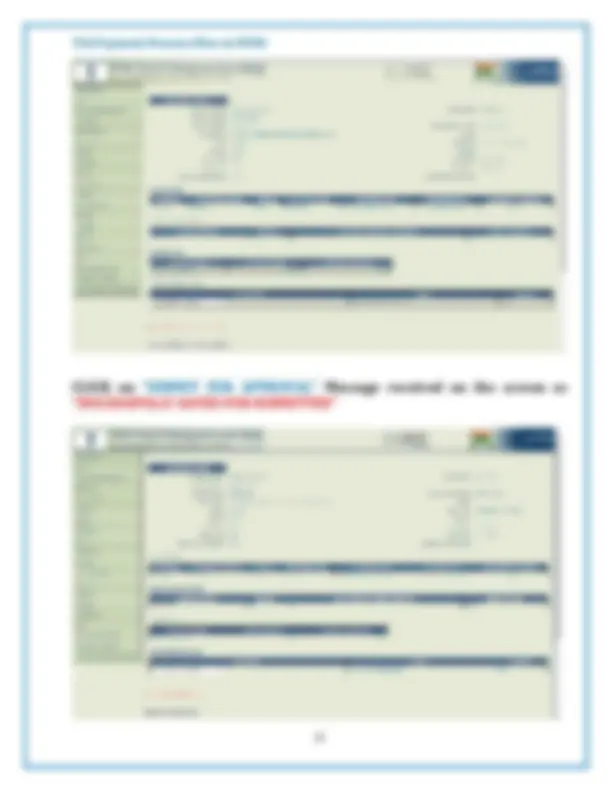
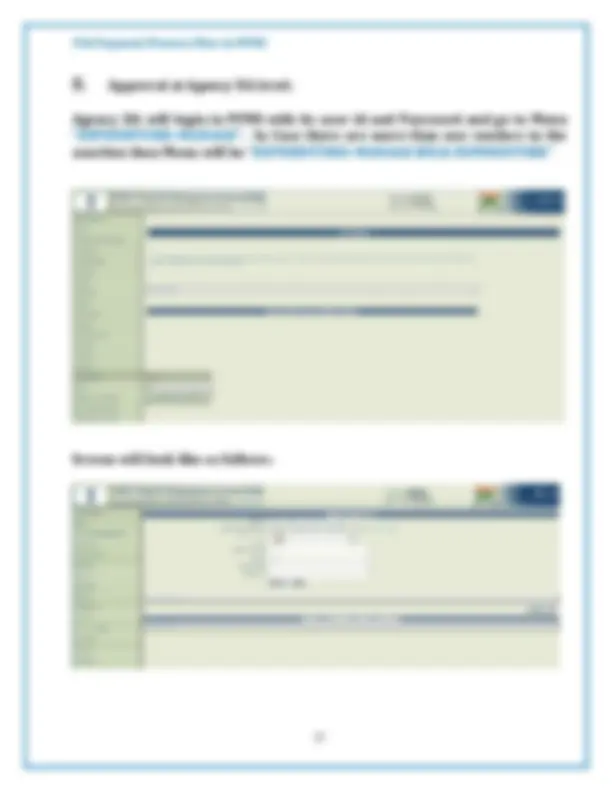
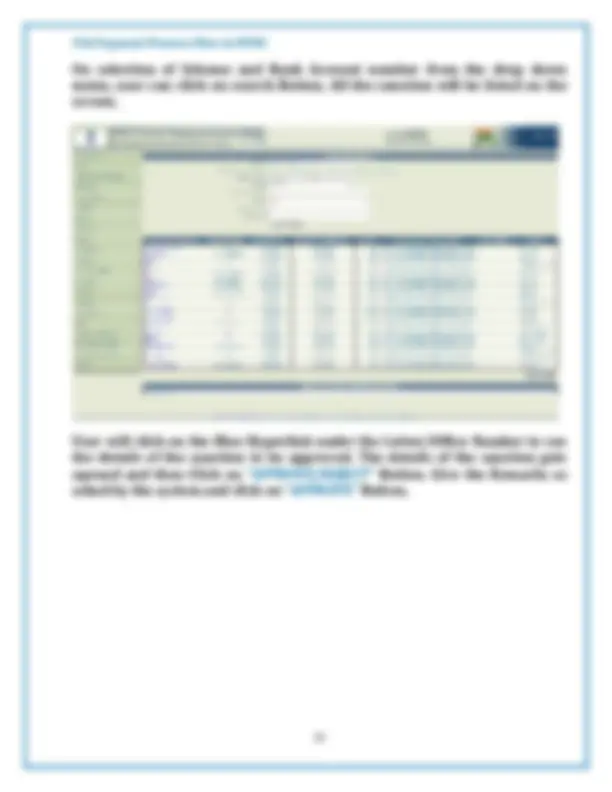
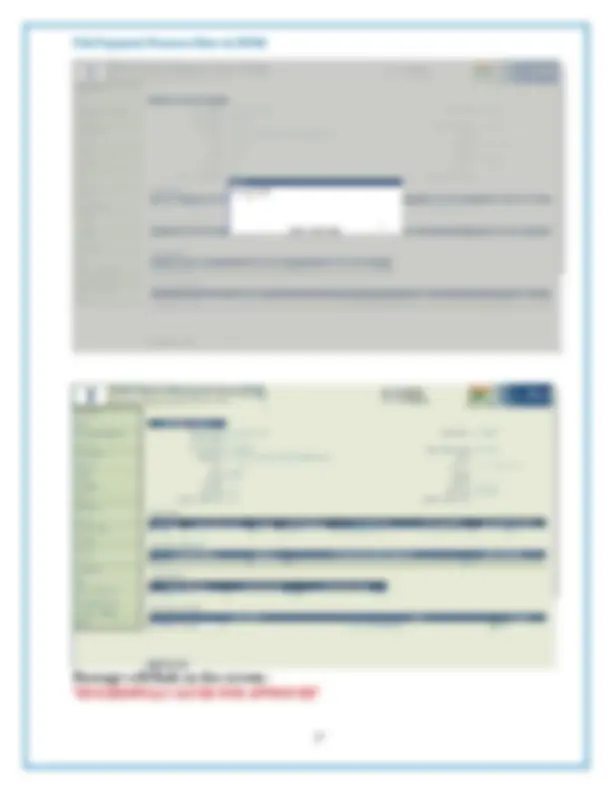
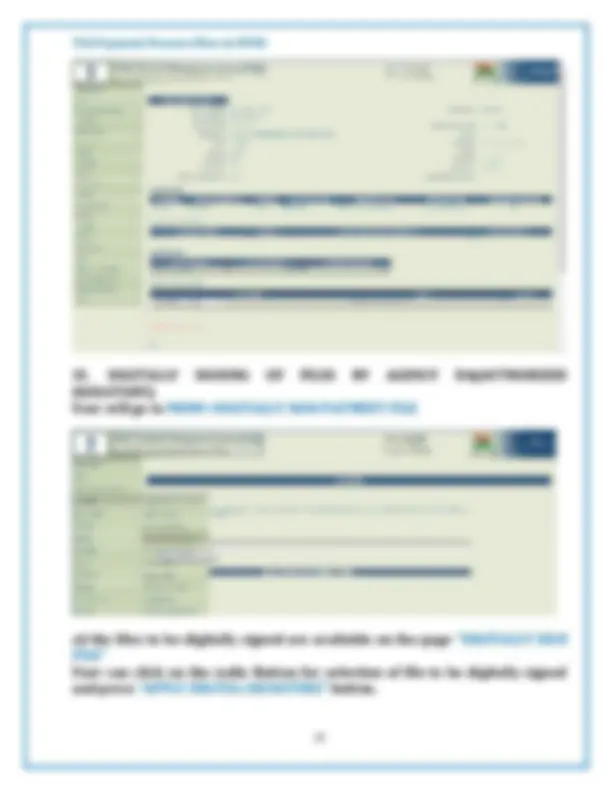
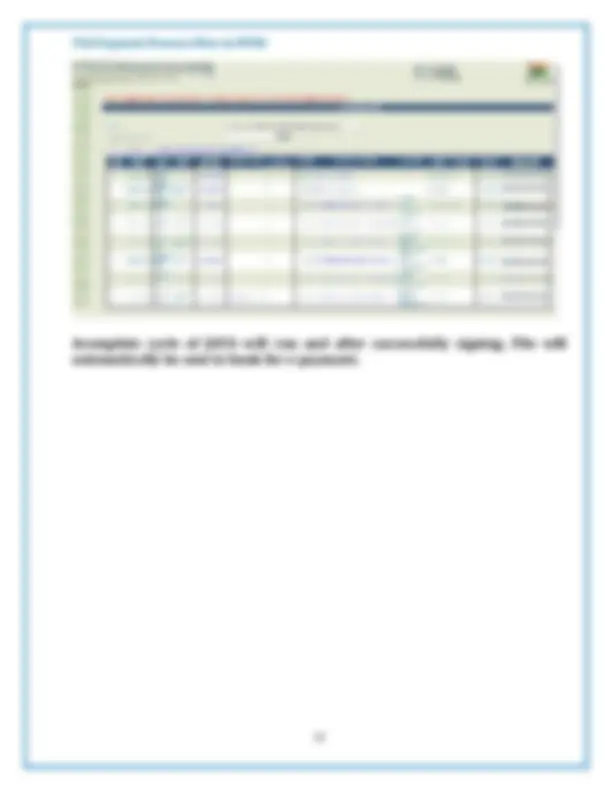
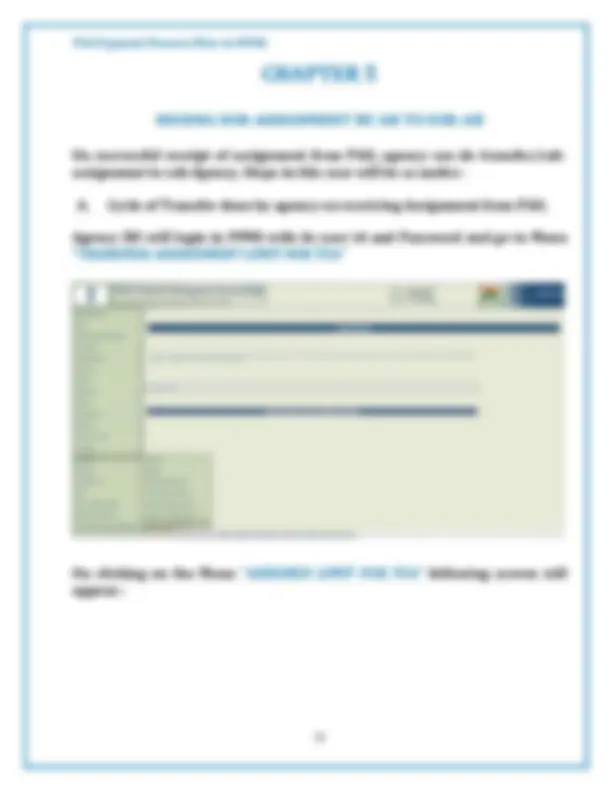
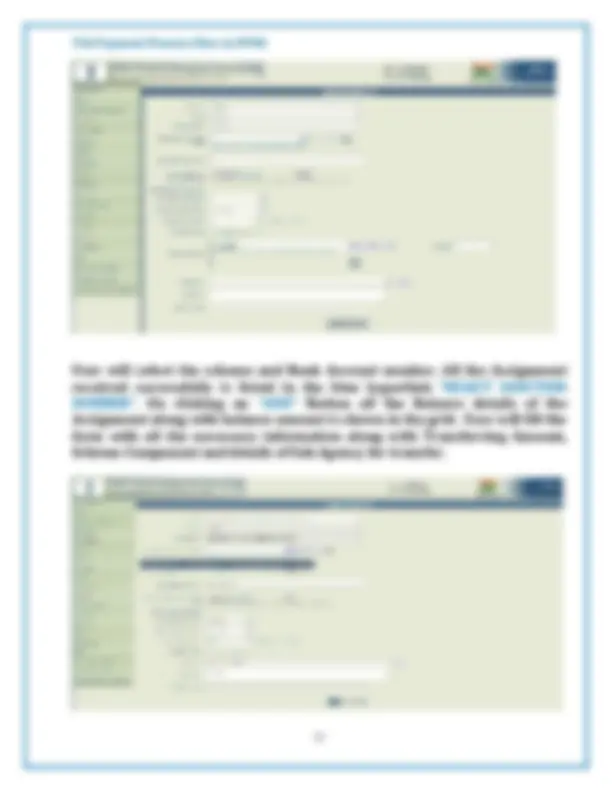
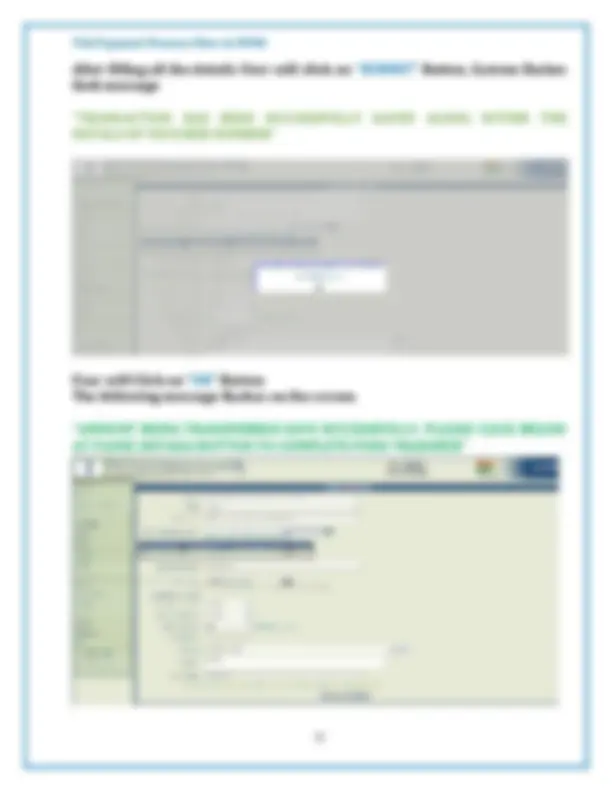
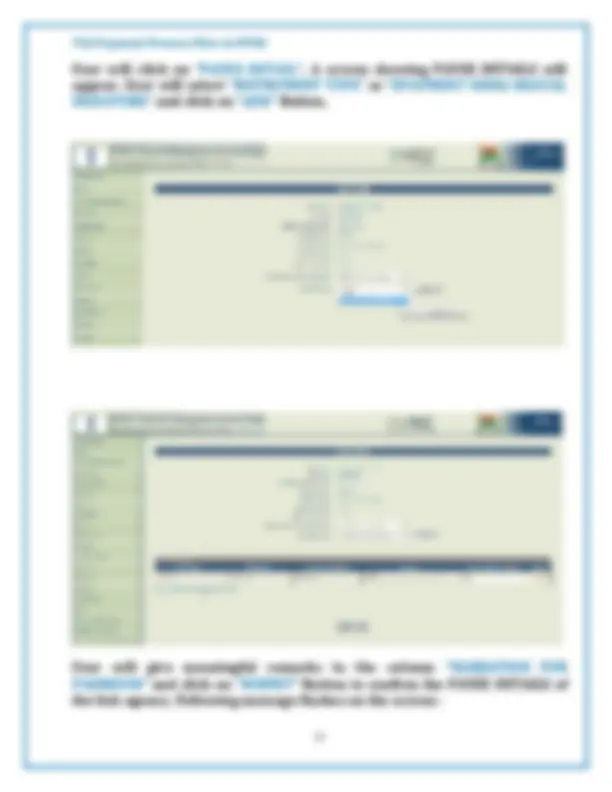
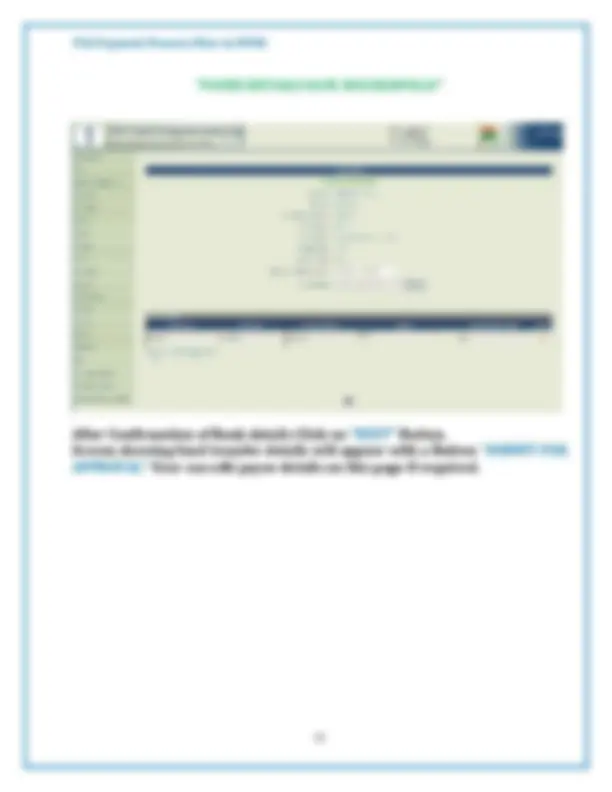
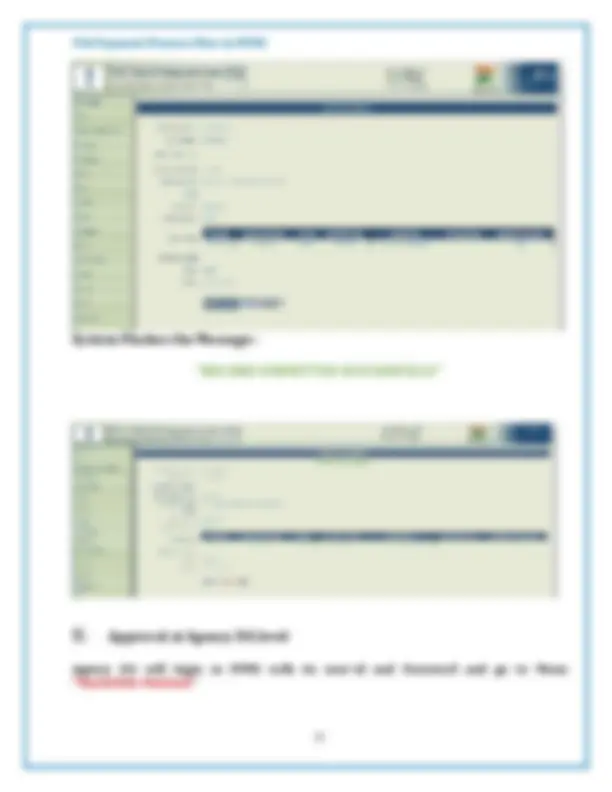
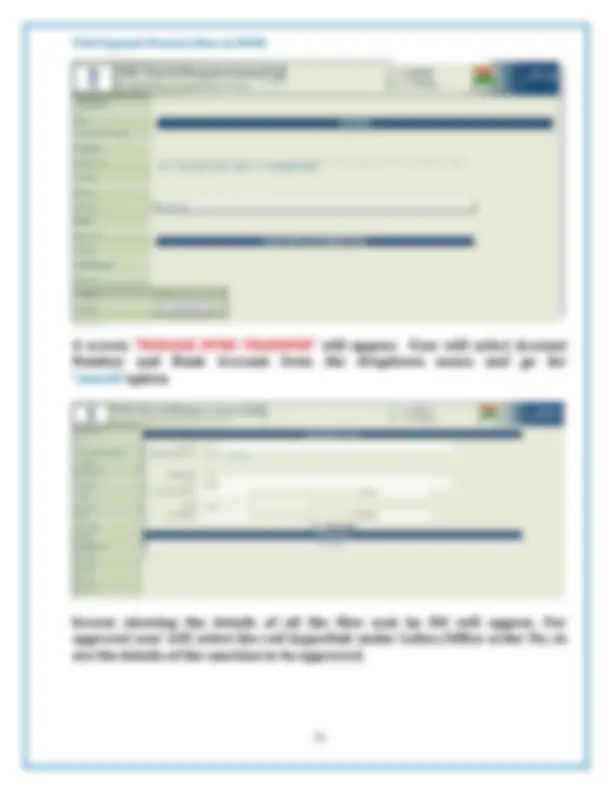
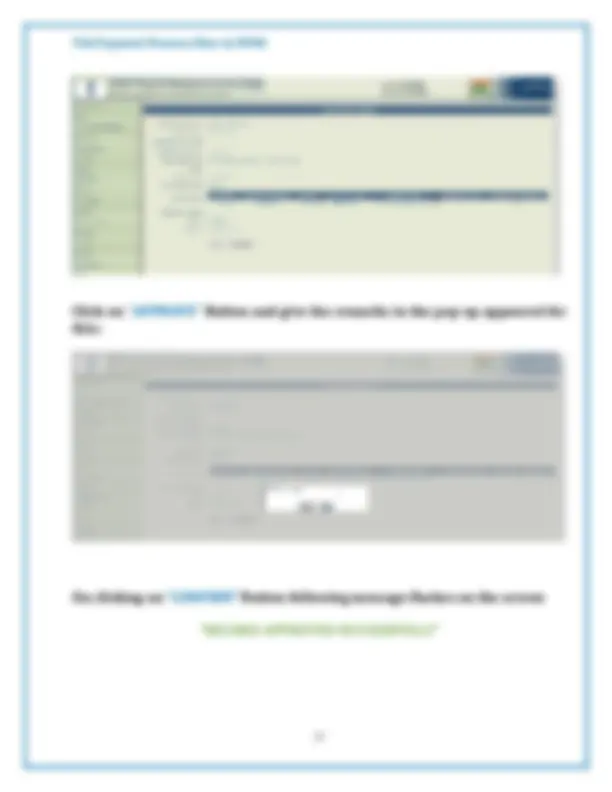
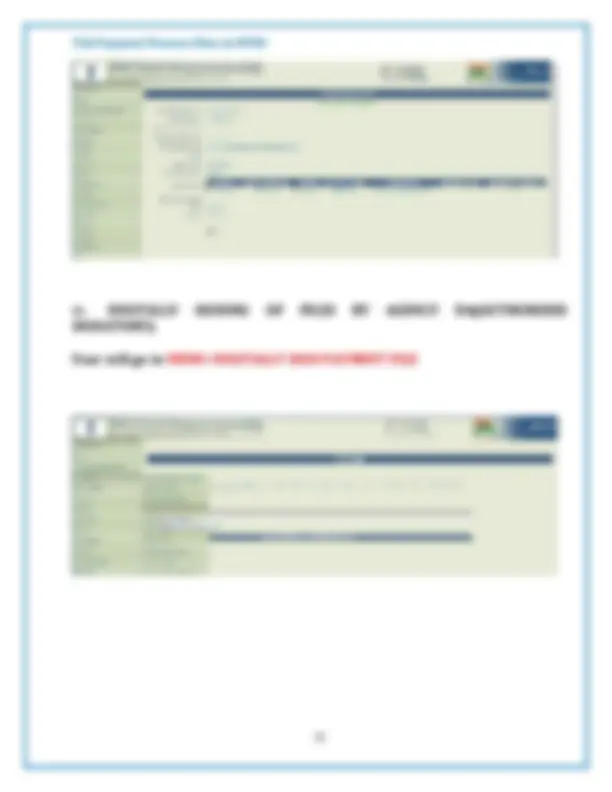
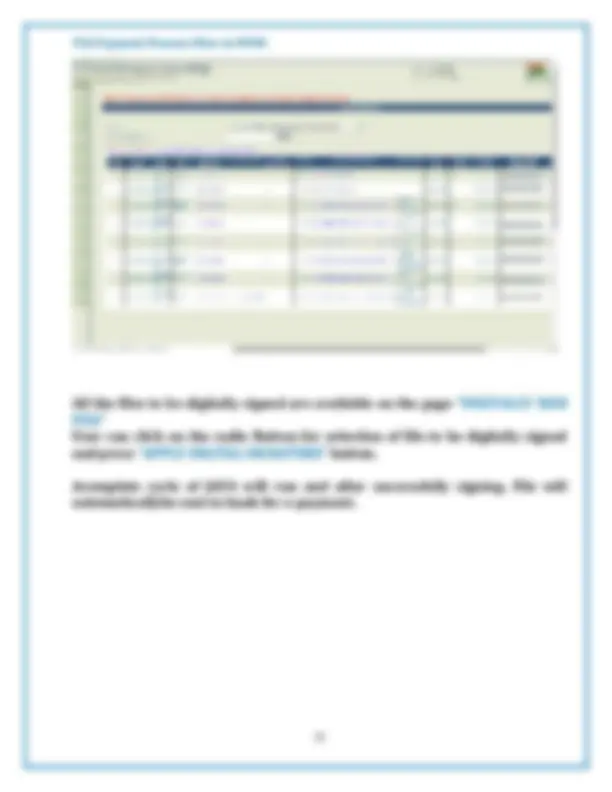
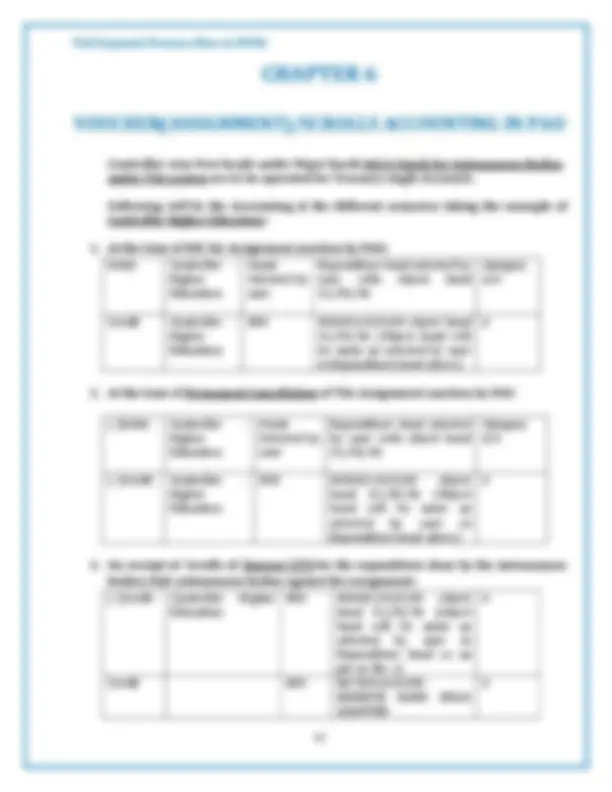
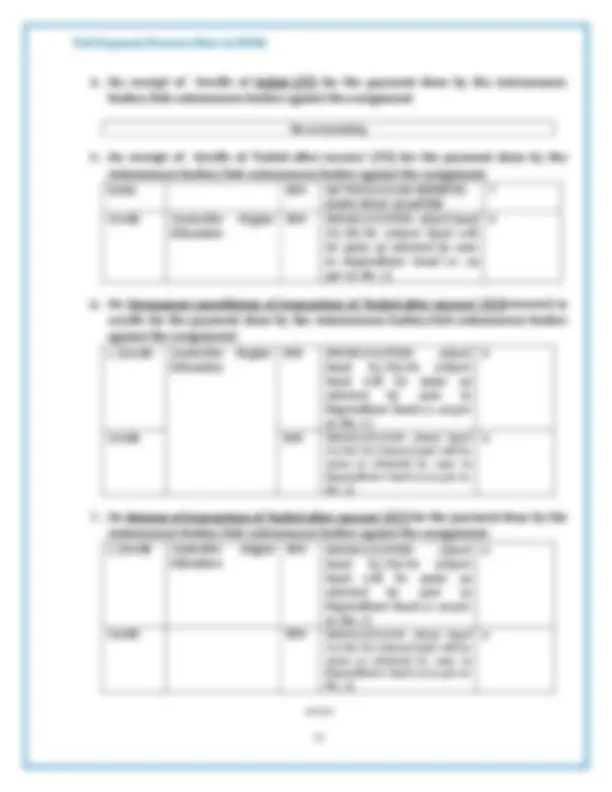
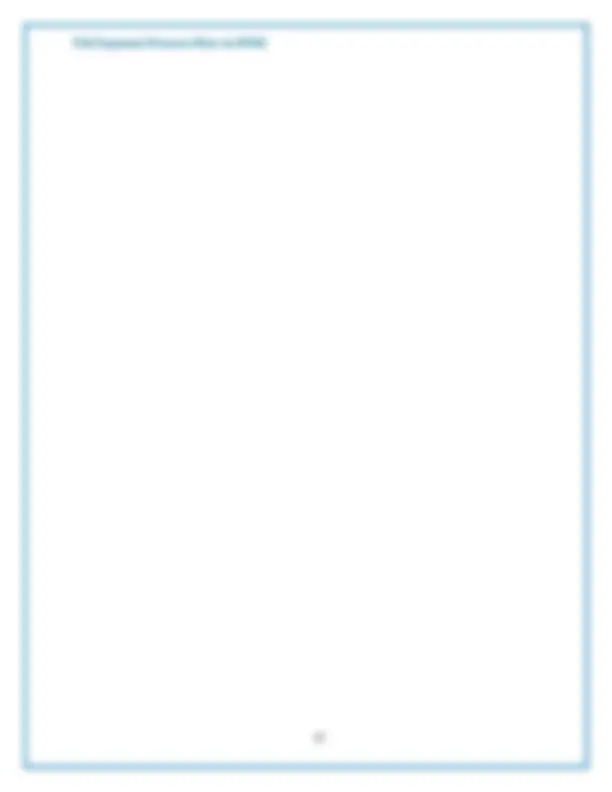


Study with the several resources on Docsity

Earn points by helping other students or get them with a premium plan


Prepare for your exams
Study with the several resources on Docsity

Earn points to download
Earn points by helping other students or get them with a premium plan
Community
Ask the community for help and clear up your study doubts
Discover the best universities in your country according to Docsity users
Free resources
Download our free guides on studying techniques, anxiety management strategies, and thesis advice from Docsity tutors
TSA Guidelines on use of PFMS
Typology: Summaries
1 / 43

This page cannot be seen from the preview
Don't miss anything!


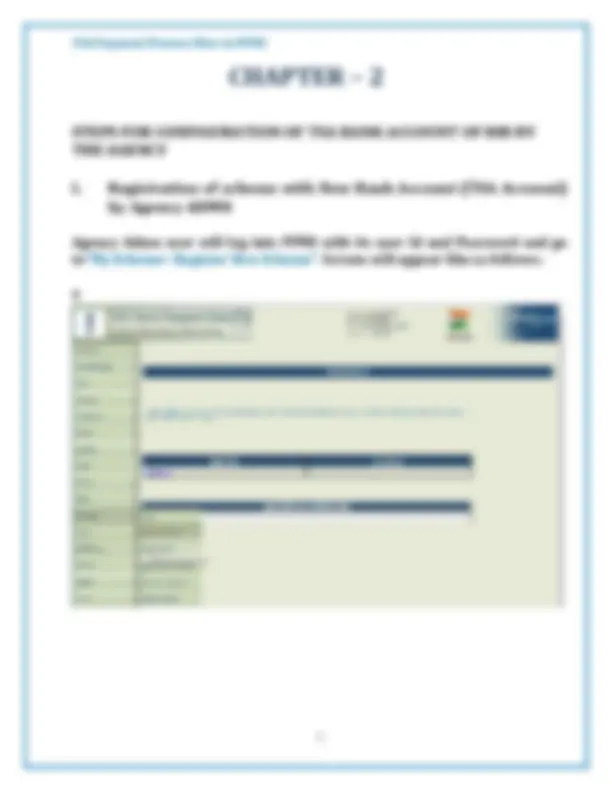
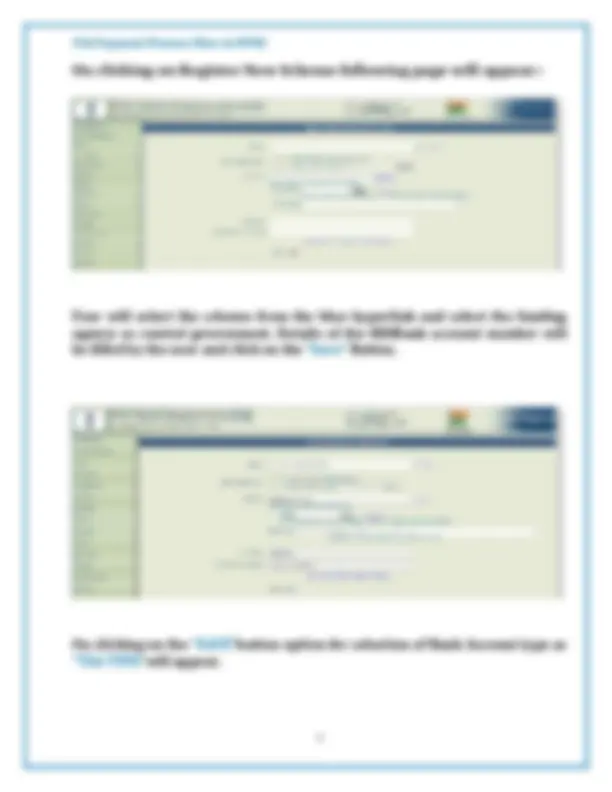
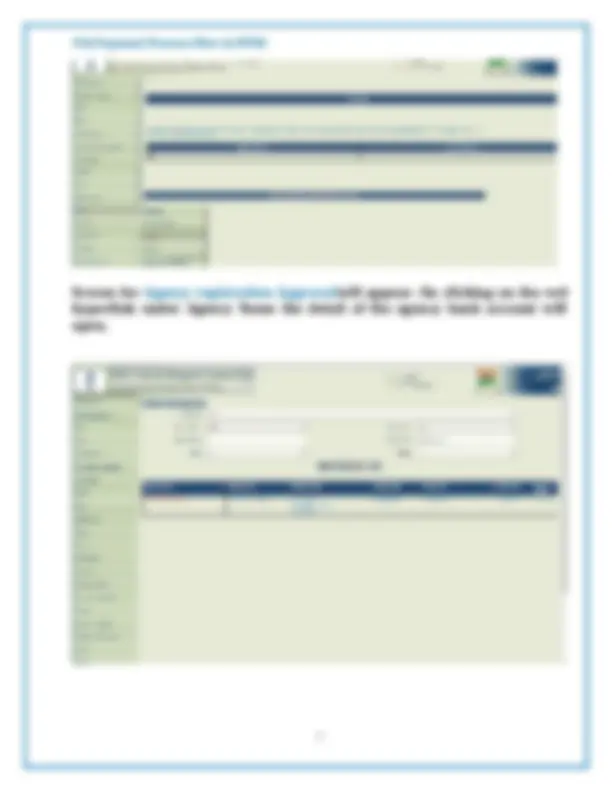
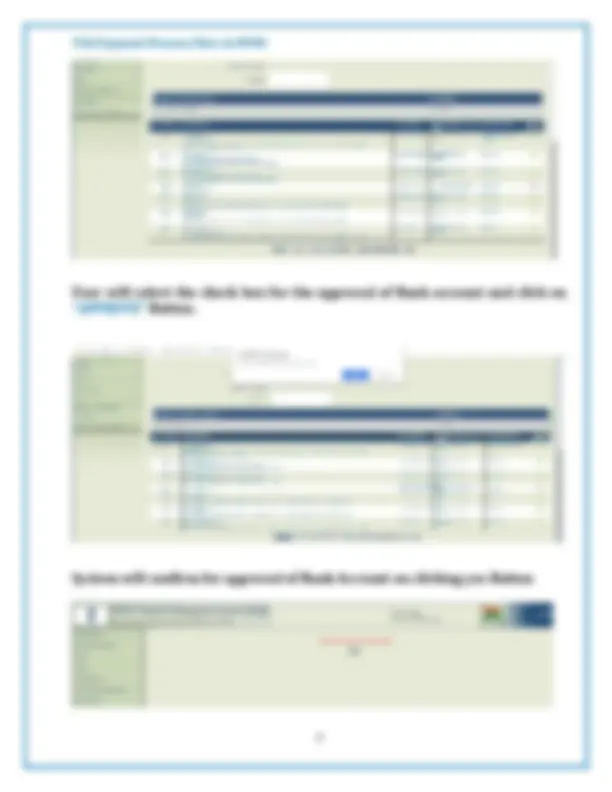
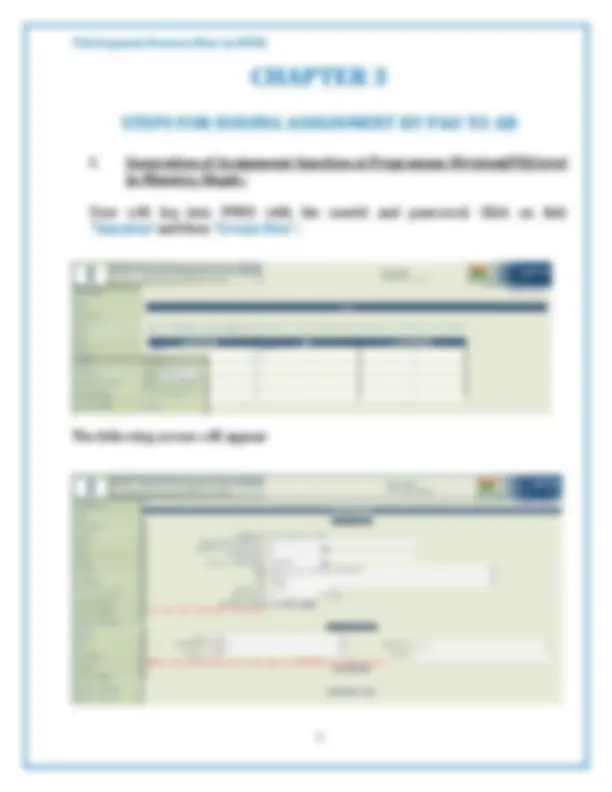
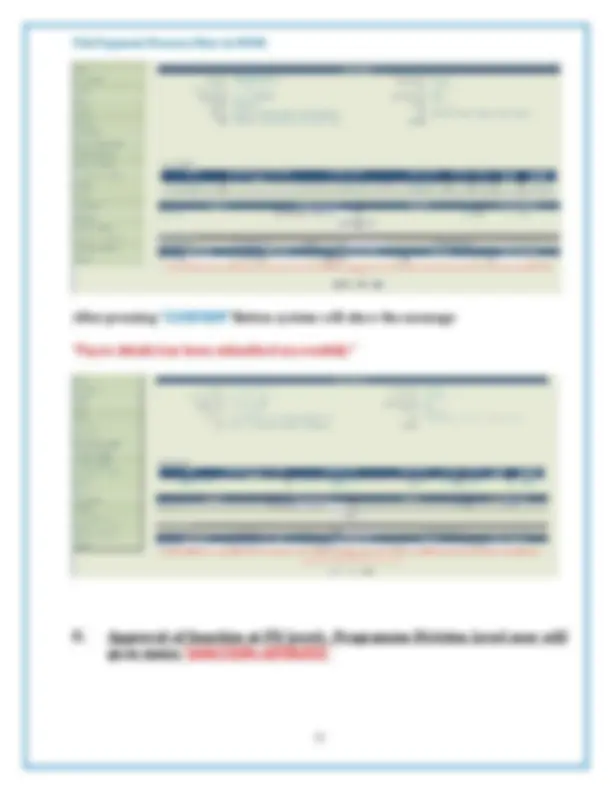
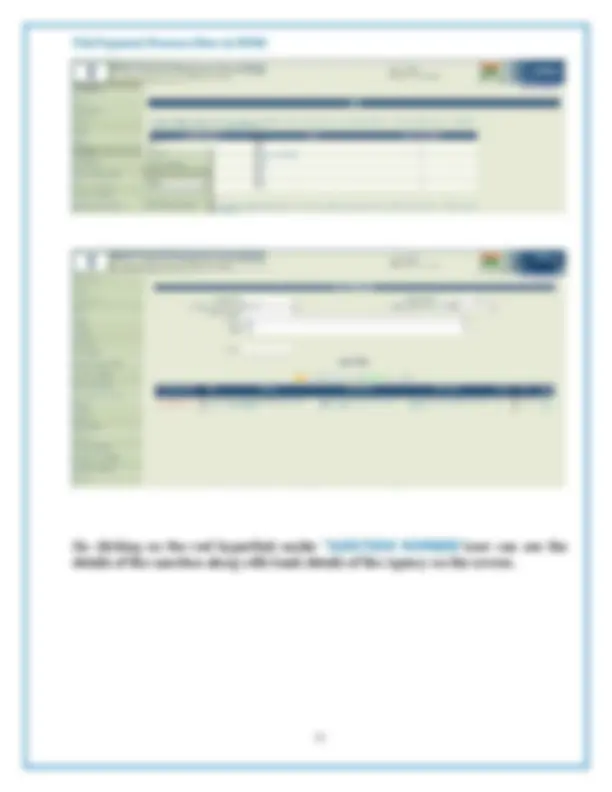
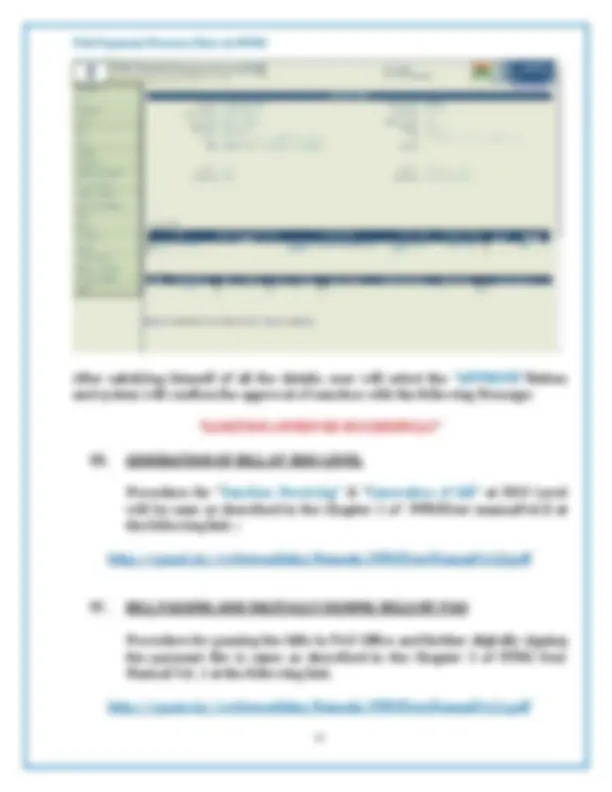
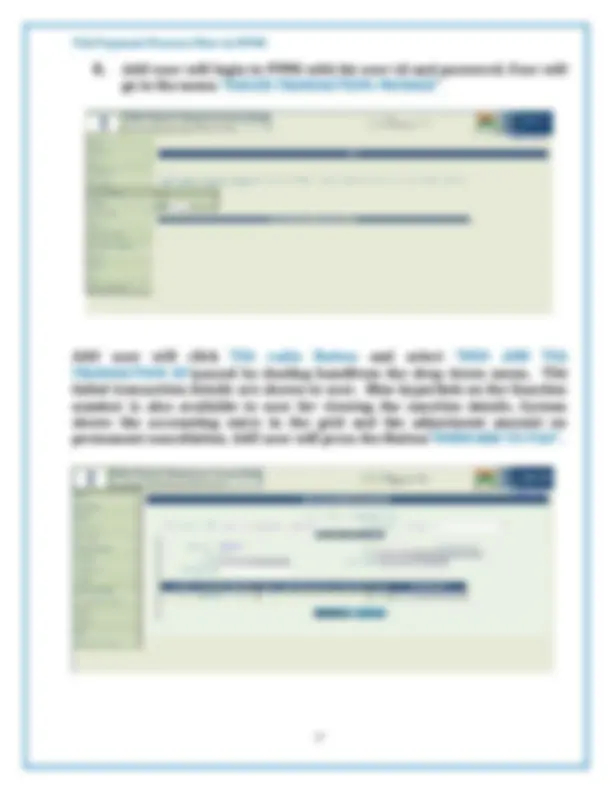
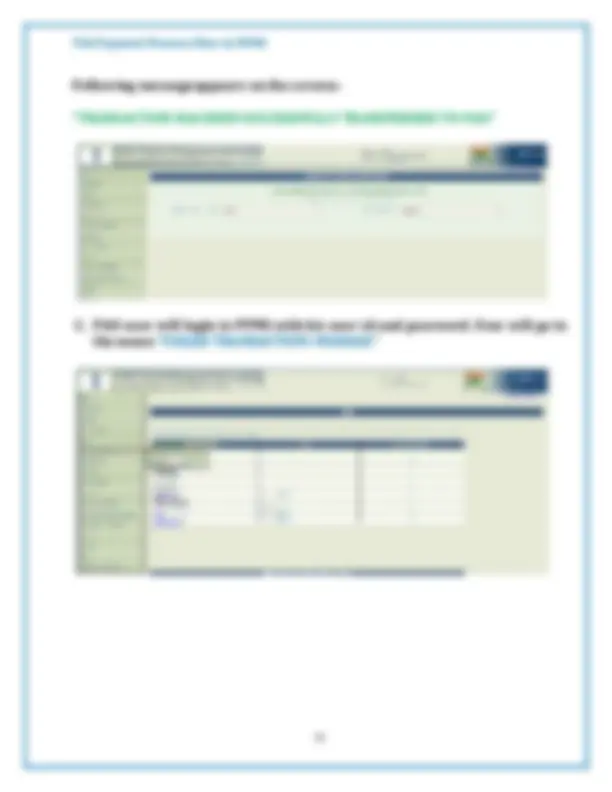
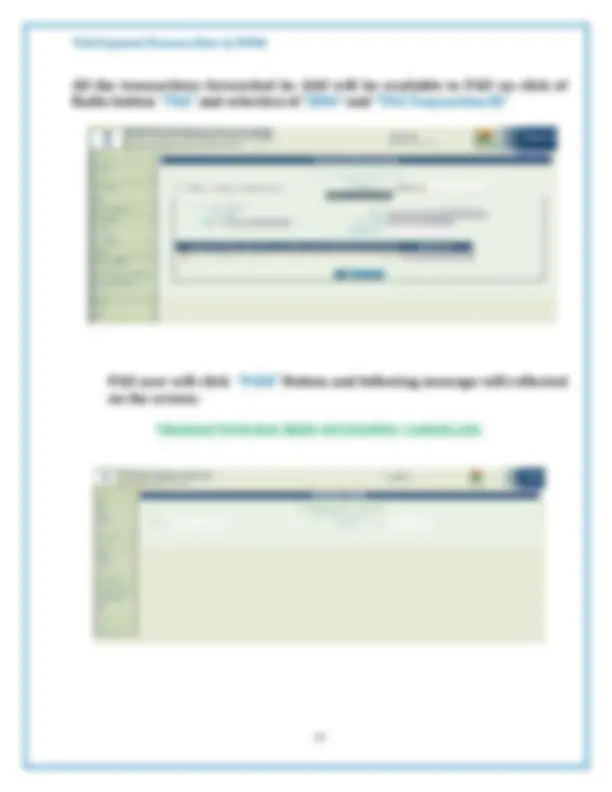
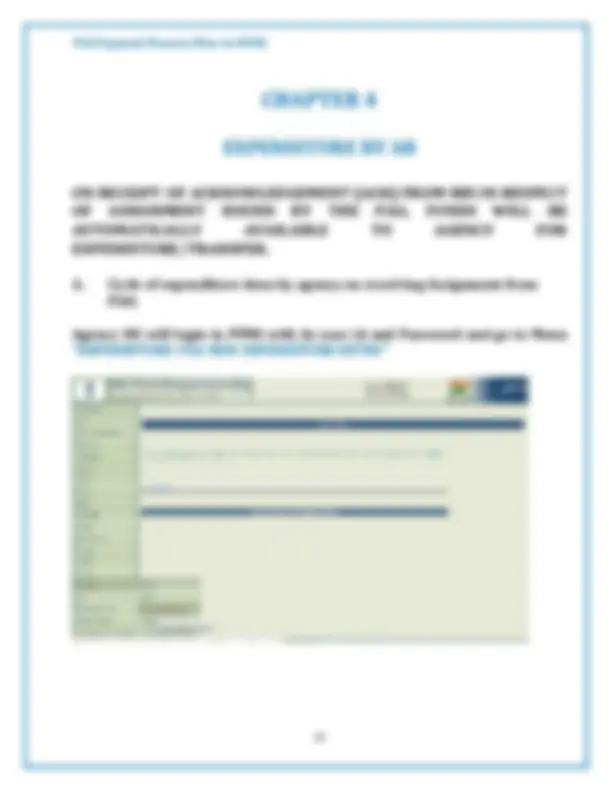
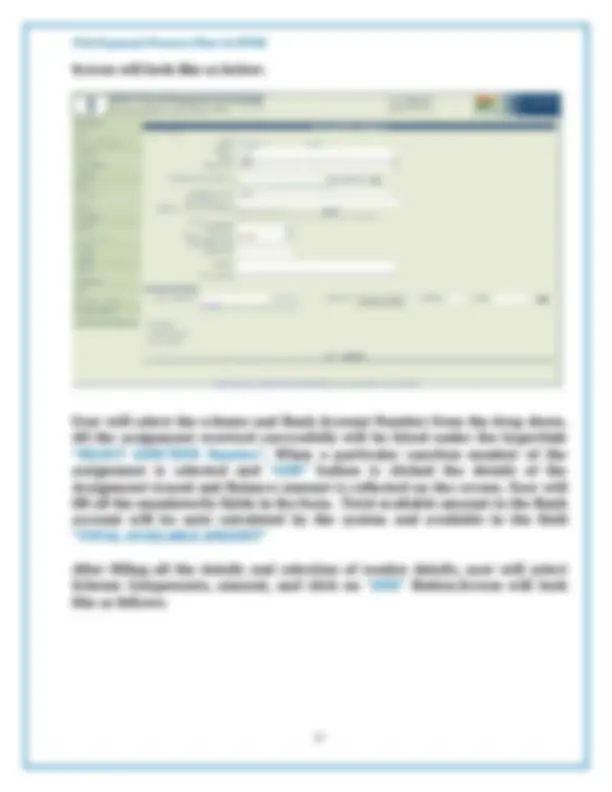
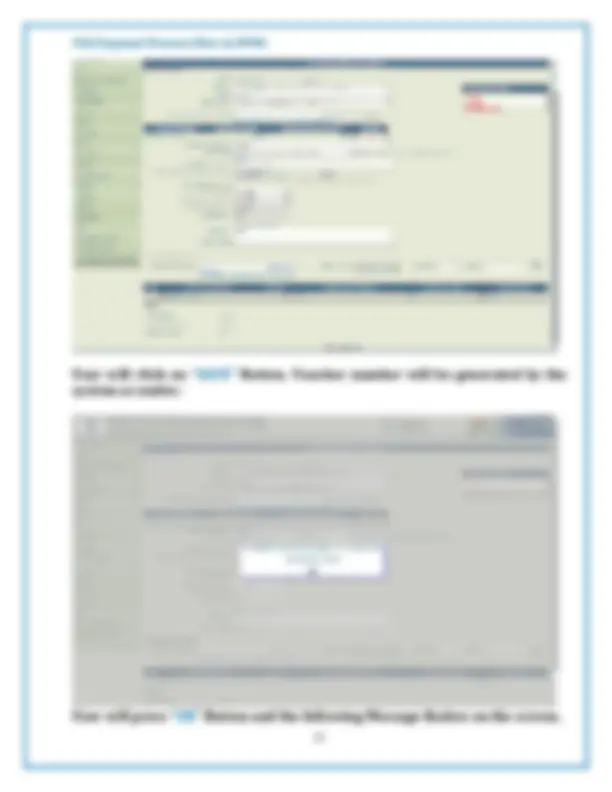
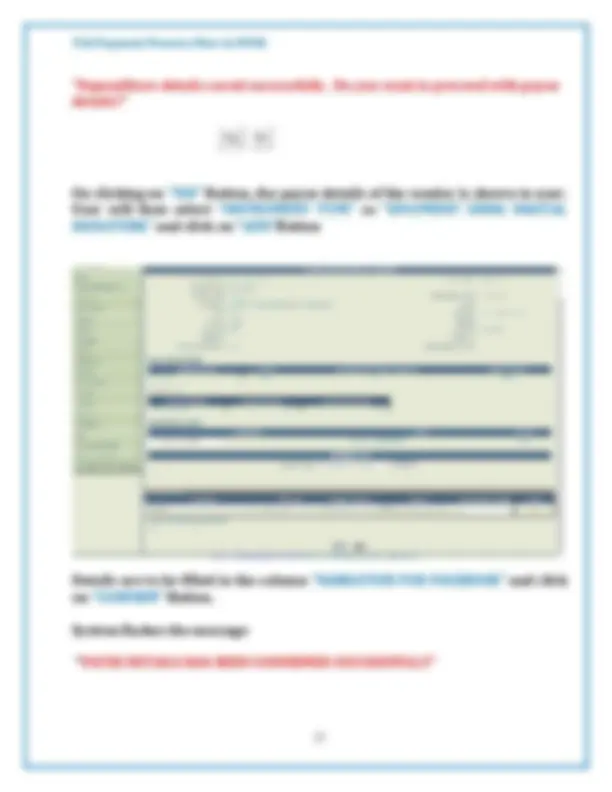
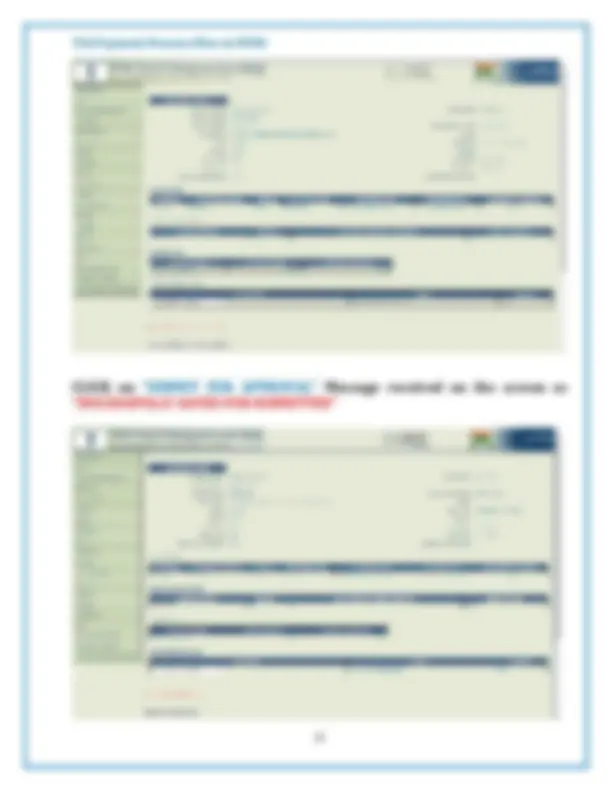
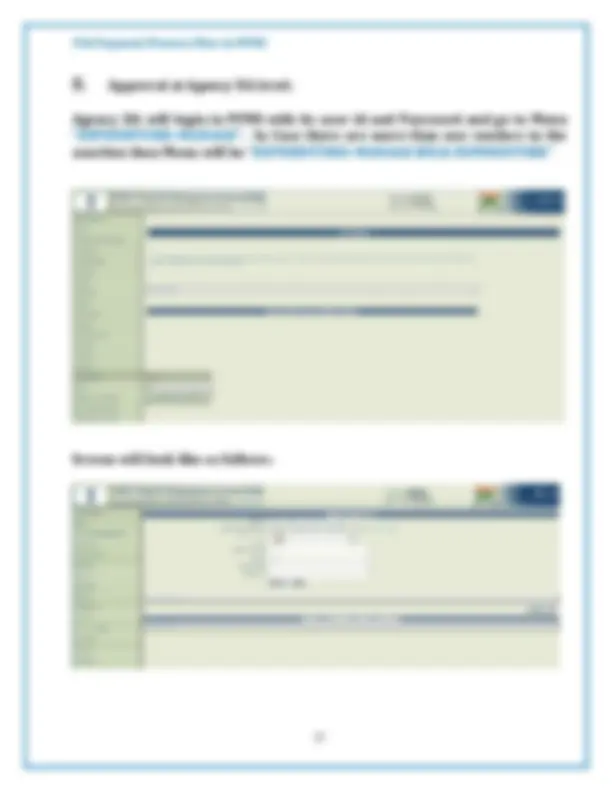
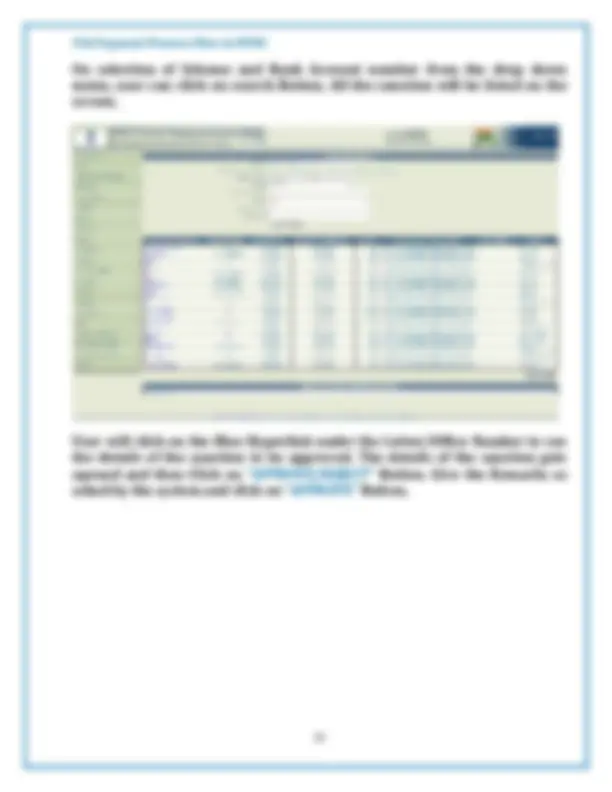
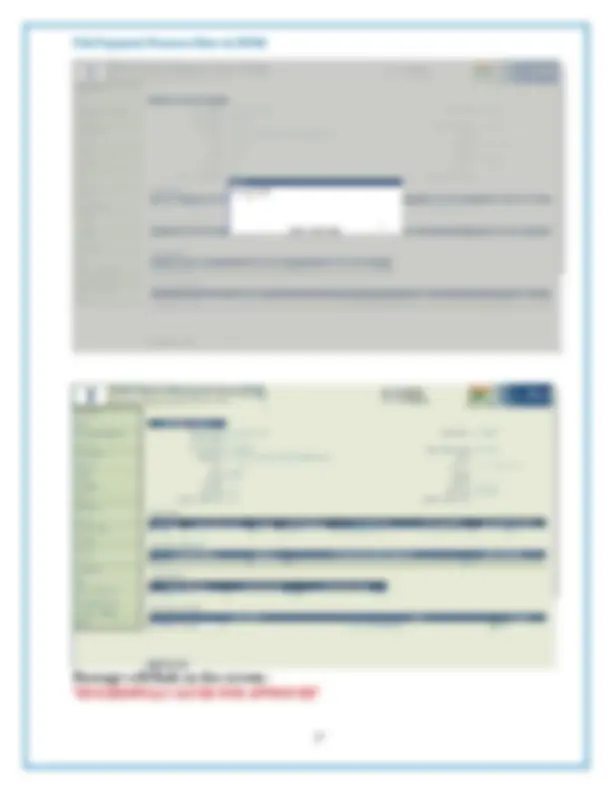
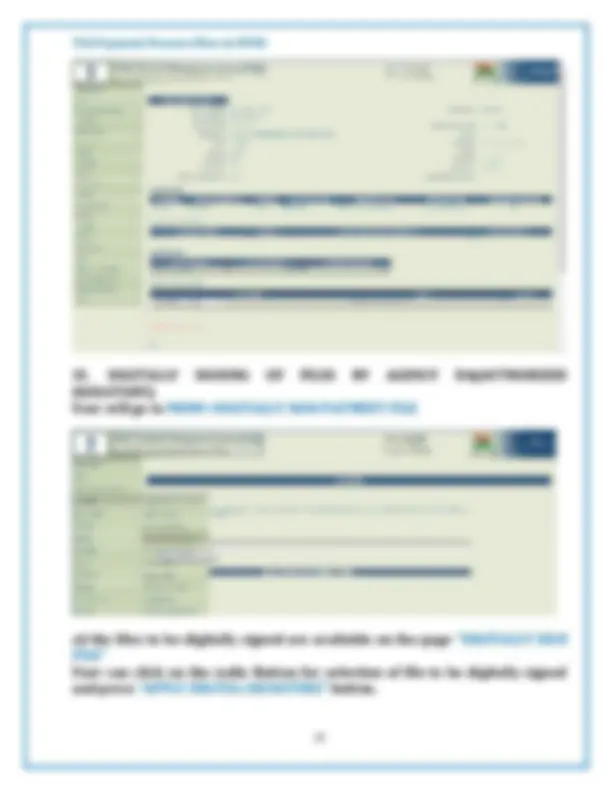
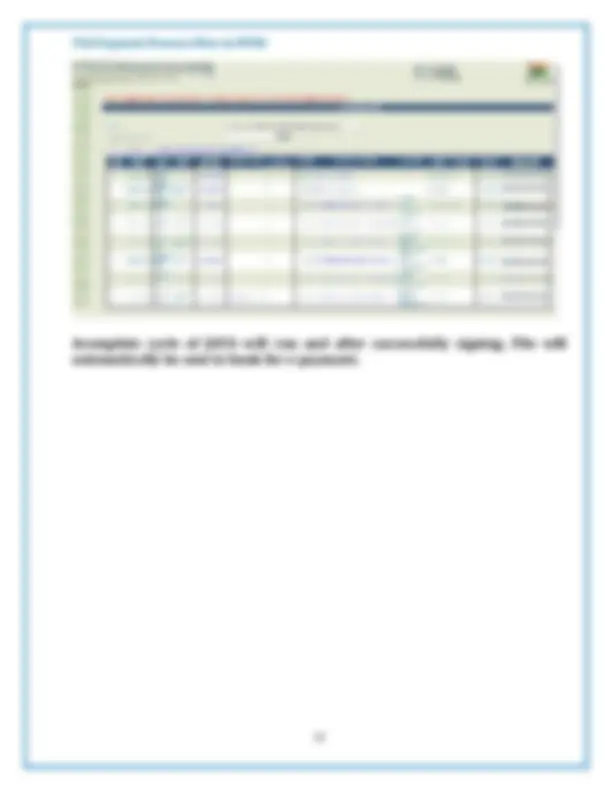
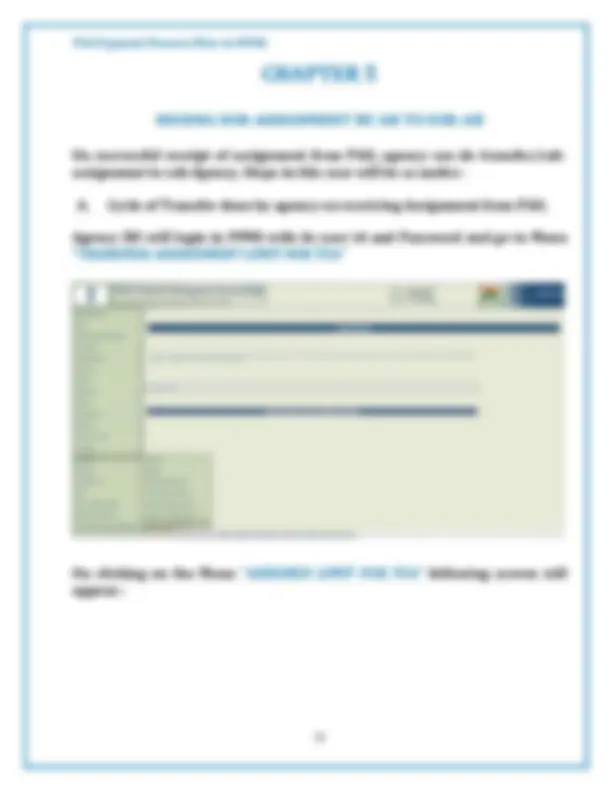
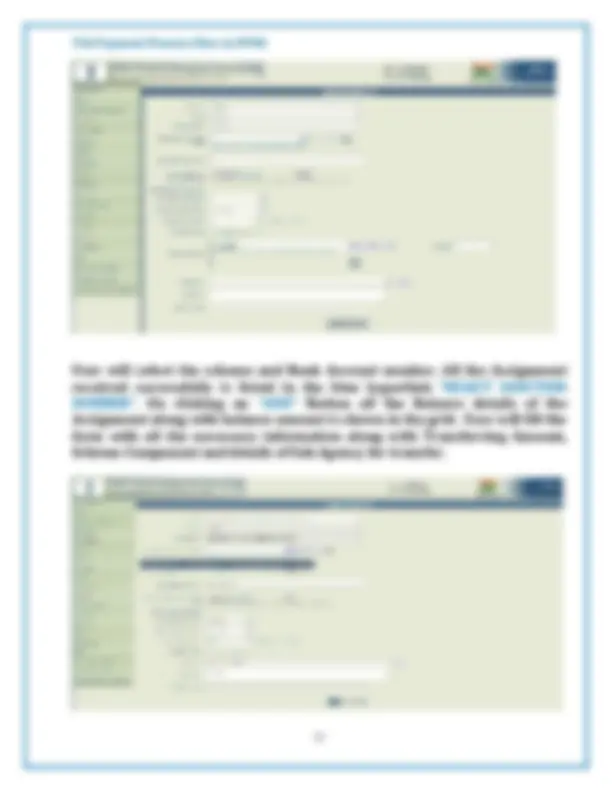
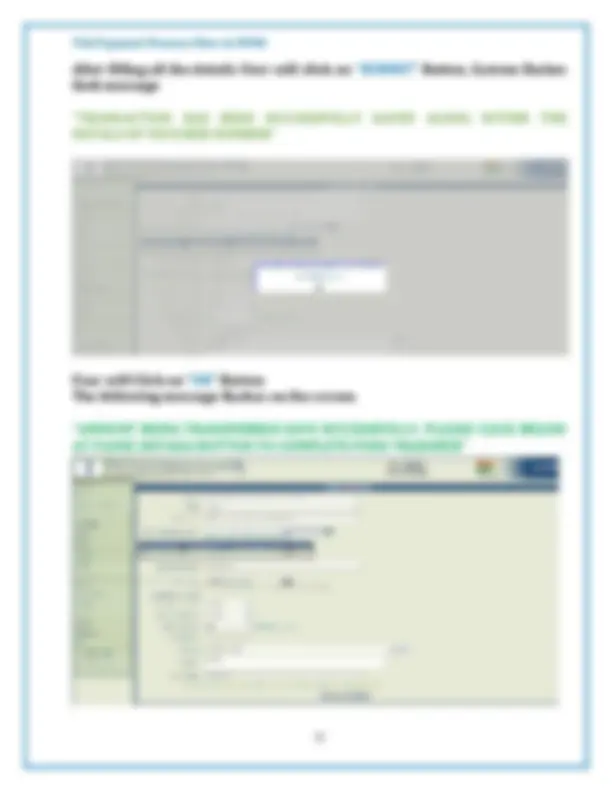
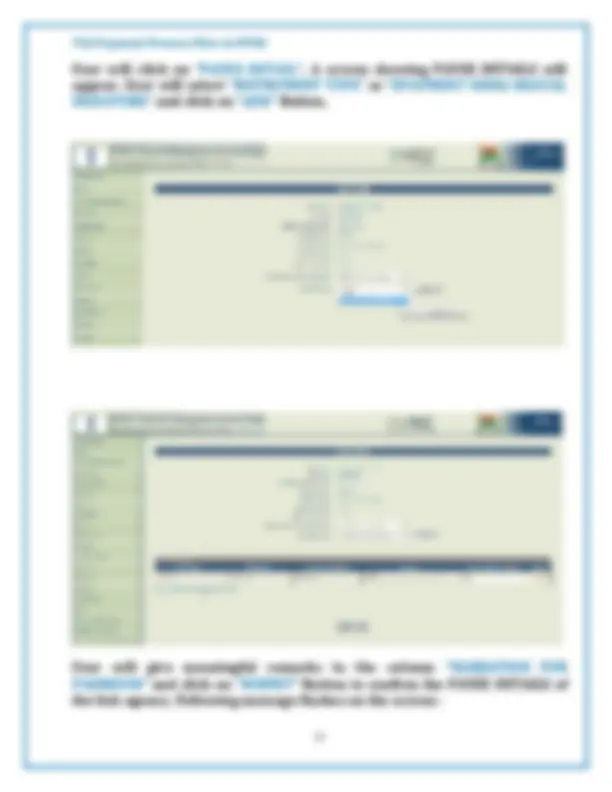
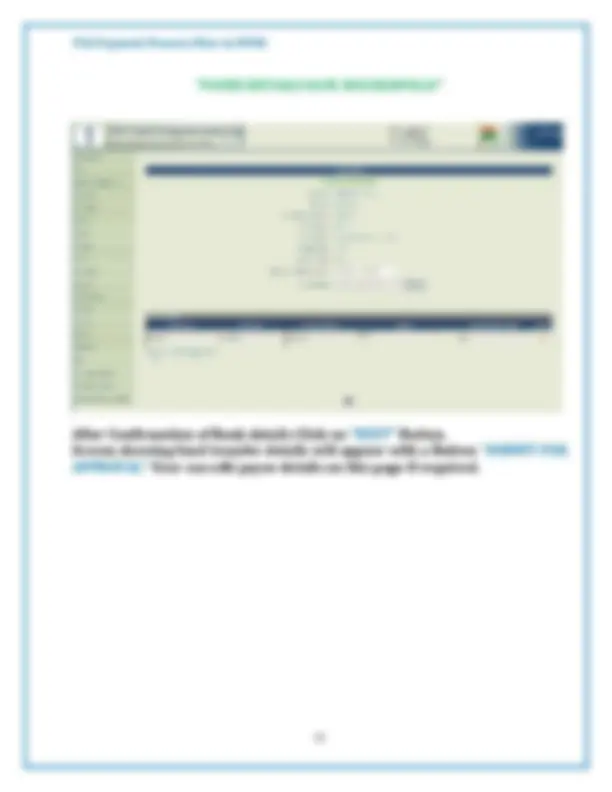
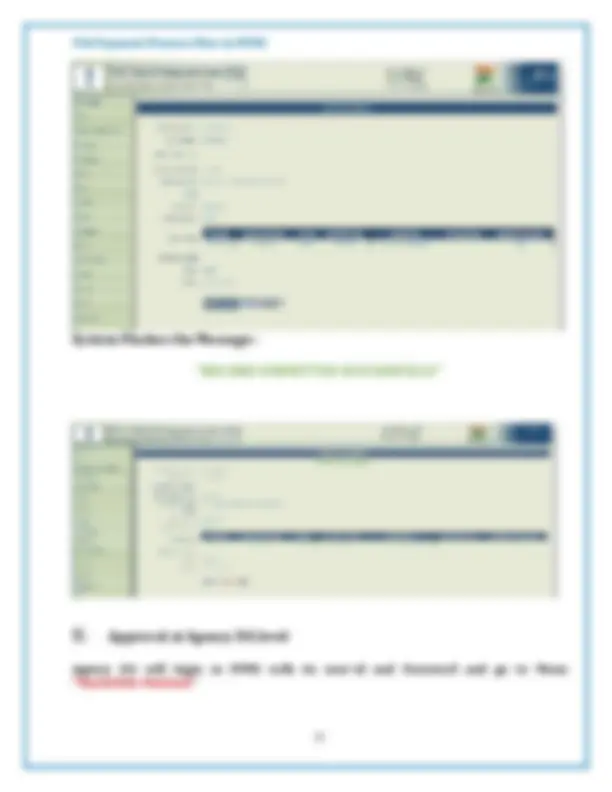
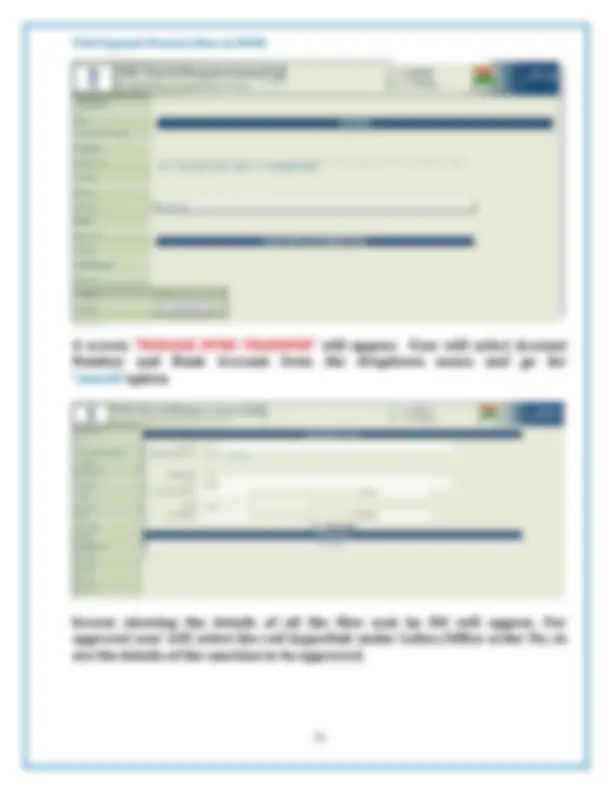
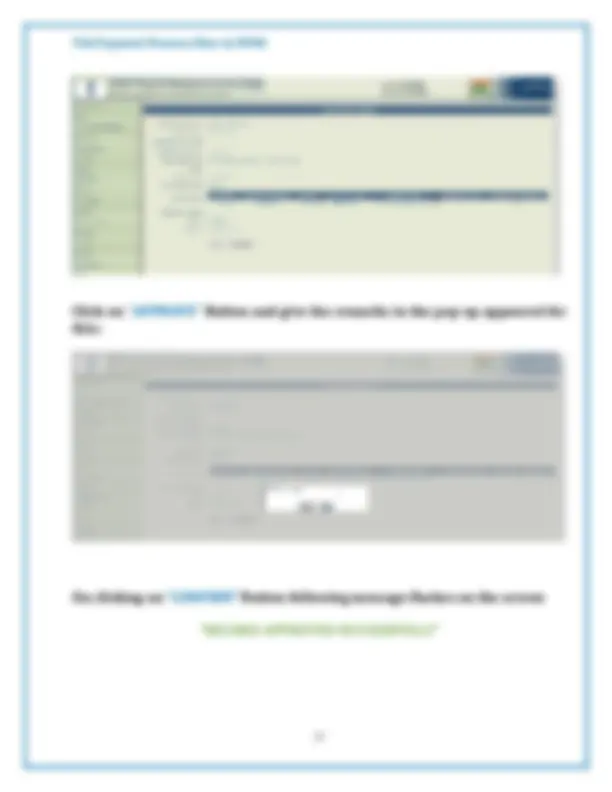
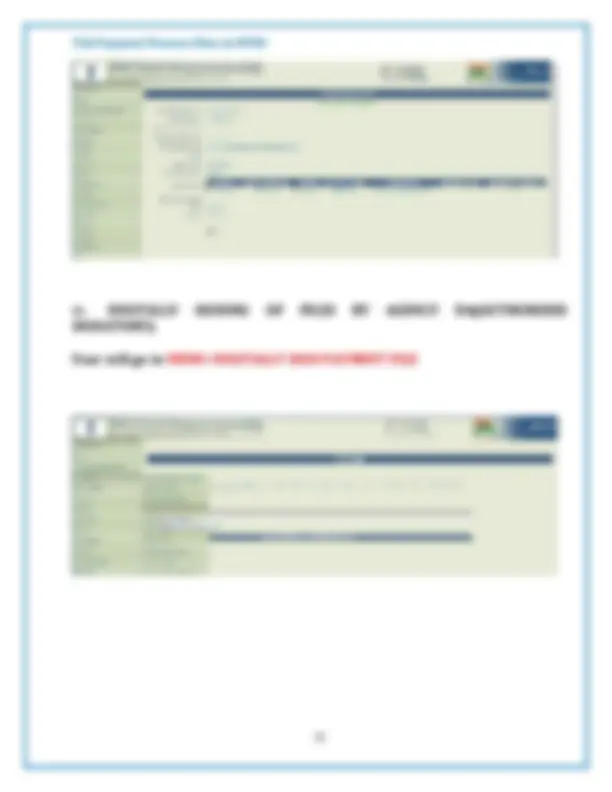
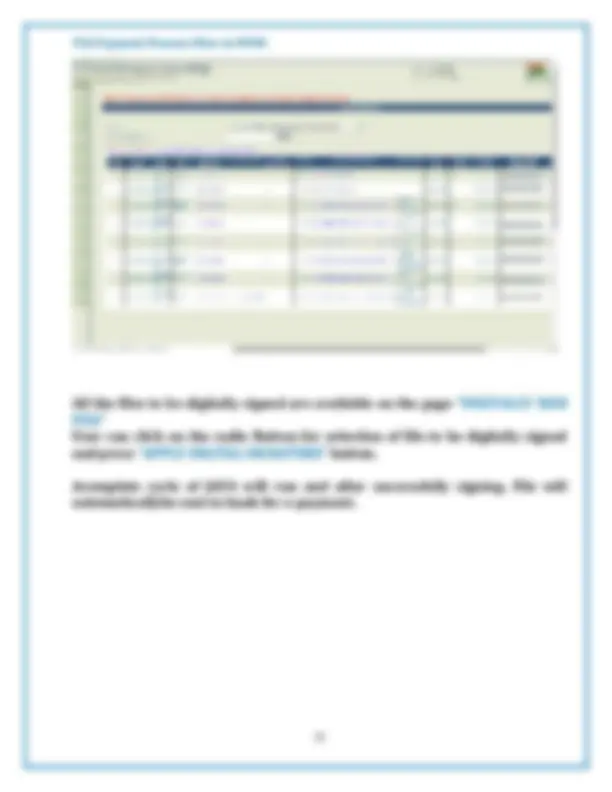
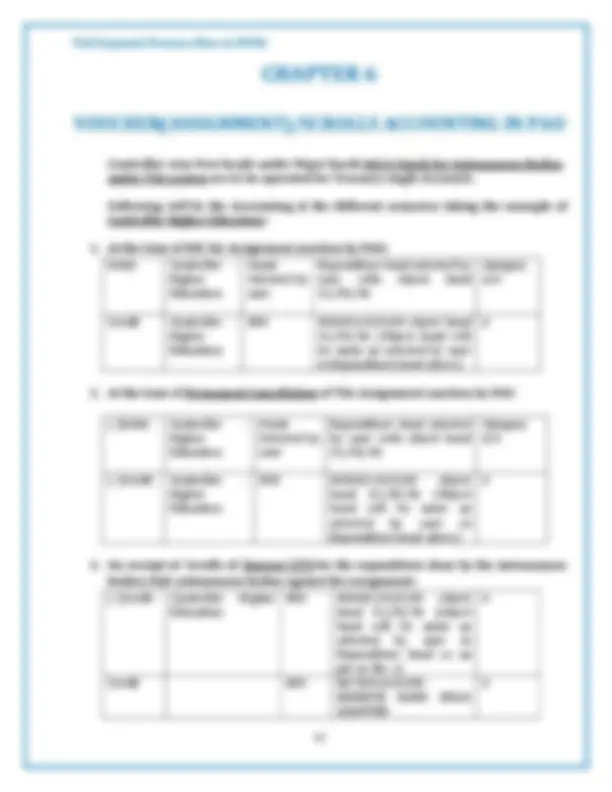
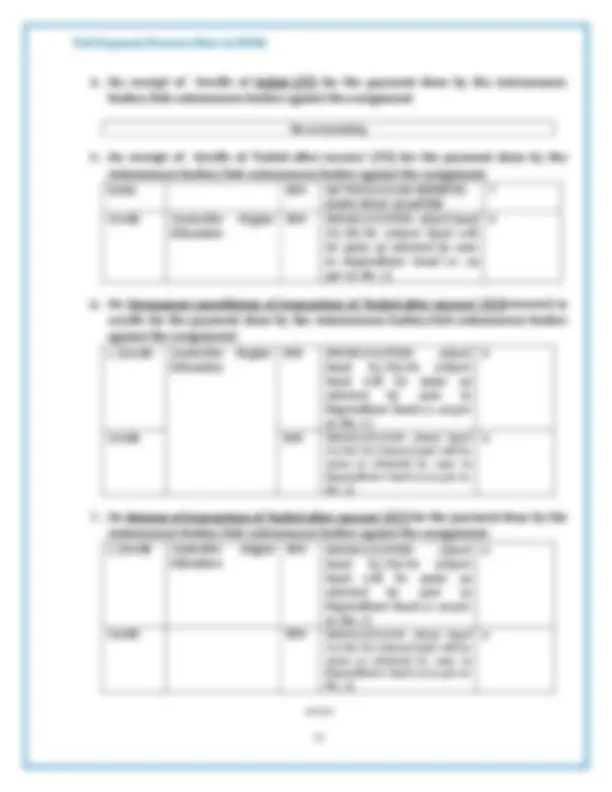
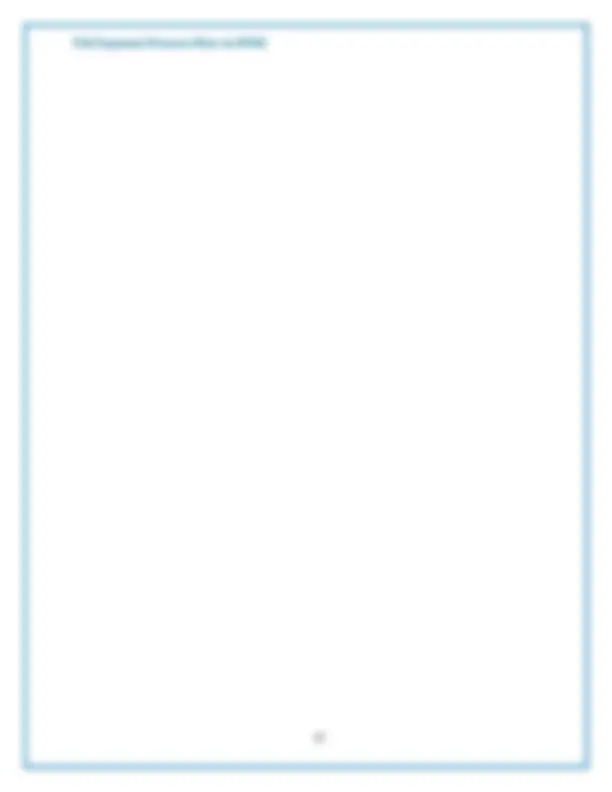
CONTROLLER GENERAL OF ACCOUNTS DEPARTMENT OF EXPENDITURE MINISTRY OF FINANCE NEW DELHI Website: www.pfms.nic.in
November, 2018
Agency Admn user will log into PFMS with its user Id and Password and go to “My Scheme> Register New Scheme”. Screen will appear like as follows:-
User will select the scheme from the blue hyperlink and select the funding agency as central government. Details of the RBIBank account number will be filled by the user and click on the “Save” Button.
On clicking on the “SAVE” button option for selection of Bank Account type as “ TSA TYPE” will appear.
System will save the details. User can see the details of new added scheme/Bank Account Under “MY SCHEME>MANAGE”
The details will be seen as under. User also has an option for registration of new scheme on this page by clicking on the Button “REGISTER NEW SCHEME”.
Programme division user will login in PFMS with its user-id and Password and go to “AGENCY>APPROVE”
Screen for Agency registration Approvalwill appear. On clicking on the red hyperlink under Agency Name the detail of the agency bank account will open.
I. Generation of Assignment Sanction at Programme Division(PD) level in Ministry/Deptt:-
User will log into PFMS with his userid and password. Click on link “Sanction” and then “Create New”.
The following screen will appear
This screen will be used by PD user for creating a new Sanction. He will fill in the relevant information in the related fields under SANCTION HEADER Viz.Controller Name, IFD/HOD File Number, IFD/HOD File Date, Sanction Number, Sanction Date, scheme (mapped by PD user) PAO Code and DDO Code. User will select Sanction Type as“ASSIGNMENT”for generation of specific type of sanction i.e. Assignment sanction, and Sanction Amount.
Under ACCOUNT HEAD DETAILS USER will select the relevant“GRANT”, FUNCTIONAL HEAD”, OBJECT HEAD”, “CATEGORY” from dropdown menu and fill the“AMOUNT”. User will click on Add Account Head Button. Screen will look like as follows.
NOTE:- Under the sanction type “ASSIGNMENT” only object head “31”, “ 35” &“ 36” will beavailable for generation of sanction.
After pressing “CONFIRM” Button system will show the message
“Payee details has been submitted successfully”
II. Approval of Sanction at PD Level:- Programme Division Level user will go to menu “SANCTION>APPROVE”
On clicking on the red hyperlink under “SANCTION NUMBER” user can see the details of the sanction along with bank details of the Agency on the screen.
V. After Digitally Signing Payment files will be sent to RBI and ACKNOWLEDGEMENT(ACK)/NEGATIVEACKNOWLEDGEMENT(NACK) will be received in response from the RBI.
A. For the cases when ACK has been received from RBI, Assignment will automatically be available to Agency for incurring expenditure. (Detailed Procedure explained in chapter 3 & 4) B. For the cases when NACK has been received from RBI, TSA assignment will be available for Permanent Cancellation at PAO Office. The detailed procedure for the same is as under:-
VI. Permanent cancellation of Assignment sanction on receipt of NACK from RBI
Permanent cancellation of assignment Sanction is three level processing in PFMS viz. DH Level, AAO Level, PAO level user.
A. Dealing hand user will login to PFMS with his user-id and password. User will go to the menu “FAILED TRANSACTION>MANAGE”
User will click TSA radio Button and select “DDO AND TSA TRANSACTION ID” from the drop down menu. TSA NACK/failed transaction details are shown to user. Blue hyperlink on the Sanction number is also available to user for viewing the sanction details. System shows the accounting entry in the grid and the adjustment amount on permanent cancellation. User will press the Button “FORWARD TO AAO”. The message is shown on the screen:-
Following messageappears on the screen:-
C. PAO user will login to PFMS with his user-id and password. User will go to the menu “FAILED TRANSACTION>MANAGE”
All the transactions forwarded by AAO will be available to PAO on click of Radio button “TSA” and selection of “DDO” and “TSA Transaction ID”
PAO user will click “PASS” Button and following message will reflected on the screen:-
TRANSACTION HAS BEEN SUCCESSFUL CANCELLED.