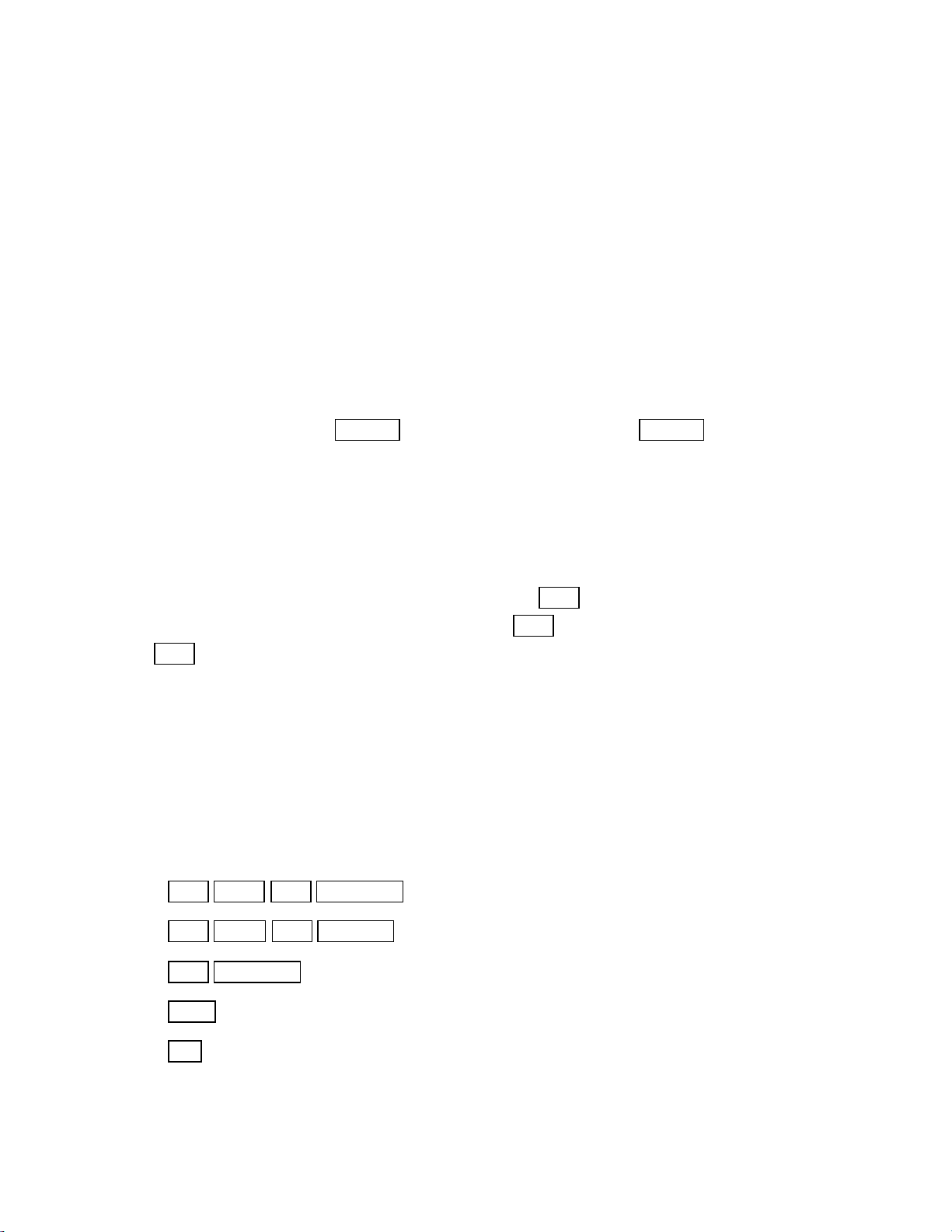


Study with the several resources on Docsity

Earn points by helping other students or get them with a premium plan


Prepare for your exams
Study with the several resources on Docsity

Earn points to download
Earn points by helping other students or get them with a premium plan
Community
Ask the community for help and clear up your study doubts
Discover the best universities in your country according to Docsity users
Free resources
Download our free guides on studying techniques, anxiety management strategies, and thesis advice from Docsity tutors
A tutorial on how to use the texas instruments baii plus calculator for time value of money (tvm) calculations with single sums and annuities, setting periods per year, and statistical calculations. It covers clearing the calculator, entering data, and interpreting results.
Typology: Study notes
1 / 13

This page cannot be seen from the preview
Don't miss anything!
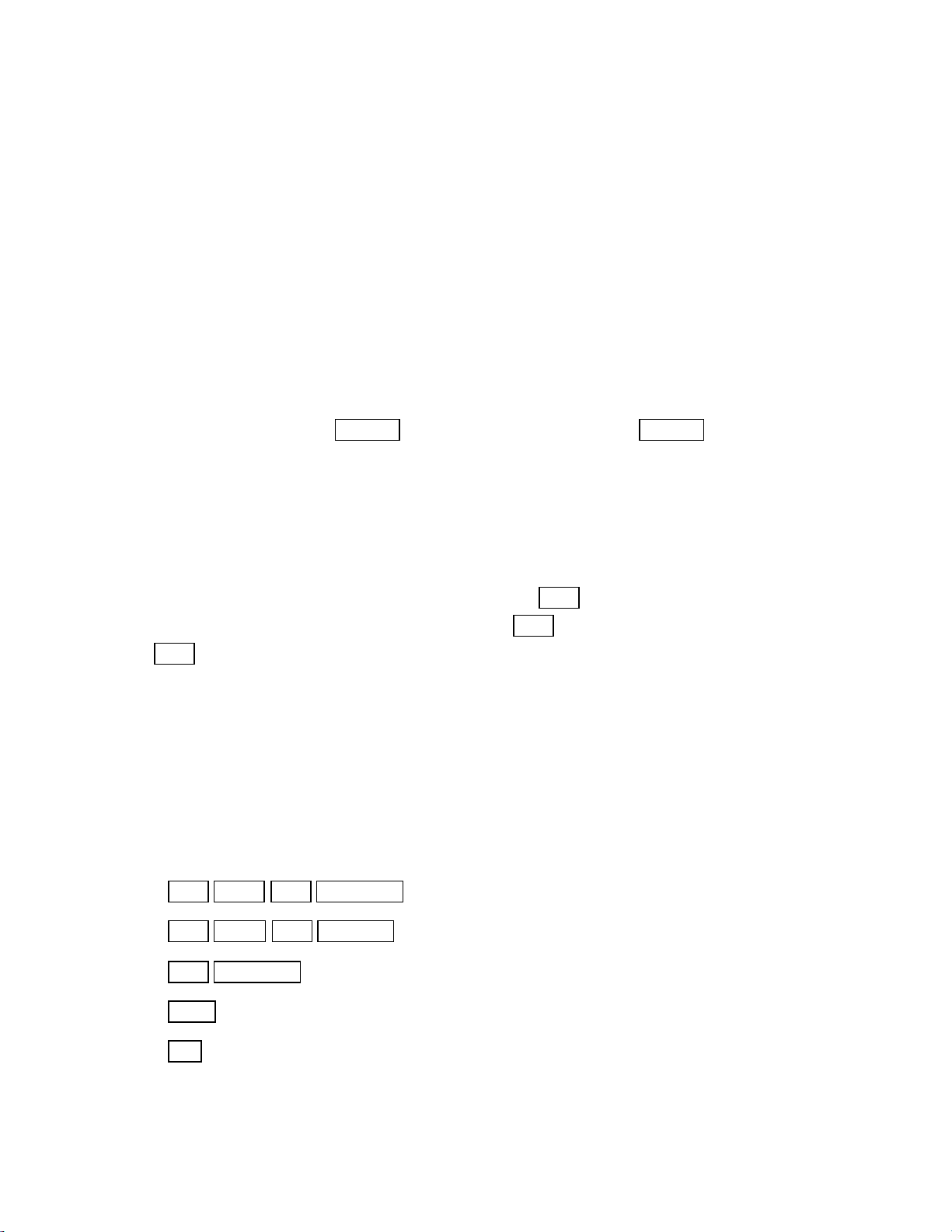
To begin, look at the face of the calculator. Almost every key on the BAII PLUS has two functions: each key's primary function is noted on the key itself, while each key's secondary function is noted in white above the key. To use the function on the key, simply press the key. To access the white function above each key, first press the gray key with “2nd” printed on it, which we will call the "2nd shift" key, and then press the desired function key. (Note that the 2nd shift key is near the upper left corner of the calculator keyboard.)
Turning the Calculator On and Off
To turn on the calculator, press ON/OFF^. To turn off the calculator, press ON/OFF.
Note that the “ON/OFF” key is on the upper right corner of the keyboard. Also, we will designate keys throughout this tutorial by the use of small boxes, as above. To conserve the battery, the calculator turns itself off about 10 minutes after your last keystroke.
Also, note that pressing the 2nd shift key places a little “2nd” symbol in the upper left corner of the display.
Press the 2nd shift key again and the symbol goes away. The 2nd key is a toggle key that switches back
and forth between the “regular” and the “2nd” functions. 2nd is like the typewriter shift key. After you
press 2nd , look only at the white writing above the keys.
Note that the calculator has a continuous memory, so turning it off does not affect any data stored in the calculator, but it will erase any number showing on the screen.
Clearing the Calculator
Five of the most commonly used methods of clearing data are presented below:
2nd MEM 2nd CLR WORK clears all 10 memory locations and the display.
2nd QUIT 2nd CLR TVM clears the TVM worksheet.
2nd CLR WORK clears worksheets other than the TVM worksheet.
CE/C clears the entire display, but not the memory.
≡ clears numbers on the display one at a time if you made a mistake entering data.
Review your owner’s manual for other methods of clearing information.
Page 2
Clearing the calculator is very important, since unwanted data in memory can result in improper calculations, and hence wrong answers. It is best to get into the habit of automatically clearing memory before starting a calculation. Occasionally, you may purposely want to save data, but, in general, you will be entering all new data, so starting with a clear memory is the safest approach.
Changing the Display
To change decimals from 2 to 4, press 2nd^ FORMAT^4 ENTER^ 2nd^ QUIT. 0.0000 is displayed.
To change from 4 places to 2, press 2nd^ FORMAT^2 ENTER^ 2nd^ QUIT. 0.00 is displayed.
We usually set the display to 2 places, which is especially convenient when working with dollars and percentages. However, we often use 4 places when dealing with interest rates and rates of return that are entered as decimals.
Periods per Year Setting
One important setting that can cause problems is the periods per year setting. To check the current setting,
press 2nd^ P/Y. The display shows the setting for periods/year. The calculator comes pre-set at 12 periods per year, that is, it assumes calculations will be done on a monthly basis. However, finance textbook problems generally use 1 period/year. To change to 1/year:
Press 2nd^ P/Y^1 ENTER^ 2nd^ QUIT.
Now the calculator is set to assume 1 period/year. To confirm this setting, press 2nd^ P/Y^ 2nd QUIT. Unless needed for other work, we generally leave the calculator setting at 1 period per year.
Time Value of Money (TVM)
The TVM keys are located on the third row from the top of the keyboard.
N I/Y PV PMT FV
In general, TVM problems involve four variables—three are known and the fourth is unknown.
Page 4
Example 3:
Assume a bond can be purchased today for $200. It will return $1,000 after 14 years. The bond pays no interest during its life. What rate of return would you earn if you bought the bond?
200 +/-^ PV^ (The +/- key changes the sign.)
0 PMT
1000 FV
Simply press the CPT^ I/Y key and the BAII PLUS calculates the rate of return to be 12.18%.
Remember that the BAII PLUS is programmed so that if the PV is + then the FV is displayed as - and vice versa because the BAII PLUS assumes that one is an inflow and the other is an outflow.
Now suppose you learn that the bond will actually cost $300. What rate of return will you earn?
Override the -200 by entering 300 +/-^ PV^ , then press CPT^ I/Y to get 8.98 percent. If you pay more for the bond, you earn less on it. The important thing, though, is that you can do “what if” analyses with the calculator.
Now do nothing except press ON/OFF^ to turn off the calculator. Then turn on the calculator ON/OFF. The display shows 0.00. Is the memory erased? Not completely. What was on the screen is gone, but
press RCL^ N to get N = 14.
Page 5
Ordinary Annuities
Example 1:
What is the FV of an annuity of $100 paid at the end of each year for 5 years if the interest rate equals 6 percent?
(^0) 6% 1 2 3 4 5 /))))))))3))))))))3))))))))3))))))))3)))))))) -100 -100 -100 -100 -
Now press the CPT^ FV key, and an FV of $563.71 is displayed.
Example 2:
What is the PV of the same annuity?
Leave data in calculator, but enter 0 as the FV to override, then press CPT^ PV to get $421.24.
Annuities Due
Each payment of an annuity due occurs at the beginning of the period instead of at the end as with a regular
annuity. In essence, each payment is shifted back one period. To analyze annuities due press 2nd^ BGN 2nd SET CE/C. “BGN” appears on the screen and in the upper right corner of the display. Now
the BAII PLUS analyzes the cash flows based on beginning of period payments. Change back to end
mode by pressing 2nd^ BGN^ 2nd^ SET^ CE/C.
Page 7
0 ENTER^ Å Sets CF 0 equal to 0 and moves to CF 1.
50 ENTER^ Å Sets CF 1 equal to 50 and moves to frequency of occurrence of CF 1.
1 ENTER^ Å Tells calculator that the $50 CF occurs only once.
100 ENTER^ Å
1 ENTER^ Å
150 ENTER^ Å
1 ENTER^ Å
200 ENTER^ Å
1 ENTER
The CFs from the time line are entered. Now enter the interest rate.
NPV 10 ENTER Å
At this point the BAII PLUS knows the cash flows, the number of periods, and the interest rate. To find
the PV, press CPT to get PV = NPV = $377.40.
Example 2: Embedded Annuities
We have these cash flows, which contain embedded annuities:
(^0) 10% 1 2 3 4 5 6 7 8 9
/)))))))3))))))3))))))3))))))3))))))3))))))3))))))3))))))3)))) )) 0 100 100 100 200 200 300 300 300 300
What’s the PV?
Clear, set P/YR = 1 if changed.
First enter the cash flow worksheet by pressing CF^ then clear any previous cash flow analyses, 2nd CLR WORK. Next, enter the cash flows:
Page 8
0 ENTER^ Å Sets CF 0 equal to 0 and moves to CF 1.
100 ENTER^ Å Sets CF 1 equal to 100 and moves to frequency of occurrence of CF 1.
3 ENTER^ Å Tells calculator that the $100 CF occurs three consecutive times.
200 ENTER^ Å
2 ENTER^ Å
300 ENTER^ Å
4 ENTER
Now the BAII PLUS knows the cash flows. Thus, enter the interest rate:
NPV 10 ENTER Å.
At this point the BAII PLUS knows the cash flows, the number of periods, and the interest rate. To find
the PV, press CPT to get PV = NPV = $1,099.94.
To check your entries:
CF then use the up and down arrow keys to view each cash flow.
Page 10
You can also determine the NPV of the investment. Leave data entered and then enter the opportunity cost interest rate, say 8 percent. To find NPV press
I/YR 8 ENTER (^) Å CPT
The NPV of $220.50 is displayed. Thus, the PV of the cash inflows exceeds the cost of the investment by $220.50.
Statistical Calculations
The BAII PLUS can also be used for several types of statistical calculations.
Year Sales 1994 $ 1995 95 1996 260
First select the data-entry portion of the statistics worksheet by pressing 2nd^ DATA then clear any
previous data entries, 2nd^ CLR WORK. Next, enter the data:
150 ENTER^ Å^ Å This enters 150 as the data entry and tells the calculator there is no Y-variable associated with the X variable.
95 ENTER^ Å^ Å This enters 95 as the second data entry and tells the calculator there is no Y-variable associated with the X variable.
260 ENTER^ Å^ Å This enters 260 as the third data entry and tells the calculator there is no Y-variable associated with the X variable.
Now select the statistical calculation portion of the statistics worksheet by pressing 2nd^ STAT then
clear any previous statistical entries, 2nd^ CLR WORK.
Page 11
“LIN” should now be displayed on the screen. Keep pressing 2nd^ then SET until “1-V” (one variable calculation method) is displayed. Press the down arrow key three times to view (1) sample size, n, (2) mean, , and (3) standard deviation, Sx. The mean equals $168.33. The standard deviation is $84.01.
Linear Regression
Beta coefficients can be calculated by using the BAII PLUS’s linear regression capabilities. The X (independent variable) and Y (dependent variable) values must be entered in the proper sequence, where the X data is on the horizontal axis ( market ) and Y data is on the vertical axis ( stock ).
____Year __________Market (km )^ ________Stock (kj) 1 23.8% 38.6% 2 -7.2 -24. 3 6.6 12. 4 20.5 8. 5 30.6 40.
First select the data-entry portion of the statistics worksheet by pressing 2nd^ DATA then clear any
previous statistical entries, 2nd^ CLR WORK.
Next, enter the data as follows:
23.8 ENTER^ Å This enters 23.8 as the first X variable.
38.6 ENTER^ Å This enters 38.6 as the first Y variable.
7.2 +/-^ ENTER^ Å This enters -7.2 as the second X variable.
24.7 +/-^ ENTER^ Å This enters -24.7 as the second Y variable.
6.6 ENTER^ Å This enters 6.6 as the third X variable.
12.3 ENTER^ Å This enters 12.3 as the third Y variable.
20.5 ENTER^ Å This enters 20.5 as the fourth X variable.
8.2 ENTER^ Å This enters 8.2 as the fourth Y variable.
30.6 ENTER^ Å This enters 30.6 as the fifth X variable.
40.1 ENTER^ Å This enters 40.1 as the fifth Y variable.
Page 13
Now we will use the amortization worksheet to generate an amortization schedule for the loan:
2nd AMORT 2nd CLR WORK Enters the Amort worksheet and clears any old contents.
Å (^) 1 ENTER Ending period set at 1 because we want to view the amortization information for each and every payment.
Now just use the down arrow key to view the balance after the payment as well as the interest and principal portions of the first payment.
To view the results for the second payment, press Å^ to move to “P1," press CPT and use the down arrow key to view the ending balance after the payment is made as well as the interest and principal portions of the second payment.
Repeat for the third and last payment.
This is the amortization schedule corresponding to the loan.
Beg. Bal. Payment Interest Princ. Repmt. Ending Bal. 1 1,000.00 402.11 100.00 302.11 697. 2 697.89 402.11 69.79 332.32 365. 3 365.57 402.11 36.56 365.55.