
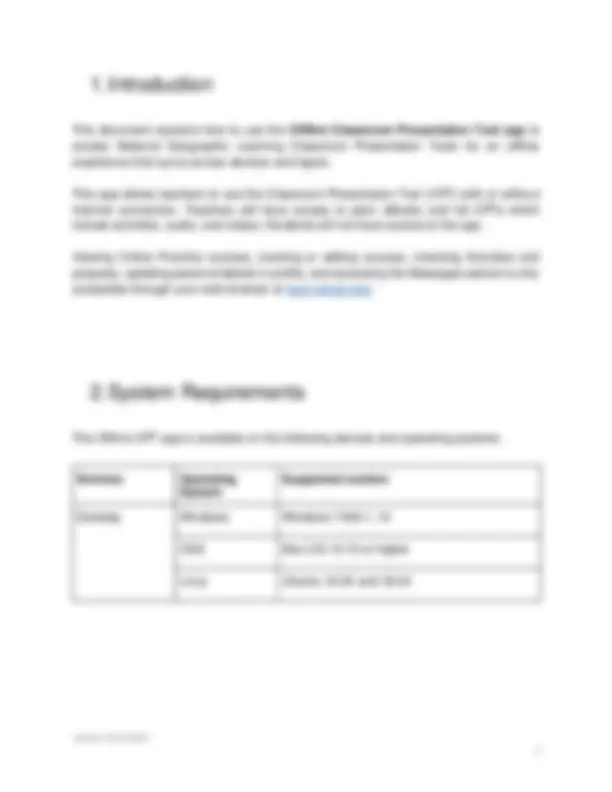
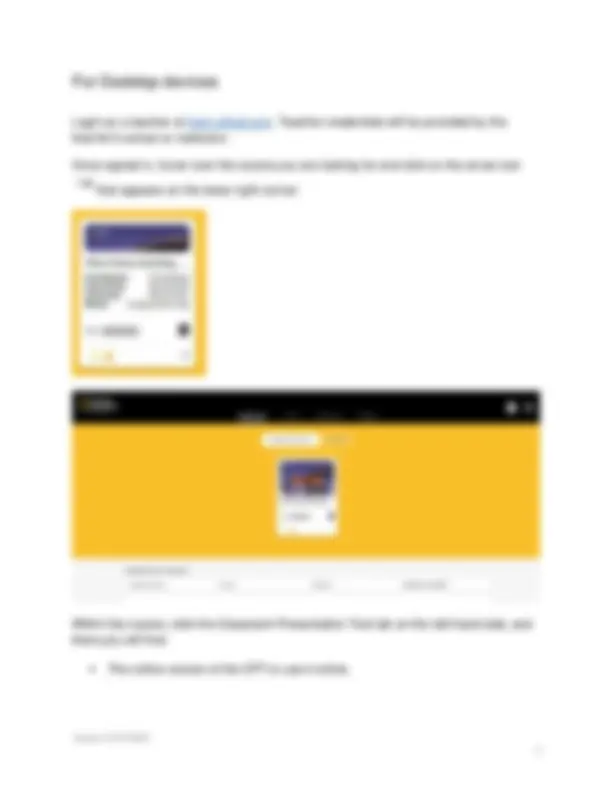
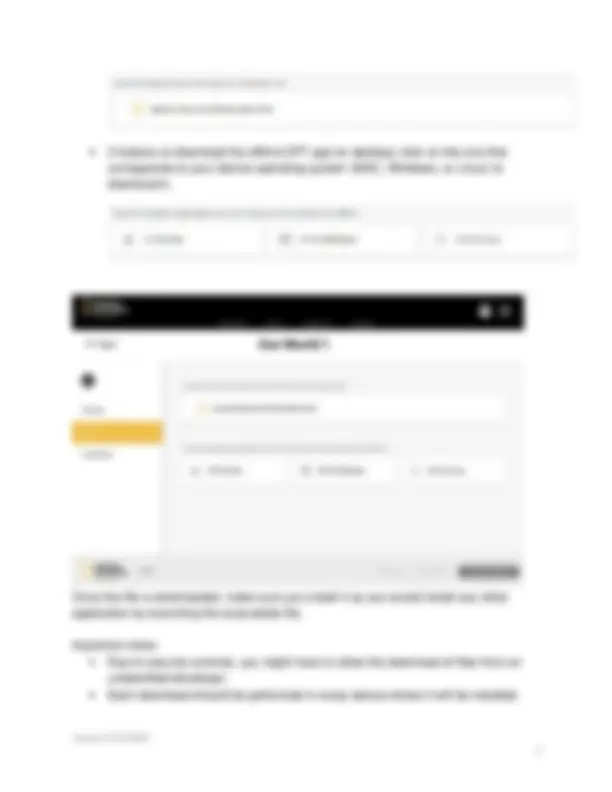
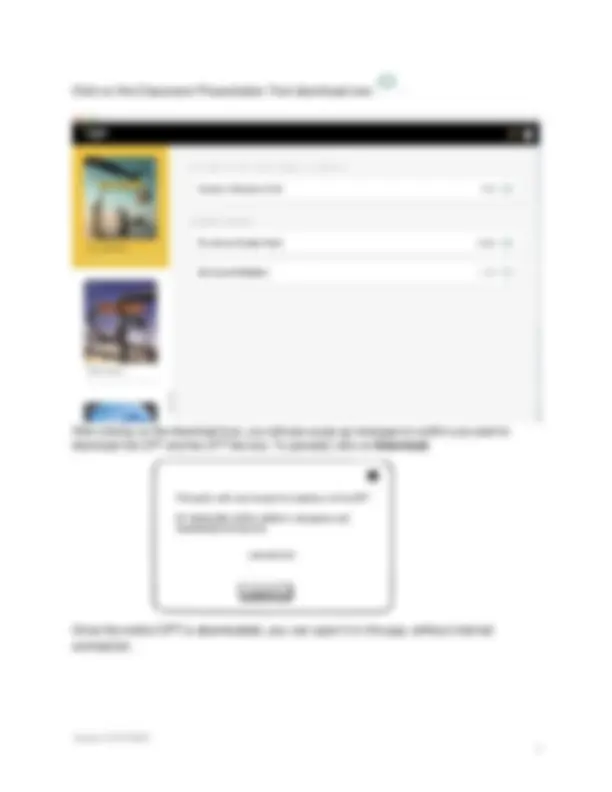
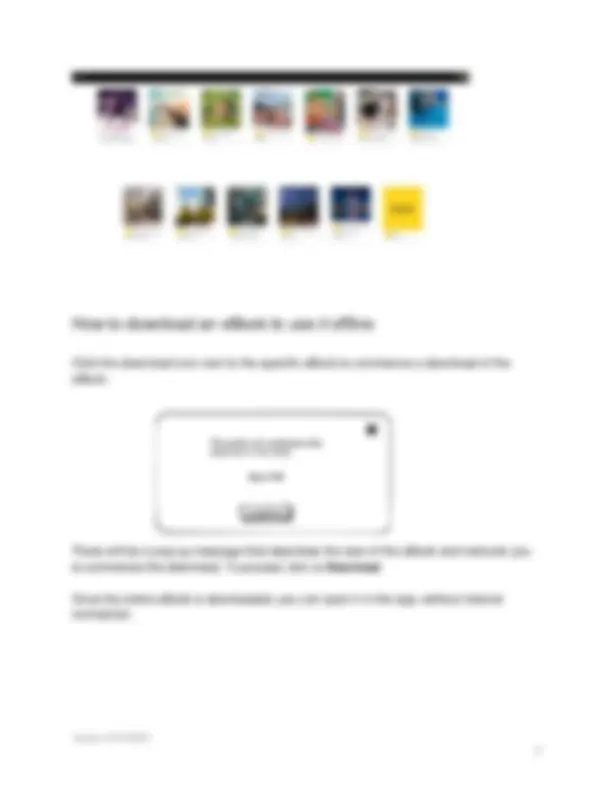
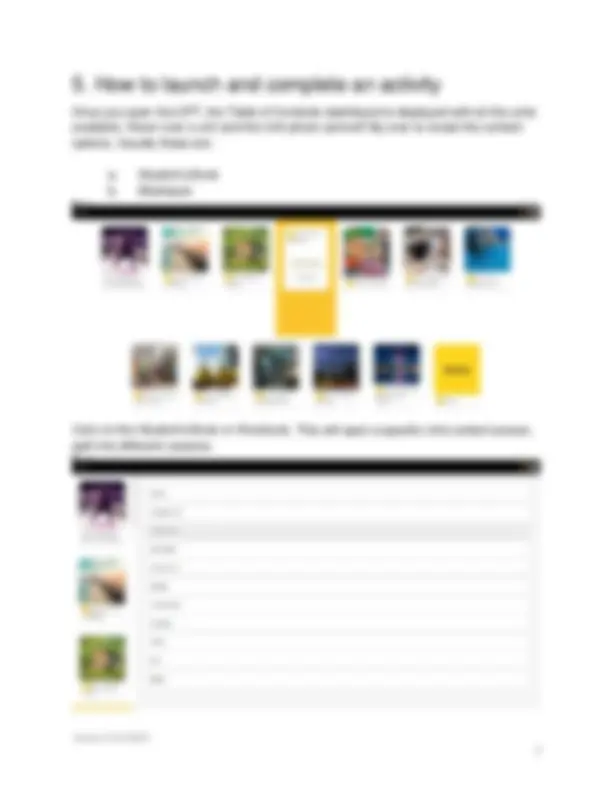
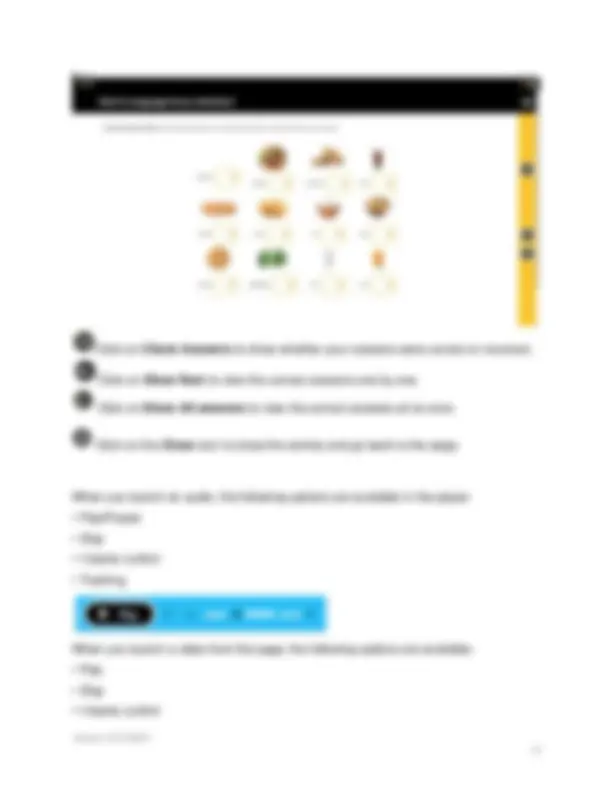
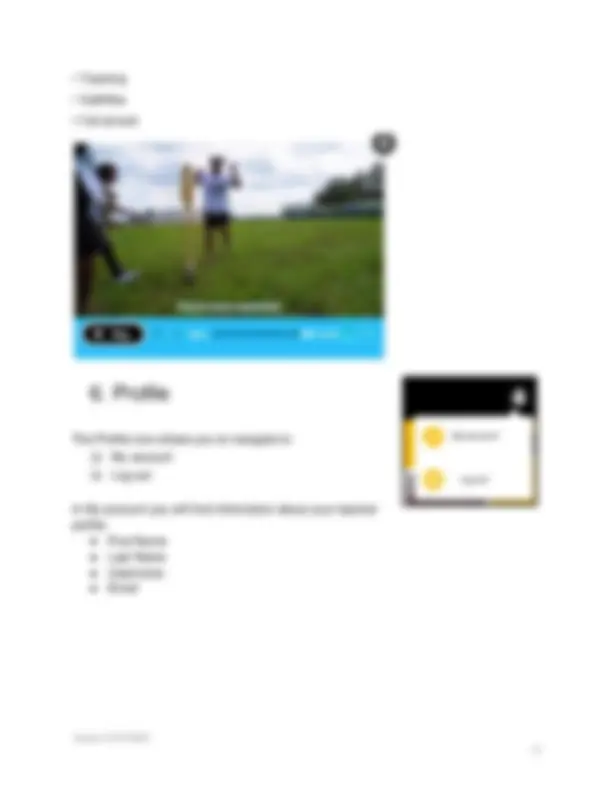
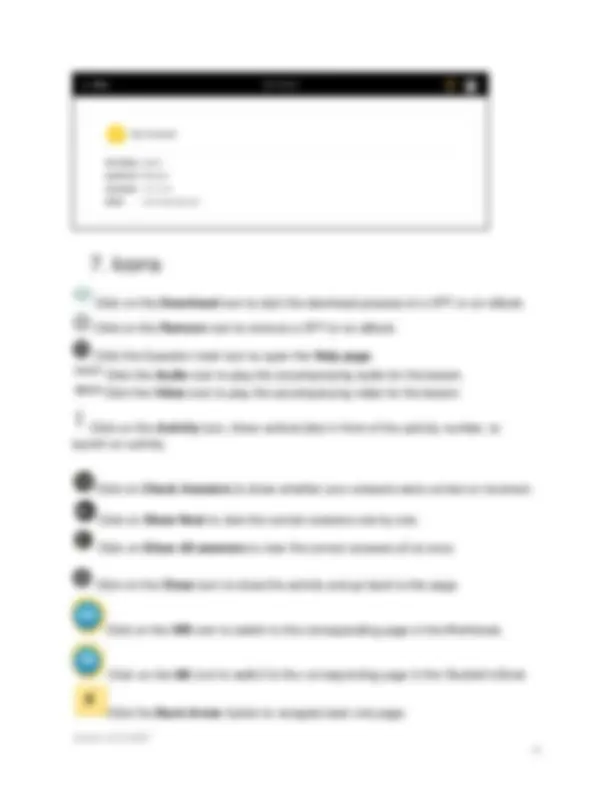
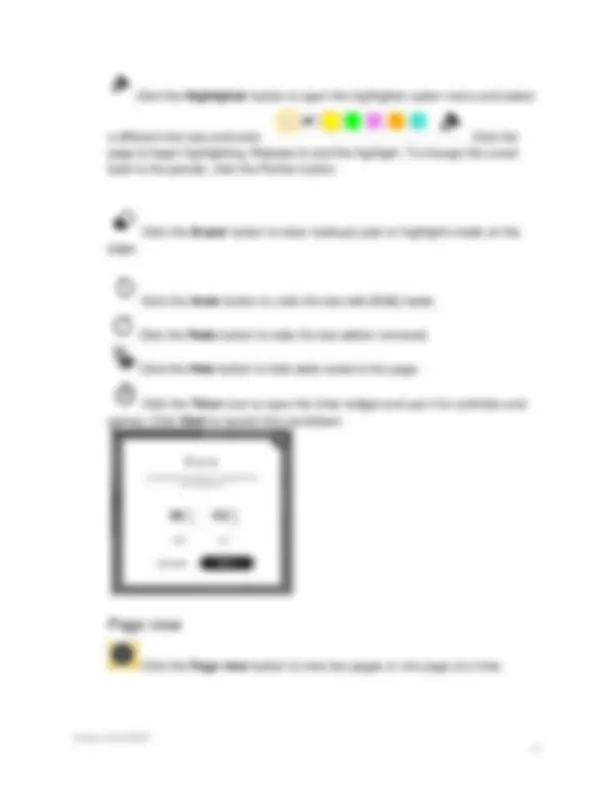
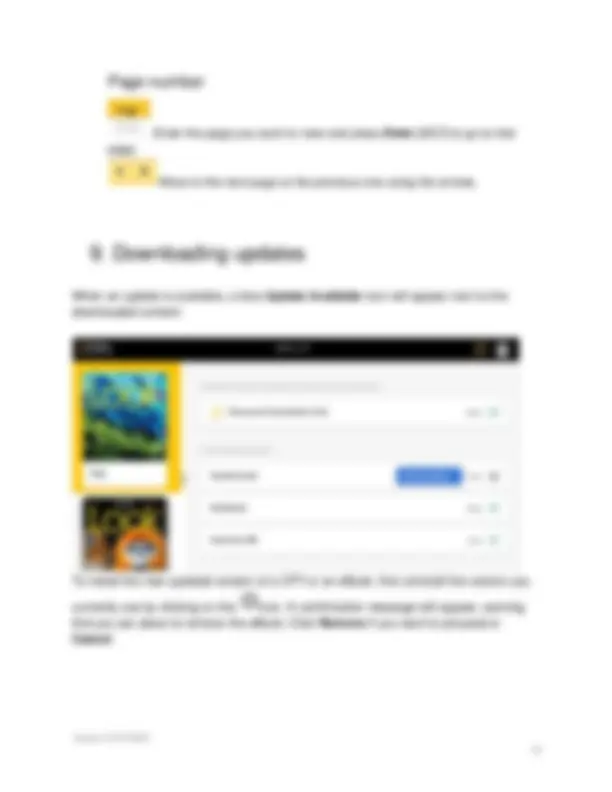
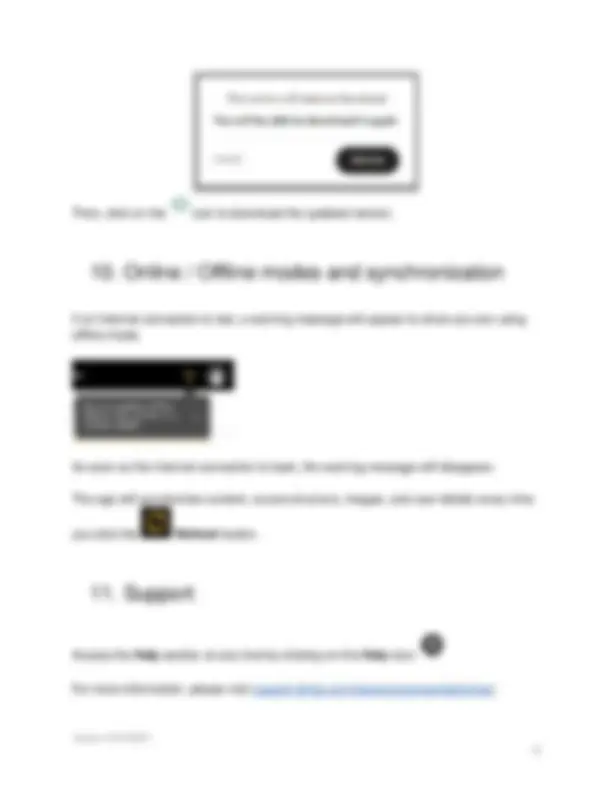


Study with the several resources on Docsity

Earn points by helping other students or get them with a premium plan


Prepare for your exams
Study with the several resources on Docsity

Earn points to download
Earn points by helping other students or get them with a premium plan
Community
Ask the community for help and clear up your study doubts
Discover the best universities in your country according to Docsity users
Free resources
Download our free guides on studying techniques, anxiety management strategies, and thesis advice from Docsity tutors
This document explains how to use the Offline Classroom Presentation Tool app to access National Geographic Learning Classroom Presentation Tools for an offline.
Typology: Study notes
1 / 20

This page cannot be seen from the preview
Don't miss anything!

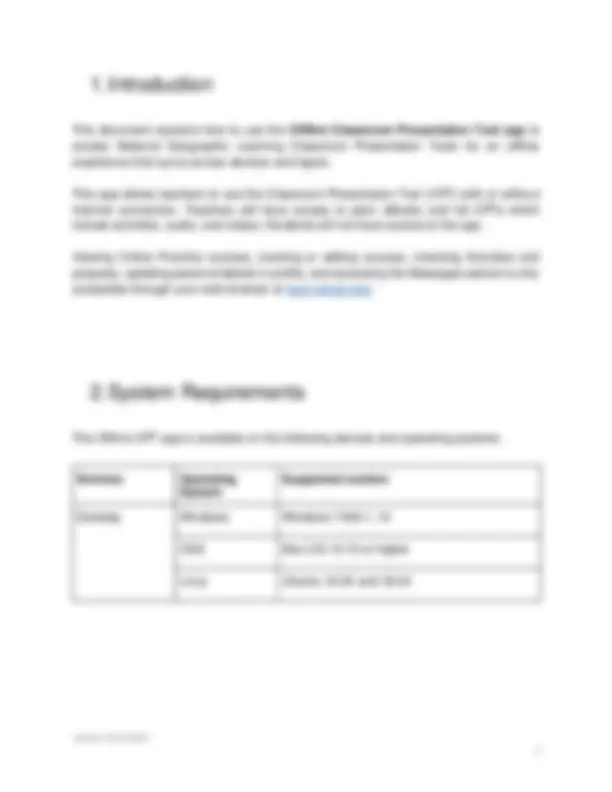
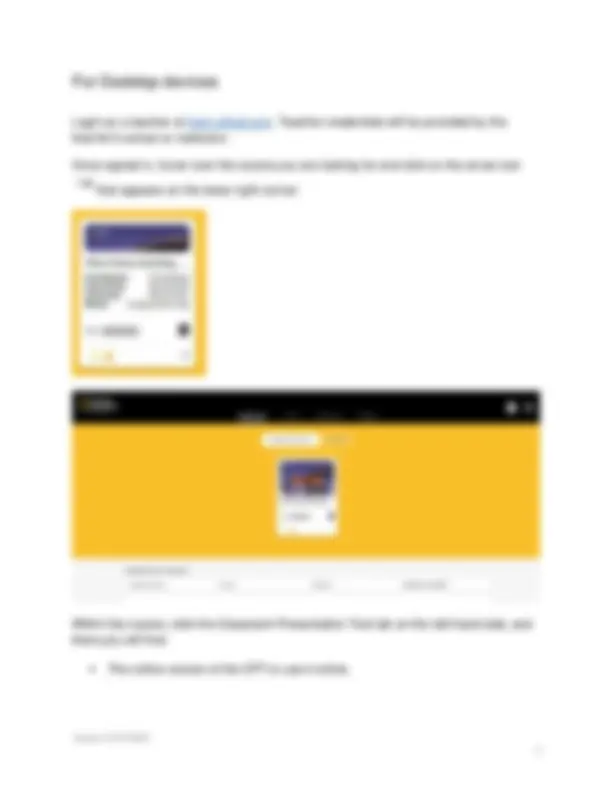
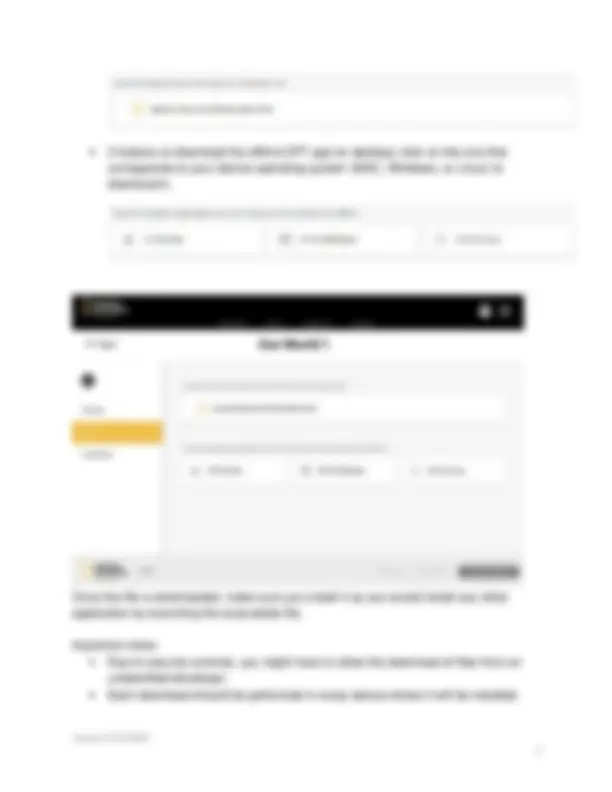
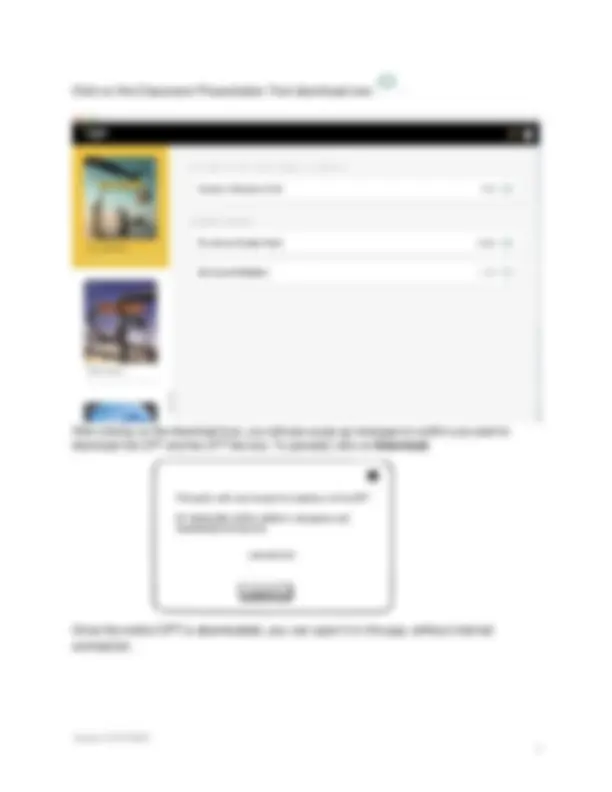
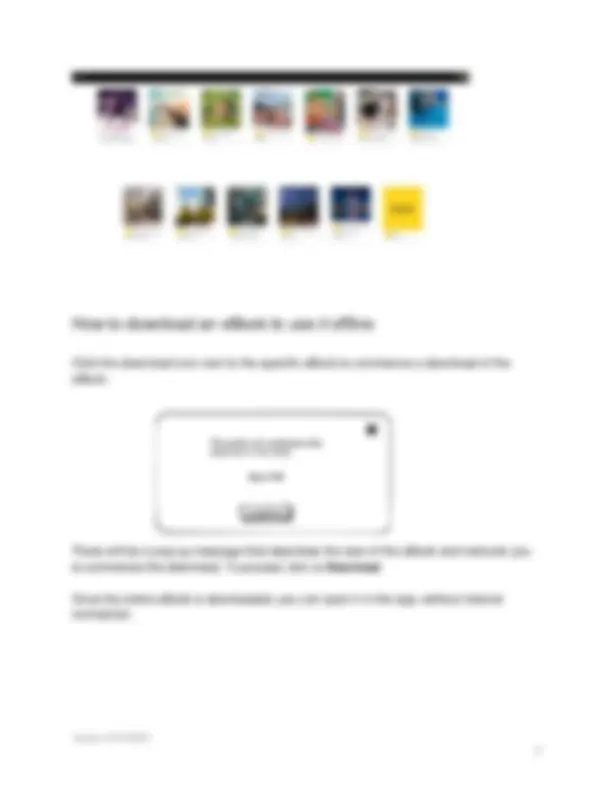
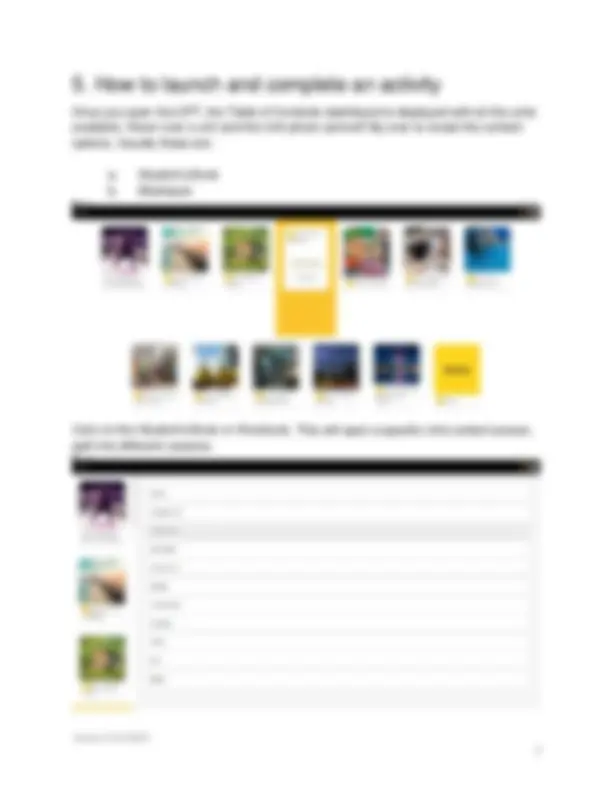
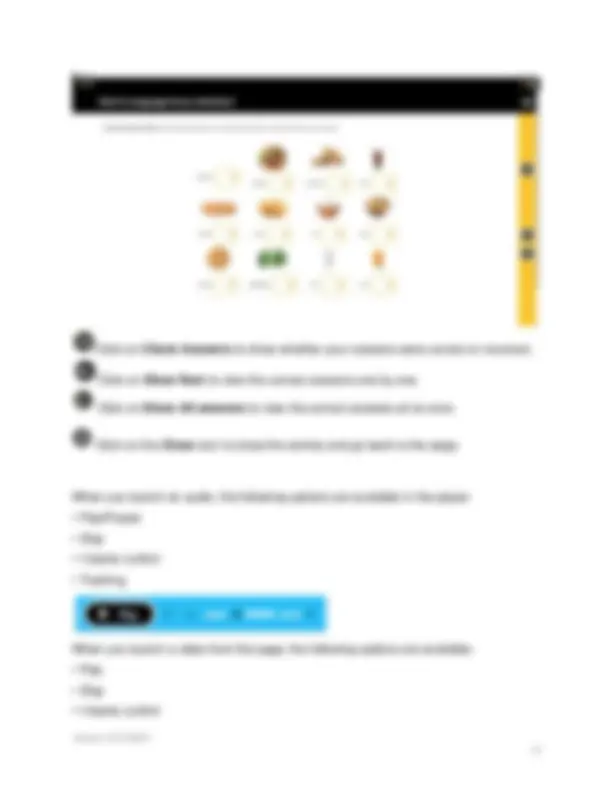
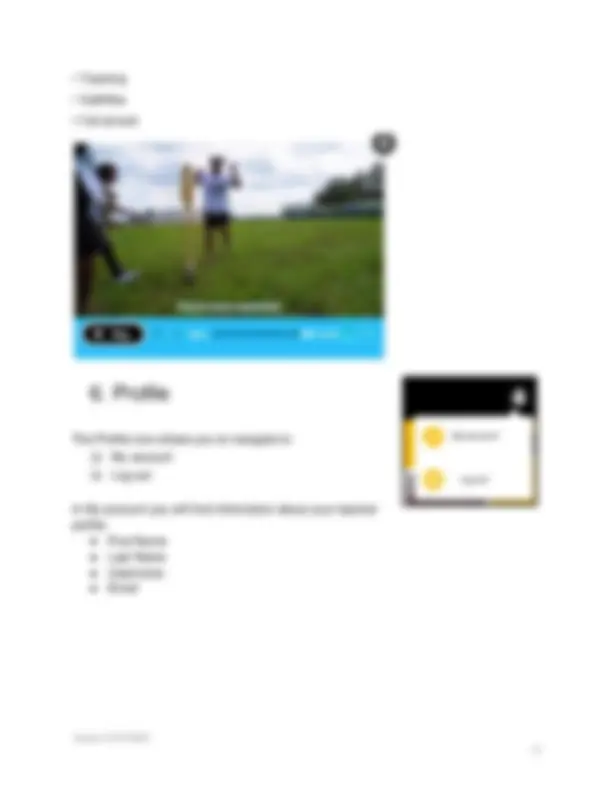
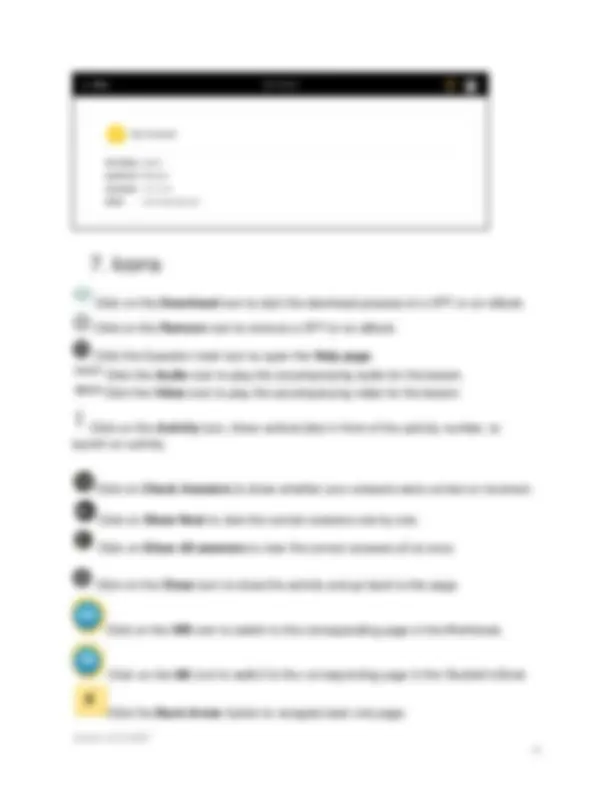
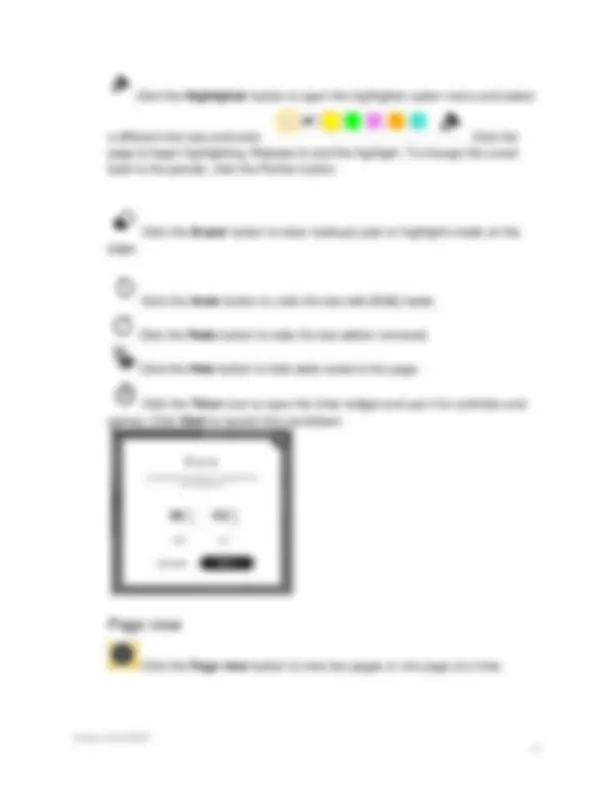
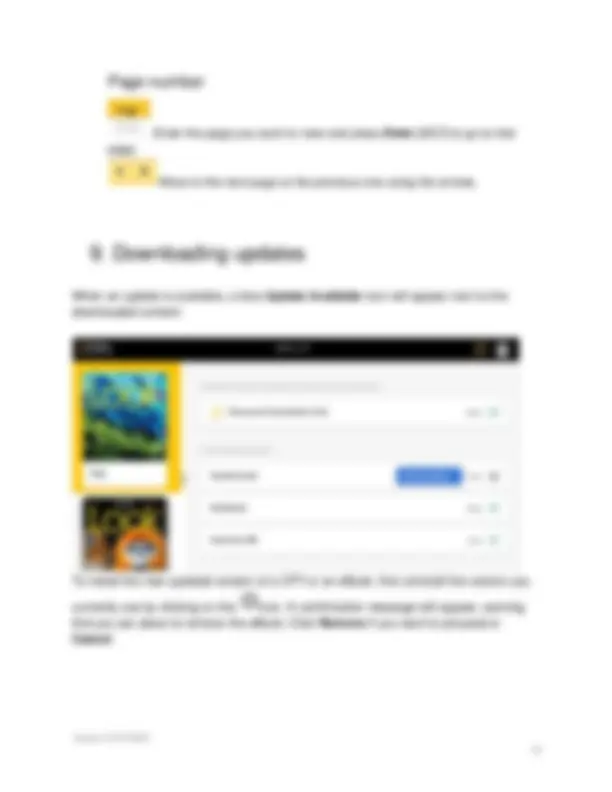
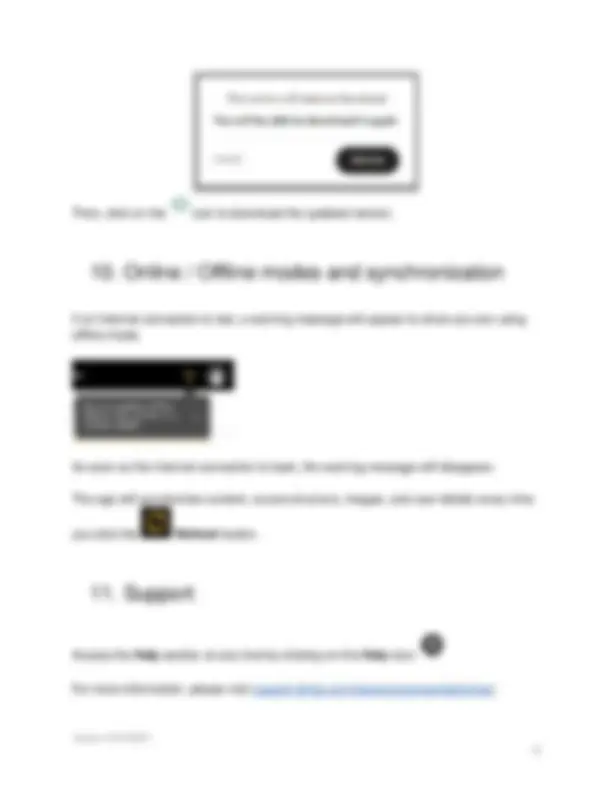
Login as a teacher at learn.eltngl.com. Teacher credentials will be provided by the teacher’s school or institution. Once signed in, hover over the course you are looking for and click on the arrow icon that appears on the lower right corner: Within the course, click the Classroom Presentation Tool tab on the left-hand side, and there you will find:
Version 01/01/
Version 01/01/
After login, you will land on the dashboard with a view of all the titles available for your institution which are represented by tiles. After clicking on a title, you will see links to the Classroom Presentation Tool and eBook(s).
Before you begin the download, you will need to have a reliable high-speed internet connection that can support the download of large files. The installation files for the Classroom Presentation Tool tend to range from 2-4 GB and can be as large as 8 GB. These best practices will improve your success downloading large files: ● Use a wired internet connection when available instead of a wireless connection ● Download during off-peak hours ● Pause other streaming services and game activities if your network shares bandwidth ● Make sure your preferred browser has been updated to the latest version
Version 01/01/ Click on the Classroom Presentation Tool download icon:. After clicking on the download icon, you will see a pop-up message to confirm you want to download the CPT and the CPT file size. To proceed, click on Download. Once the entire CPT is downloaded, you can open it in the app, without internet connection.
Version 01/01/
Once you open the CPT, the Table of Contents dashboard is displayed with all the units available. Hover over a unit and the Unit photo card will flip over to reveal the content options. Usually these are: a. Student’s Book b. Workbook Click on the Student’s Book or Workbook. This will open a specific Unit content screen, split into different Lessons.
Version 01/01/ From this screen you can easily switch to another unit by clicking on the unit on the left or click into a Lesson to see the CPT pages and activities. From any page you will be able to switch to the corresponding page in the Workbook by clicking on the icon in the upper right corner of the screen. Sample content of the Workbook is as follows:
Version 01/01/ Click on Check Answers to show whether your answers were correct or incorrect. Click on Show Next to view the correct answers one by one. Click on Show All answers to view the correct answers all at once. Click on the Close icon to close the activity and go back to the page. When you launch an audio, the following options are available in the player:
Version 01/01/
The Profile icon allows you to navigate to: ❏ My account ❏ Log out In My account you will find information about your teacher profile: ● First Name ● Last Name ● Username ● Email
Version 01/01/ Click the Forward Arrow button to navigate forward one page.
The toolbar on the right side of the application contains robust tools you can use in your presentation to write, highlight, zoom, display the solutions, etc.
Click on the Zoom option to choose from the following Zoom options: ● Magnify tool: Specify an area to zoom by using the mouse to select the area. You will then be able to navigate around the whole page while zoomed in. ● Zoom In: Once zoomed in, you can navigate around the page and also launch activities.
Version 01/01/ ● Zoom Out: Click on Zoom Out to reduce the zoom. ● Zoom Off: Turn off the Zoom and return to the default page view by clicking the Zoom icon again. Click again on the Zoom icon to minimize the Zoom options.
Hover over the Lightbulb icon on the right-side menu and the word Solution will appear. Click on the icon to reveal the solutions of the activities in the Workbook page. Click the Solution icon again to show the Workbook page with the answers, shown in blue.
Click the Tools button on the right-side menu to access editing and timing tools such as the Pen, Highlighter, Eraser, Area selection, Undo, Redo, Hide Edits, and Timer buttons. Click the Move button to move the Toolbar around the page within the application in any direction. Click the Pen button to open the pen option menu and select a pen size and color. To change the cursor back to the pointer, click the Pointer button.
Version 01/01/
Enter the page you want to view and press Enter [AG7] to go to that page. Move to the next page or the previous one using the arrows.
When an update is available, a blue Update Available icon will appear next to the downloaded content: To install the new updated version of a CPT or an eBook, first uninstall the version you currently use by clicking on the icon. A confirmation message will appear, warning that you are about to remove the eBook. Click Remove if you want to proceed or Cancel.
Version 01/01/ Then, click on the icon to download the updated version.
If an internet connection is lost, a warning message will appear to show you are using offline mode. As soon as the internet connection is back, the warning message will disappear. The app will synchronize content, course structure, images, and user details every time you click the Refresh button.
Access the Help section at any time by clicking on the Help icon: For more information, please visit support.eltngl.com/classroompresentationtool.