
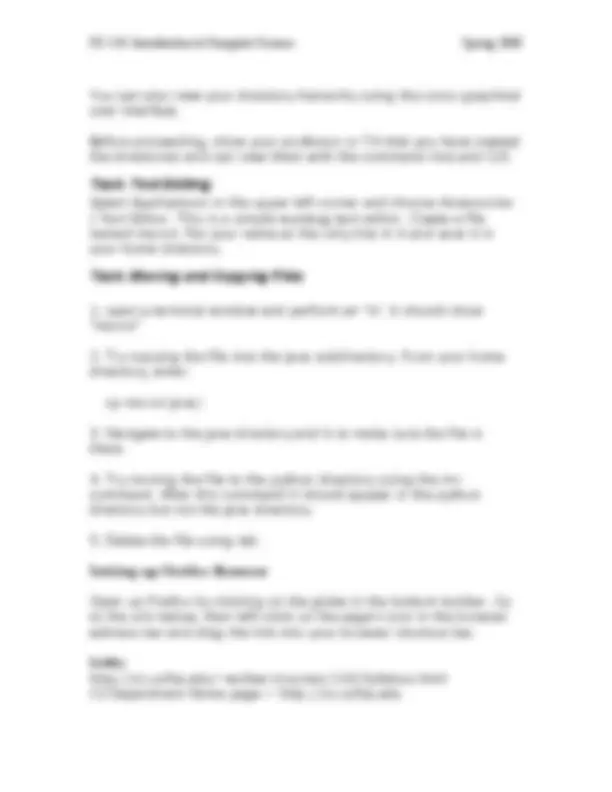


Study with the several resources on Docsity

Earn points by helping other students or get them with a premium plan


Prepare for your exams
Study with the several resources on Docsity

Earn points to download
Earn points by helping other students or get them with a premium plan
Community
Ask the community for help and clear up your study doubts
Discover the best universities in your country according to Docsity users
Free resources
Download our free guides on studying techniques, anxiety management strategies, and thesis advice from Docsity tutors
Instructions for cs 110 students on how to use linux commands and set up their system for the semester. It covers the basics of linux directories, changing directories, creating and deleting directories, and linux commands such as ls, pwd, mkdir, cd, and passwd. Students are also instructed on how to create and manage subdirectories for java and python, and how to use a text editor to create and save files.
Typology: Study notes
1 / 3

This page cannot be seen from the preview
Don't miss anything!

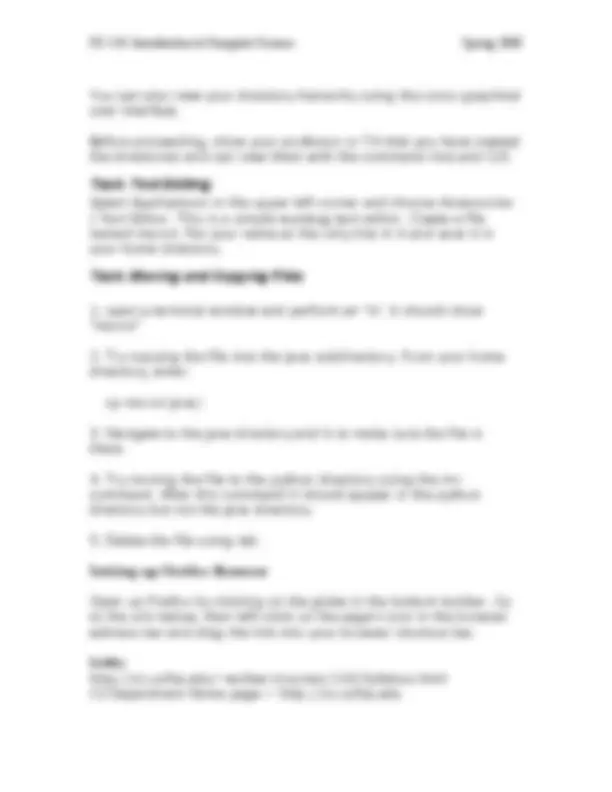
Learn basic Linux commands and set up your system for the semester.
With Linux, you can use either a graphical user interface (GUI) or enter textual commands (command-line computing). When you login to a USF computer science computer, you'll see the Linux GUI. You can get to the command-line by clicking on the red hat in the left lower corner, then choosing System Tools and Terminal. The terminal window that appears will allow you to enter commands
Where as Windows File Manager has a root named 'C:', Linux has a root directory named '/'. All other directories are in a hierarchy below that. With your CS account, your home directory is:/home/yourUserName Professor Wolber's is /home/wolber You also have a web directory: /home/web/yourUserName.
Login to Linux, open a terminal window, and try the following commands. ls lists the files in your current directory. pwd tells you where you currently are in the file system. mkdir programs creates a new subdirectory called 'programs' cd programs
changes you from the current directory to the subdirectory 'programs' (if it exists). After running this command, try pwd again. cd changes you from wherever you are to your home directory. Try pwd again to verify you are back in your home directory. cd .. takes you up in the directory hierarchy, e.g., if you're in /home/wolber/programs, it will take you to /home/wolber. passwd changes your password. Do this. Here's some more commands. You'll need them for the tasks set out below, but don't try them right now. cp src dest copies a file named src to a file named dest. mv src dest moves a file from src to dest rm file removes a file (be careful) rmdir directory removes a directory
Use commands above so that you have the following sub- directories: java python Under each, create a subdirectory for 1) samples, and 2) projects. ‘samples’ is where you'll put programs you do in class that perform specific operations. ‘projects’ is where you'll put the larger projects you complete. After creating these sub-directories, perform an ‘ls’ to list them.