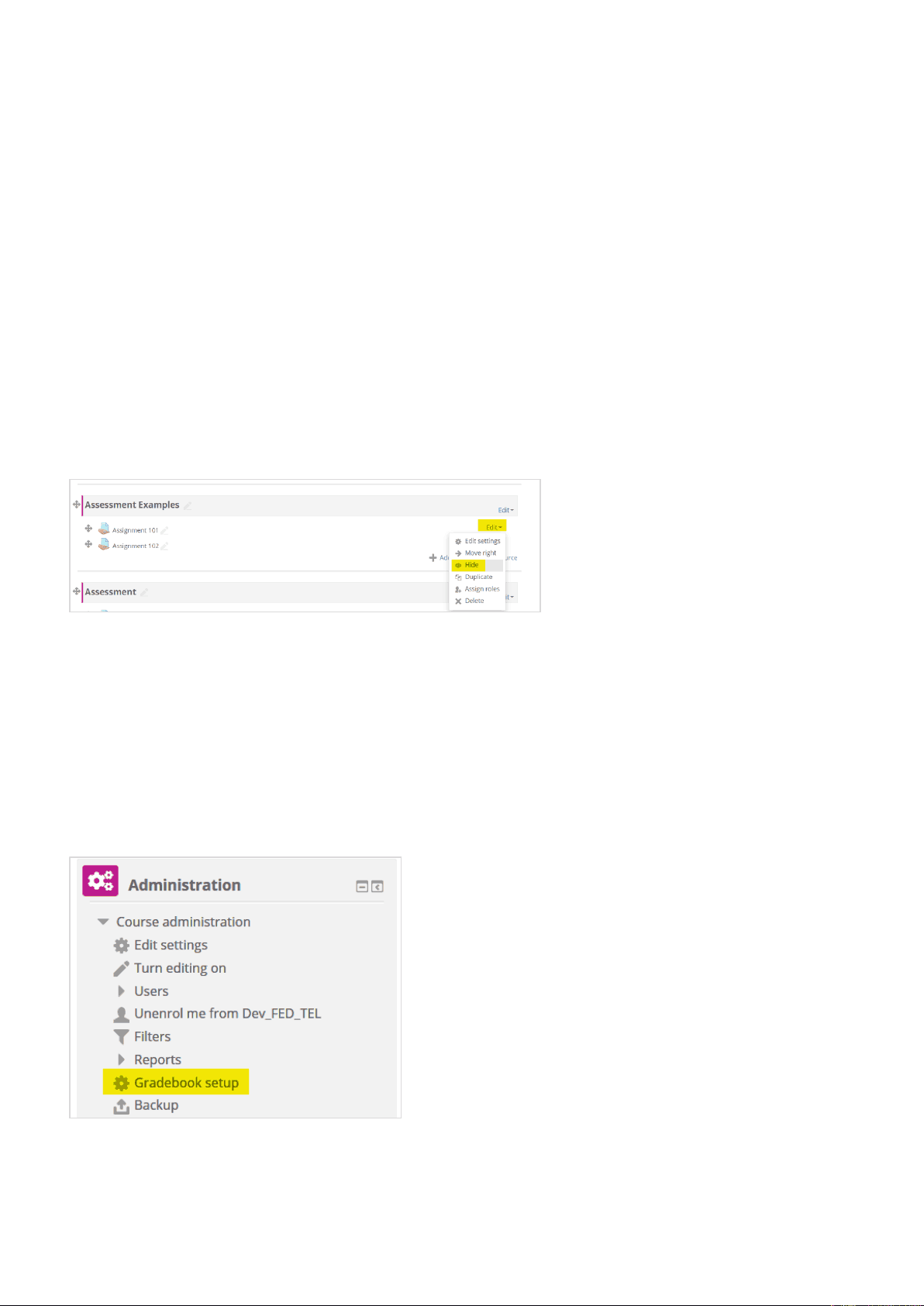
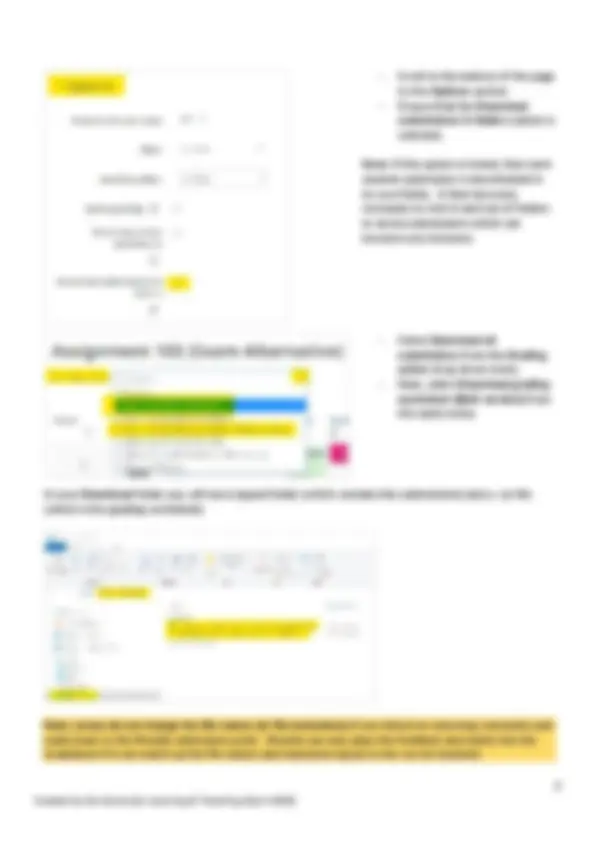
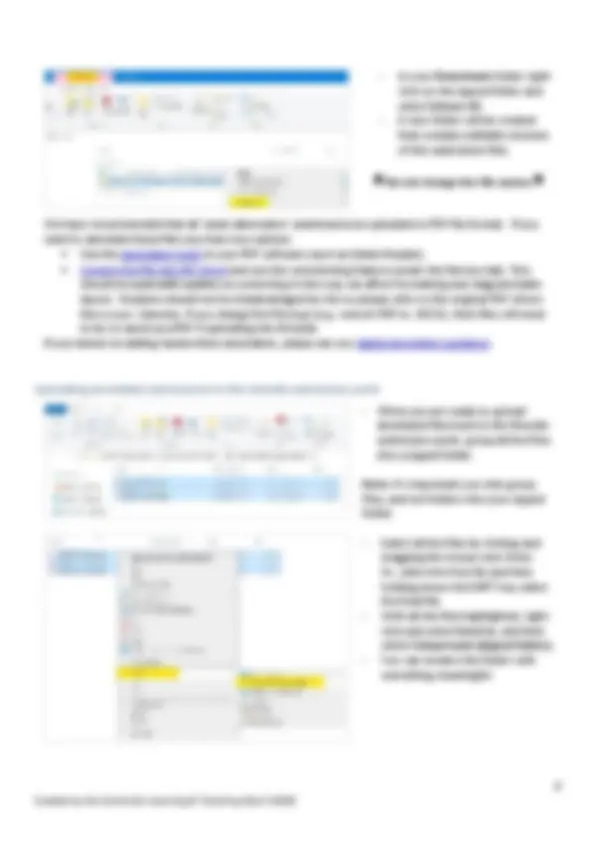
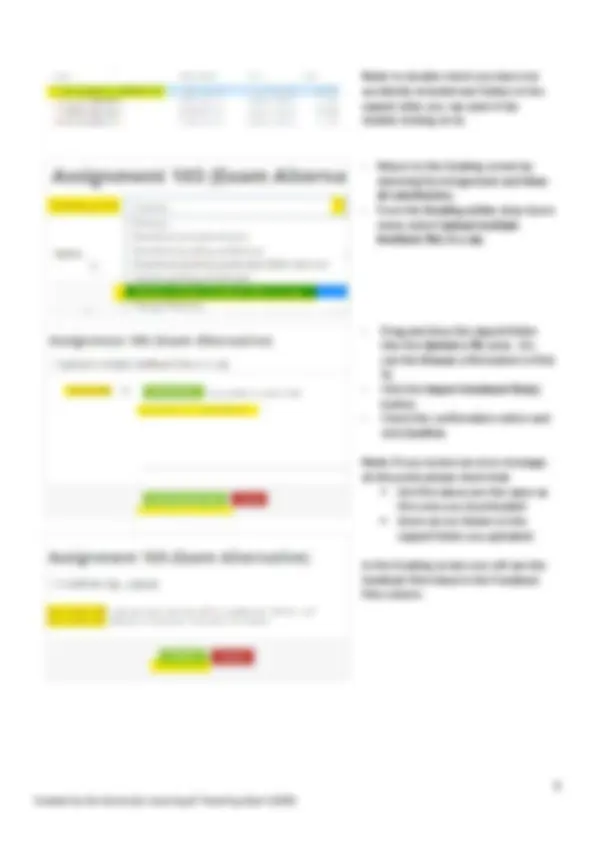


Study with the several resources on Docsity

Earn points by helping other students or get them with a premium plan


Prepare for your exams
Study with the several resources on Docsity

Earn points to download
Earn points by helping other students or get them with a premium plan
Community
Ask the community for help and clear up your study doubts
Discover the best universities in your country according to Docsity users
Free resources
Download our free guides on studying techniques, anxiety management strategies, and thesis advice from Docsity tutors
The steps to hide assignments and corresponding grades in Moodle before marking, ensuring students cannot access them. It also covers using a grading worksheet for offline marking and bulk uploading marks to Moodle and SAMIS.
What you will learn
Typology: Study notes
1 / 7

This page cannot be seen from the preview
Don't miss anything!
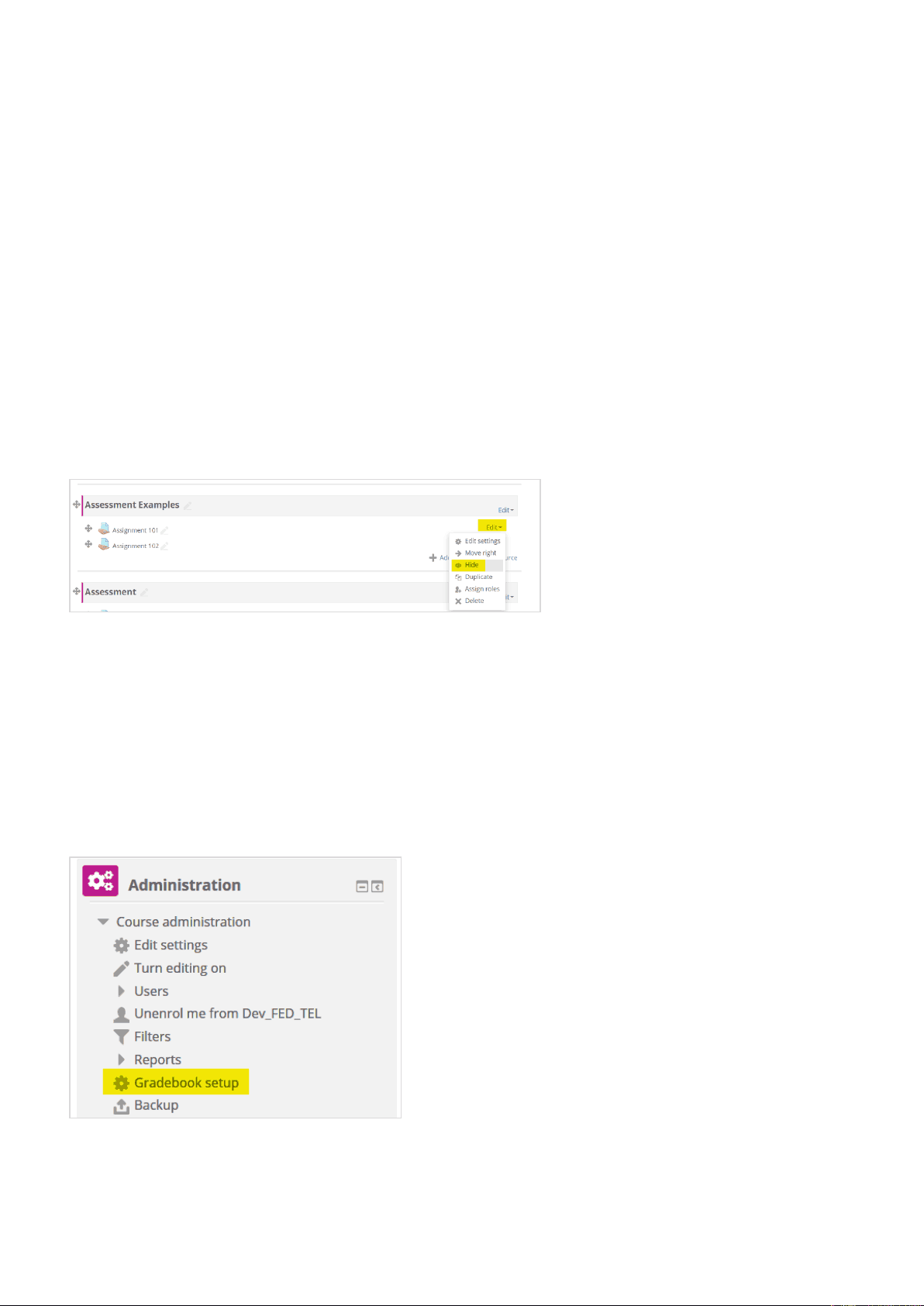
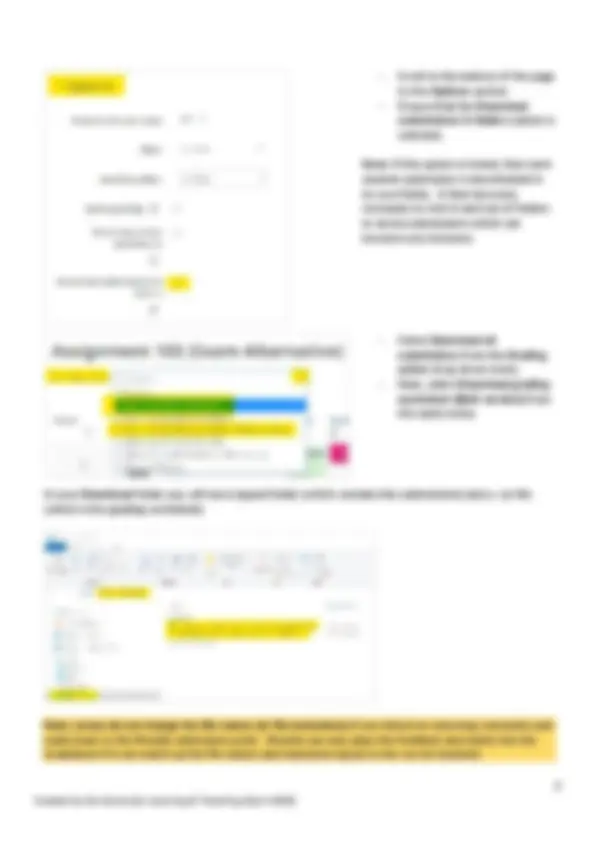
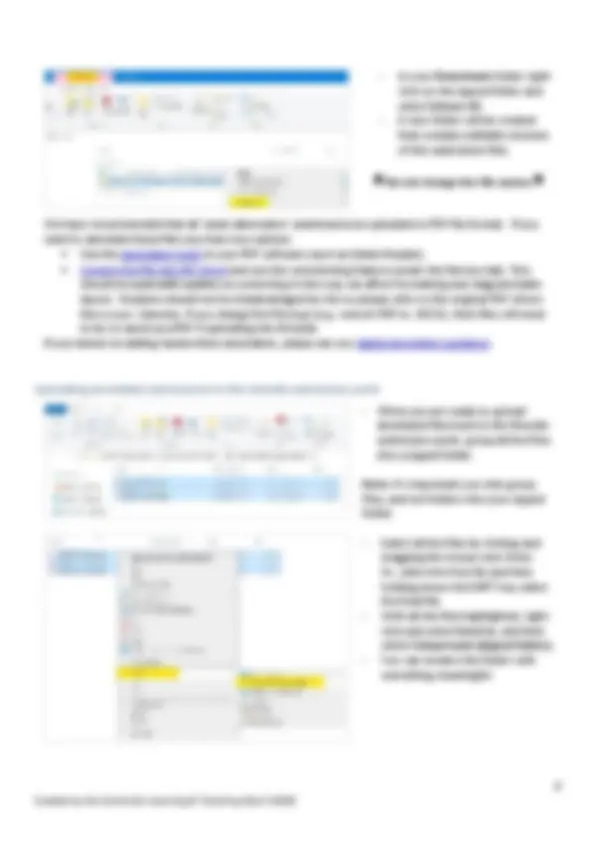
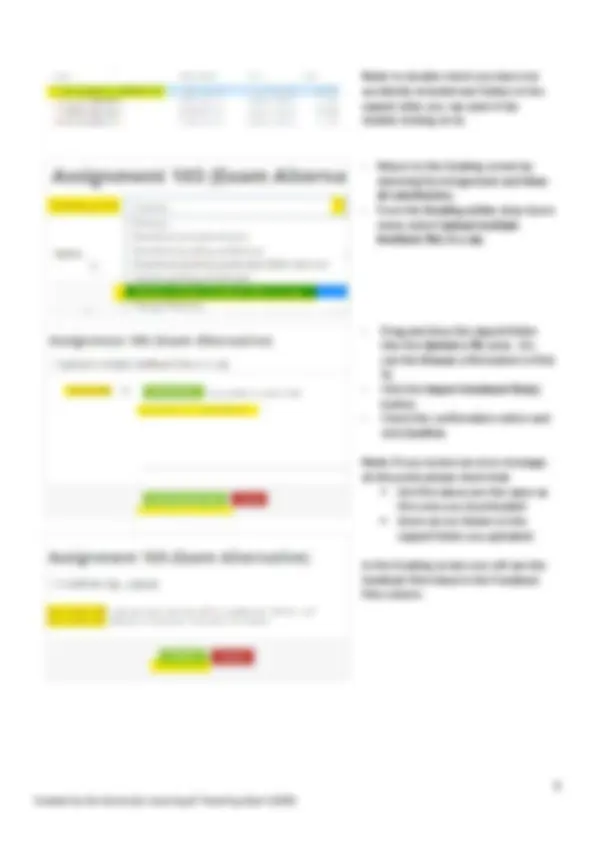
The first step is to ensure that marks and feedback are hidden from students in Moodle prior to the commencement of marking. This requires hiding the Assignment submission point and the corresponding Gradebook item as outline below:
Once you are ready to mark the submissions you should hide the submission point so that students can no longer see it. This will prevent them from editing their submissions. Manually hide the Assignment submission point
If your assignments are alternatives to exams, then you may not be intending to provide written comments and marks for students to see. However, you may still want to annotate submissions and keep copies in the Moodle submission point for reference later (e.g. during moderation). Similarly, you can keep track of marks and feedback in a Grading worksheet which can bulk upload marks to Moodle. Marks can then subsequently be transferred to SAMIS using Grade Transfer. Pros No internet connectivity required whilst marking. Can use preferred tool/method to annotate scripts. Multiple markers can download their own copies of the submissions and Grading worksheet to mark separately before conferring on final marks. Annotated submissions can be uploaded in bulk back to the Moodle submission point for future reference. Grading worksheet can upload marks/comment in bulk back to the Moodle submission point. The Unit Convenor can then transfer grades to the relevant assessment item in SAMIS without the need to reformat .csv files or seek help from Programme Administrators. Cons The Moodle submission point must be fully hidden from students, including in the gradebook so that there is no chance of them seeing the marker comments or marks. Staff must make sure they don’t change the filenames - or extensions – (of the submission files or the grading worksheet) in order to successfully upload back to Moodle. Any changes can lead to errors.
Note: to double-check you have not accidently included any folders in the zipped older you can open it (by double clicking on it).
The Grade Transfer plugin facilitates transfer of student Grades from Moodle to SAMIS (the student records system at the University). If you are the named course Unit Convener in SAMIS for your corresponding Moodle course, the Grade Transfer setting will appear in the Assignment settings whenever you create or edit an Assignment within the corresponding Moodle course. For full details view the Grade Transfer page on the CLT Hub but initially you will need to: View the check list that will help you to determine whether your Moodle Course and Assignment can utilise Grade Transfer (there are some caveats). View the user guide and a screencast video demonstrating setup and use of Grades Transfer.