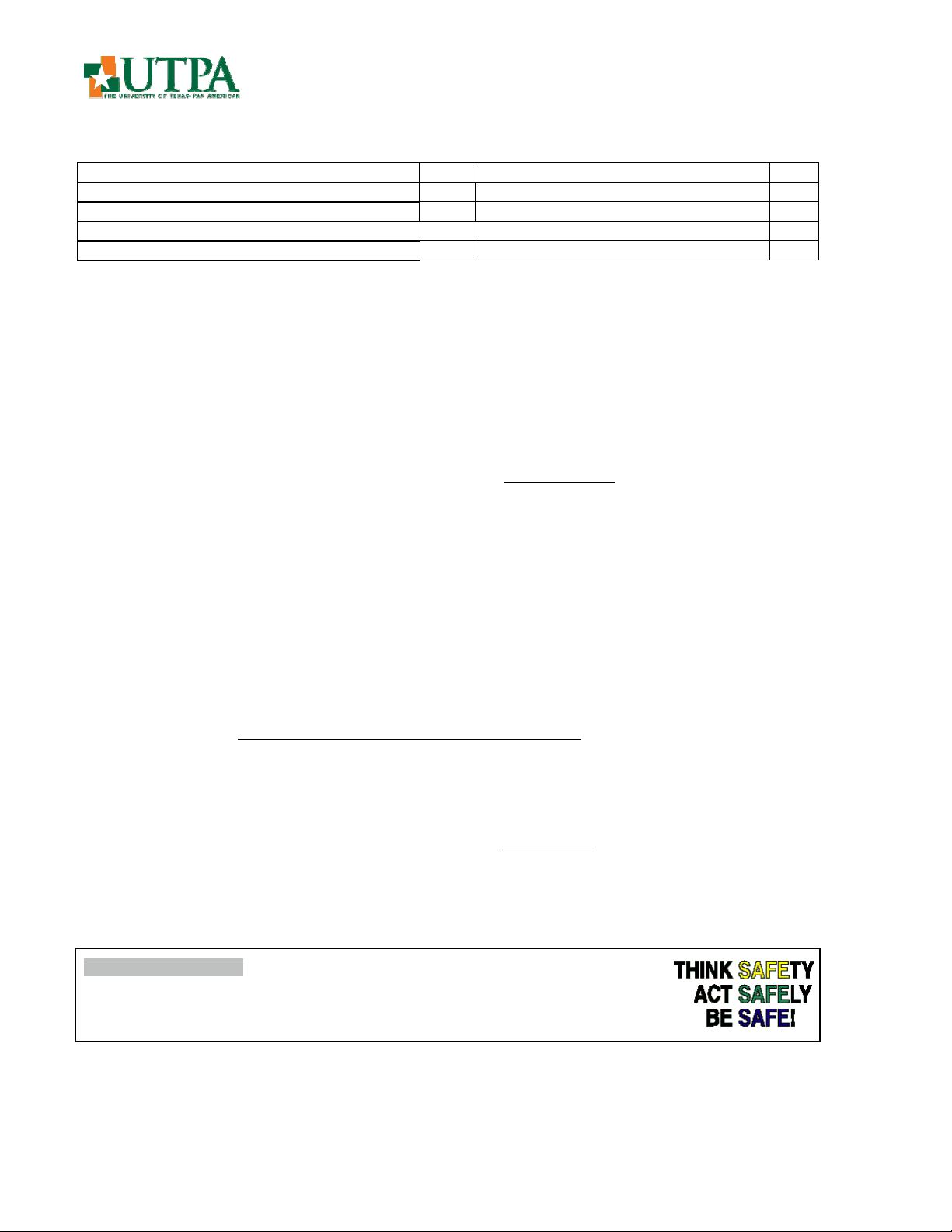
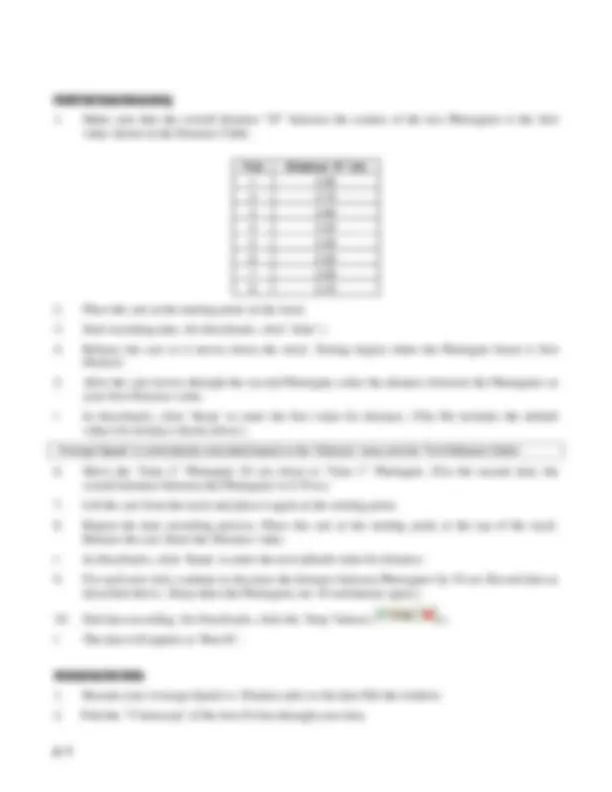
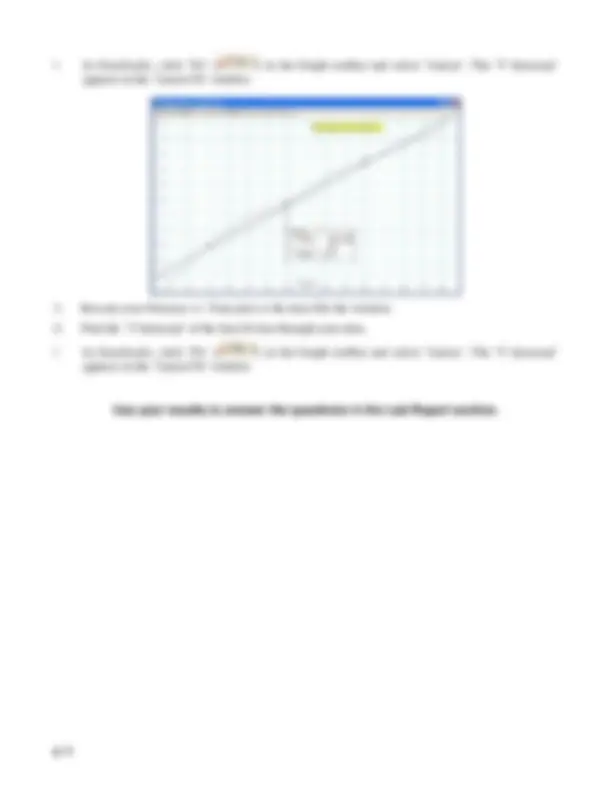


Study with the several resources on Docsity

Earn points by helping other students or get them with a premium plan


Prepare for your exams
Study with the several resources on Docsity

Earn points to download
Earn points by helping other students or get them with a premium plan
Community
Ask the community for help and clear up your study doubts
Discover the best universities in your country according to Docsity users
Free resources
Download our free guides on studying techniques, anxiety management strategies, and thesis advice from Docsity tutors
Material Type: Lab; Class: Physical Science I; Subject: Physical Science; University: University of Texas - Pan American; Term: Unknown 1989;
Typology: Lab Reports
1 / 4

This page cannot be seen from the preview
Don't miss anything!
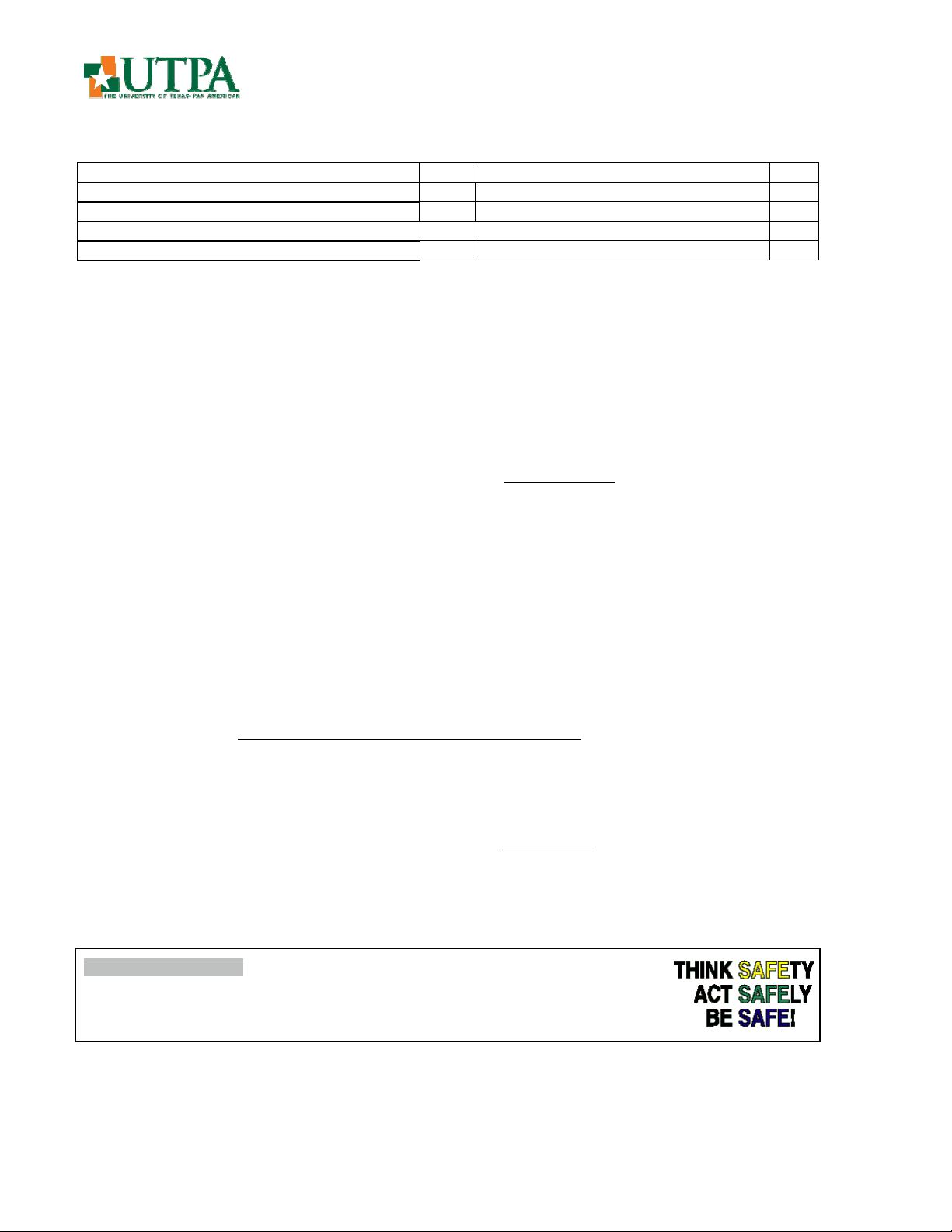
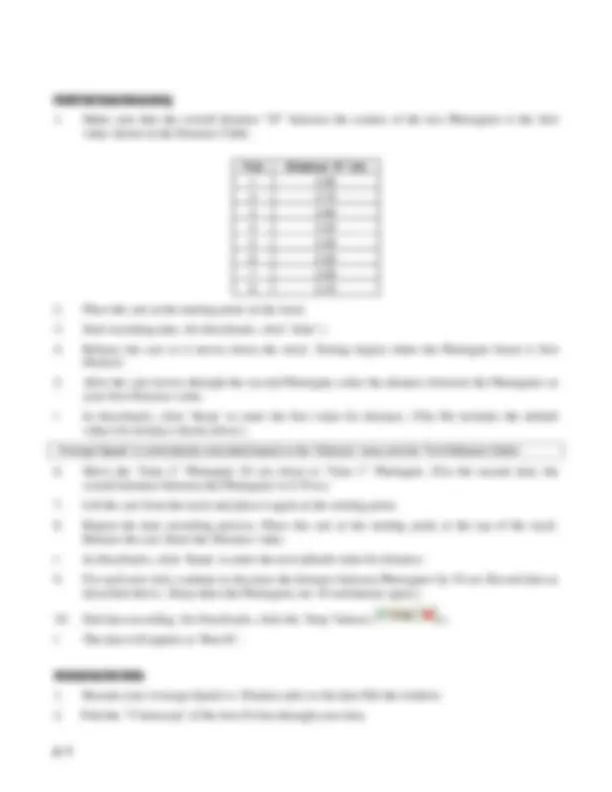
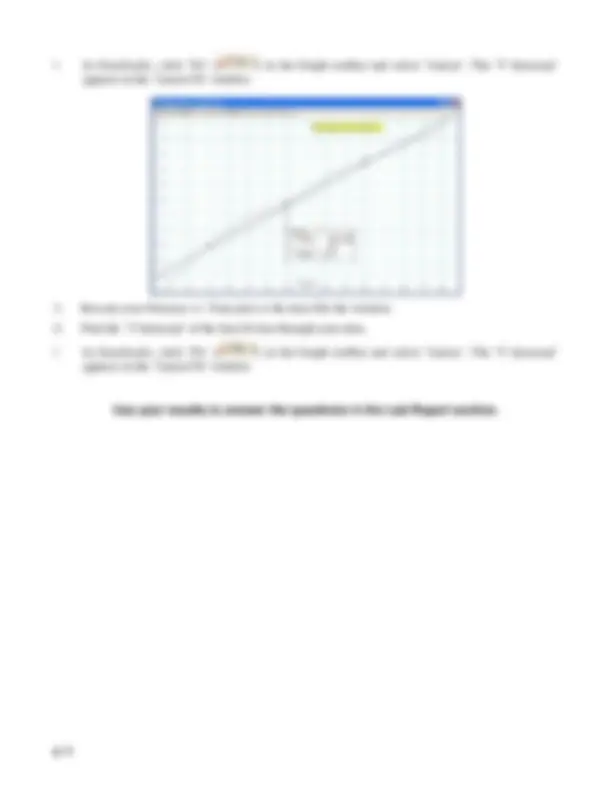
Physical Science 1421 Department of Physics and Geology Linear Motion
Equipment Needed Qty Equipment Needed Qty Photogate 2 Track 1 Dynamics Cart 1 Photogate Bracket 2 Five Pattern Picket Fence 1 Angle Indicator 1 Table Clamp 1 Metal Rod 1
Background
We are exposed to motion all the time, from the movement of the sun and moon to cars and people. The simplest form of motion is in a straight line or linear motion. Speed is ‘how fast an object is moving’. Acceleration is used to indicate a change (increase or decrease) in speed. An average speed can be a useful value. It’s the ratio of the overall distance an object travels and the amount of time that the object travels.
Distance Average Speed = Time
If you know you will average 50 miles per hour on a 200 mile trip, it’s easy to predict how long the trip will take. On the other hand, the highway patrol office following you doesn’t care about your average speed over 200 miles. The patrol officer wants to know how fast you’re driving at the instant the radar strikes your car, so he or she can determine whether or not to give you a ticket. The officer wants to know your instantaneous speed.
If you measure average speed of a moving object over smaller and smaller intervals of distance, the value of the average speed approaches the value of the object’s instantaneous speed. The motion of the cart is due to gravity giving the cart almost constant acceleration when the friction between the track and the cart is minimal. Assuming the initial speed of the cart is zero, we can also find the final speed and the acceleration of the cart with simple algebra.
Final Speed = 2 × Average Speed
2
Time
Distance Acceleration
Acceleration is defined as the time rate of change of speed.
SAFETY REMINDERS
Procedure
Use two Photogates to measure the amount of time it takes for an object to move a measured distance. Enter the measured distance into the computer. Use DataStudio to calculate the average speed based on the distance you enter, and the time that is measured. Then change the distance over which the object’s motion is measured and repeat the process.
PART I: Computer Setup
PART II: Equipment Setup
Preparing to Record Data
Use your results to answer the questions in the Lab Report section.