
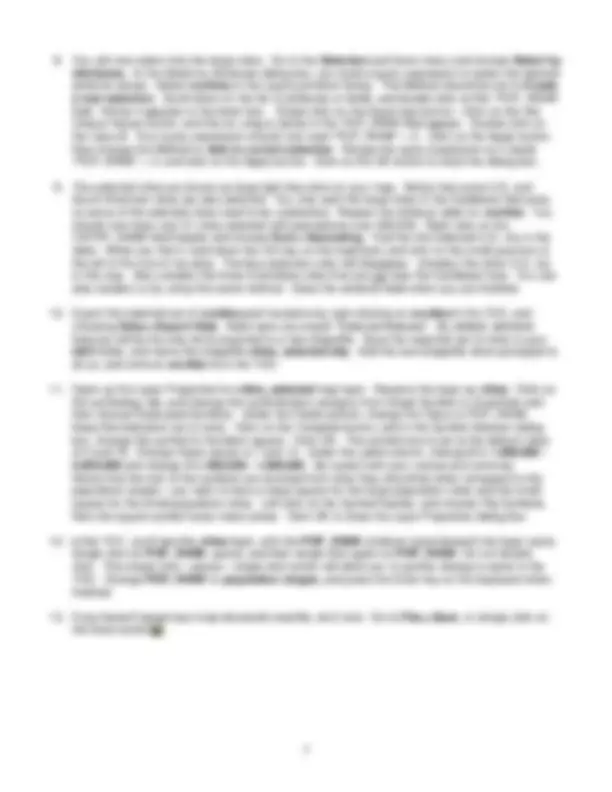
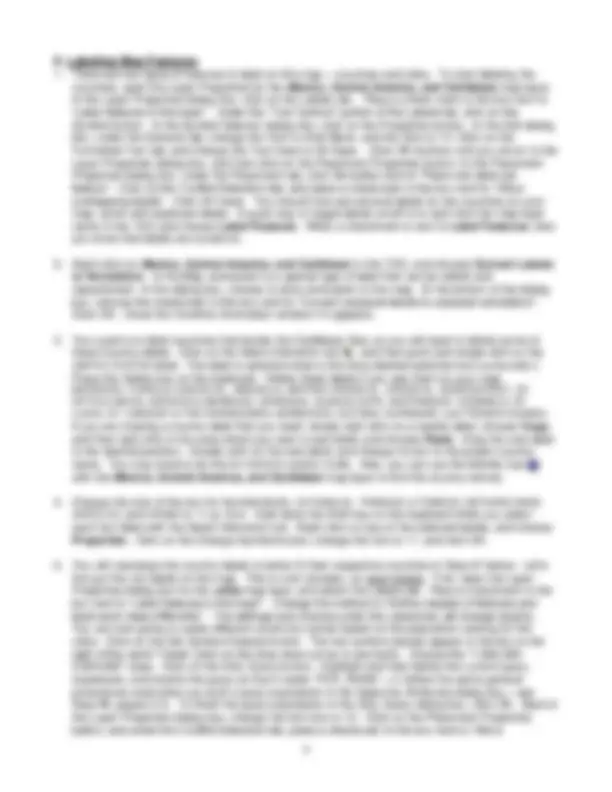
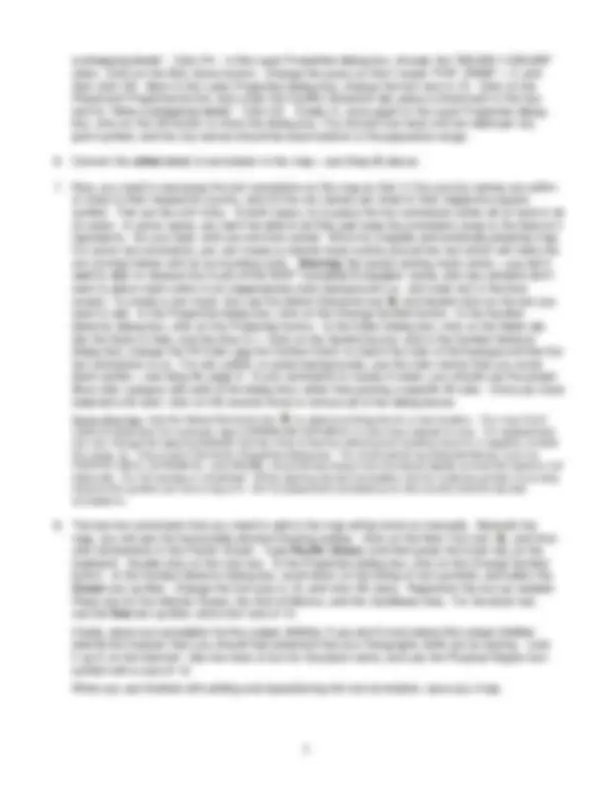
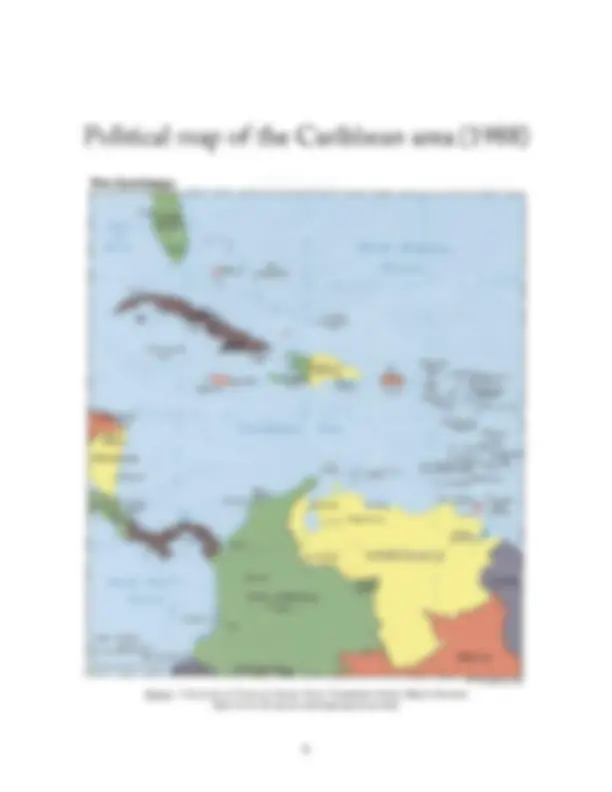


Study with the several resources on Docsity

Earn points by helping other students or get them with a premium plan


Prepare for your exams
Study with the several resources on Docsity

Earn points to download
Earn points by helping other students or get them with a premium plan
Community
Ask the community for help and clear up your study doubts
Discover the best universities in your country according to Docsity users
Free resources
Download our free guides on studying techniques, anxiety management strategies, and thesis advice from Docsity tutors
Material Type: Lab; Professor: White; Class: Intro Computer Mapping & GIS; Subject: Geography; University: Fort Lewis College; Term: Unknown 1989;
Typology: Lab Reports
1 / 8

This page cannot be seen from the preview
Don't miss anything!

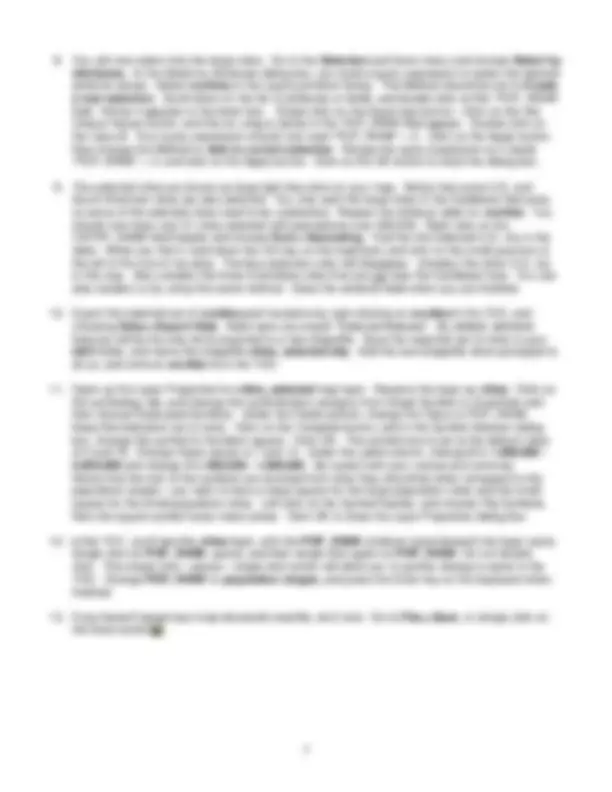
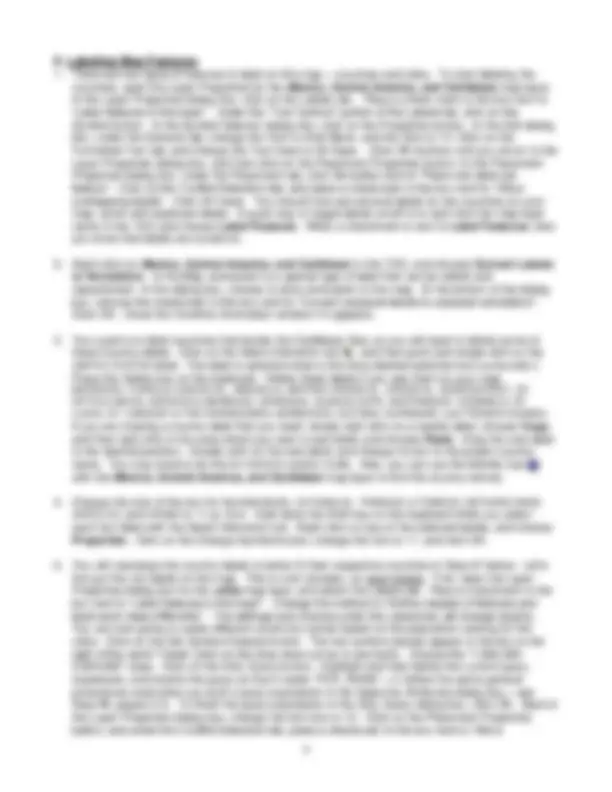
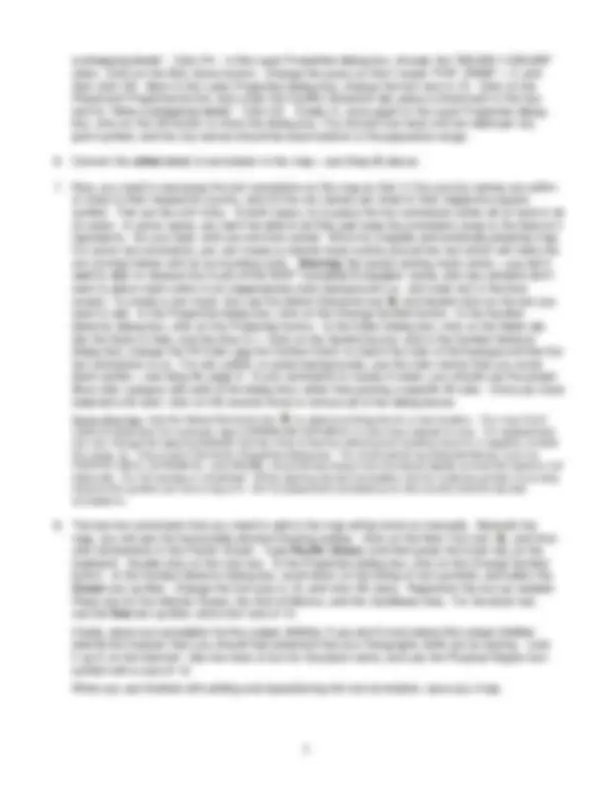
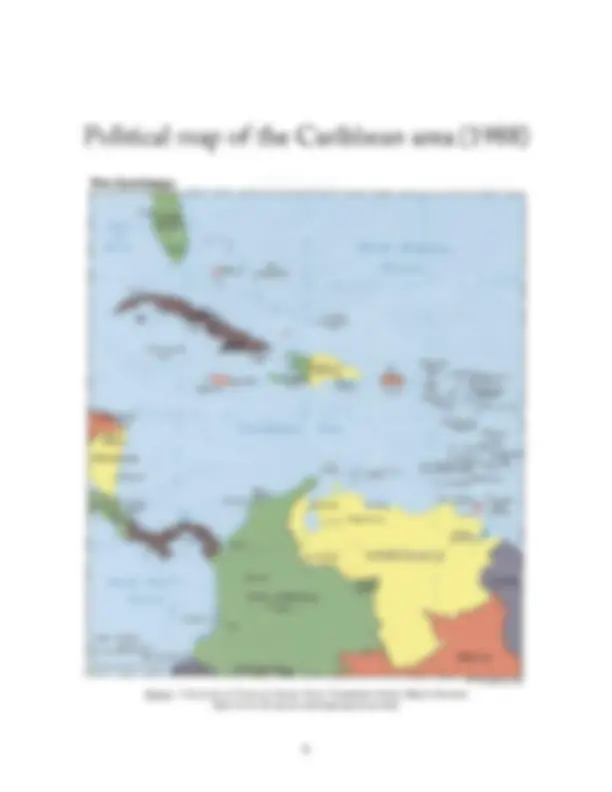
Description: This week’s lab exercise continues the introduction to the ArcGIS 9.3 software from last week. In this exercise, you will return to the Caribbean area map that mapped last week, and add some more data to create a simple thematic map, along with some special symbolization and city and country text labels. You will also set up a map layout for printing and exporting. Please follow these instructions very carefully.
Also, save your map frequently!
symbol, select the BND_TYPE label, hit the backspace key on the keyboard, and delete the label. Double click on the line symbol for the international boundaries. In the Symbol Selector dialog box, single click on the Boundary, National symbol style. Change the symbol width to 3. Click OK until you have closed all of the dialog boxes. Drag this map layer above the wwf_terr layer in the TOC.
Specific color names:
RED: YELLOW: GREEN:
overlapping labels”. Click OK. In the Layer Properties dialog box, choose the “500,000-1,000,000” class. Click on the SQL Query button. Change the query so that it reads "POP_RANK" = 3, and then click OK. Back in the Layer Properties dialog box, change the font size to 10. Click on the Placement Properties button, and under the Conflict Detection tab, place a checkmark in the box next to “Allow overlapping labels”. Click OK. Finally (!), once again in the Layer Properties dialog box, click on the OK button to close the dialog box. You should now have one text label per city point symbol, and the city names should be sized relative to the population range.
Data Sources: ESRI and WWF. Always reference data sources somewhere on your map. Place this text centered beneath the title. If you select both the title and this text, and right click on the text, you can align both text elements centered to each other.
Source: University of Texas at Austin, Perry-Castañeda Library Map Collection http://www.lib.utexas.edu/maps/americas.html