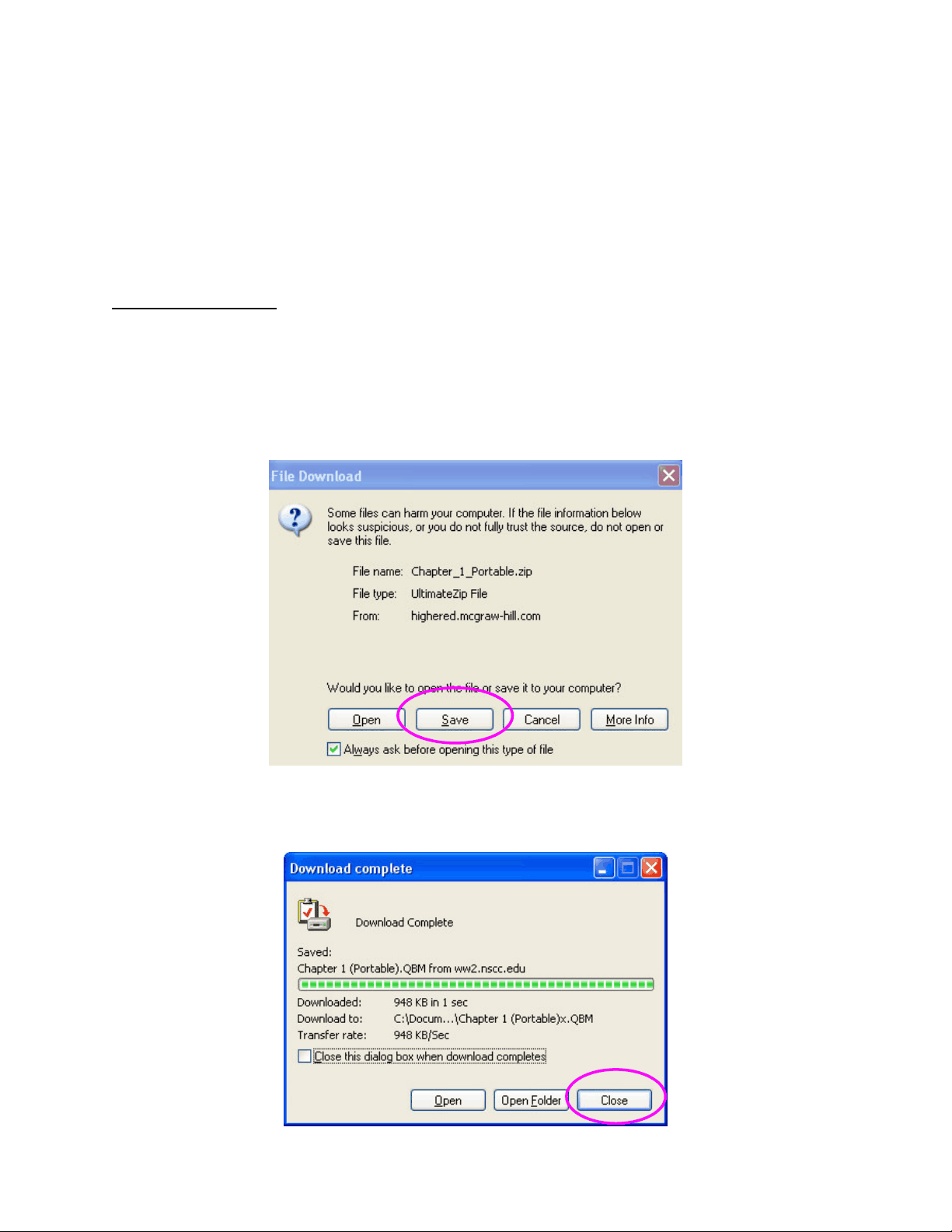
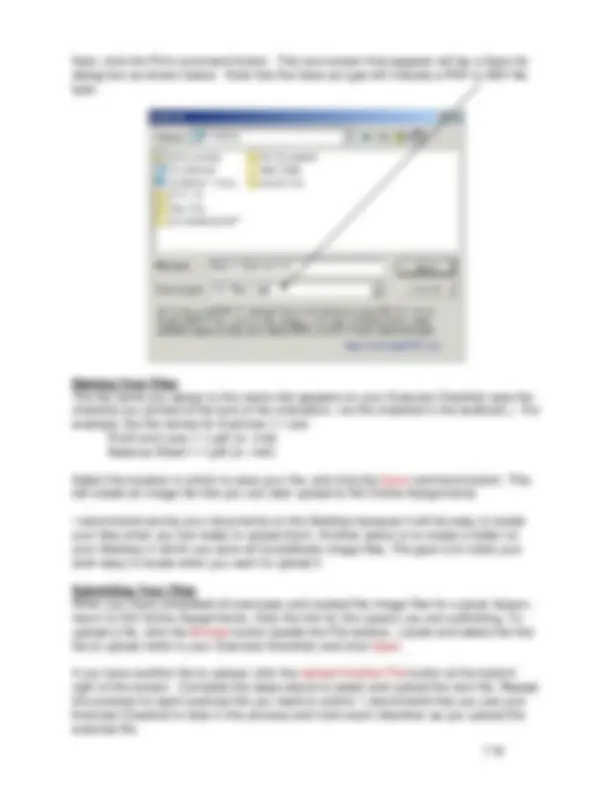
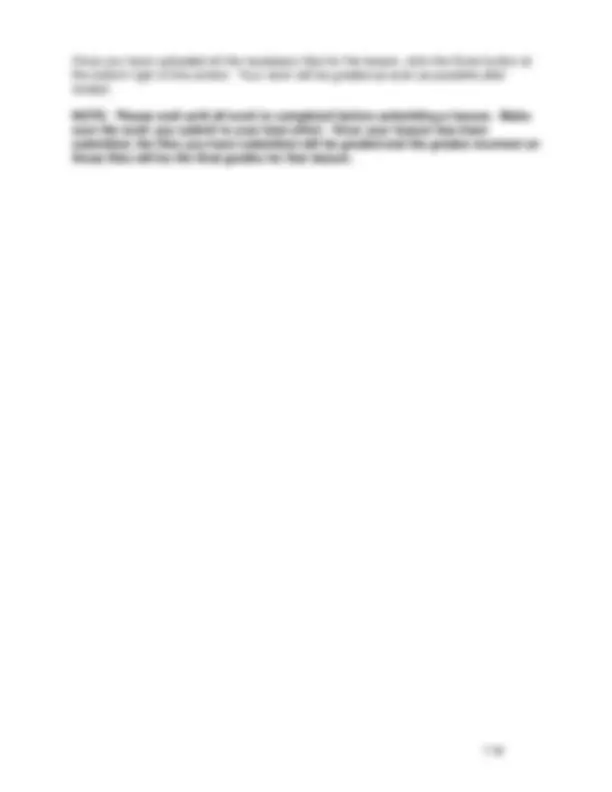


Study with the several resources on Docsity

Earn points by helping other students or get them with a premium plan


Prepare for your exams
Study with the several resources on Docsity

Earn points to download
Earn points by helping other students or get them with a premium plan
Community
Ask the community for help and clear up your study doubts
Discover the best universities in your country according to Docsity users
Free resources
Download our free guides on studying techniques, anxiety management strategies, and thesis advice from Docsity tutors
Material Type: Assignment; Professor: Swanson; Class: Accounting System Applications; Subject: Accounting; University: Nashville State Technical Community College; Term: Unknown 1989;
Typology: Assignments
1 / 4

This page cannot be seen from the preview
Don't miss anything!
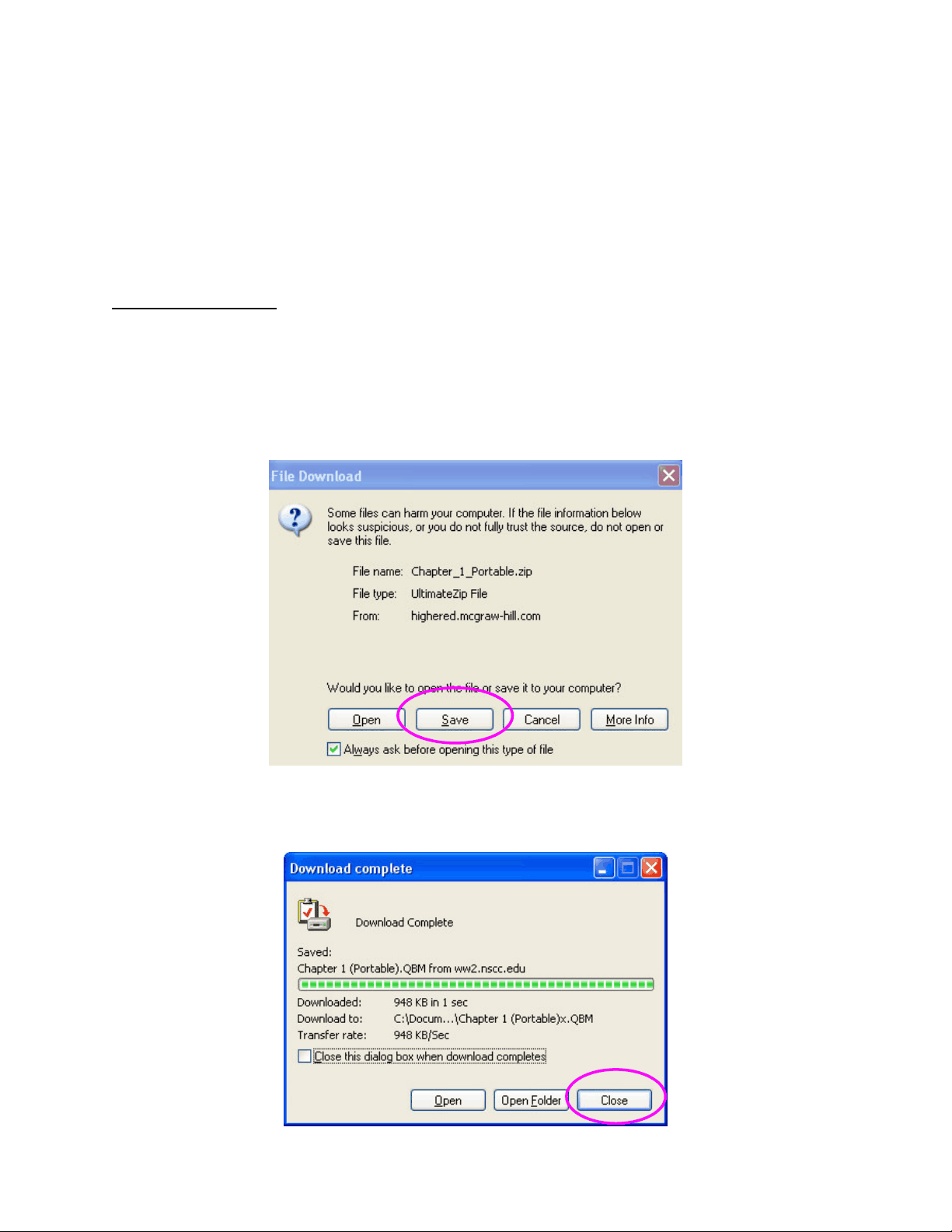
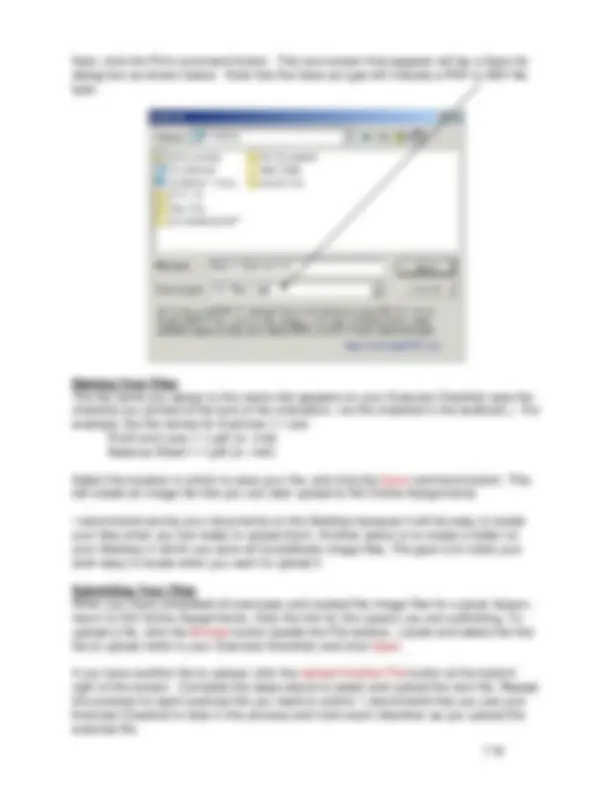
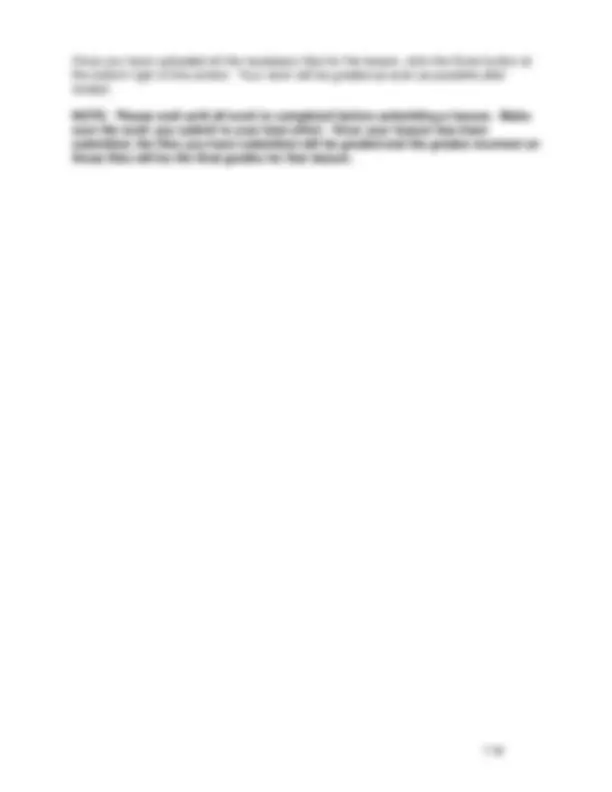
All lesson exercises require files to be downloaded. Once complete, files should be uploaded and submitted by the NS Online Assignments tool. Refer to the instructions below for downloading files, creating image files, and uploading exercise files for grading. Print these instructions and refer to them as necessary for each lesson.
Downloading Files The necessary QuickBooks files for exercises assigned from the text are found in each Lesson. All QuickBooks files downloaded from Lessons are portable files and must be restored before you can open and use them.
When downloading QuickBooks files from Lessons, be sure to select the option to Save your files.
Specify a location for you student files then click Save again. Next, click Close on the File Download dialog box.
Some lessons have additional files from your instructor. These files will also be found in the Lesson. (Remember, not all lessons will have additional files to be downloaded). Follow the same steps discussed above to download and save files provided by your instructor.
Restoring Files To work with QuickBooks files you have downloaded, open QuickBooks, and restore the file following the instructions on pages 1.11-1.15 of your QuickBooks text.
Creating an Image File Since many of the exercises assigned in this course involve assessing your ability to locate and generate (print) accounting documents, you must have some way of submitting your “printouts” through the web. To do this, we will use the CutePDF Writer (PDF) or the Microsoft Office Document Image Writer (MDI). As part of the Course Orientation, you determined that you either have MDI or you downloaded the CutePDF Writer.
To submit your exercise “printouts”, follow the exercise instructions to complete the exercise requirements. When asked to “print” an item, display your screen as instructed in the exercise. Next, from the File menu, select Print or click the Print command button found in the dialog box you are currently working in. When the Print dialog box appears, click the drop-down arrow next to the Printer Name textbox. You will have an option for Microsoft Document Image Writer or CutePDF Writer. Click the Microsoft Office Document Image Writer or the CutePDF Writer option as shown in the graphic below.
Once you have uploaded all the necessary files for the lesson, click the Done button at the bottom right of the screen. Your work will be graded as soon as possible after receipt.
NOTE: Please wait until all work is completed before submitting a lesson. Make sure the work you submit is your best effort. Once your lesson has been submitted, the files you have submitted will be graded and the grades received on those files will be the final grades for that lesson.