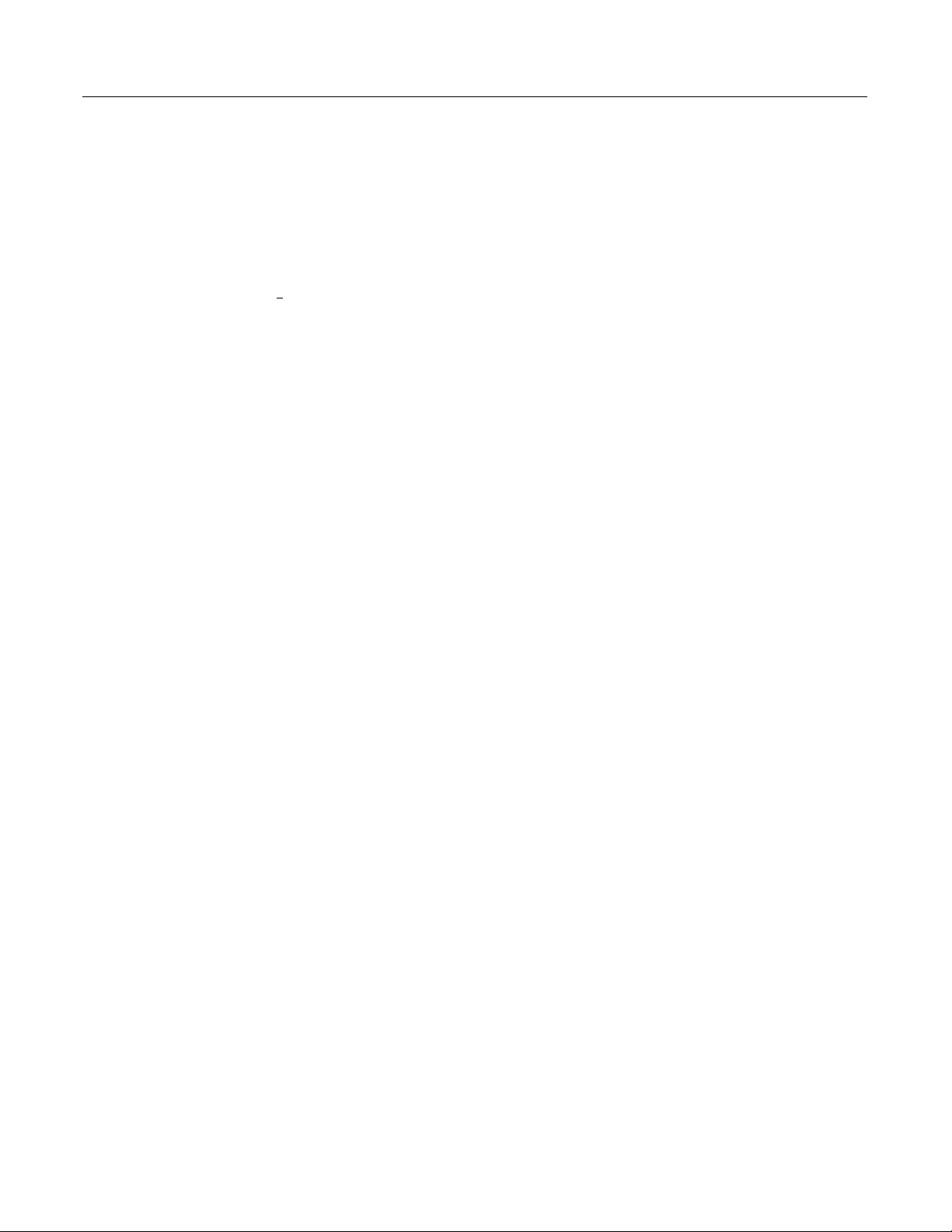
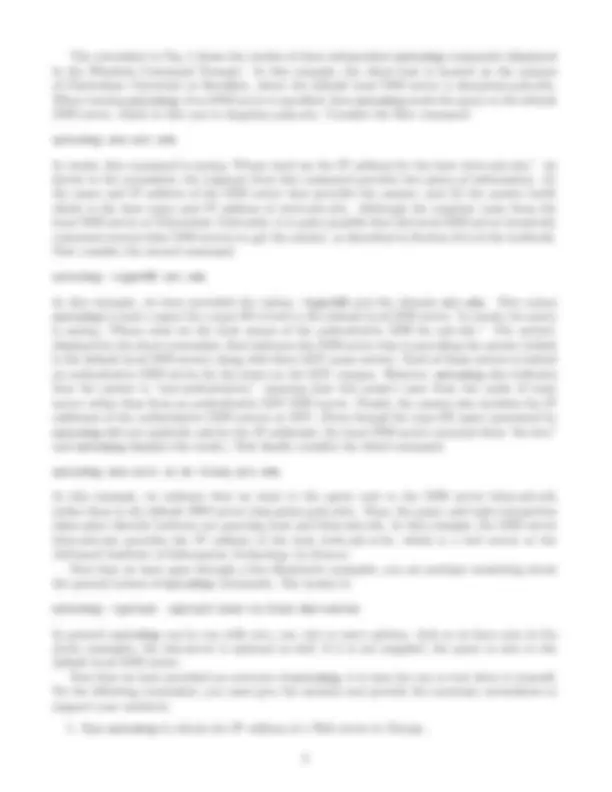
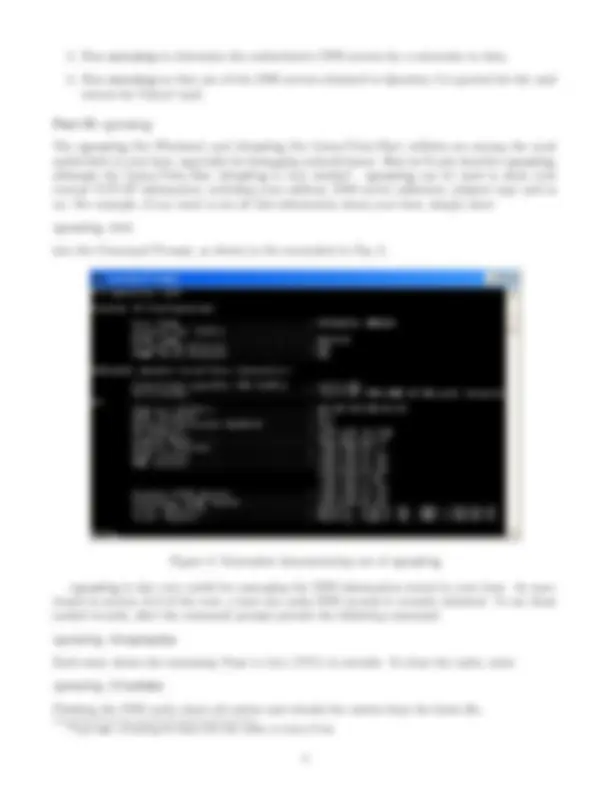
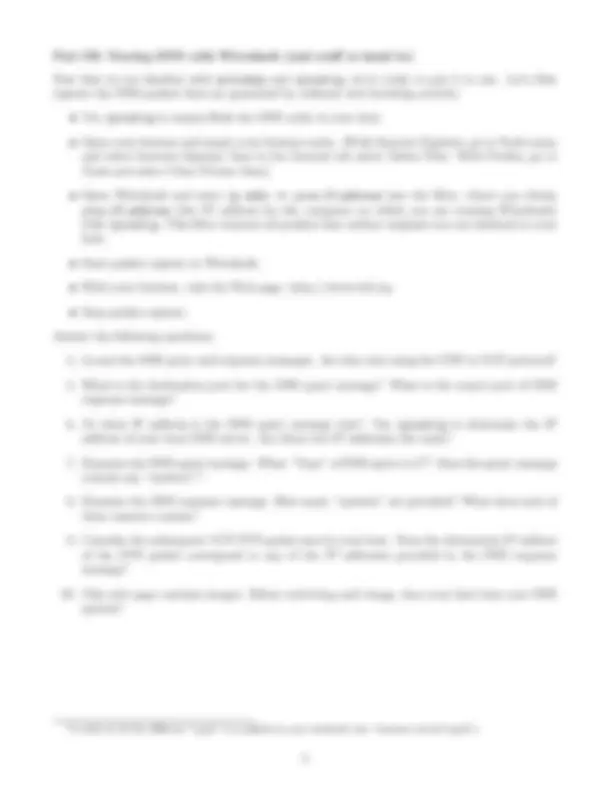


Study with the several resources on Docsity

Earn points by helping other students or get them with a premium plan


Prepare for your exams
Study with the several resources on Docsity

Earn points to download
Earn points by helping other students or get them with a premium plan
Community
Ask the community for help and clear up your study doubts
Discover the best universities in your country according to Docsity users
Free resources
Download our free guides on studying techniques, anxiety management strategies, and thesis advice from Docsity tutors
Instructions for a lab that involves using the nslookup and ipconfig tools to explore the Domain Name System (DNS) and its role in translating hostnames to IP addresses. The lab covers the client side of DNS, including how to send queries to a local DNS server and interpret the responses. It also includes exercises on using nslookup to obtain the IP address of a Web server in Europe, determine the authoritative DNS servers for a university in Asia, and query a specific DNS server for the mail servers for Yahoo! mail. The ipconfig utility is used to display TCP/IP information and manage the DNS information stored in a host. The lab also covers tracing DNS with Wireshark and examining DNS query and response messages.
What you will learn
Typology: Lecture notes
1 / 7

This page cannot be seen from the preview
Don't miss anything!
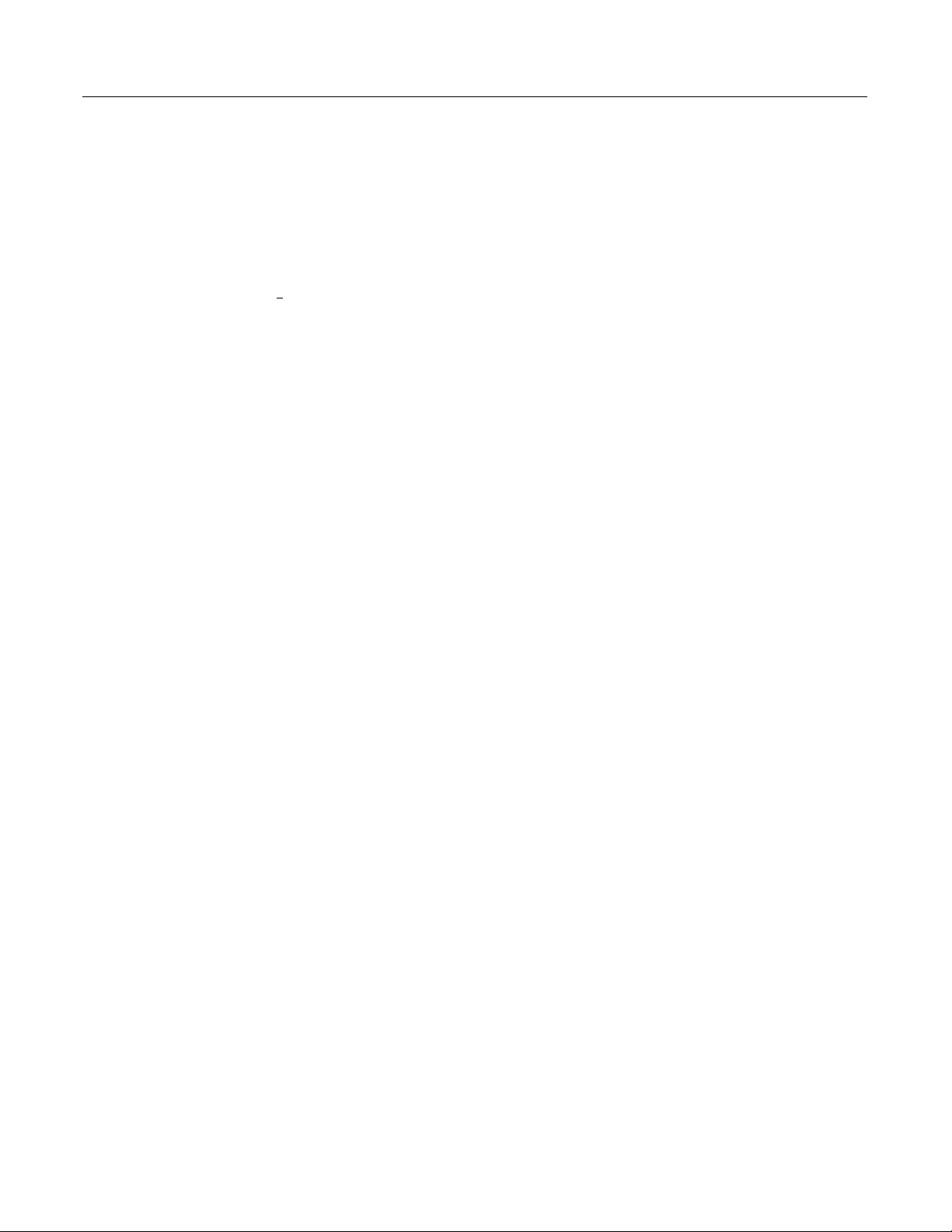
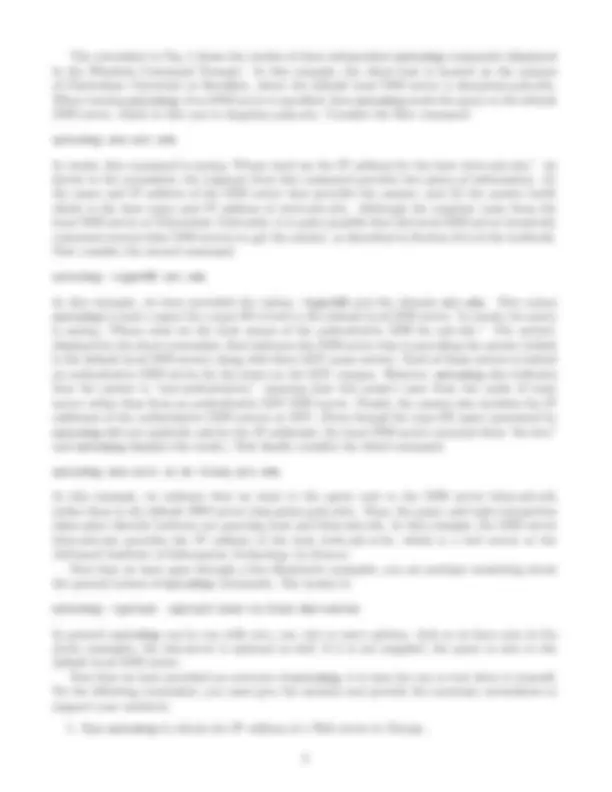
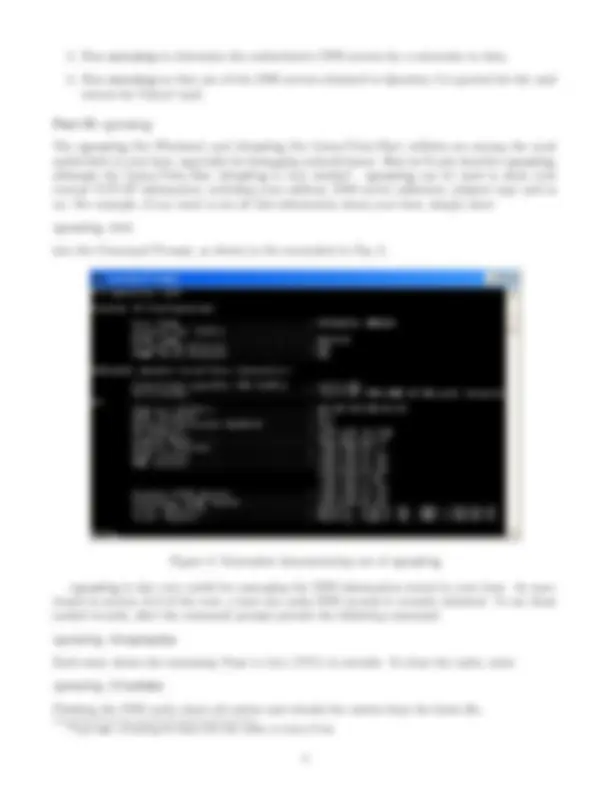
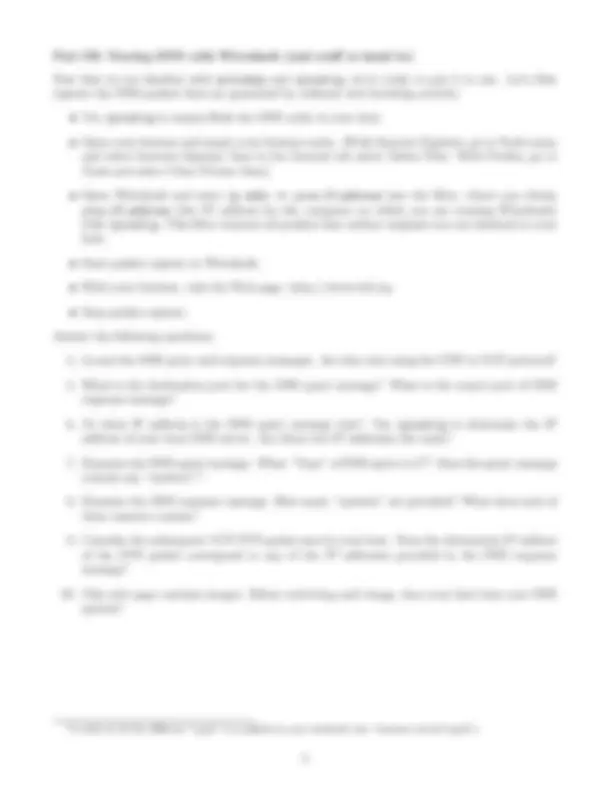
ECE 2305: Introduction to Communications and Networks D-term 2014 Homework+Lab 2: Due at start of class on 01-Apr. Please complete all five homework problems, and the twenty lab problems.
[adapted from J. Kurose and K.W. Ross] Before starting this lab, please make sure you have read section 24.2 in the textbook. As described in the textbook, the Domain Name System (DNS) translates hostnames to IP addresses, fulfilling a critical role in the Internet infrastructure. In this lab, we’ll take a closer look at the client side of DNS. Recall that the client’s role in the DNS is relatively simple — a client sends a query to its local DNS server, and receives a response back. As shown in Figure 24.6 in the textbook, much can go on behind the scenes, invisible to the DNS clients, as the hierarchical DNS servers communicate with each other to either recursively or iteratively resolve the client’s DNS query. From the DNS client’s standpoint, however, the protocol is quite simple — a query is formulated to the local DNS server and a response is received from that server. What to hand in: There are twenty questions below which you will encounter as you complete the lab. For each question, please provide the answer as well as necessary screenshots and packet printouts to support your answer.
Part I: nslookup^1
In this lab, we’ll make extensive use of the nslookup tool, which is available in most Linux/Unix and Microsoft platforms today. To run nslookup in Linux/Unix, you just type the nslookup command on the command line. To run it in Windows, open the Command Prompt and run nslookup on the command line. In its most basic operation, nslookup tool allows the host running the tool to query any specified DNS server for a DNS record. The queried DNS server can be a root DNS server, a top-level-domain DNS server, an authoritative DNS server, or an intermediate DNS server (see the textbook for definitions of these terms). To accomplish this task, nslookup sends a DNS query to the specified DNS server, receives a DNS reply from that same DNS server, and displays the result.
Figure 1: Screenshot demonstrating use of nslookup (^1) OS X and Linux users (and Windows users who have installed Cygwin) may consider using dig rather than nslookup since dig is a more modern tool with more detailed outputs and is actively maintained.
Part II: ipconfig
The ipconfig (for Windows) and ifconfig (for Linux/Unix/Mac) utilities are among the most useful little in your host, especially for debugging network issues. Here we’ll only describe ipconfig, although the Linux/Unix/Mac ifconfig is very similar^2. ipconfig can be used to show your current TCP/IP information, including your address, DNS server addresses, adapter type and so on. For example, if you want to see all this information about your host, simply enter:
ipconfig /all
into the Command Prompt, as shown in the screenshot in Fig. 2.
Figure 2: Screenshot demonstrating use of ipconfig
ipconfig is also very useful for managing the DNS information stored in your host. As men- tioned in section 24.2 of the text, a host can cache DNS records it recently obtained. To see these cached records, after the command prompt provide the following command:
ipconfig /displaydns
Each entry shows the remaining Time to Live (TTL) in seconds. To clear the cache, enter
ipconfig /flushdns
Flushing the DNS cache clears all entries and reloads the entries from the hosts file.
(^2) Type man ifconfig for help with this utility in Linux/Unix
Part III: Tracing DNS with Wireshark (and stuff to hand in)
Now that we are familiar with nslookup and ipconfig, we’re ready to put it to use. Let’s first capture the DNS packets that are generated by ordinary web browsing activity.
Answer the following questions:
(^3) A table of all the different “types” is available in your textbook (see “resource record types”).
Now repeat the previous experiment, but instead issue the command:
nslookup -type=NS mit.edu
Answer the following questions:
Now repeat the previous experiment, but instead issue the command:
nslookup www.aiit.or.kr bitsy.mit.edu
Answer the following questions: