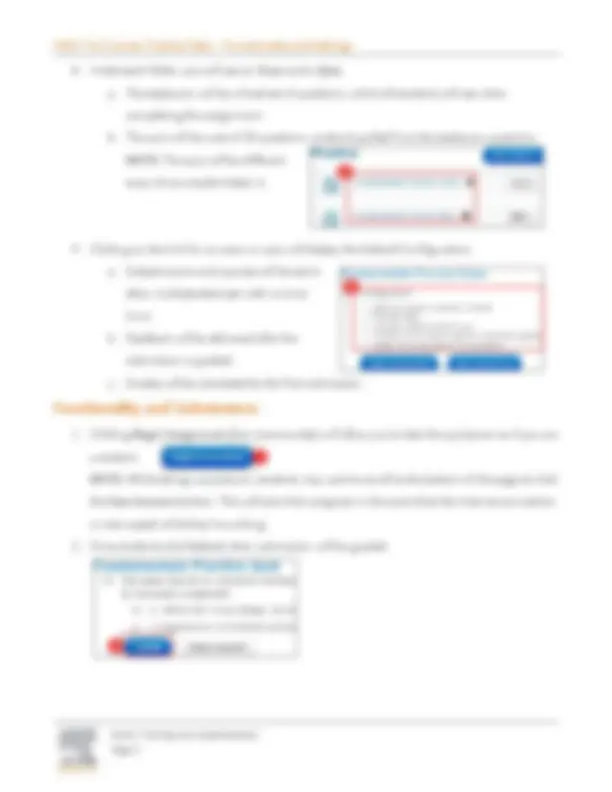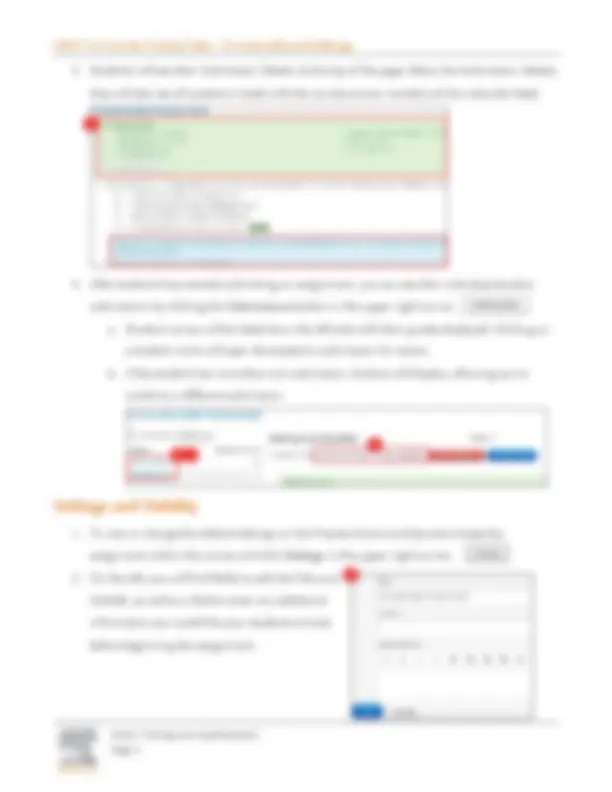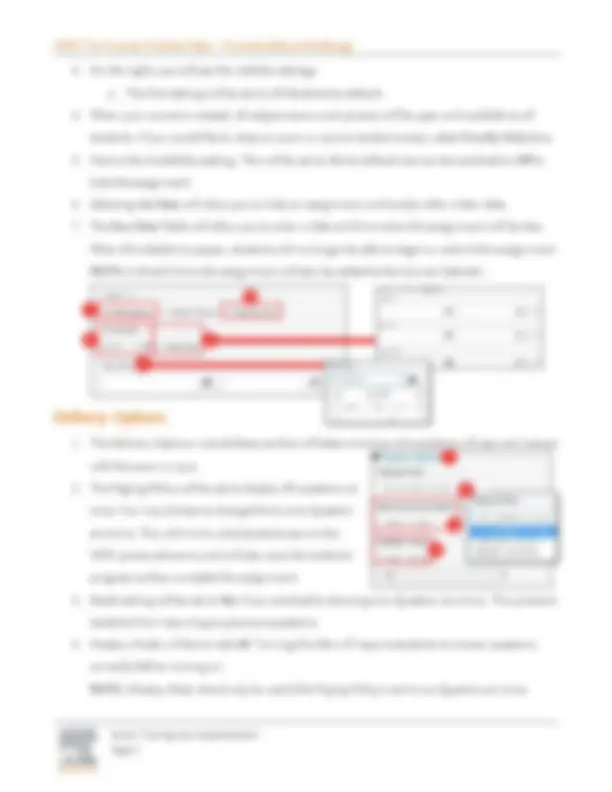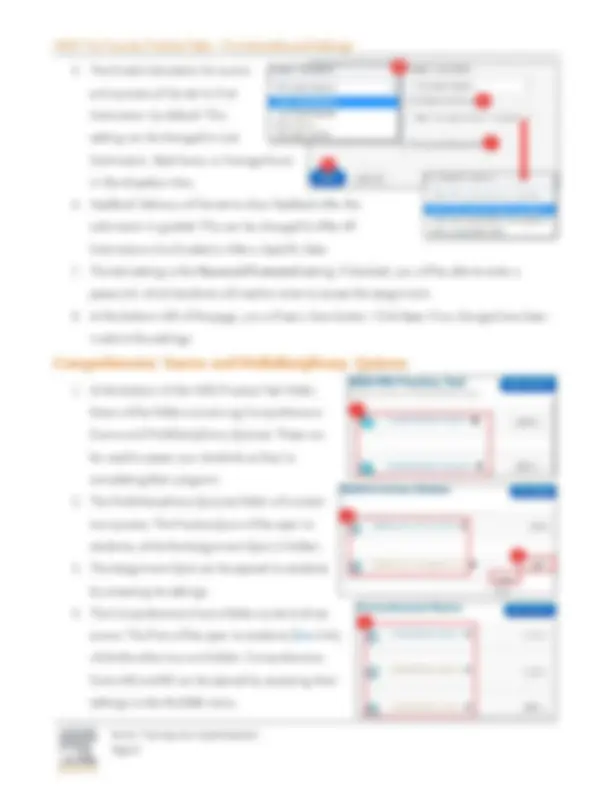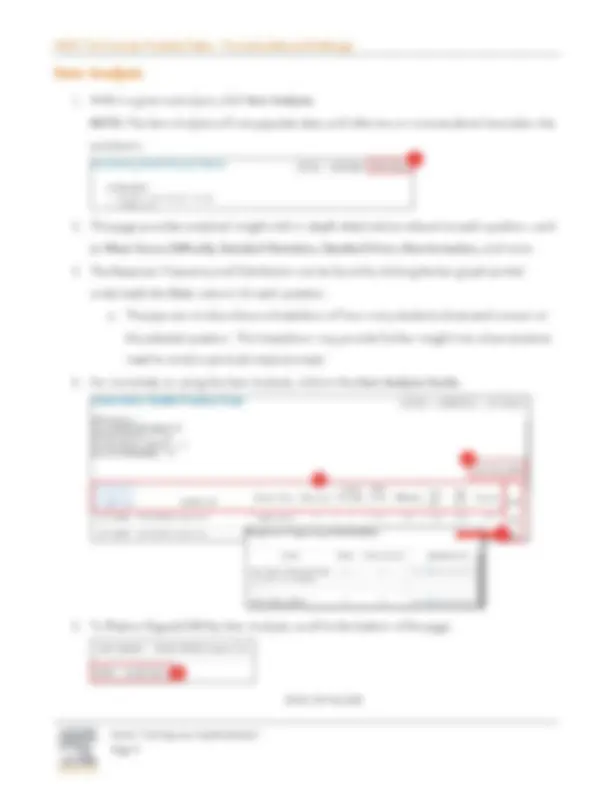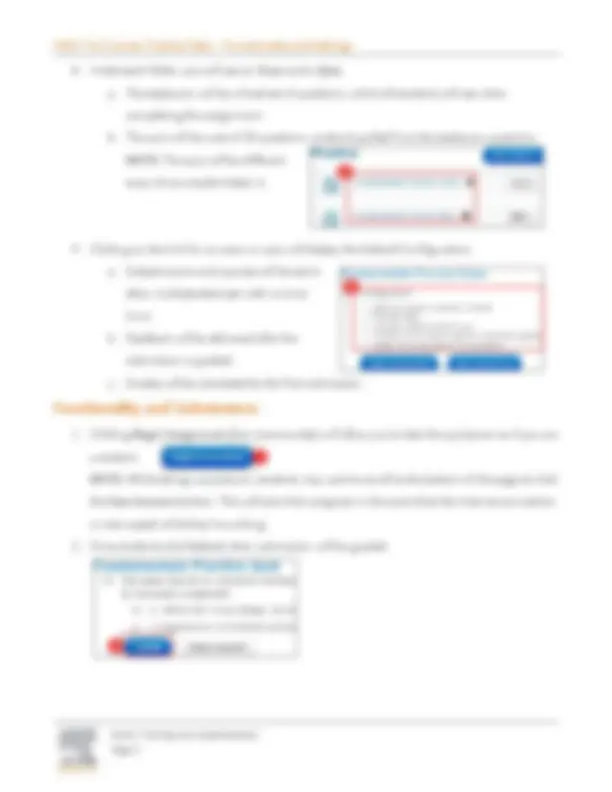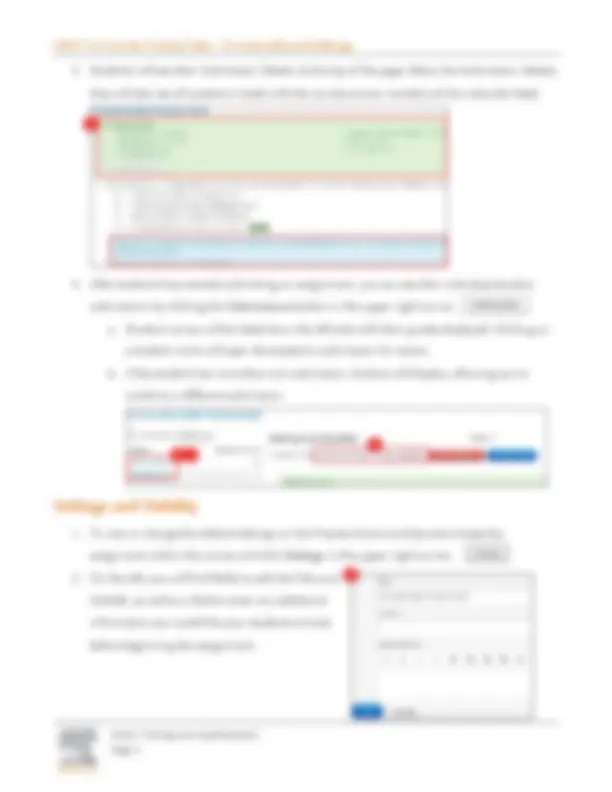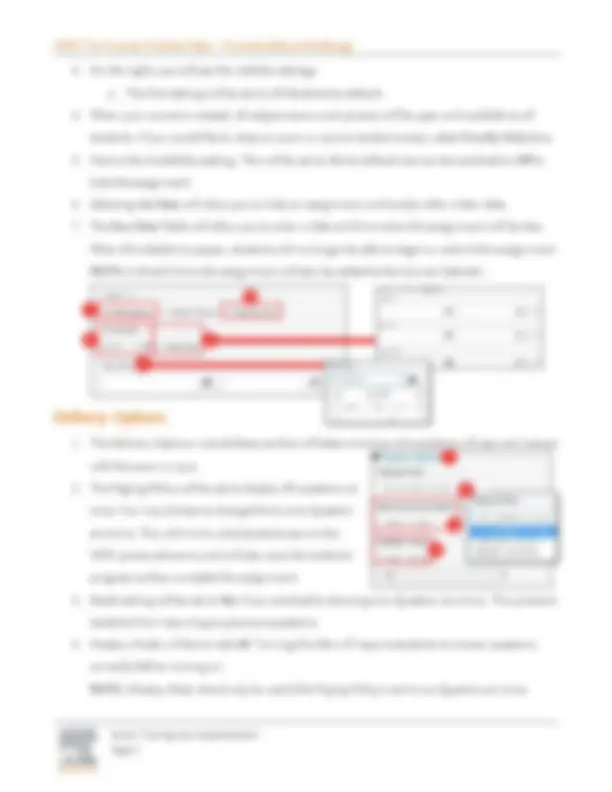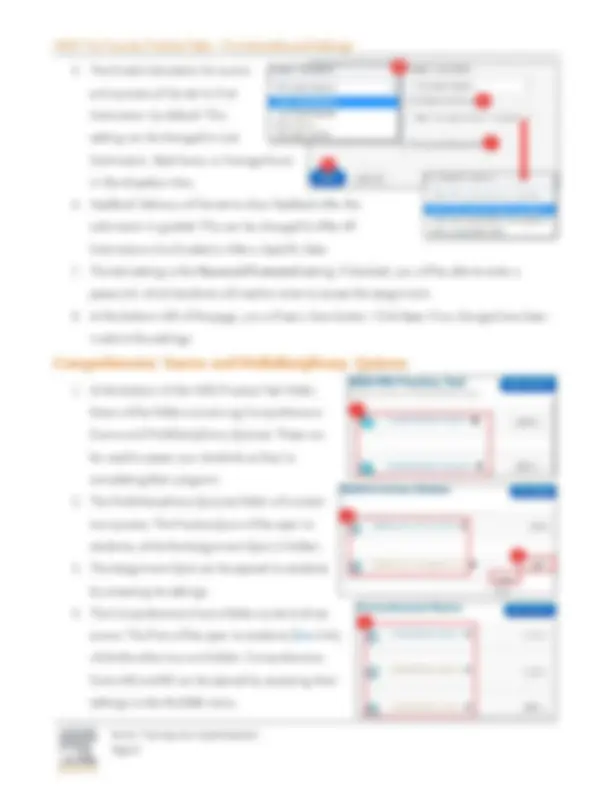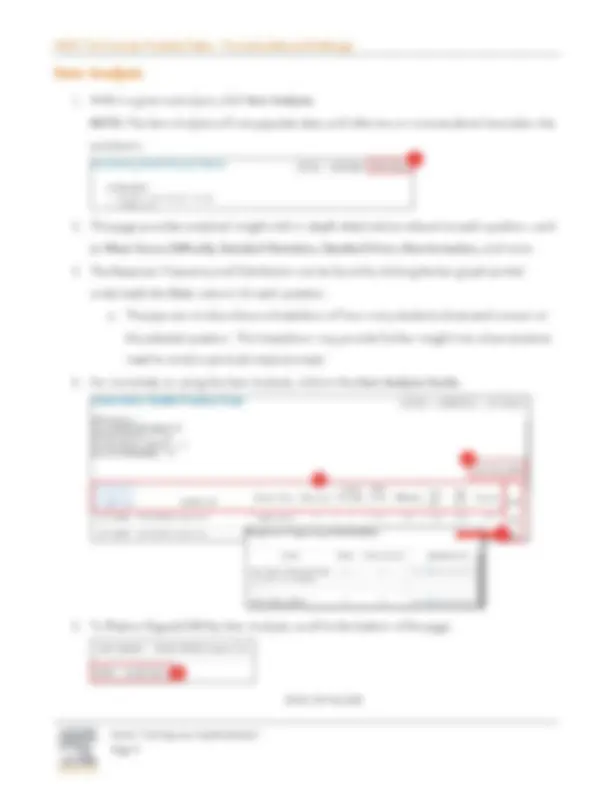Download HESI Trio Course: Practice Tests – Functionality and Settings: A Comprehensive Guide and more Study notes Community Health in PDF only on Docsity!
Evolve Training and Implementation
Practice Tests help you to assess knowledge and concepts learned while also introducing students to standardized testing with NCLEX examination-style practice questions written at the application level.
Contents
Course Structures and Folders ................................................................................................................... 1
Functionality and Submissions................................................................................................................... 3
Settings and Visibility ................................................................................................................................. 4
Delivery Options ......................................................................................................................................... 5
Scoring and Feedback Options................................................................................................................... 7
Grading Options ......................................................................................................................................... 7
Comprehensive Exams and Multidisciplinary Quizzes .............................................................................. 8
Item Analysis ............................................................................................................................................... 9
Course Structures and Folders
- First, access HESI from your course.
- HESI will automatically open to the current week for your course.
- Click Content Home.
Evolve Training and Implementation
- Locate and click on the HESI (RN/PN) Practice Test folder. a. This folder is divided into topic folders.
- In most topic folders ( such as Community Health shown above ), you will see two sub-folders: Practice and Assignment. NOTE: Some Topic folders will only contain Practice folders.
- By default, the Practice folder link will be blue, which means that the folder and its contents are visible and available to students.
- The Assignment folder link will be orange, which means that students cannot see the folder. a. To open the Assignments folder, click the Edit button on the right and select Settings. b. On the right, click to select All Students and click Save. c. The Assignments folder is now blue, so we know that students can see it.
Evolve Training and Implementation
- Students will see their Submission Details at the top of the page. Below the Submission Details, they will also see all questions listed with the correct answer marked and the rationale listed.
- After students have started submitting an assignment, you can see their individual student submissions by clicking the Submissions button in the upper-right corner. a. Student names will be listed down the left side with their grades displayed. Clicking on a student name will open the student’s submission for review. b. If the student has more than one submission, buttons will display, allowing you to switch to a different submission.
Settings and Visibility
- To view or change the default settings on the Practice Exams and Quizzes, locate the assignment within the course and click Settings in the upper-right corner.
- On the left, you will find fields to edit the Title and Subtitle, as well as a field to enter any additional information you would like your students to have before beginning the assignment.
Evolve Training and Implementation
- On the right, you will see the visibility settings. a. The first setting will be set to All Students by default.
- When your course is created, all subject exams and quizzes will be open and available to all students. If you would like to close an exam or quiz to student access, select Faculty Only here.
- Next is the Availability setting. This will be set to On by default, but can be switched to Off to hide the assignment.
- Selecting Set Date will allow you to hide an assignment until and/or after a later date.
- The Due Date fields will allow you to enter a date and time when the assignment will be due. When this date/time passes, students will no longer be able to begin or submit the assignment. NOTE: A direct link to the assignment will also be added to the Course Calendar.
Delivery Options
- The Delivery Options include features that will determine how the students will see and interact with the exam or quiz.
- The Paging Policy will be set to display All questions at once. You may choose to change this to one Question at a time. This will mimic what students see on the HESI proctored exams and will also save the students’ progress as they complete the assignment.
- Backtracking will be set to No if you switched to showing one Question at a time. This prevents students from returning to previous questions.
- Mastery Mode will be turned off. Turning this On will require students to answer questions correctly before moving on. NOTE: Mastery Mode should only be used if the Paging Policy is set to one Question at a time.
Evolve Training and Implementation
Scoring and Feedback Options
- The Scoring and Feedback Options sections will allow you to control how the assignment is graded and how the students will see the assignment feedback.
- The Score Display will be set to default. This is the same as the Simple option. This setting will only show the Submission Date/Time, Points Awarded, and the Percentage Grade in the student’s assignment feedback. Changing this to Scores by Keyword will add an additional section to the student feedback, which breaks down the student’s performance by category.
- The Grade and show feedback after every page setting will be set to No. If this is changed to Yes, students will see the rationales and correct answers after each page or question is submitted.
- Next, we see options to hide question parts from students during review. These options can be checked to Hide the student’s Submitted Response , Correct Response , Results Summary , and Feedback for the question. By default, these settings will all be unchecked.
Grading Options
- Below Scoring and Feedback is the Graded Assignment checkbox. This is checked by default. a. Unchecking this option will remove the assignment from the gradebook. b. When the Graded Assignment option is checked, you will see the options below.
- The assignment can be changed to an extra credit assignment by checking Extra Credit.
- The point total will be set to 100 by default. This can be changed by entering a new point total.
- By default, the assignment will be set to display in an Existing Category in the gradebook. This can be changed by selecting a New Category in the dropdown box or by clicking New Category and entering a new Category Name.
Evolve Training and Implementation
- The Grade Calculation for exams and quizzes will be set to First Submission by default. This setting can be changed to Last Submission, Best Score, or Average Score in the dropdown box.
- Feedback Delivery will be set to show feedback after the submission is graded. This can be changed to After All Submissions Are Graded or After a Specific Date.
- The last setting is the Password Protected setting. If checked, you will be able to enter a password, which students will need to enter to access the assignment.
- At the bottom-left of the page, you will see a Save button. Click Save if any changes have been made to the settings.
Comprehensive Exams and Multidisciplinary Quizzes
- At the bottom of the HESI Practice Test folder, there will be folders containing Comprehensive Exams and Multidisciplinary Quizzes. These can be used to assess your students as they’re completing their program.
- The Multidisciplinary Quizzes folder will contain two quizzes. The Practice Quiz will be open to students, while the Assignment Quiz is hidden.
- The Assignment Quiz can be opened to students by accessing its settings.
- The Comprehensive Exams folder contains three exams. The first will be open to students (blue link), while the other two are hidden. Comprehensive Exams #2 and #3 can be opened by accessing their settings under the Edit menu.