
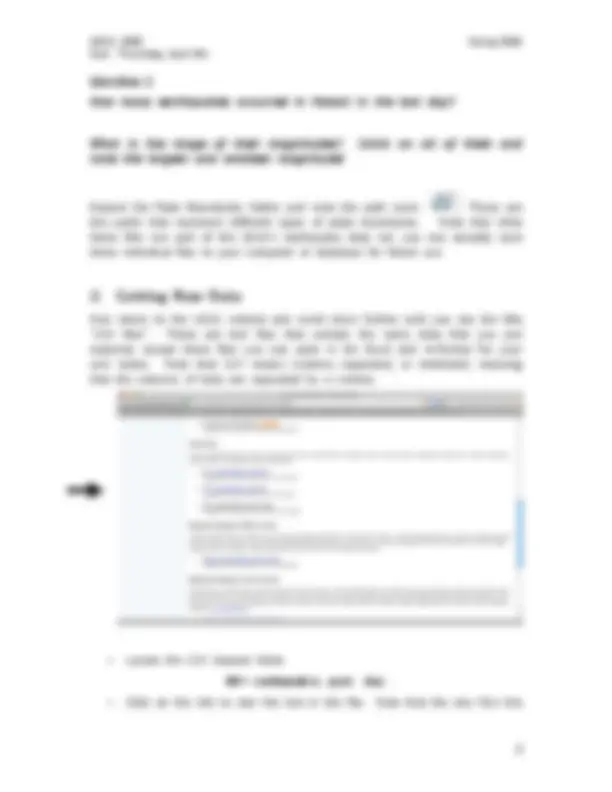
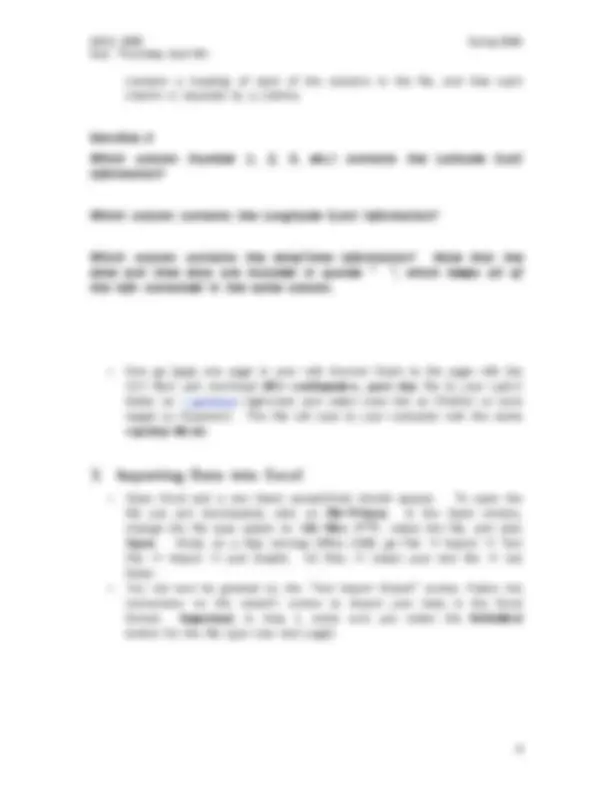
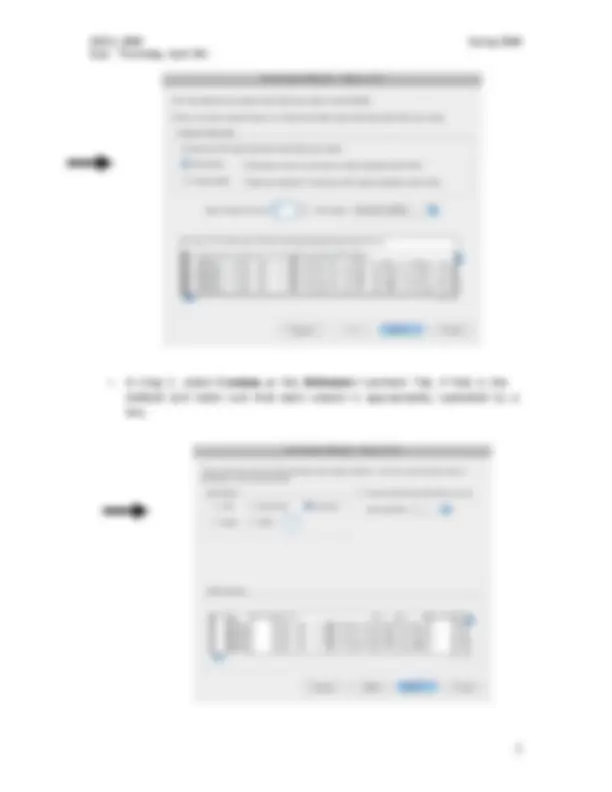
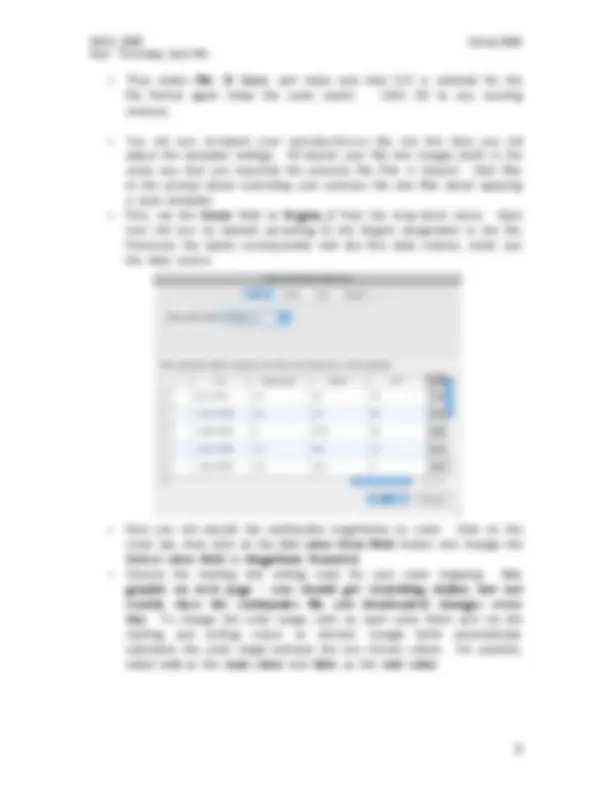
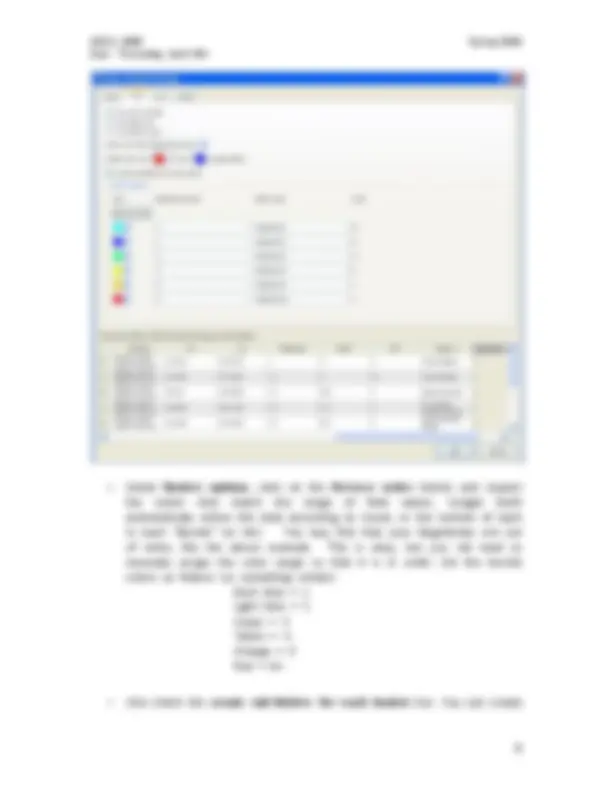
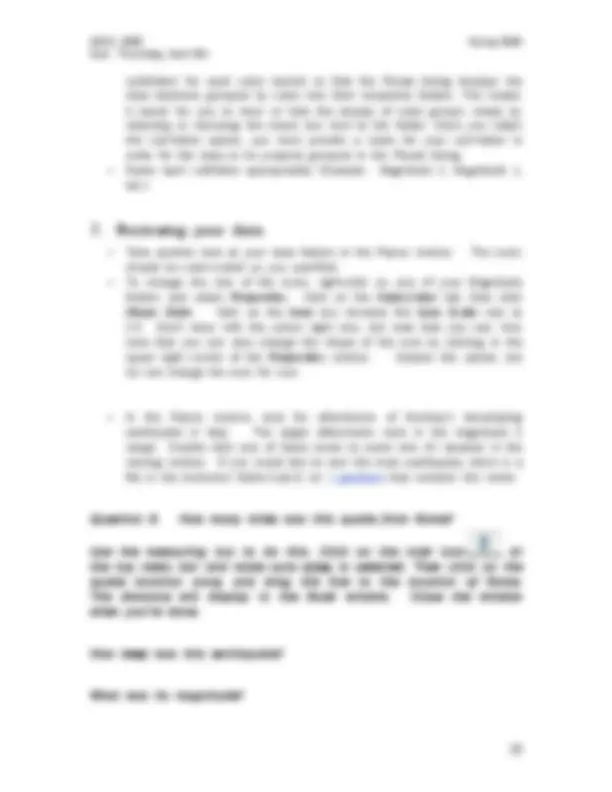
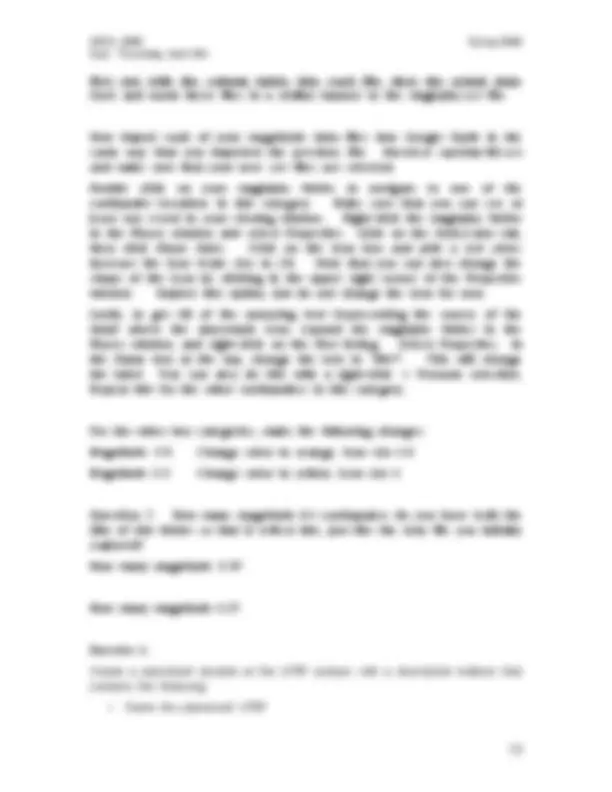
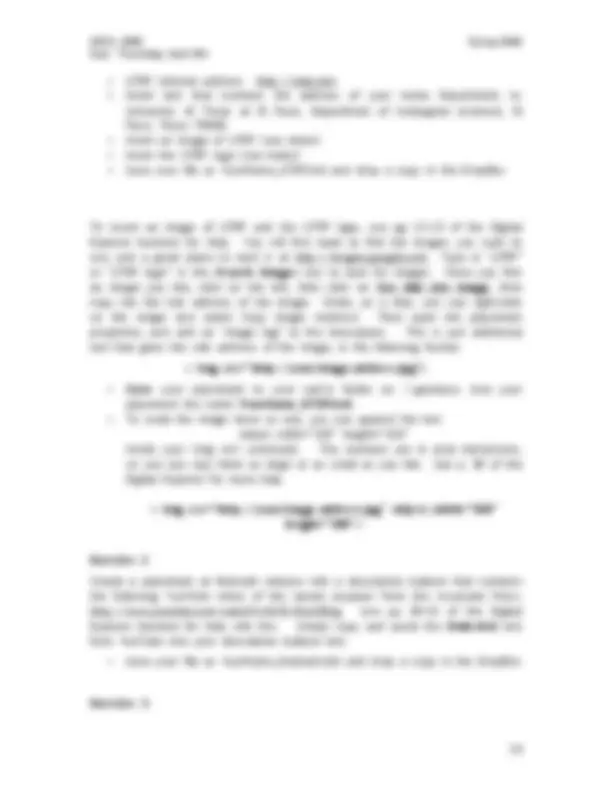



Study with the several resources on Docsity

Earn points by helping other students or get them with a premium plan


Prepare for your exams
Study with the several resources on Docsity

Earn points to download
Earn points by helping other students or get them with a premium plan
Community
Ask the community for help and clear up your study doubts
Discover the best universities in your country according to Docsity users
Free resources
Download our free guides on studying techniques, anxiety management strategies, and thesis advice from Docsity tutors
Material Type: Lab; Professor: Konter; Class: Introduction to GIS; Subject: Geology; University: University of Texas - El Paso; Term: Spring 2009;
Typology: Lab Reports
1 / 15

This page cannot be seen from the preview
Don't miss anything!

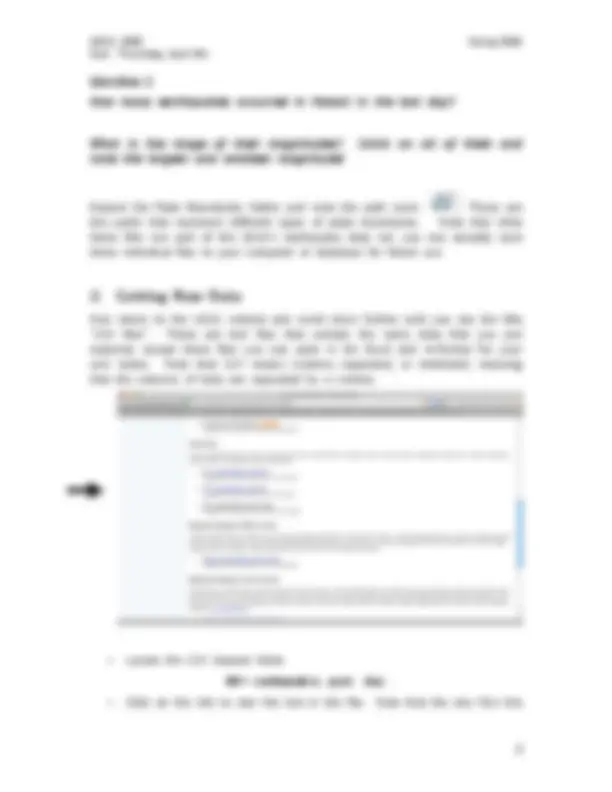
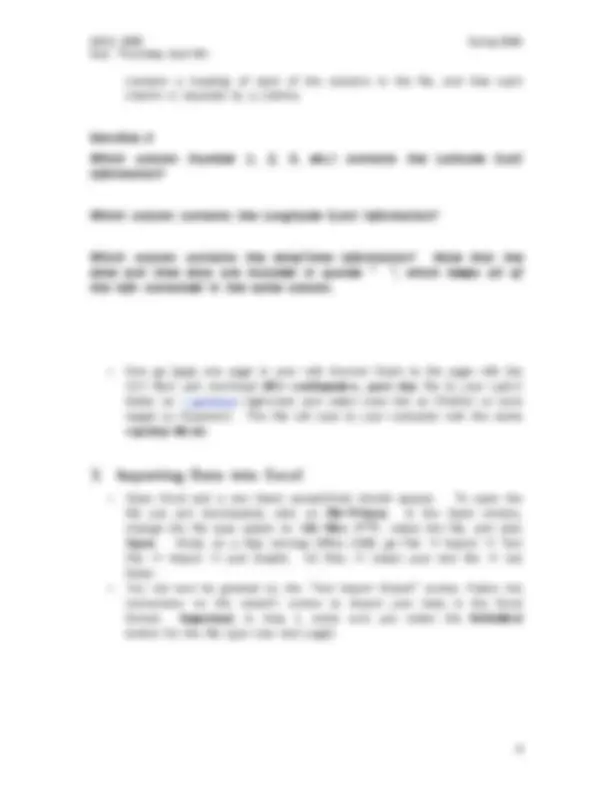
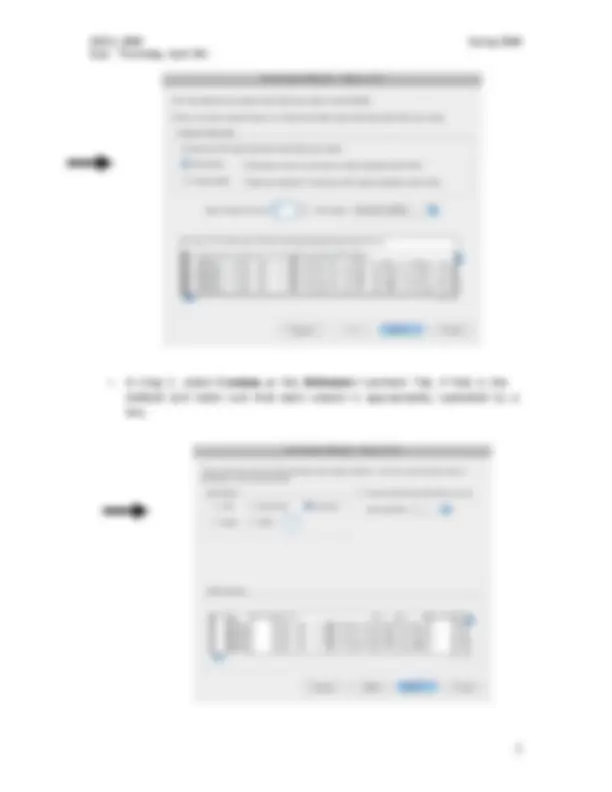
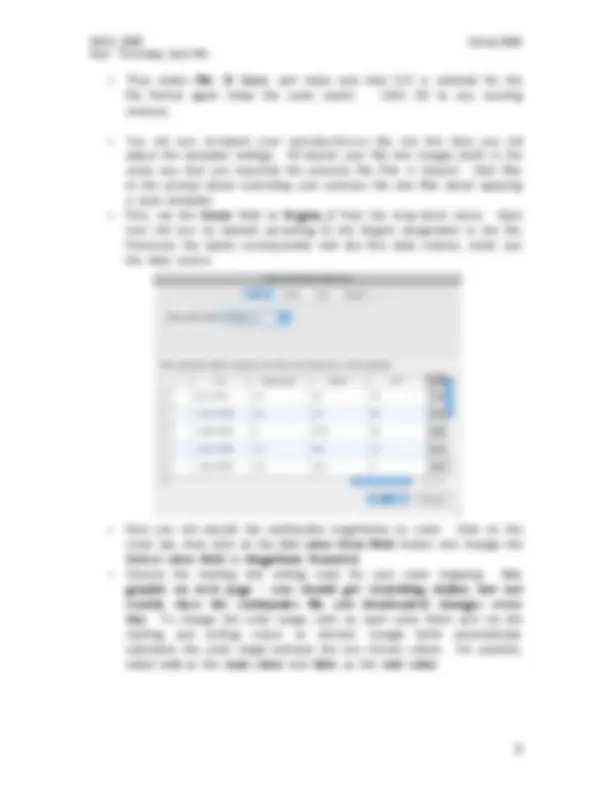
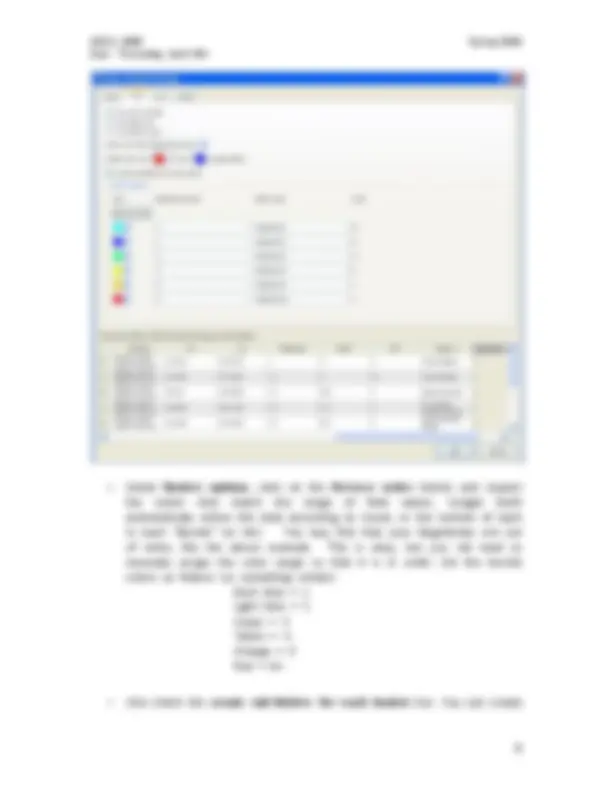
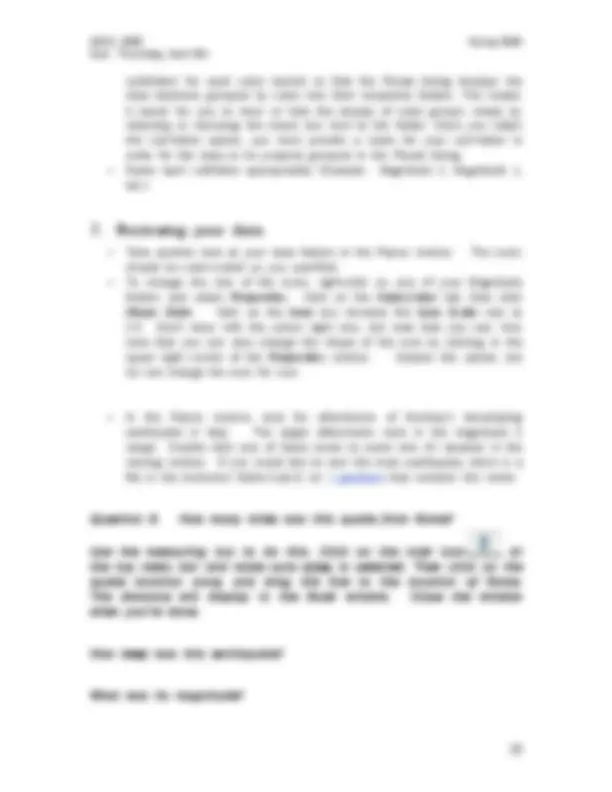
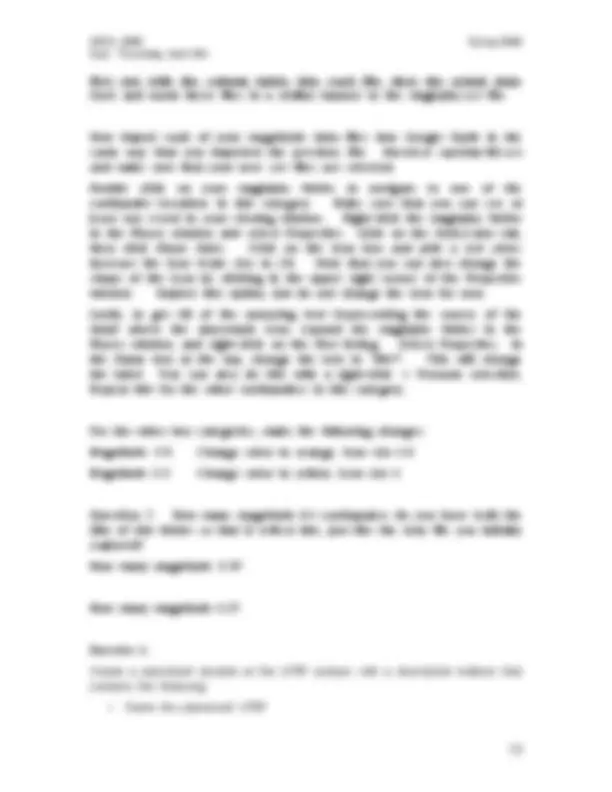
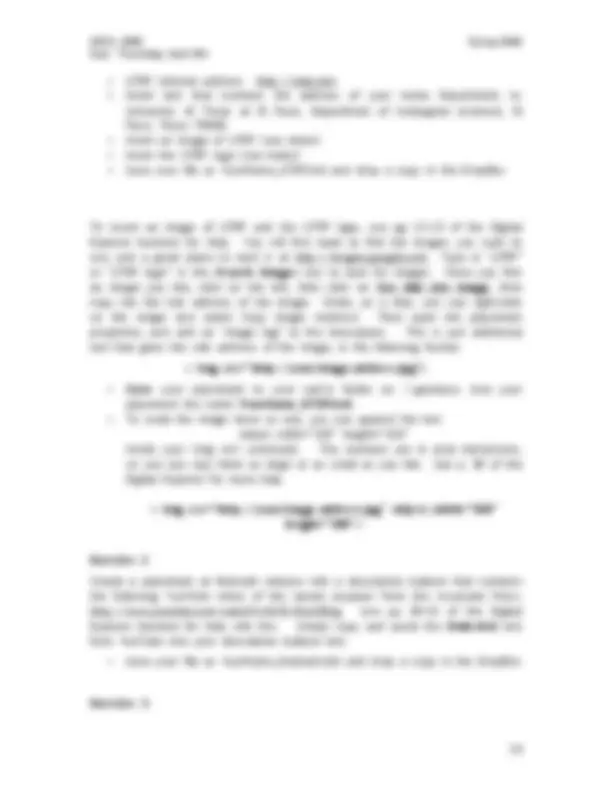

Due: Thursday, April 9th
Due: Thursday, April 9th
note that the file’s contents display in your Places window and that there are several sub-folders contained in this .kmz file.
Question 1
According to the Places window, what is the name of this dataset?
What are the two primary folder names?
What are the names of two images (logo & legend)?
Describe where these two images appear in your viewing window (example, bottom left, center of the viewer, etc).
Question 2
How many magnitude 6 earthquakes are listed in this dataset?
How many of magnitude 2?
What is the largest magnitude earthquake listed in this dataset?
Due: Thursday, April 9th
contains a heading of each of the columns in the file, and that each column is separate by a comma.
Question 4
Which column (number 1, 2, 3, etc.) contains the Latitude (Lat) information?
Which column contains the Longitude (Lon) information?
Which column contains the date/time information? Note that the date and time data are included in quotes “ “, which keeps all of the info contained in the same column.
change the file type option to “ All Files (.)** ”, select the file, and click
Data).
Due: Thursday, April 9th
Due: Thursday, April 9th
Question 5
How do these data differ in style from the .kmz file you imported directly into Google Earth? List 2 differences.
What do the labels currently correspond to?
To separate the earthquakes dataset into categories of magnitude, for example, you will need to do a bit of extra work in both Excel and Google Earth.
Due: Thursday, April 9th
Due: Thursday, April 9th
subfolders for each color bucket so that the Places listing displays the data elements grouped by color into their respective folders. This makes it easier for you to show or hide the display of color groups simply by selecting or removing the check box next to the folder. Once you select the sub-folder option, you must provide a name for your sub-folder in order for the data to be properly grouped in the Places listing.
Question 6. How many miles was this quake from Rome?
Use the measuring too to do this. Click on the ruler icon at the top menu bar and make sure miles is selected. Then click on the quake location once, and drag the line to the location of Rome. The distance will display in the Ruler window. Close the window when you’re done.
How deep was this earthquake?
What was its magnitude?
Due: Thursday, April 9th
Can you make a new spreadsheet with lat/long locations that you collected from last week’s lab (Places I’d like to go/Places I’ve been) and import these into Google Earth? Think about how you set up the data in columns (1 st^ latitude, 2 nd^ longitude, 3 rd^ column Place name, 4 th other category (i.e., travel costs, liked/disliked, days spent, etc.) and how you’d plot these accordingly in Google Earth.
Due: Thursday, April 9th
first row with the column labels into each file, then the actual data. Save and name these files in a similar manner to the mag6plus.csv file
Now import each of your magnitude data files into Google Earth in the same way that you imported the previous file. Unselect eqs1day-M1.csv and make sure that your new .csv files are selected.
Double click on your mag6plus folder to navigate to one of the earthquake locations in this category. Make sure that you can see at least one event in your viewing window. Right-click the mag6plus folder in the Places window and select Properties. Click on the Style,Color tab, then click Share Style. Click on the Icon box and pick a red color. Increase the Icon Scale size to 2.0. Note that you can also change the shape of the icon by clicking in the upper right corner of the Properties window. Explore this option, but do not change the icon for now.
Lastly, to get rid of the annoying text (representing the source of the data) above the placemark icon, expand the mag6plus folder in the Places window, and right-click on the first listing. Select Properties. In the Name box at the top, change the text to “M6+”. This will change the label. You can also do this with a right-click -> Rename selection. Repeat this for the other earthquakes in this category.
For the other two categories, make the following changes:
Magnitude 3-5 Change color to orange, icon size 1.
Magnitude 1-2 Change color to yellow, icon size 1
Question 7. How many magnitude 6+ earthquakes do you have (edit the title of this folder so that it reflect this, just like the .kmz file you initially explored?
How many magnitude 3-5?
How many magnitude 1-2?
Exercise 1.
Create a placemark located at the UTEP campus with a description balloon that contains the following:
Due: Thursday, April 9th
To insert an image of UTEP and the UTEP logo, use pg 12-13 of the Digital Explorer handout for help. You will first need to find the images you want to use, and a good place to start is at http://images.google.com. Type in “UTEP” or “UTEP logo” in the Search Images box to look for images. Once you find an image you like, click on the link, then click on See full size image , then copy the full web address of the image. (Note, on a Mac, you can right-click on the image and select Copy Image Address). Then open the placemark properties, and add an “image tag” to the description. This is just additional text that gives the web address of the image, in the following format:
< img src=”http://your.image.address.jpg”>
< img src=”http://your.image.address.jpg” object width=”100” height=”100”>
Exercise 2.
Create a placemark at Redoubt volcano with a description balloon that contains the following YouTube video of the recent eruption from the Associate Press: http://www.youtube.com/watch?v=0CN-EGuCBUg.^ Use^ pp^ 39-42^ of^ the^ Digital Explorer handout for help with this. Simply copy and paste the Embeded text from YouTube into your description balloon text.
Exercise 3.