
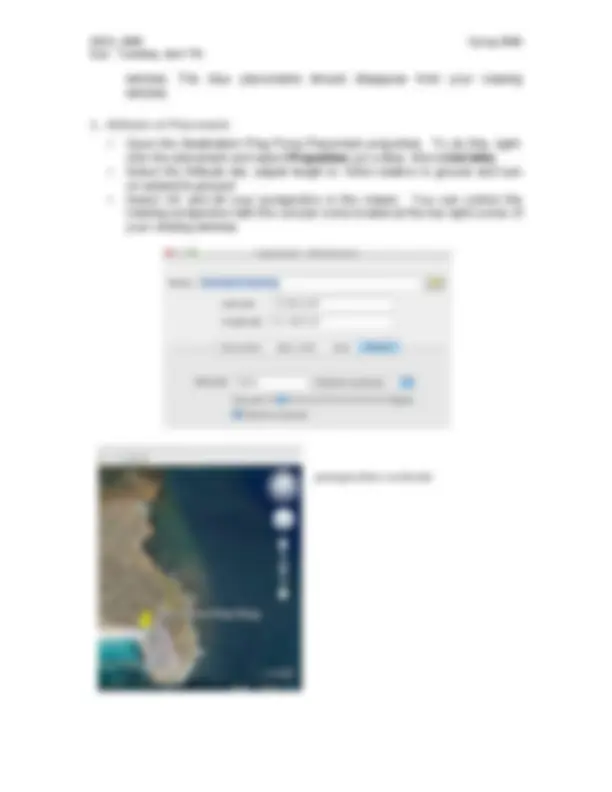
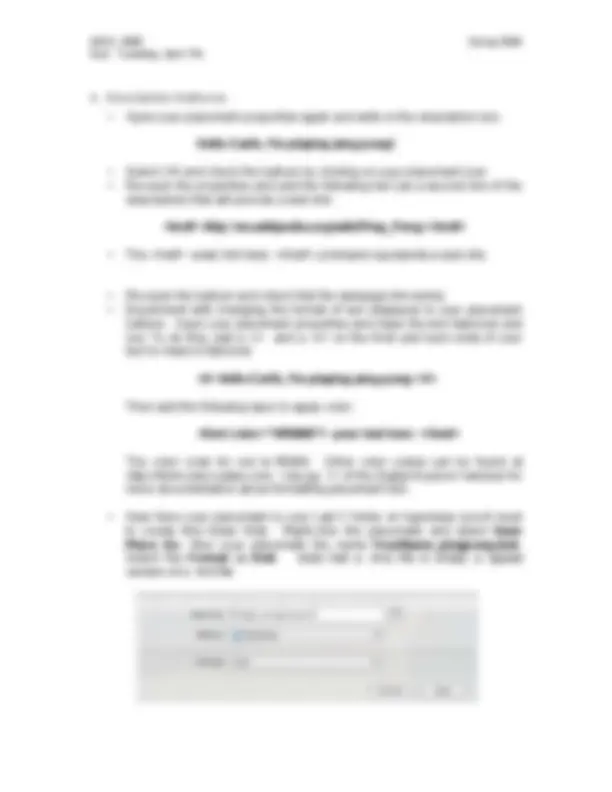
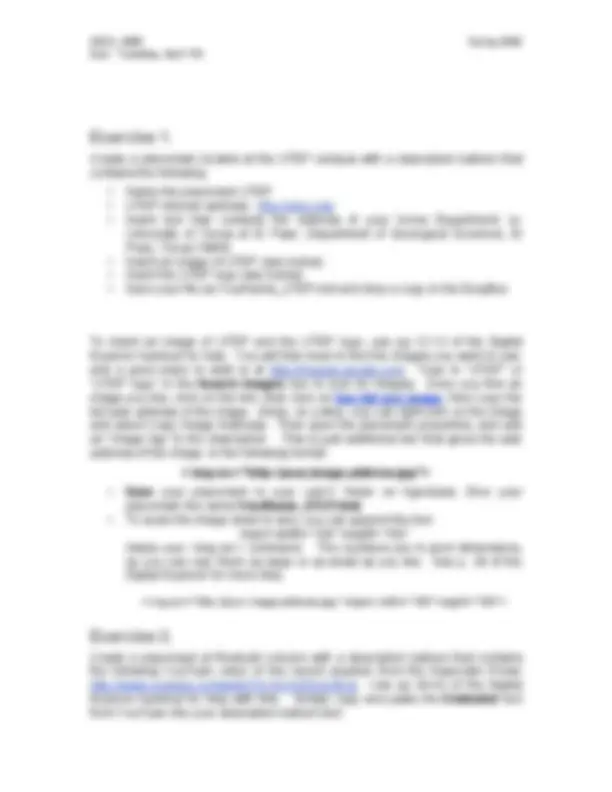


Study with the several resources on Docsity

Earn points by helping other students or get them with a premium plan


Prepare for your exams
Study with the several resources on Docsity

Earn points to download
Earn points by helping other students or get them with a premium plan
Community
Ask the community for help and clear up your study doubts
Discover the best universities in your country according to Docsity users
Free resources
Download our free guides on studying techniques, anxiety management strategies, and thesis advice from Docsity tutors
Material Type: Lab; Professor: Konter; Class: Introduction to GIS; Subject: Geology; University: University of Texas - El Paso; Term: Spring 2009;
Typology: Lab Reports
1 / 6

This page cannot be seen from the preview
Don't miss anything!

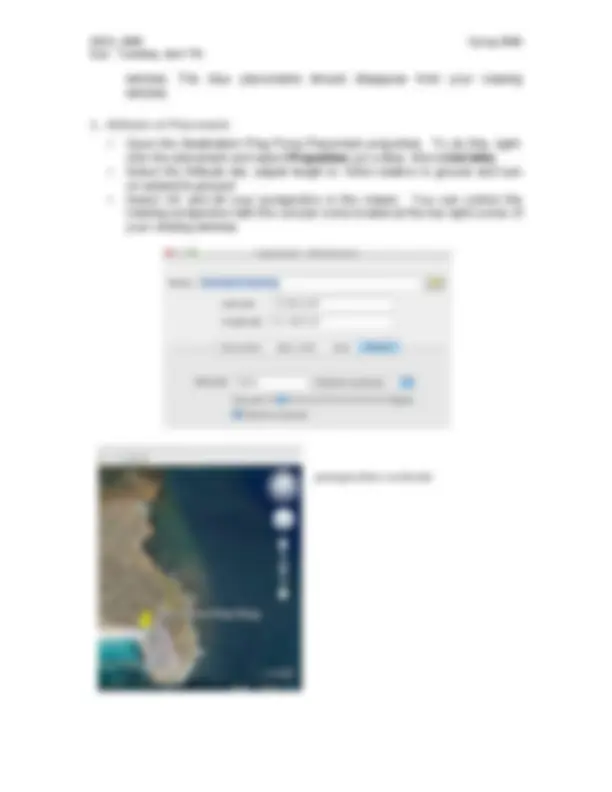
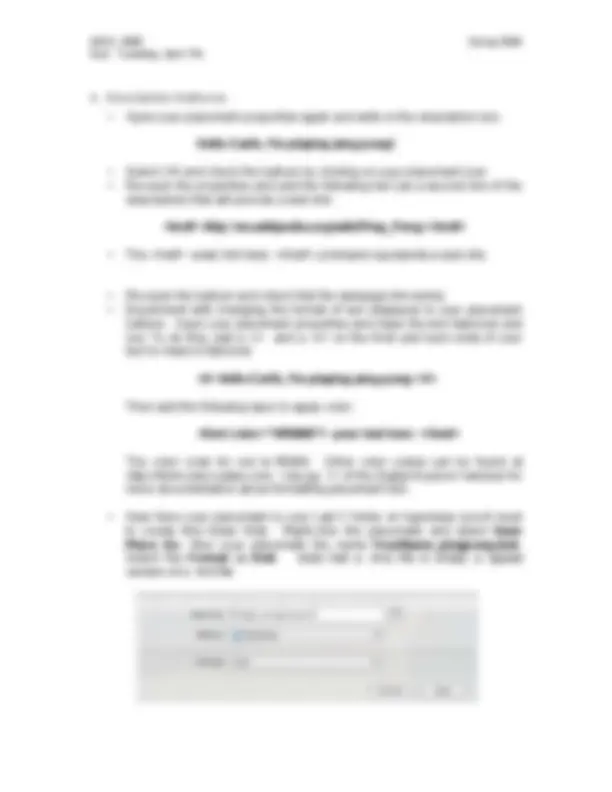
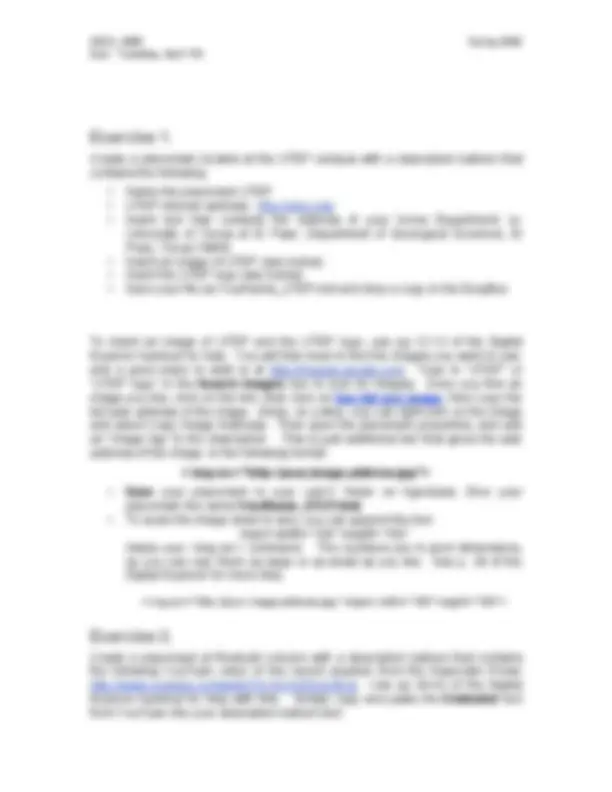
Due: Tuesday, April 7th
The ability to mark a point is a fundamental concept for all maps and globes. In KML this is done using
1. Searching for Locations
In Google Earth, search online Google Earth (KML) files for the Giant Pink Rabbit. To do this, simply type “ Giant Pink Rabbit ” in the search box. Note the results of your search will appear in the search bar, where Google's locations are shown with red markers, and the user community placemarks are shown by blue markers.
Question 1: In which country is the Giant Pink Rabbit located?
Due: Tuesday, April 7th
Note that the latitude and longitude locations of your mouse are tracked in the bottom left corner of the Google Earth viewing window. If these display as Degrees-minutes-seconds format, go Tools Options 3D View tab , then click on the Decimal Degrees button. (Note, on a Mac, you need to go to the Google Earth Menu Preferences 3D View tab. )
Question 2: Provide approximate latitude and longitude coordinates (in decimal degrees) of this location:
2. Saving Searches to My places - Position yourself over Sydney, Australia. Use the search tool to do this. - Search for the location of Aquatic Ping Pong and zoom-in. - Create a Placemark for this location. Rename it Destination Ping Pong. To do this, go to Add Placemark , or click on the Add Placemark icon. - Note that your new placemark symbol now shows in the Places window. If it doesn’t, right click and select Save to My Places. - Clear (select and right-click delete) your search items from the Search
Due: Tuesday, April 7th
4. Description Balloons - Open your placemark properties again and write in the description box:
Hello Earth, I'm playing ping pong!
Hello Earth, I’m playing ping pong
Then add the following layer to apply color:
your text here
The color code for red is ff0000. Other color codes can be found at http://html-color-codes.com. Use pg. 11 of the Digital Explorer handout for more documentation about formatting placemark text.
Due: Tuesday, April 7th
Create a placemark located at the UTEP campus with a description balloon that contains the following:
To insert an image of UTEP and the UTEP logo, use pg 12-13 of the Digital Explorer handout for help. You will first need to find the images you want to use, and a good place to start is at http://images.google.com. Type in “UTEP” or “UTEP logo” in the Search Images box to look for images. Once you find an image you like, click on the link, then click on See full size image , then copy the full web address of the image. (Note, on a Mac, you can right-click on the image and select Copy Image Address). Then open the placemark properties, and add an “image tag” to the description. This is just additional text that gives the web address of the image, in the following format:
< img src=”http://your.image.address.jpg”>
< img src=”http://your.image.address.jpg” object width=”100” height=”100”>
Create a placemark at Redoubt volcano with a description balloon that contains the following YouTube video of the recent eruption from the Associate Press: http://www.youtube.com/watch?v=0CN-EGuCBUg. Use pp 39-42 of the Digital Explorer handout for help with this. Simply copy and paste the Embeded text from YouTube into your description balloon text.