VC 251 :: Week 03 1 of 3 16 October 2008
— Advanced Masks Exercise —
exercise::04
Advanced Masks
= Indicates a step for which the instructions have not been completely presented.
1. Locate a folder called Lab_Resources_04 in the instructor’s Handouts folder on
XServe (XServe > Class Folders > VC 251 > Handouts). Rename the folder on
your computer using your name in the following format: lastname_firstname_04.
2. Open the Orange_Boat.psd file in Photoshop.
3. Choose Color Range… from the Select menu and set the Fuzziness to 200.
Using this dialog box, try to select only the orange boat. To select a color to
sample around, simply click on an area of the boat. Click OK when done.
Some hints:
a. Try light, dark and middle orange values, finally selecting the one that
produced the best results.
b. Try changing the Selection Preview to White Matte or Grayscale. This
will help you see how well isolated the boat is.
4. Save the current selection as an Alpha channel. Choose Save Selection… from
the Select menu, and name this channel Boat only. Deselect the current
selection (Command-D).
5. Using the Channels palette, select the Boat Only channel. You should see a
grayscale version of the image with the boat looking “ghosty”.
6. Select Image > Adjustments > Levels… (Command-L) and alter the white
and black points of the channel to dramatically increase the contrast of the
channel. When done the black and white points should be close to each other:
The boat image should be nearly completely white, and the rest pure black.
Click OK when done. Experiment with different “meeting points” (where along
the Histogram the Highlight and Shadow points meet) and with how close the
two points are.
7. Examine closely the edges of the mask (where black meets white) and make
sure they appear anti-aliased. If not, redo Step 06, making a less-dramatic
adjustment to the channel.
8. If needed, use the Brush tool to make final tweaks to the channel so that only
the orange boat is selected. It might help to toggle the visibility of the
composite RGB channel to view the Alpha channel in a manner similar to
QuickMask mode.
9. Command-click on the icon for the Boat only channel in the Channels palette.
This loads the channel as the current selection (same as Select > Load
Selection…). Click on the composite RGB channel (Command-~) to view the
image normally. Hide the Boat only channel if it still appears on screen.