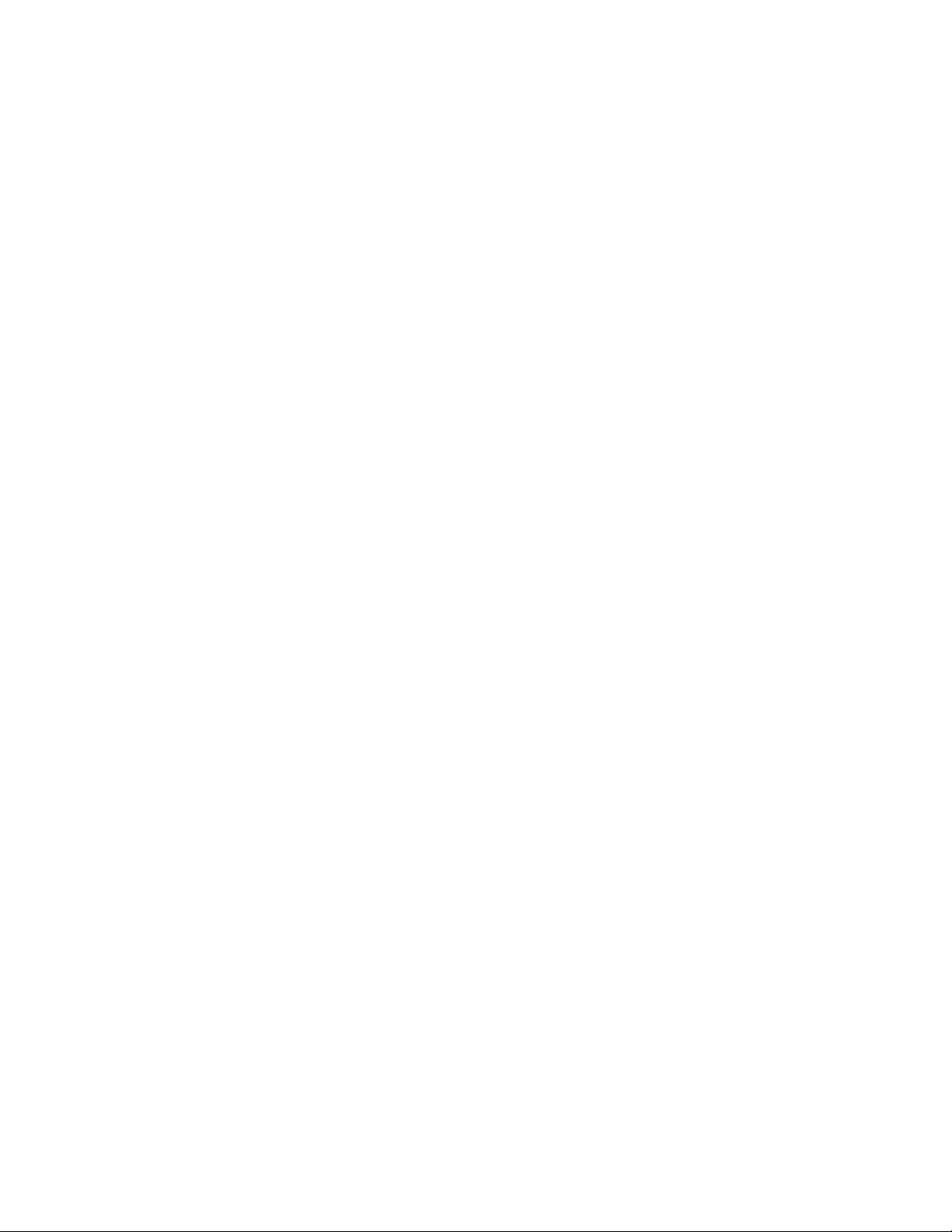
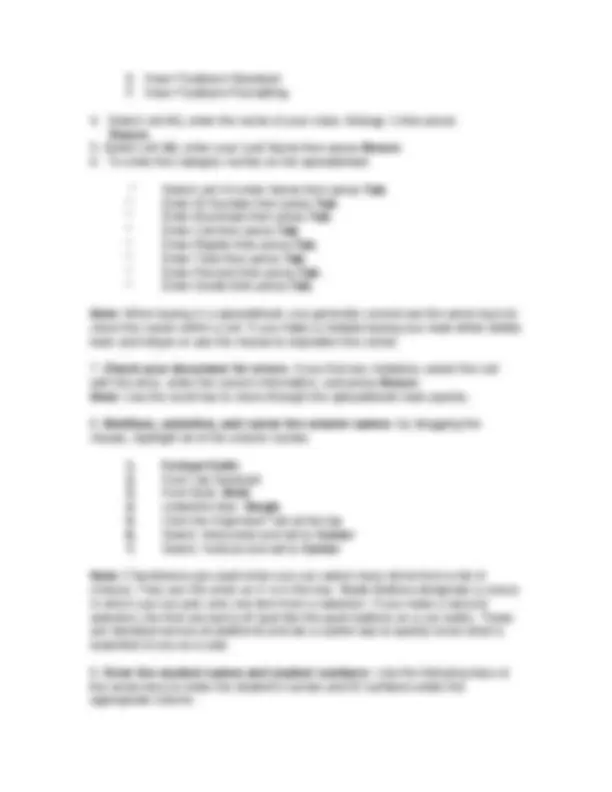
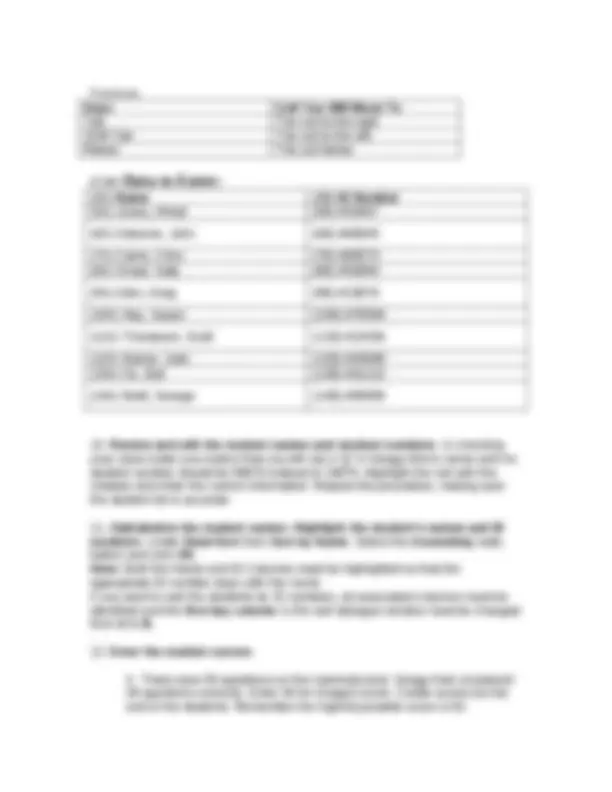
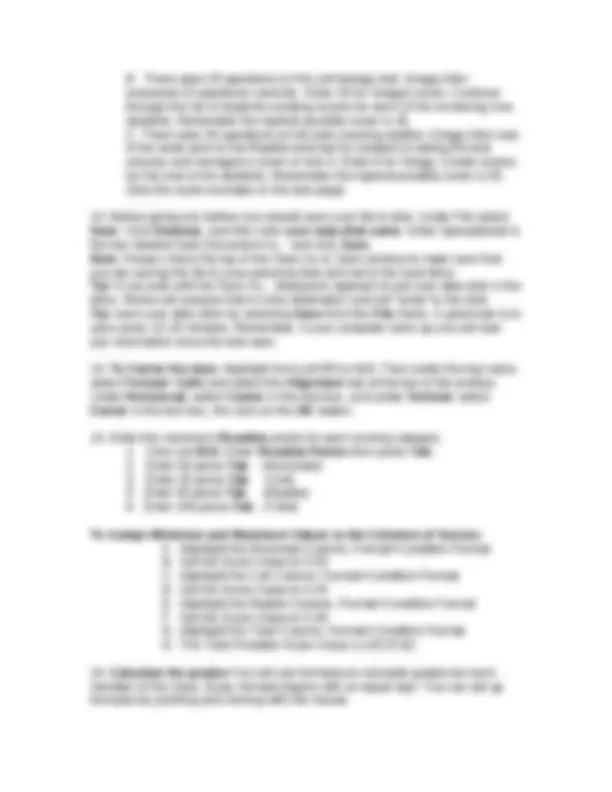
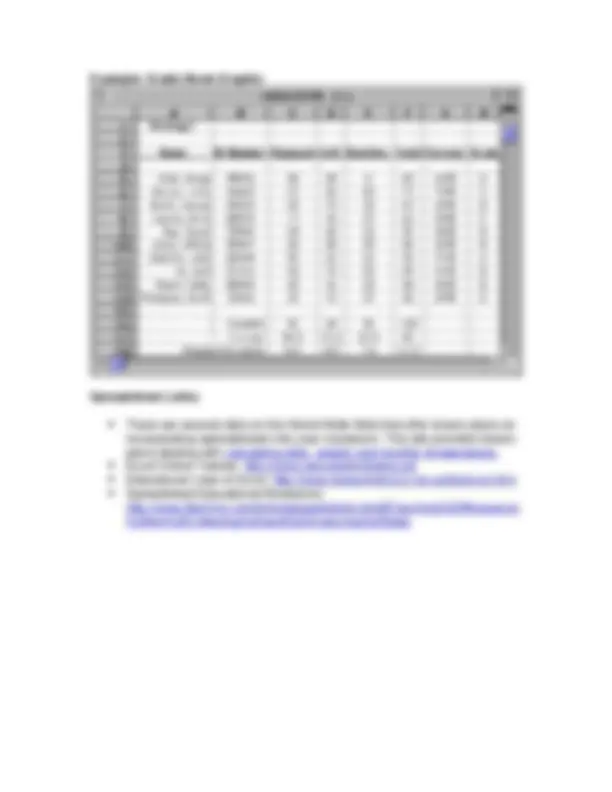


Study with the several resources on Docsity

Earn points by helping other students or get them with a premium plan


Prepare for your exams
Study with the several resources on Docsity

Earn points to download
Earn points by helping other students or get them with a premium plan
Community
Ask the community for help and clear up your study doubts
Discover the best universities in your country according to Docsity users
Free resources
Download our free guides on studying techniques, anxiety management strategies, and thesis advice from Docsity tutors
Material Type: Project; Class: Advanced Instructional Technology for Educators; Subject: Instructional Technology; University: Emporia State University; Term: Unknown 1989;
Typology: Study Guides, Projects, Research
1 / 8

This page cannot be seen from the preview
Don't miss anything!
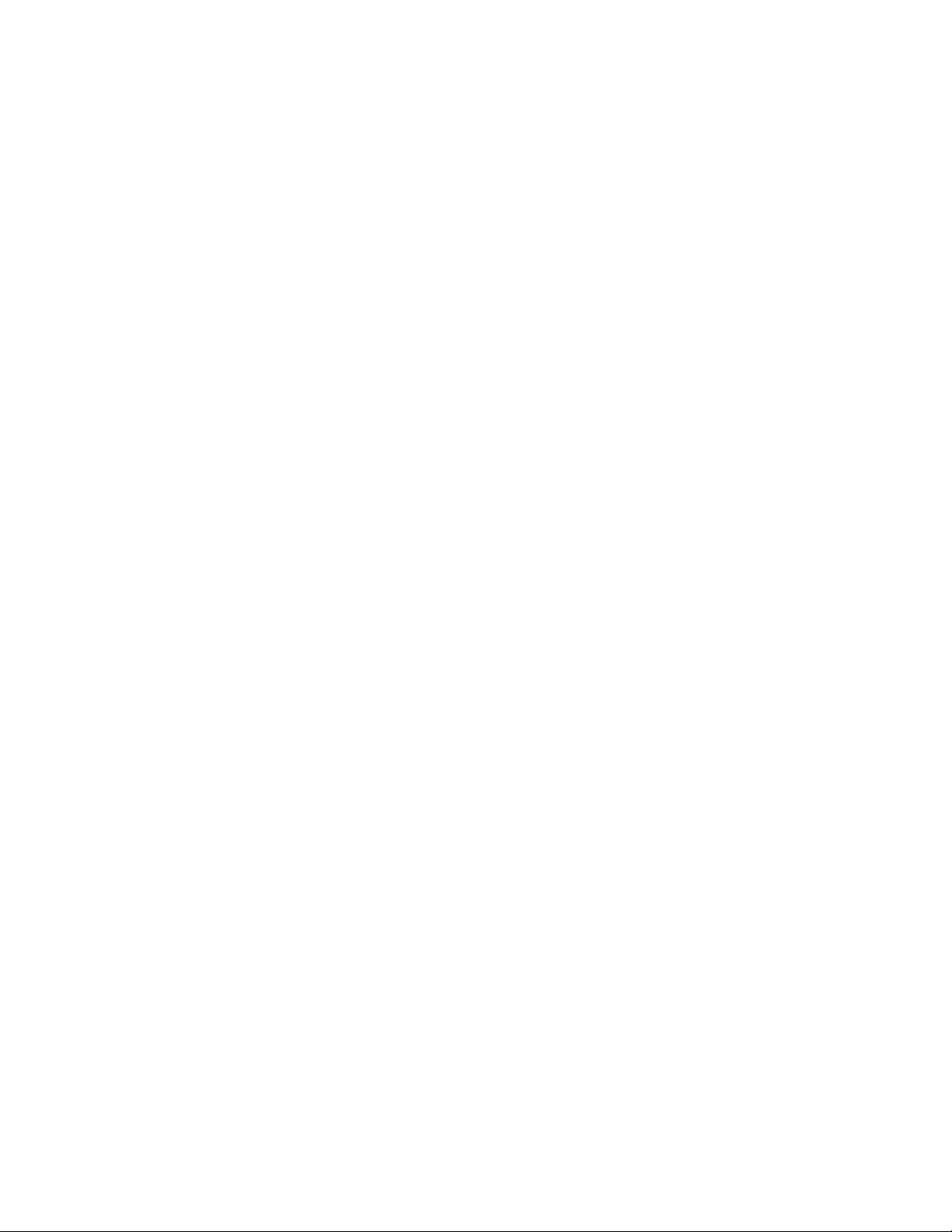
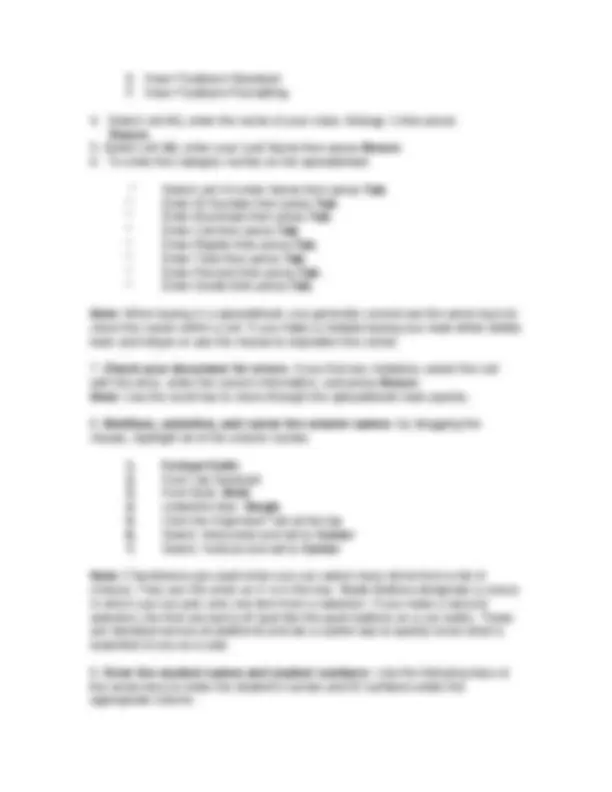
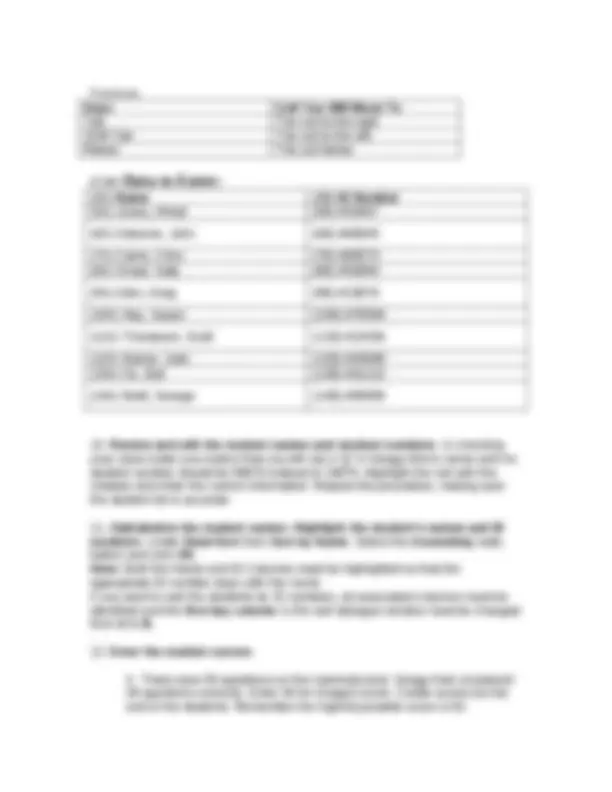
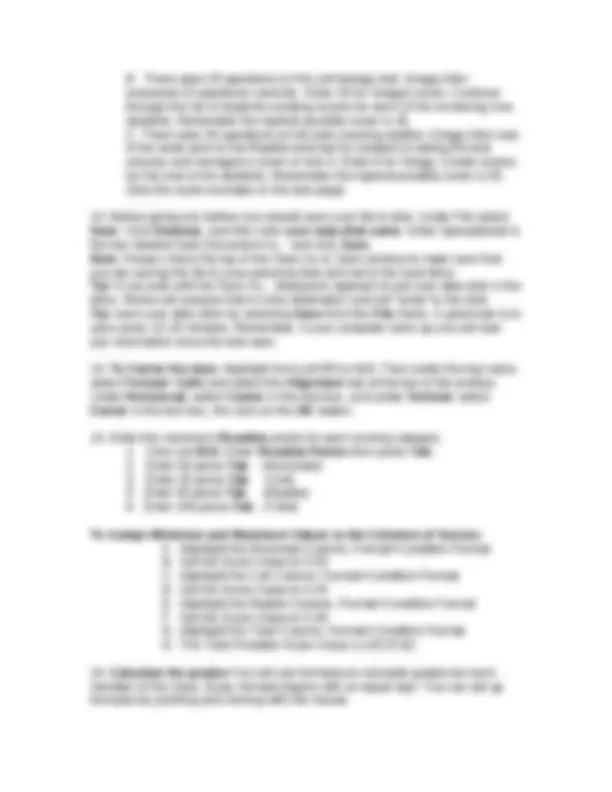
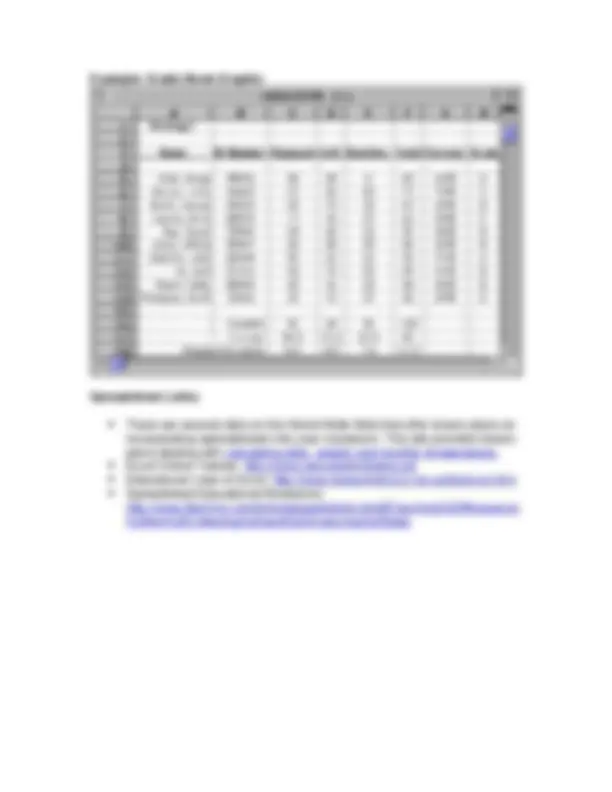
Spreadsheets The ability to manipulate numbers through programs such as spreadsheets can be credited, in part, with establishing the microcomputer as a viable tool. Lagging microcomputer sales were boosted after the introduction of spreadsheet programs. Over time, workers discovered additional uses for microcomputers that increased their productivity. Also, keep in mind that as with other types of software applications, the basic concepts of spreadsheets remain the same from program to program. As a productivity tool Spreadsheets are mostly used as a productivity tool. For example, a teacher can easily calculate the grades of a few students using paper and pencil. But increase the number of students or complexity of the calculations and the benefits of a spreadsheet program become more obvious. For example, if final grades are determined by weighted scores such as: 25 % for tests, 25% for pop quizzes, 25% for a group project, 15% for a report, and 10% for attendance, the teacher must calculate each grade using the formula of: .25(test) + .25(quizzes) + .25(project) + .15(report) + .10(attendance) = final grade. Even though this formula is not hard to compute, image if you had to do it for 25, 50 or even more students. Once a spreadsheet program has been established it can easily perform these calculations without error. All the teacher is required to do is input the individual scores. In addition, once a program has been set up, it can be re-used by simply deleting old data and entering new data. Other Uses Spreadsheets can be used when numerical data needs to be recorded and calculated. Attendance rosters, for example, can be recorded using the value of zero (0) for absent and one (1) for present. The real benefit of using a spreadsheet for this use becomes obvious when statistical information is needed. For example, a teacher can quickly calculate for one student, or an entire class, the average attendance or number of absences for any period. Instructional uses Spreadsheet programs can also be used in the classroom. A business teacher might have students studying cost-profit margins enter different variables into a spreadsheet to quickly calculate the their impact on profits.
For example, students who are selling doorstops for $1.25 each can quickly calculate different production costs or units made by entering the different variables. Basic concepts Spreadsheets organize data using rows and columns. At the intersection of a row and column is a cell. Most spreadsheets label the vertical columns with alphabets: A, B, C, etc. The horizontal rows are typically labeled with numbers: 1, 2, 3, etc. Each piece of data is contained in a cell. Cells are identified according to their position on the spreadsheet in relationship to the columns and rows. Thus a cell that intersects column C in row 12 is referred to as C12. Since data can be identified according to its cell, users can create mathematical formulas that calculate the variables in certain cells. The formula "=AVERAGE(C2:E2)0.3+F20.2+G20.5" may look complicated but in reality it is no more complex than the formula previously used. In this case, the first part of the formula "=AVERGE(C2:E2)0.3" simply tells the spreadsheet to average those numbers in cells C2, D2, and E2 and the multiply the product by 0.3 (or 30% of the grade). From there this average is added to the sums of cells F2 multiplied by 0.2 and cell G2 multiplied by 0.5. By adding these sums together the final grade is calculated. Spreadsheets can also be used for projections. If a student wants to know what test score he or she must achieve on a final exam to make a "B" in the class, the teacher can enter various values for the student’s scores to determine the appropriate score needed. The major advantage of spreadsheets is that they are able to quickly and effectively calculate large numbers of calculations. Like other computer tools, they require an initial time investment to learn the software, but once a minimum level of master is obtained spreadsheets can be a valuable tool.
Functions: Keys Cell You Will Move To Tab The cell to the right Shift-Tab The cell to the left Return The cell below
(4A) Name (4B) ID Number (5A) Jones, Alfred (5B) # (6A) Osborne, John (6B) # (7A) Carrie, Chris (7B) # (8A) Smart, Sally (8B) # (9A) Allen, Greg (9B) # (10A) Hay, Susan (10B) # (11A) Thompson, Scott (11B) # (12A) Baxter, Julie (12B) # (13A) Ox, Bull (13B) # (14A) Brett, George (14B) #
B. There were 25 questions on the cell biology test. Gregg Allen answered 23 questions correctly. Enter 23 for Gregg's score. Continue through the list of students creating scores for each of the remaining nine students. Remember the highest possible score is 25. C. There were 30 questions on the test-covering reptiles. Gregg Allen was ill the week prior to the Reptiles test but he insisted on taking the test anyway and managed a score of only 6. Enter 6 for Gregg. Create scores for the rest of the students. Remember the highest possible score is 30. (See the score example on the last page)
70%-79% enter C 60%-69% enter D 59% or below enter F
Grading this Assignment: By following the instructions accurately you will end up with three printed pages: 1. A Letter and Numeric Grade Sheet with student names in alphabetical order 2. A Progress Report on Gregg Allen only 3. Letter Grade Sheet in the form of a frequency breakdown by grade with the higher scores at the top and the lower scores at the bottom.
Example: Grade Book Graphic Spreadsheet Links: There are several sites on the World Wide Web that offer lesson plans on incorporating spreadsheets into your classroom. This site provides lesson plans dealing with calculating daily, weekly and monthly temperatures. Excel Online Tutorial: http://www.usd.edu/trio/tut/excel/ Educational Uses of Excel: http://www.leesummit.k12.mo.us/its/excel.htm Spreadsheet Educational Resources: http://www.lttechno.com/links/spreadsheets.html#Teaching%20Resources %20for%20Collecting%20and%20Analyzing%20Data