


Study with the several resources on Docsity

Earn points by helping other students or get them with a premium plan


Prepare for your exams
Study with the several resources on Docsity

Earn points to download
Earn points by helping other students or get them with a premium plan
Community
Ask the community for help and clear up your study doubts
Discover the best universities in your country according to Docsity users
Free resources
Download our free guides on studying techniques, anxiety management strategies, and thesis advice from Docsity tutors
An assignment for students at longwood university to create a two-year academic plan using an excel spreadsheet. The plan includes listing courses taken or planned, indicating requirements fulfilled, number of credits, and grades or estimated grades. The document also provides instructions for calculating quality points and gpa using given formulas. Students are encouraged to use the advising checklist for their specific college to ensure proper course selection. The final project requires creating an attractive and easy-to-read chart comparing semester gpas over the past two years.
Typology: Assignments
1 / 2

This page cannot be seen from the preview
Don't miss anything!

DUE DATE : Check your Class Schedule for due date. Create a spreadsheet that shows your planned courses for your first two-years at Longwood University. This spreadsheet should display your planned courses grouped by semester within each year (freshman and sophomore). If you are a Business student, you will find it very helpful to use the advising checklist for general education requirements and for your concentration located on the College of Business & Economics web site (http://www.longwood.edu/business/academics/Catalogs.htm). If you are a non-Business student, you need to go to your College’s Web site for more information. On the 1st^ row, first column, put the Semester (Fall or Spring) and Year and merge the cells across the five columns. On the 2nd^ row, 1st^ column, labeled it as Classes , and list your courses using the four- letter course code, the course number, and the course title. On the 2nd^ row, 2nd^ column, labeled it as Requirement Fulfilled , and indicate which requirement that course fulfills. For general education requirement, you must label which goal the course fulfills. On the 2nd^ row, 3rd^ column, labeled it as # of Credits. On the 2nd^ row, 4th^ column, labeled it as Grade. On the 2nd^ row, 5th^ column, labeled it as Quality Points. On the 3rd^ row, 1st^ column, start entering the courses that you took at Longwood. For example, for your Longwood Seminar class, write “LSEM 100 Longwood Seminar” in your 1st^ column and “Goal 1” in your 2nd^ column. For your “CIMS 170 Computer Applications”, labeled it as a major requirement in your 2nd^ column. Don’t forget that elective courses are a requirement too. Then, fill in the number of credits in the 3th^ column, your grades or estimated (make-up) grades in the 4th^ column, and use a FORMULA [given below -- Formula to Calculate Quality Points and GPA = Steps # 1-3] to calculate the quality points in the 5th^ column. After listing all your classers for that semester, on the next row, labeled Semester Total in the 1st column, and also sum up the 3th^ and 5th^ columns for this row. On the next 2 rows, you need to use a FORMULA [given below -- Formula to Calculate Quality Points and GPA = Step # 4] to calculate that Semester’s GPA and the Cumulative GPA to that point.
automatically include other courses as you complete them. Either put in actual grades for courses completed or estimate (make-up) grades for new courses. Also, make sure that your courses are listed in the correct sequence based on pre-requisites. CHART : Create a chart indicating your current progress for the above 4 semesters. Use the data to plot one or more charts that compares your Semester GPA over the past 2 years. Include the following in your chart: chart title, x- and y-axes, data values/table, and a legend. The spreadsheet and chart(s) must be attractive and in an easy to read format -- add any enhancements, e.g., lines, color, formatting, etc. The final project must consist of the following: Header: Your Name (center), Course Name and Section Number (left), and Date (right). Merge, center and bold all the title cells for the 4 semesters. Footer: Your Major and College at Longwood (center). Use ABSOLUTE cell reference when necessary and format all numbers to 2 decimal places. PRINT : BOTH the normal (spreadsheet and charts) and formula (spreadsheet only) views of your spreadsheet. Make sure to fit the spreadsheet and chart to one page and all formulas are visible. SUBMIT : Submit a hard copy of your assignment to your instructor and an electronic copy to the Blackboard Assignments Folder. NOTE : Keep the spreadsheet file in a safe place because you will need to incorporate your Two-Year Academic Plan and your Progress Chart into the Integration project. The due date for the Integration project is listed on the Class Schedule. CIMS170 Computer Applications 2