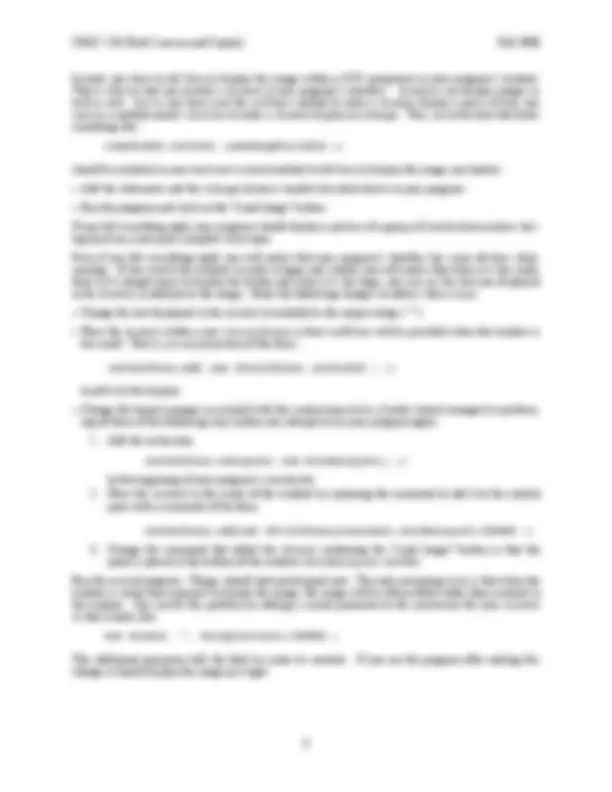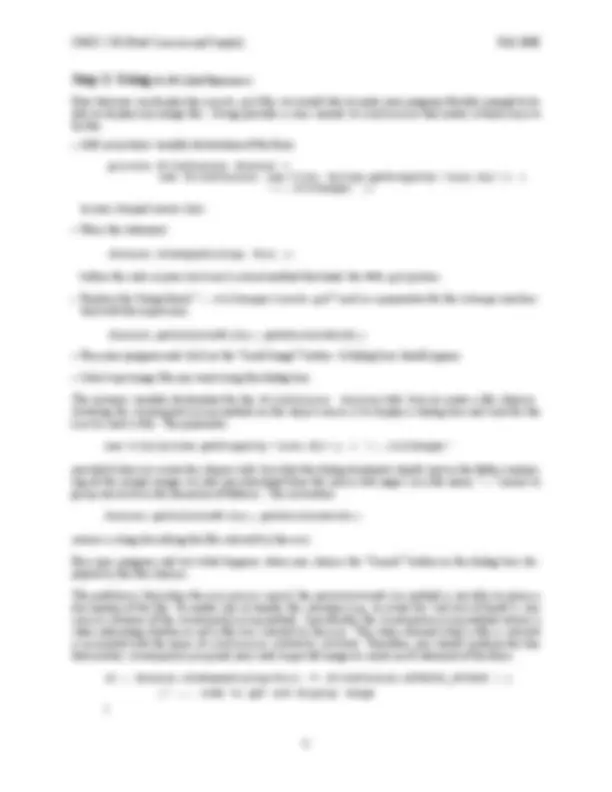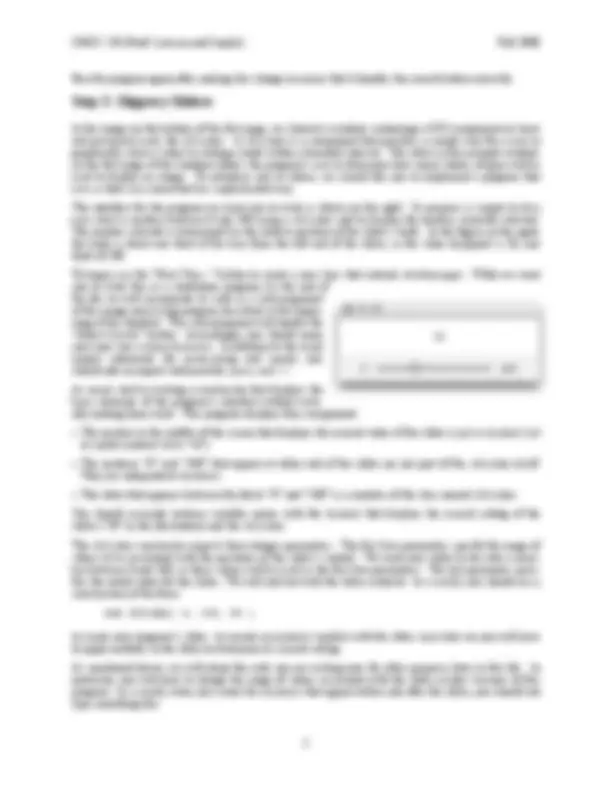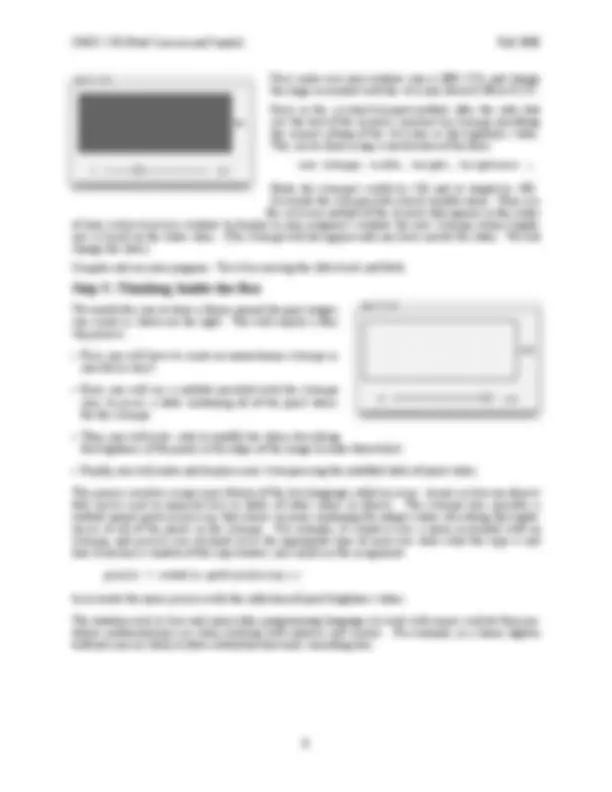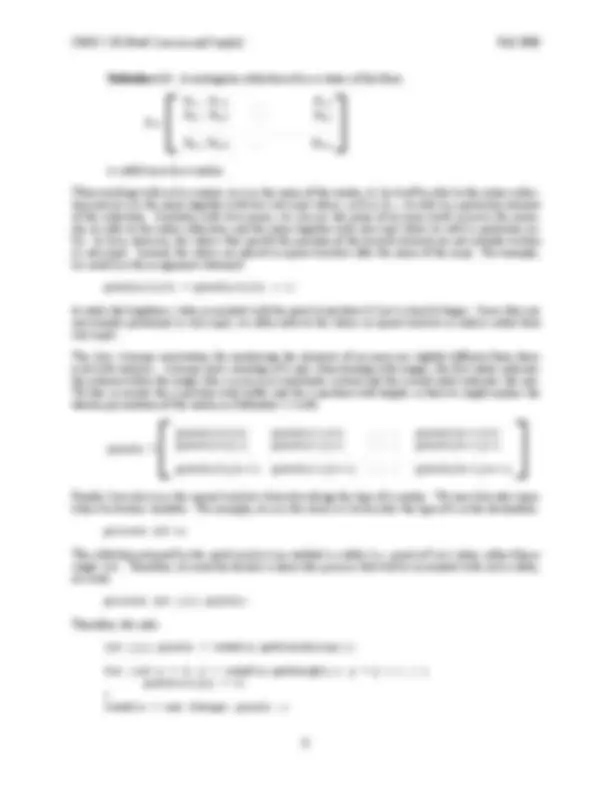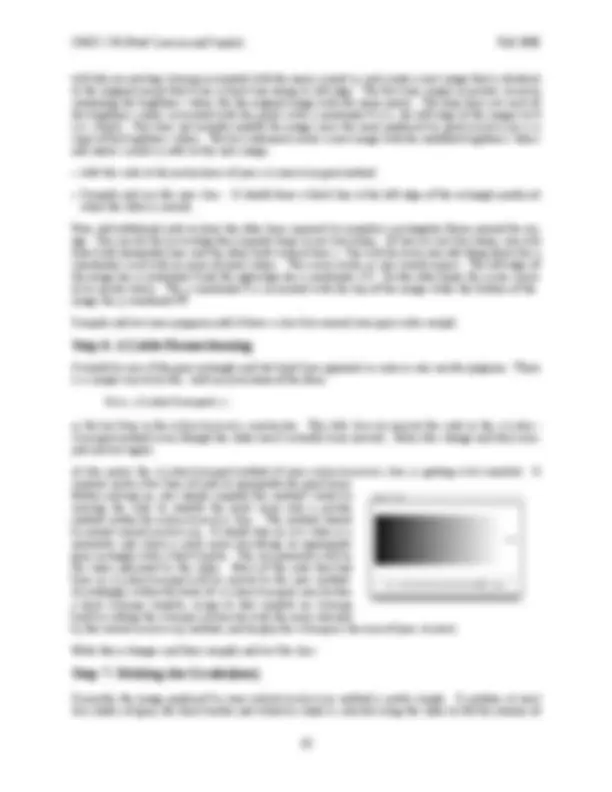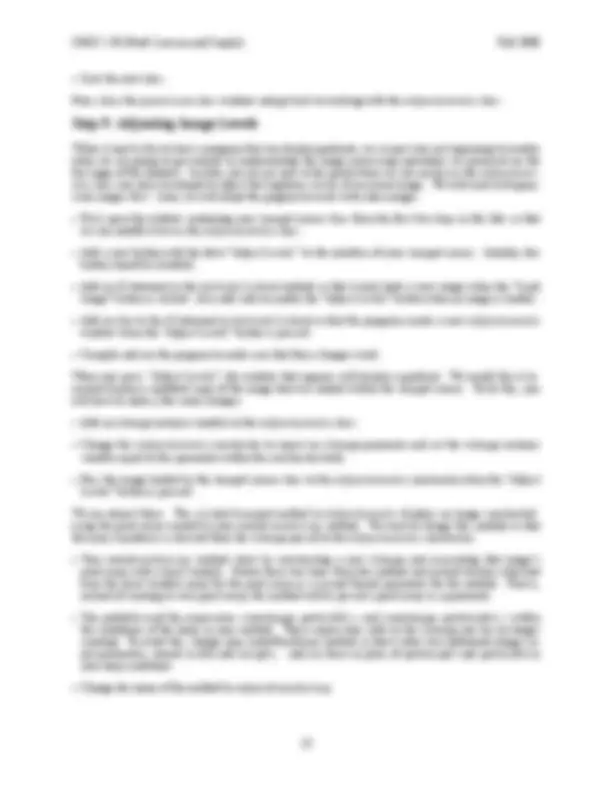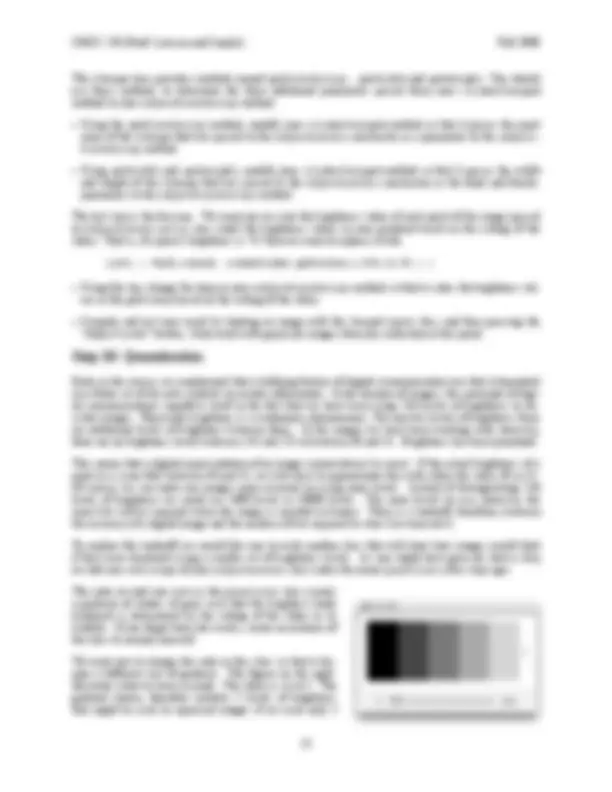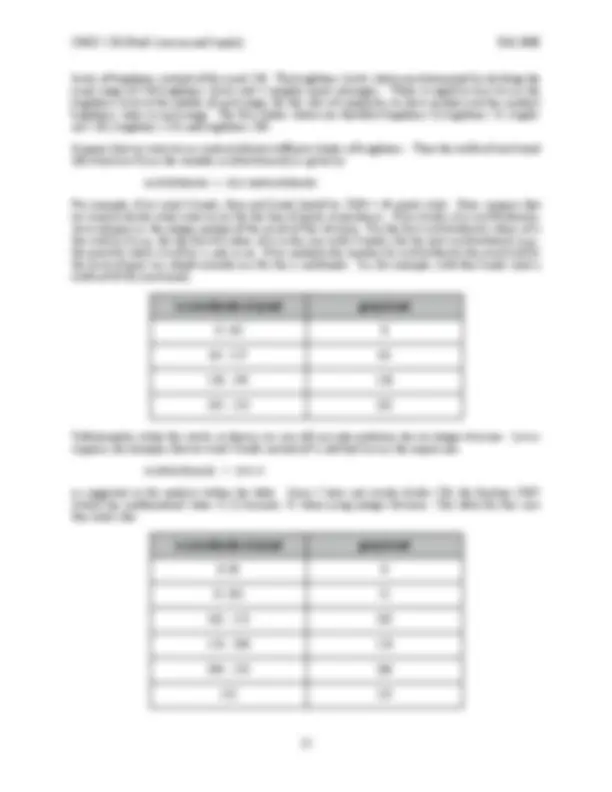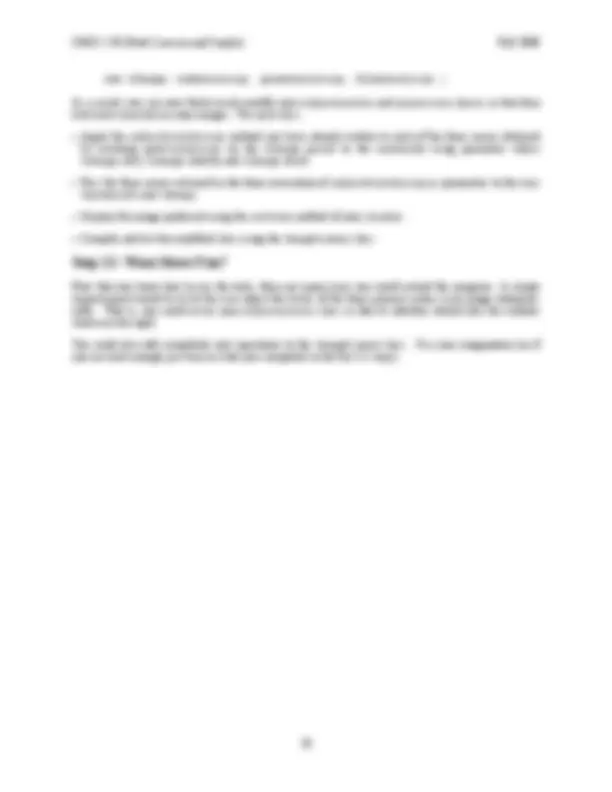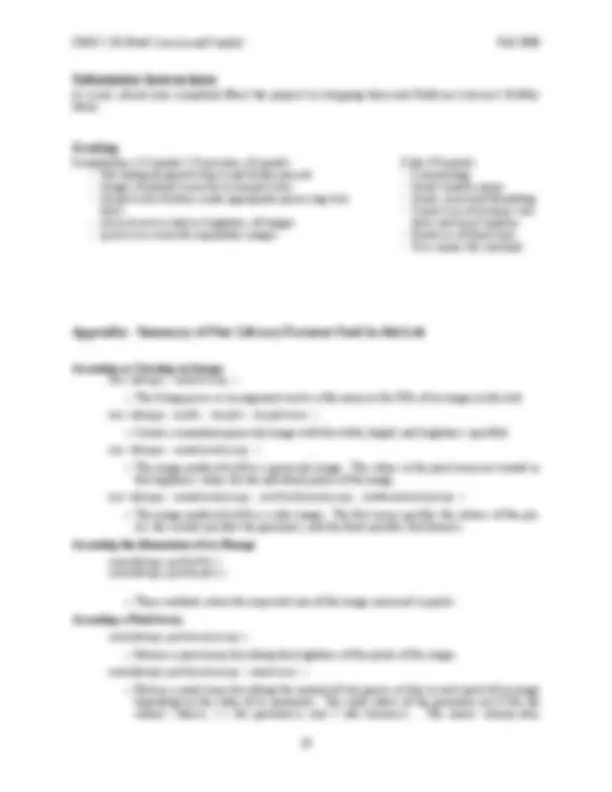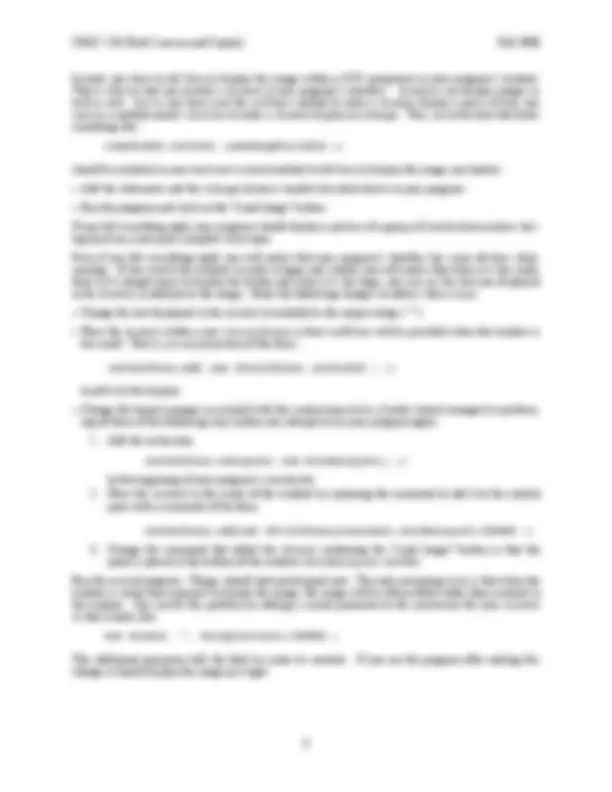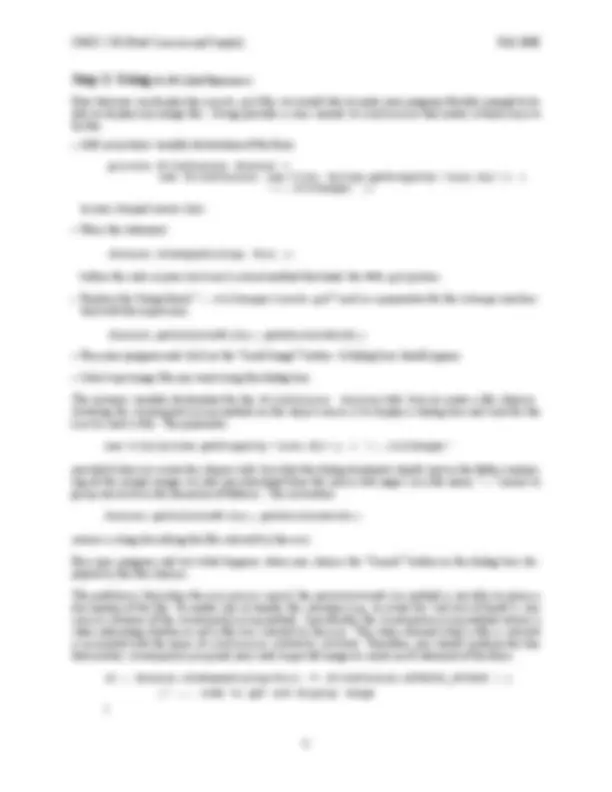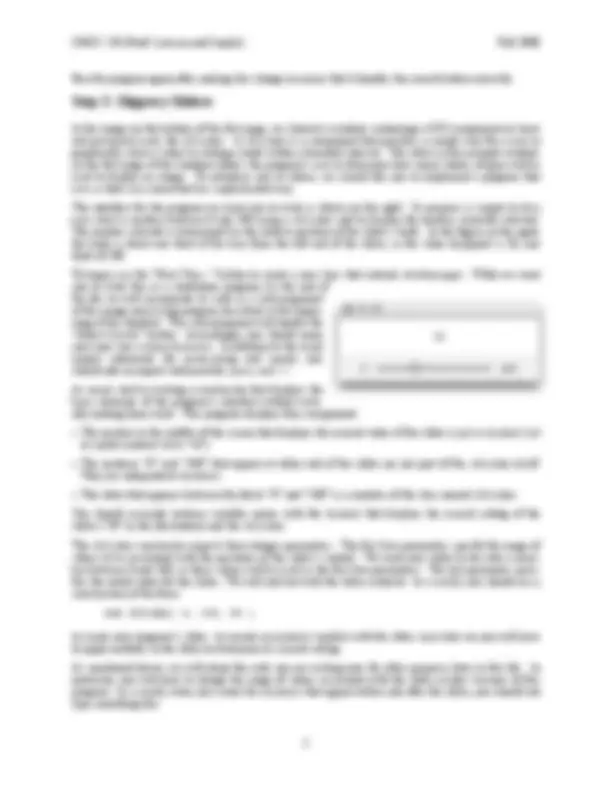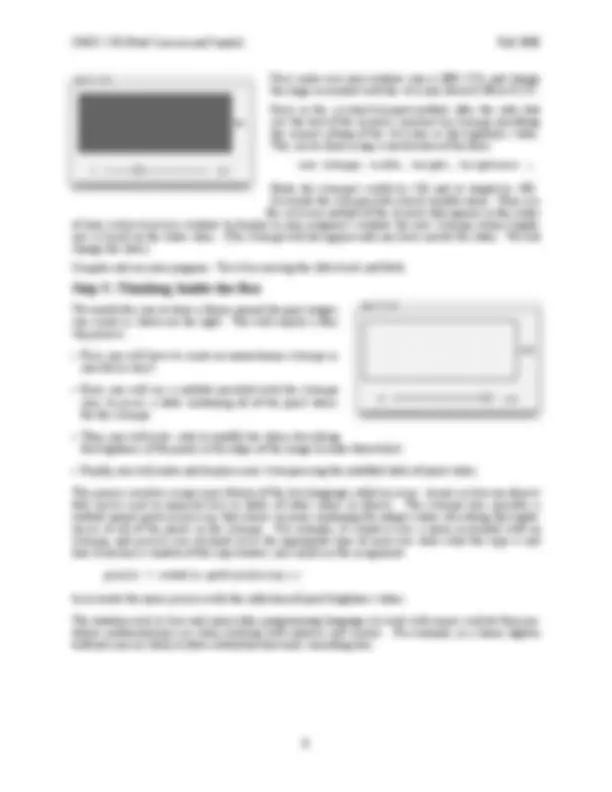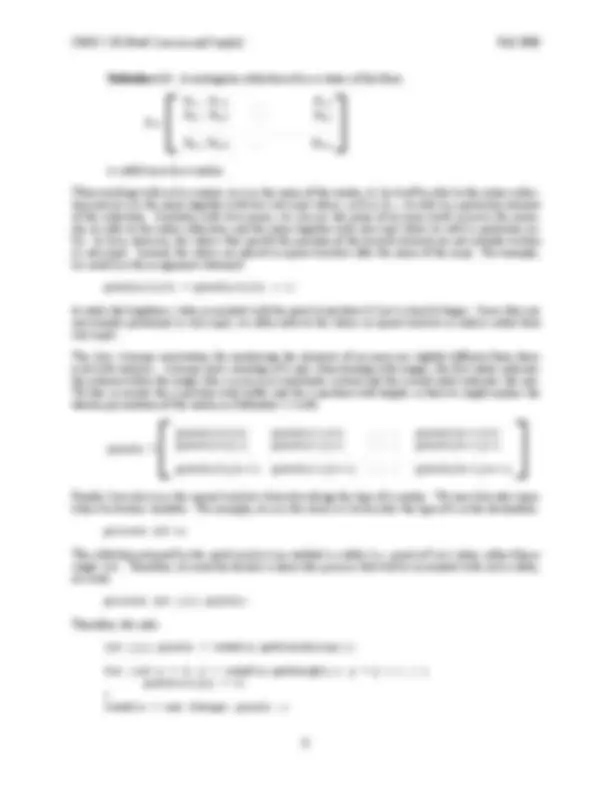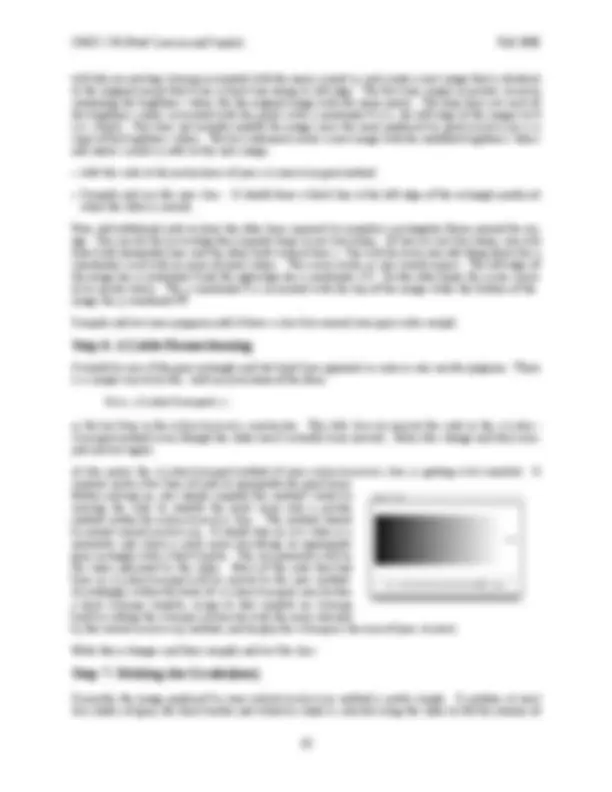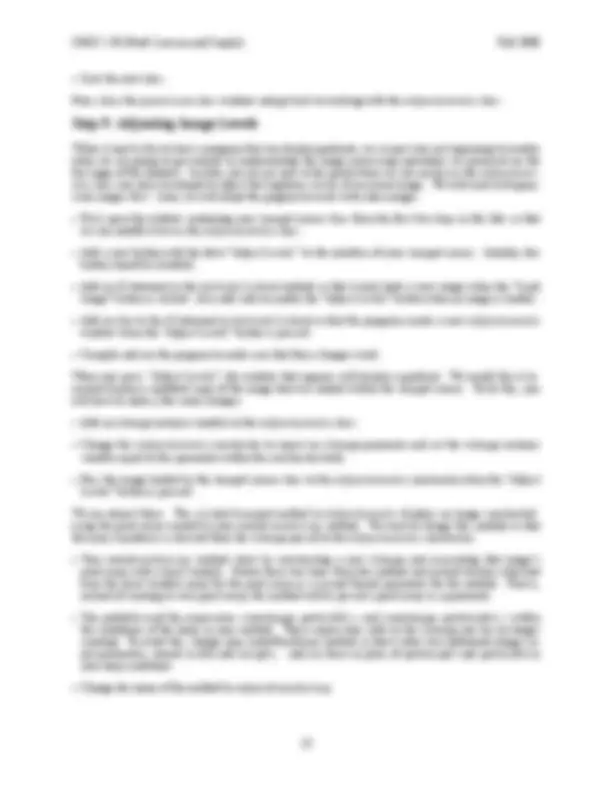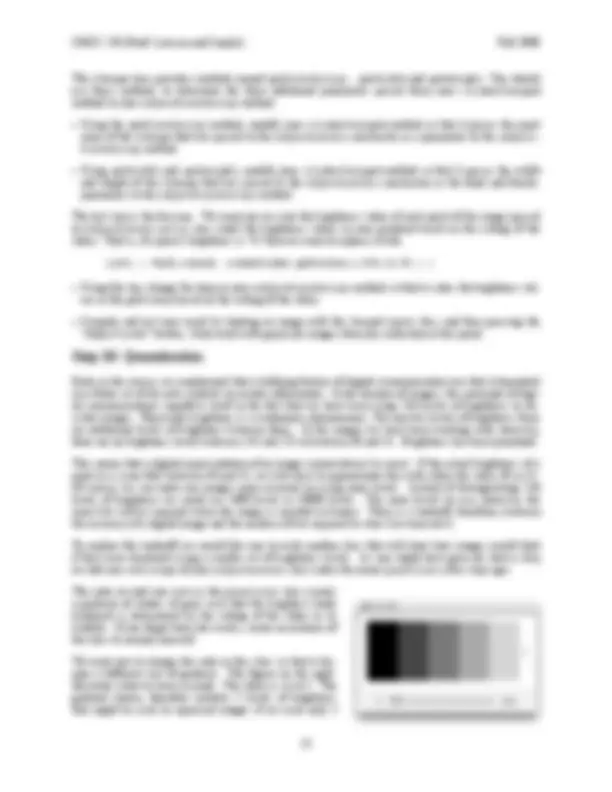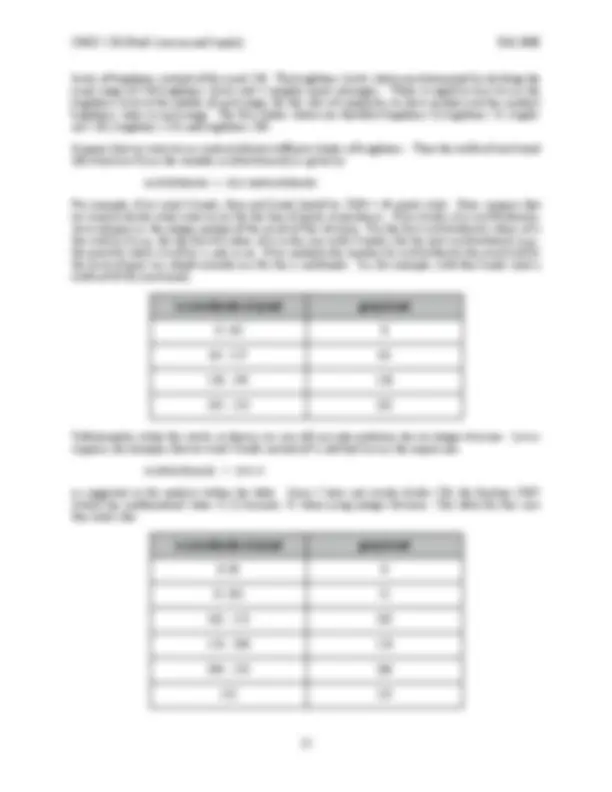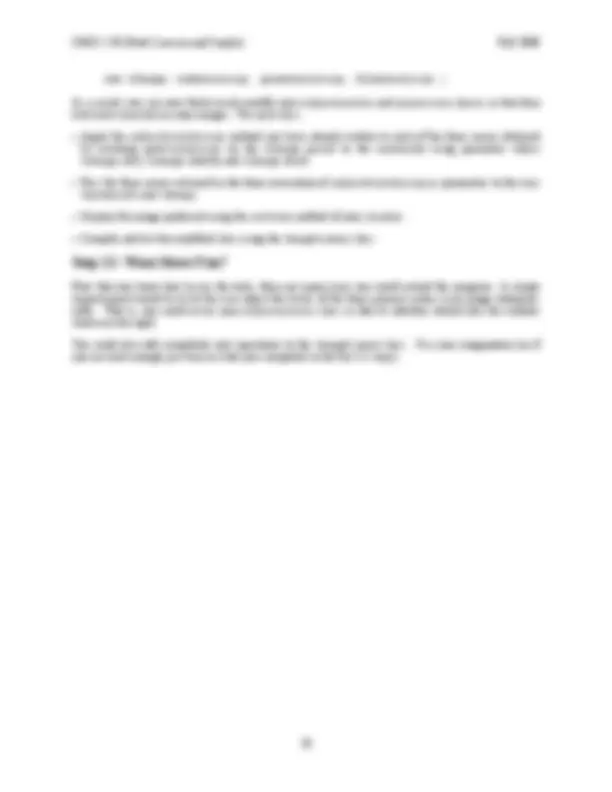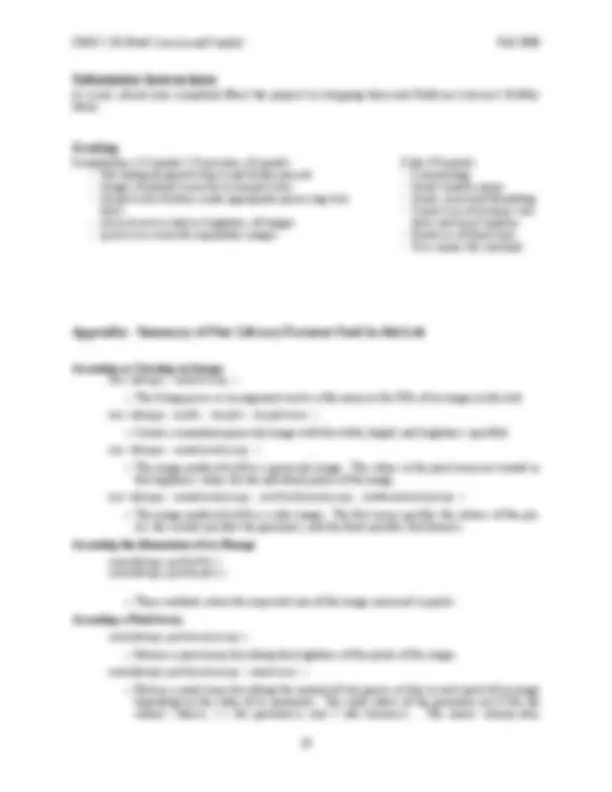Download Java Image Manipulation: Constructing an SImage Object and Adjusting Pixel Values and more Lab Reports Computer Science in PDF only on Docsity!
Lab 7
Digital Image Processing
Due October 27, 11PM
In this week’s lab, you will construct a program that implements two digital image processing tasks:
- adjusting the intensity of the colors in an image, and
- reducing the number of distinct colors used to display an image The interface your completed program should dis- play is shown on the right. The program’s window displays three control buttons. The first loads a new image for processing. When it is pressed, a dialog box opens to allow the user to select an im- age file. Once an image has been chosen, the user can click either of the other buttons to perform an operation on the most recently loaded image. When one of the processing buttons is pressed, a new window opens to display the processed version of the image. For example, if you press the “Re- quantize” button, a window like the one shown be- low should appear. This window displays a version of the image displayed using just three shades, black and two shades of gray (the role of the slider in determining how many shades are used will be discussed below). When your program is complete, it will consist of one class that displays the window with the control but- tons and one additional class for each of the image processing operations. All these classes will extend GUIManager. This lab is intended to function as a tutorial. This handout provides detailed instructions on how to construct the program we have described above, in- troduces the details of several new library classes and methods, and explores one new feature of the Java language itself. We describe a new class named SImage that supports the manipulation of images. We explain how to manipulate tables of values de- scribing the individual pixels in an image using a feature of Java called arrays. In addition, we intro- duce several new features of the Java Swing library. We will show you how to use JLabels to display images. We will introduce a new Swing class named JFileChooser. When you press the “Load Image” button in your program’s interface, we want your program to provide its user with the ability to navi- gate around the computer’s file system to find image files. The JFileChooser class makes this easy to
do. Finally, the image processing operations we want you to implement will be controlled by GUI com- ponents known as sliders, so we will also introduce the JSlider class in this lab. Step 0: Getting Started While working on this lab, you will need some image files to use as samples. We have provided a folder of such images as a .zip file which you can download from the course web page. To make it possible for
some of the programs you will write during lab to find these images, they must be stored within the direc-
tory that contains your BlueJ project directory. So, e.g., if in BlueJ you create a new project called Lab7, and the Lab7 folder is on the Desktop, then you should place (and unzip) the picture file in your home directory. Step 1: Accessing and Displaying an Image As a start, let’s construct a program that displays just one of the three buttons that will appear in your final program’s control window, the “Load Image” button.
- First, use BlueJ to add a new class named^ ImageViewer^ to your project.^ ImageViewer^ should extend the GUIManager class.
- Add the two import statements import java.awt.*; import java.io.File; to the beginning of the new file (this is in addition to the usual javax.swing and squint import state- ments you usually have in your lab code).
- Next, add code to display two GUI components: a^ JLabel^ that displays a short message (“Hi” will do) and a JButton with the label “Load Image”. Associate instance variables with both the JLabel and the JButton. Even though there is only one button now, place it in a JPanel since you will eventually have three buttons and want them to all be displayed together. Add the label to the content pane before the JPanel that holds the button.
- Run the program to make sure it displays the label and button as desired. Now, we want to add a buttonClicked method that will actually load and display an image. Ulti- mately, the person running the program should be able to select any image file, but for now let’s write simple code that will always load the image stored in the “AllImages/MMM.gif” file. There are two steps you need to perform in buttonClicked to get this image displayed in your pro- gram’s window. First, you have to tell Java to convert the data in the image file into an object that can be used to describe the image within your program. You can do this by constructing an object of a new class named SImage. You can construct a new SImage by including the name of a file on your disk as a parameter in the con- struction. You can therefore load the image into your program by declaring a variable of type SImage and adding a statement of the form: theImage = new SImage( “../AllImages/Lunch.gif” ); to the buttonClicked method. The SImage variable should be declared as an instance variable. Al- though you will only use it in the buttonClicked method at this point, as you extend this class defini- tion to support the “Adjust Levels” and other buttons, you will need to remember the image data between button clicks.
Step 2: Using a JFileChooser Now that you can display the Lunch.gif file, we would like to make your program flexible enough to be able to display any image file. Swing provides a class named JFileChooser that makes it fairly easy to do this.
- Add an instance variable declaration of the form private JFileChooser chooser = new JFileChooser( new File( System.getProperty("user.dir")) + "/../AllImages" ); to your ImageViewer class.
- Place the statement chooser.showOpenDialog( this ); before the code in your buttonClicked method that loads the MMM.gif picture.
- Replace the String literal “../AllImages/Lunch.gif” used as a parameter for the^ SImage^ construc- tion with the expression: chooser.getSelectedFile().getAbsolutePath()
- Run your program and click on the “Load Image” button. A dialog box should appear.
- Select any image file you want using the dialog box. The instance variable declaration for the JFileChooser chooser tells Java to create a file chooser. Invoking the showOpenDialog method on this object causes it to display a dialog box and wait for the user to select a file. The parameter new File(System.getProperty("user.dir")) + "/../AllImages" provided when we create the chooser tells Java that the dialog displayed should start in the folder contain- ing all the sample images we had you download from the course web page ( in a file name, “..” means to go up one level in the hierarchy of folders). The invocation chooser.getSelectedFile().getAbsolutePath() returns a string describing the file selected by the user. Run your program and test what happens when you choose the “Cancel” button in the dialog box dis- played by the file chooser. The problem is that when the user presses cancel, the getSelectedFile method is not able to return a description of the file. To enable you to handle this situation (e.g., to avoid the “red text of death”), you can use a feature of the showOpenDialog method. Specifically, the showOpenDialog method returns a value indicating whether or not a file was selected by the user. The value returned when a file is selected is associated with the name JFileChooser.APPROVE_OPTION. Therefore, you should combine the line that invokes showOpenDialog and your code to get the image to create an if statement of the form: if ( chooser.showOpenDialog(this) == JFileChooser.APPROVE_OPTION ) { // ... code to get and display image }
Run the program again after making this change to ensure that it handles the cancel button correctly. Step 3: Slippery Sliders In the image on the bottom of the first page, we showed a window containing a GUI component we have not previously used, the JSlider. A JSlider is a component that provides a simple way for a user to graphically select a value by sliding a knob within a bounded interval. The slider in the example window on the first page of this handout allows the program’s user to determine how many shades of gray will be used to display an image. To introduce you to sliders, we would like you to implement a program that uses a slider in a somewhat less sophisticated way. The interface for the program we want you to write is shown on the right. Its purpose is simply to let a user select a number between 0 and 100 using a JSlider and to display the number currently selected. The number selected is determined by the relative position of the slider’s knob. In the figure on the right, the knob is about one third of the way from the left end of the slider, so the value displayed is 33, one third of 100. To begin, use the “New Class..” button to create a new class that extends GUIManager. While we want you to write this as a standalone program, by the end of the lab we will incorporate its code as a subcomponent of the image processing program described at the begin- ning of this handout. This subcomponent will handle the “Adjust Levels” button. Accordingly, you should name your new class AdjustLevels. In addition to the usual import statements for javax.swing and squint, you should add an import statement for java.awt.*. As usual, start by writing a constructor that displays the basic elements of the program’s interface without actu- ally making them work. This program displays four components.
- The number in the middle of the screen that displays the current value of the slider is just a^ JLabel^ (set its initial contents to be “50”).
- The numbers “0” and “100” that appear at either end of the slider are not part of the^ JSlider^ itself. They are independent JLabels.
- The slider that appears between the labels “0” and “100” is a member of the class named^ JSlider. You should associate instance variable names with the JLabel that displays the current setting of the slider (“33” in the illustration) and the JSlider. The JSlider constructor expects three integer parameters. The first two parameters specify the range of values to be associated with the positions of the slider’s control. We want your slider to describe a num- ber between 0 and 100, so these values will be used as the first two parameters. The last parameter speci- fies the initial value for the slider. We will start out with the slider centered. As a result, you should use a construction of the form new JSlider( 0, 100, 50 ) to create your program’s slider. Associate an instance variable with the slider since later on you will have to apply methods to the slider to determine its current setting. As mentioned above, we will adapt the code you are writing now for other purposes later in this lab. In particular, you will have to change the range of values associated with the slider in later versions of this program. As a result, when you create the JLabels that appear before and after the slider, you should not type something like
bers are used to describe brighter pixels. The brightness numbers are ultimately encoded in binary using 8 bits. so the smallest number is 0 (black) and the largest is 255 (white) for 2^8 = 256 colors total. A dark gray pixel might have a brightness value of 80 and a light gray pixel’s brightness might be 190. For example, if you look closely enough at a picture of an eye (as shown below): you will discover that it is really composed of distinct squares of varying shades of gray: Within the computer, each of these gray squares is represented by a single number describing its bright- ness. The table below, shows all of the numeric values that would be used to describe the image of the eye. 233 232 223 210 198 202 214 219 226 229 233 240 248 248 247 241 238 242 239 218 201 173 143 120 122 131 148 173 194 204 212 224 242 246 242 239 239 235 218 172 137 106 83 81 78 91 114 143 177 190 190 208 229 234 232 233 233 234 188 142 110 99 100 120 148 162 167 174 188 189 192 196 219 226 229 233 242 213 166 123 115 116 115 141 151 158 160 173 185 192 189 201 219 229 231 245 218 172 120 112 112 113 97 97 98 111 124 147 184 189 182 210 228 232 247 223 165 134 146 129 126 109 113 91 120 118 104 136 172 175 204 225 232 246 226 186 161 139 155 197 141 108 131 204 173 89 80 130 153 165 215 230 246 231 215 196 194 183 173 178 189 199 201 198 168 125 107 139 147 187 222 248 238 233 220 215 204 183 168 163 164 174 188 205 205 175 168 175 191 217 250 239 233 231 231 230 221 213 205 188 181 193 211 219 221 222 221 219 224 250 241 230 231 231 239 234 228 230 230 228 231 231 234 238 239 238 232 227 Earlier, we saw that we could construct an SImage by providing a file name to the SImage constructor. You can also construct an SImage by providing a collection of numbers describing the brightness of the pixels of the desired image. In general, this can be difficult to do since many values may be required to describe even a relatively small image. There is, however, one special case where it is quite easy to do. This is the case where all of the pixels should have the same brightness. To illustrate the process of creating such an image, we would like you to modify your AdjustLevels program so that it creates and displays a monotone image whose brightness is controlled by the slider dis- played at the bottom of its window. A snapshot of what the program’s window might look like is shown on the left.
First, make sure your window size is (300, 175), and change the range associated with the JSlider from 0-100 to 0-255. Next, in the sliderChanged method, after the code that sets the text of the JLabel, construct an SImage specifying the current setting of the JSlider as the brightness value. This can be done using a construction of the form new SImage( width, height, brightness ) Make the SImage’s width be 256 and its height be 100. Associate the SImage with a local variable name. Then, use the setIcon method of the JLabel that appears in the center of your AdjustLevels window to display in your program’s window the new SImage, whose bright- ness is based on the slider value. (The SImage will not appear until you have moved the slider. We will change this later.) Compile and run your program. Test it by moving the slider back and forth. Step 5: Thinking Inside the Box We would like you to draw a frame around the gray images you create as shown on the right. This will require a four step process.
- First, you will have to create an monochrome^ SImage^ as you did in step 4.
- Next, you will use a method provided with the^ SImage class to access a table containing all of the pixel values for the SImage.
- Then, you will write code to modify the values describing the brightness of the pixels at the edges of the image to make them black.
- Finally, you will make and display a new^ SImage^ using the modified table of pixel values. This process involves using a new feature of the Java language called an array. Arrays in Java are objects that can be used to represent lists or tables of other values or objects. The SImage class provides a method named getPixelArray that returns an array containing the integer values describing the bright- nesses of all of the pixels in the SImage. For example, if somePic was a name associated with an SImage, and pixels was declared to be the appropriate type of array (we show what this type is and how to declare a variable of this type below), you could use the assignment pixels = somePic.getPixelArray(); to associate the name pixels with the collection of pixel brightness values. The notation used in Java and many other programming languages to work with arrays evolved from no- tations mathematicians use when working with matrices and vectors. For example, in a linear algebra textbook you are likely to find a definition that reads something like:
will take an existing SImage associated with the name somePic, and create a new image that is identical to the original except that it has a black line along its left edge. The first line simply associates an array containing the brightness values for the original image with the name pixels. The loop then sets each of the brightness values associated with the pixels with x coordinate 0 (i.e., the left edge of the image) to 0 (i.e., black). This does not actually modify the image since the array produced by getPixelArray is a copy of the brightness values. The last statement creates a new image with the modified brightness values and makes somePic refer to this new image.
- Add this code to the instructions of your^ sliderChanged^ method.
- Compile and run this new class.^ It should draw a black line at the left edge of the rectangle produced when the slider is moved. Now, add additional code to draw the other lines required to complete a rectangular frame around the im- age. You can do this by writing four separate loops or just two loops. (If you use just two loops, one will draw both horizontal lines and the other both vertical lines.) You will discover one odd thing about the y coordinates used with an array of pixel values. The x-axis works as you would expect. The left edge of the image has x coordinate 0 and the right edge has x coordinate 255. On the other hand, the y-axis seems to be upside down. The y coordinate 0 is associated with the top of the image while the bottom of the image has y coordinate 99. Compile and test your program until it draws a nice box around your gray color sample. Step 6: A Little Housecleaning It would be nice if the gray rectangle and the black box appeared as soon as you ran the program. There is a simple way to do this. Add an invocation of the form: this.sliderChanged(); as the last line in the AdjustLevels constructor. This tells Java to execute the code in the slider- Changed method (even though the slider hasn’t actually been moved). Make this change and then com- pile and test again. At this point, the sliderChanged method of your AdjustLevels class is getting a bit crowded. It contains quite a few lines of code to manipulate the pixel array. Before moving on, you should simplify this method’s body by moving the code to modify the pixel array into a private method within the AdjustLevels class. The method should be named makePixelArray. It should take an int value as a parameter and return a pixel array describing an appropriate gray rectangle with a black border. The int parameter will be the value indicated by the slider. Most of the code that had been in sliderChanged will be moved to this new method. Accordingly, within the body of sliderChanged, you declare a local SImage variable, assign to that variable an SImage built by calling the SImage constructor with the array returned by the makePixelArray method, and display the SImage as the icon of your JLabel. Make these changes and then compile and test the class. Step 7: Making the Grade(ient) Currently, the image produced by your makePixelArray method is pretty simple. It contains at most two shades of gray, the black border and whatever shade is selected using the slider to fill the interior of
the rectangle. To learn a little more about manipulating pixel values, let’s make an image that contains every possible shade of gray. In particular, we want you to modify your makePixelArray method so that it will create a pixel array that describes a gradient like that shown in the window to the right. The image drawn in this window contains all 256 possible shades of gray. The left edge of the rectangle is solid black. The right edge is white. Each of the lines between these two extremes is drawn with a color one shade lighter than the line to its left. (For now, we will just ignore the position of the slider. That is, initially your program should draw the same gradient no matter how the slider is set.) If you think about how we just described the gradient, you will realize that every pixel should have a brightness value equal to its x coordinate. The pixels on the left edge have x coordinate 0 and they are supposed to be black which corresponds to a brightness value of 0. The pixels on the right edge are sup- posed to be white. This is described by the brightness value 255 which happens to be the x coordinate of all of the pixels on the right edge (since earlier we cleverly told you to make the SImage 256 pixels wide). This means that you can set each pixel to the correct color by executing a statement like: pixels[x][y] = x; for all possible values of x and y. To execute this statement for all possible x and y values you will use two for loops. This time, however, instead of coming one after another, one of the for loops should be nested inside of the other. One of the loops will start with loop index x at 0, and increment x by one on each iteration of the loop until the value of x reaches the width of the image. The other loop will step through all values of the y coordinate from 0 to the height of the image. The inner loop will sit within the outer loop and the statement that sets array ele- ments equal to x will be placed within the inner loop. These nested loops should replace the loops that draw the frame. Therefore, while you may want to keep the loops that draw the frame as examples while you write the loops that produce the gradient, once the code to draw the gradient is complete you should delete the loops that draw the frame.
- Write the nested loops. Compile and test your program until it draws the desired gradient. Once you can draw a gradient that spans all the shades from black to white, we would like you to change the code you have written just a bit so that the gradient produced will go from black to the brightness value selected by the slider. In the figure on the right, for example, we have drawn a gradient that is black on the left edge but has the brightness value 170 on the right edge. Drawing such a gradient is mainly a matter of scaling. Suppose that the slider’s knob was set two thirds of the way from the left. Then the brightness value of the right edge of the gradient would be 170 which is 2/3 of 255, the x coordinate of the right edge. In addition, we would want all of the other pixels in the image to have brightness values that were roughly equal to 2/3 their x coordinates. That is, the brightness of a pixel with x coordinate 90 should be 60 and the brightness of pixels with x coordinate 210 should be
- This should be all that you need to know to modify the code you just wrote, but you will have to be a little careful writing the code because dividing two integers in Java often produces a result that is not intuitive. Suppose, as suggested above, that the slider’s value was set to 170 and you tried to compute the value of the Java expression someSlider.getValue()/
- Save the new class. Now, close the Quantizer class window and go back to working with the AdjustLevels class. Step 9: Adjusting Image Levels While it may be fun to have a program that can display gradients, we suspect you are beginning to wonder when we are going to get around to implementing the image processing operations we promised on the first page of the handout. Luckily, you are are now at the point where we can easily use the AdjustLev- els class you have developed to adjust the brightness levels of an actual image. We will work with gray- scale images first. Later, we will adapt the program to work with color images.
- First, open the window containing your^ ImageViewer^ class from the first two steps in this labs so that we can modify it to use the AdjustLevels class.
- Add a new button with the label “Adjust Levels” to the interface of your^ ImageViewer.^ Initially, this button should be disabled.
- Add an if statement in the^ buttonClicked^ method so that it only loads a new image when the “Load Image” button is clicked. Also add code to enable the “Adjust Levels” button when an image is loaded.
- Add an else to the if statement in^ buttonClicked^ so that the program creates a new^ AdjustLevels window when the “Adjust Levels” button is pressed.
- Compile and run the program to make sure that these changes work. When you press “Adjust Levels”, the window that appears will display a gradient. We would like it to instead display a modified copy of the image that was loaded within the ImageViewer. To do this, you will have to make a few more changes.
- Add an^ SImage^ instance variable to the^ AdjustLevels^ class.
- Change the^ AdjustLevels^ constructor to expect an^ SImage^ parameter and set the^ SImage^ instance variable equal to this parameter within the constructor body.
- Pass the image loaded by the^ ImageViewer^ class to the^ AdjustLevels^ constructor when the “Adjust Levels” button is pressed. We are almost there. The sliderChanged method in AdjustLevels displays an image constructed using the pixel array created by your makePixelArray method. We want to change this method so that the array it produces is derived from the SImage passed to the AdjustLevels constructor.
- Your^ makePixelArray^ method starts by constructing a new^ SImage^ and associating that image’s pixel array with a local variable. Delete these two lines from the method and instead declare what had been the local variable name for the pixel array as a second formal parameter for the method. That is, instead of creating its own pixel array, the method will be passed a pixel array as a parameter.
- You probably used the expressions^ someImage.getWidth()^ and^ someImage.getHeight()^ within the conditions of the loops in your method. These expressions refer to the SImage you are no longer creating! To avoid this, change your makePixelArray method so that it takes two additional integer in- put parameters, named width and height, and use these in place of getHeight and getWidth in your loop conditions.
- Change the name of the method to^ adjustPixelArray.
The SImage class provides methods named getPixelArray, getWidth and getHeight. You should use these methods to determine the three additional parameters passed from your sliderChanged method to your adjustPixelArray method..
- Using the^ getPixelArray^ method, modify your^ sliderChanged^ method so that it passes the pixel array of the SImage that was passed to the AdjustLevels constructor as a parameter to the adjust- PixelArray method.
- Using^ getWidth^ and^ getHeight, modify your^ sliderChanged^ method so that it passes the width and height of the SImage that was passed to the AdjustLevels constructor as the third and fourth parameters to the adjustPixelArray method. The last step is the fun one. We want you to scale the brightness value of each pixel of the image passed to AdjustLevels just as you scaled the brightness values in your gradient based on the setting of the slider. That is, if a pixel’s brightness is “b” then we want to replace it with (int) ( Math.round( (someSlider.getValue()/255.0)*b ) )
- Using this tip, change the loop in your^ adjustPixelArray^ method so that it scales the brightness val- ues in the pixel array based on the setting of the slider.
- Compile and test your work by loading an image with the^ ImageViewer^ class and then pressing the “Adjust Levels” button. Only work with grayscale images from our collection at this point. Step 10: Quantization Early in the course, we emphasized that a defining feature of digital communication was that it depended on a finite set of discrete symbols to encode information. In the domain of images, this principle of digi- tal communications manifests itself in the fact that we have been using 256 levels of brightness to de- scribe images. Physically, brightness is a continuous phenomenon. For any two levels of brightness there are additional levels of brightness between them. In the images we have been working with, however, there are no brightness levels between 254 and 255 or between 40 and 41. Brightness has been quantized. This means that a digital representation of an image cannot always be exact. If the actual brightness of a pixel in a scene falls between 40 and 41, we will have to approximate this with either the value 40 or 41. Of course, we can make our images more accurate by using more levels. Instead of distinguishing 256 levels of brightness we could use 1000 levels or 10000 levels. The more levels we use, however, the more bits will be required when the image is encoded in binary. There is a tradeoff, therefore, between the accuracy of a digital image and the number of bits required to store it or transmit it. To explore this tradeoff, we would like you to write another class that will show how images would look if they were displayed using a smaller set of brightness levels. As you might have guessed, that is why we had you save a copy of your AdjustLevels class under the name Quantizer a few steps ago. The code we had you save as the Quantizer class creates a gradient of shades of gray such that the brightest shade displayed is determined by the setting of the slider in its window. If you forget how this works, create an instance of the class to remind yourself. We want you to change the code in this class so that it dis- play a different sort of gradient. The figure on the right illustrates what we have in mind. The slider is set at 5. The gradient shown, therefore includes 5 levels of brightness that might be used to represent images if we used only 5
We wanted only 5 bands, but instead we get 6, due to roundoff errror. We can’t simply fix the problem by converting to double values and using arithmetic on double values here, since we are using the specific properties of integer division (e.g., that x/51 = 0 if x is an integer in the range of 0 to 50) to determine which pixels fall into which band. Instead, we need to use an if statement to “eliminate” the extra band caused by roundoff. So, to handle this, you should:
- Define a local variable of type^ double^ with a name like^ widthOfBands^ and initialize its value to be: 256.0/someSlider.getValue() (remember that someSlider.getValue() is essentially telling you how many bands you want)
- Define a second local variable called^ maxValue^ and initialize its value to be (int) (256.0/(someSlider.getValue() - 1) / someSlider.getValue() )
- For each pixel (x,y), you should check the expression (call it, say,^ value) (int) (Math.round(Math.round(x/widthOfBands)*widthOfBands)) If value is larger than maxValue, then set the pixel’s brightness to maxValue. If not, then set the pixel’s brightness to value. If you’re confused about the particular form of this expression (e.g., using the rounding function twice), don’t worry. We don’t understand it either. Seriously, there are several ways that one could perform rounding here. We’ve just given you one that works reasonably well (though it is not the “best” that could be done). Before you attempt to run your program change the range of the slider from 0-255 to 1-255 since trying to draw an image using 0 colors is not a good idea.
- Compile and test your program until it draws nice, segmented gradients. Once this works, we want you to transform your Quantizer class into a class that can be used to quan- tize the pixels of a grayscale image rather than to just draw a gradient. The process will be nearly identi- cal to what you did with the AdjustLevels class in Step 9.
- First, add a “Requantize” button to the^ ImageViewer^ class. Arrange for it to be enabled and disabled like the “Adjust Levels” button.
- Next, add code to the^ buttonClicked^ method in^ ImageViewer^ so that it will construct a new^ Quan- tizer when the “Requantize” button is pressed. It should pass the currently loaded image as a pa- rameter in the Quantizer construction.
- Then modify the^ Quantizer^ class so that its constructor expects an^ SImage^ as a parameter and associ- ates this SImage with an instance variable.
- Change the^ makePixelArray^ method into an^ adjustPixelArray^ method by making it accept a pixel array and the width and height of the image corresponding to the pixel array as parameters instead of creating its own monotone SImage and getting that image’s pixel array.
- Change the code in the loop within adjustPixelArray so that it quantizes values ob- tained from the pixel array in- stead of the x coordinates of the pixels.
- Modify^ the^ sliderChanged method so that it passes to ad- justPixelArray the values obtained by invoking the get- PixelArray, getWidth, a n d getHeigth o n t h e SImage that was passed to the Quantizer constructor. Compile and test with the slider bar to see what happens as more or fewer levels are permitted. (Note that one can make fine grain changes to the slider value by using the right-arrow key to step up one unit and the left- arrow key to step down one unit). Step 11: A Horse of a Different Color Let’s add a little color to this pro- gram. Each pixel of a color image is described using three values that describe the brightness (or intensity) of each of the primary colors that make up the actual color of that pixel. There is one value that specifies how much red is in the pixel, one value that specifies how much green, and one value that specifies how much blue. Each of these values falls between 0 and 255. The SImage class lets you access the values that describe the intensity of each primary color in all of the pixels of an image as a single pixel array. To do this, you simply include a parameter that specifies which color you are interested in when you invoke the getPixelArray method. For example, to get the brightness values that describe how much red is used in each pixel of an SImage you could say: someSImage.getPixelArray( SImage.RED ) Similarly, you can get pixel arrays describing the greenness or blueness of the pixels with invocations of the form someSImage.getPixelArray( SImage.GREEN ) and someSImage.getPixelArray( SImage.BLUE ) In addition, if you have three pixel arrays that describe the redness, greenness and blueness of the pixels of an image, you can make a new SImage out of these three arrays by saying:
Submission Instructions As usual, submit your completed BlueJ lab projects by dropping them into Professor Lawson’s Netfiles Inbox. Grading Completeness (14 points) / Correctness (6 points)
- File dialog displayed when Load button pressed - Images displayed correctly in ImageViewer - ImageViewer buttons create appropriate processing win- dows. - AdjustLevels reduces brightness of images - Quantizer correctly requantizes images Style (10 points) - Commenting - Good variable names - Good, consistent formatting - Correct use of instance vari- ables and local variables - Good use of blank lines - Uses names for constants Appendix: Summary of New Library Features Used in this Lab Accessing or Creating an Image: new SImage( someString )
- The String passes as an argument can be a file name or the URL of an image on the web. new SImage( width, height, brightness )
- Creates a monotone grayscale image with the width, height, and brightness specified. new SImage( somePixelArray )
- The image produced will be a grayscale image. The values in the pixel array are treated as the brightness values for the individual pixels of the image. new SImage( somePixelArray, anotherPixelArray, oneMorePixelArray )
- The image produced will be a color image. The first array specifies the redness of the pix- els, the second specifies the greenness, and the third specifies the blueness. Accessing the dimensions of an SImage someSImage.getWidth() someSImage.getHeight()
- These methods return the requested size of the image measured in pixels. Accessing a Pixel Array someSImage.getPixelArray()
- Returns a pixel array describing the brightness of the pixels of the image. someSImage.getPixelArray( someColor )
- Returns a pixel array describing the amount of red, green, or blue in each pixel of an image depending on the value of its parameter. The valid values of the parameter are 0 (for the redness values), 1 ( for greenness), and 2 (for blueness). The names SImage.RED,
SImage.GREEN, and SImage.BLUE are associated with the values 0, 1, and 2 respectively so that one can say things like someSImage.getPixMap( SImage.RED ) Displaying images in JLabels someJLabel.setIcon( someSImage );
- The specified image will appear within the JLabel. Creating Sliders new JSlider( minimumValue, maximumValue, initialValue );
- The parameters determine the values that will be associated with the slider as its knob is moved by the user. Accessing Slider Values someSlider.getValue()
- Get the value associated with the current position of the slider’s knob. someSlider.getMinimum()
- Get the minimum value associated with the slider. someSlider.getMaximum()
- Get the maximum value associated with the slider. Event Handling for Changes in a Slider’s Position public void sliderChanged() { ... } public void sliderChanged( JSlider which ) { ... }
- Instruction placed within the body of a^ sliderChanged^ method will be executed whenever the knob of a slider in a GUIManager’s content pane is moved.