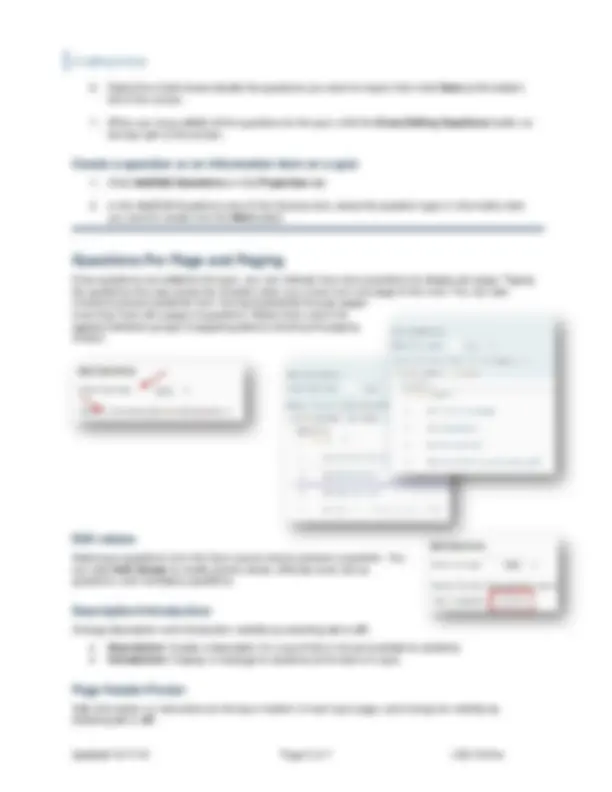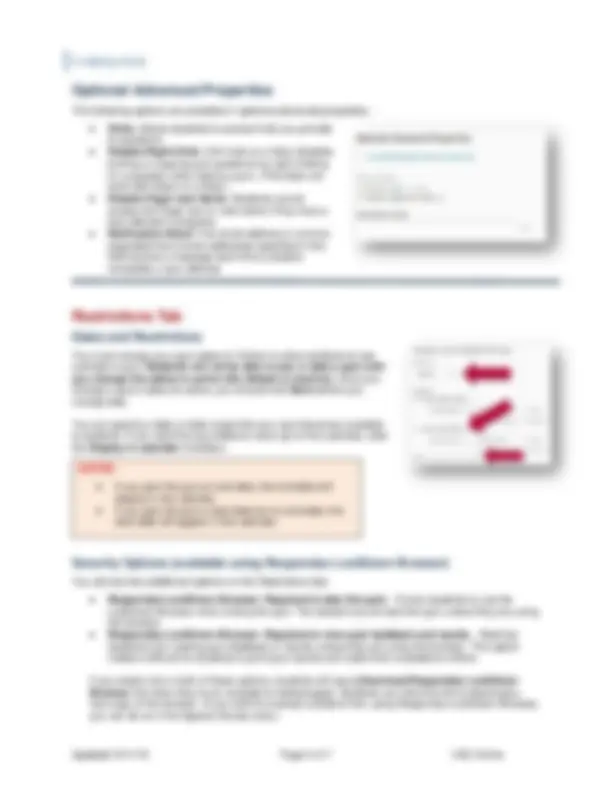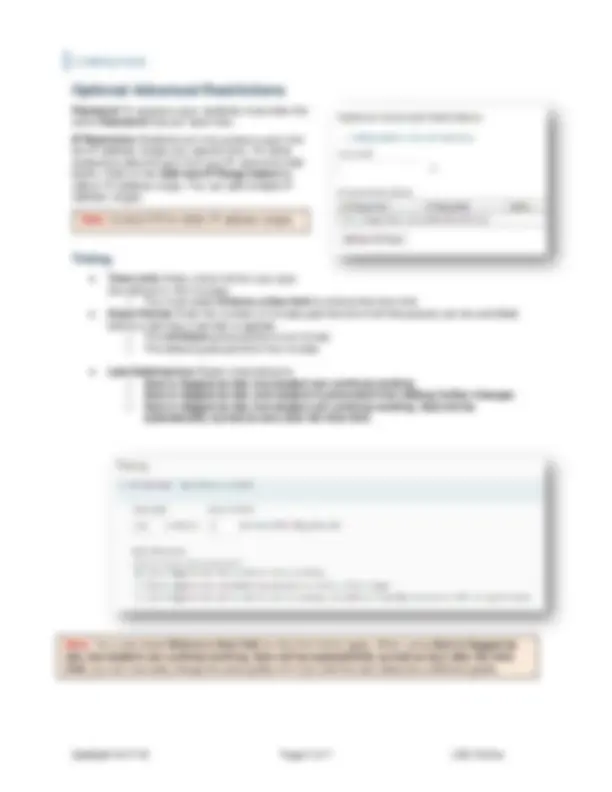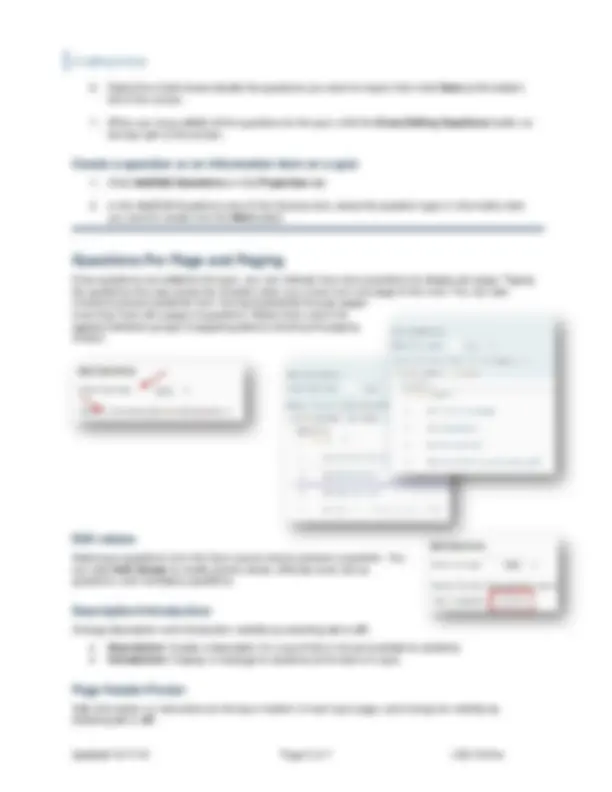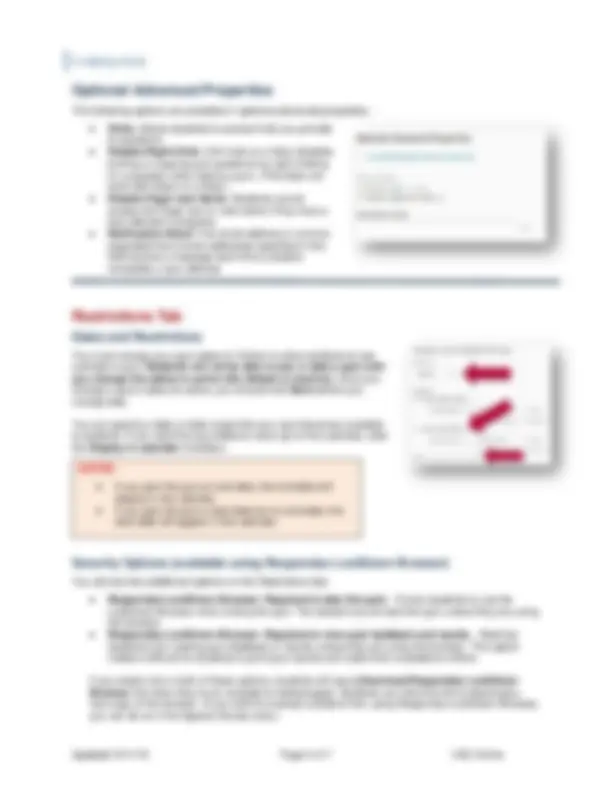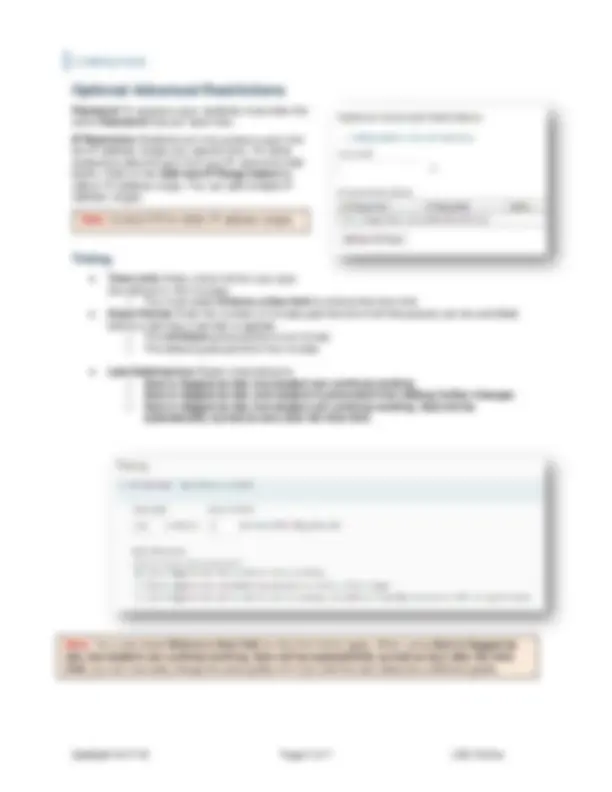Download Creating Quizzes on LSC-Online: A Step-by-Step Guide and more Exams Statistics in PDF only on Docsity!
CREATING QUIZZES
Access the Quizzes tool
Click Assessments on the navbar then choose Quizzes.
Create a quiz
On the Manage Quizzes page, click New Quiz.
Properties Tab
General
- Enter a Name.
- Optional: Select a Category from the drop-down list if you want to add your quiz to an existing category. (Categories are not required; they are simply organizational. They have no relation to gradebook categories.) If you haven't set up categories for your quiz, and you want to, click add category to create and name a new category.
Quiz Questions
Click on the Add/Edit Questions button to import questions, create new questions, sections, or information, and to manage other question properties.
Inside Add/Edit Quiz Options
Random Sections
If you wish to randomize quiz questions, add a Random Section.
Create a Random Section in a Quiz
- Click Add/Edit Questions on the Properties tab.
- Click New , then select Random Section.
- Enter a Section Name , such as “Randomize Chapter 1.”
- Enter a Message. You can choose to display this message to users at the beginning of the section or repeat it before each question in the section (refer to Step 7).
- Enter Private Comments. These comments are for your personal use and view only.
NOTE : You can also edit values and preview questions through Add/Edit Questions.
- Add an image to the section by clicking Add a File and selecting an image. You can choose to display this image at the beginning of the section or repeat it before each question in the section (refer to Step 7).
- Set your Display Options :
- Show section name – Displays the section name in quizzes that contain this section.
- Insert a line break after section name – Inserts extra space below the section name.
- Display message and image : o Select display section message and image once to display these items once at the beginning of the section. o Select repeat section message and image before each question to repeat both the message and image before each question in the section.
- Click Expand section feedback to enter section feedback and comments.
- Click Save.
- Now click on the Random Section to import your questions.
- After you have all the questions imported enter the number of Questions per attempt and the Points each.
- Click Save.
- When you have added all the random sections and questions to the quiz and saved, click the Done Editing Questions button in the top right corner of the screen.
Importing quiz questions
You can import quiz questions from numerous sources. Questions can come from an existing collection of questions (quizzes, surveys, and the Question Library) or a learning object repository.
Import quiz questions from an existing collection
You can import quiz questions from existing collections of questions within Quizzes, Surveys, and the Question Library.
- Click Add/Edit Questions on the Properties tab.
- Click Import.
- On the Import page, select From an Existing Collection from the Import Source drop-down list.
- In the Source Collection drop-down list, select the source where the existing questions reside.
- In the Source Section drop-down list, choose the Collection Root or a specific section from which existing questions reside.
NOTE : You can also add simple Sections here, but those are most useful in the Question Library.
Optional Advanced Properties
The following options are available in optional advanced properties:
- Hints: Allows students to access hints you provide to questions.
- Disable Right-Click: (Ctrl-click on a Mac) disables printing or copying quiz questions by right-clicking on a question when taking a quiz. (This does not work with Safari on a Mac.)
- Disable Pager and Alerts: Students cannot access the Pager tool or view alerts if they have a quiz attempt in progress.
- Notification Email: The email address or comma- separated list of email addresses specified in this field receive a message each time a student completes a quiz attempt.
Restrictions Tab
Dates and Restrictions
You must change your quiz status to 'Active' to allow students to see and take a quiz. Students will not be able to see or take a quiz until you change the status to active (the default is inactive). Once you change a quiz’s status to active, you should click Save before you change tabs.
You can specify a date or date range that your quiz becomes available to students. If you want the quiz dates to show up on the calendar, click the Display in calendar checkbox.
Security Options (available using Respondus LockDown Browser)
You will see two additional options on the Restrictions tab:
- Respondus LockDown Browser: Required to take this quiz - Forces students to use the LockDown Browser when writing the quiz. The student cannot start the quiz unless they are using the browser.
- Respondus LockDown Browser: Required to view quiz feedback and results - Restricts students from viewing quiz feedback or results unless they are using the browser. This option makes it difficult for students to print quiz results and make them available to others.
If you select one or both of these options, students will see a Download Respondus LockDown Browser link when they try to navigate to locked pages. Students can click the link to download a free copy of the browser. (If you want to exempt a student from using Respondus LockDown Browser, you can do so in the Special Access area.)
NOTES :
- If you give the quiz an end date, the end date will display in the calendar.
- If you give the quiz a start date but no end date, the start date will appear in the calendar.
Optional Advanced Restrictions
Password To access a quiz, students must enter the same Password that you input here. IP Restriction Students can only access a quiz from the IP address ranges you specify here. (To allow students to take the quiz from any IP, leave this field blank.) Click on the Add new IP Range button to add an IP address range. You can add multiple IP address ranges.
Timing
- Time Limit: Enter a time limit for your quiz (the default is 120 minutes). o You must select Enforce a time limit to enforce the time limit.
- Grace Period: Enter the number of minutes past the time limit that quizzes can be submitted before a late flag or penalty is applied. o The minimum grace period is one minute. o The default grace period is five minutes.
- Late Submissions Select a late behavior. o Quiz is flagged as late, but student can continue working o Quiz is flagged as late, and student is prevented from making further changes o Quiz is flagged as late, but student can continue working. Quiz will be automatically scored as zero after the time limit.
Note: You must check Enforce a time limit for the time limit to apply. When using Quiz is flagged as late, but student can continue working. Quiz will be automatically scored as zero after the time limit , you can manually change the auto-grade of 0 if you feel the user deserves a different grade.
Note: Contact OTS to obtain IP address ranges.
Attempts Allowed
You can allow students one or more quiz attempts (up to 10, or an unlimited number) and calculate a grade based on their highest attempt, lowest attempt, first attempt, last attempt, or average of all attempts.
Submission View Tab
The Submission View tab determines what the students see when they view their quiz attempts – their grades, their answers, etc. There is a default view, which only shows them their score. You can edit the default view or you can add additional views so that they can see more information at a later time of your choosing.
Changing the Default View
- Click the Default View link.
- Choose the options you want to show up for the students immediately after they complete the quiz. You can choose: - To display a message. - To show questions answered incorrectly. - To show questions answered correctly. - To show all questions without user responses. - To show correct answers. - To show score. - To show statistics.
- Click Save.
To Add an Additional View
- Click on the Add Additional View button.
- Give the view a Name.
- Put in a start Date and Time (the date after which this view will be visible.)
- Add restrictions if desired
- IP restriction
- Limited duration – the view is only available for a limited number of minutes.
- Choose from the options listed above what will be visible.
- Click Save.
NOTE: The only way to limit the length of a view is to add an additional view that has a lesser view created, beginning on the date you want the previous view to end.