
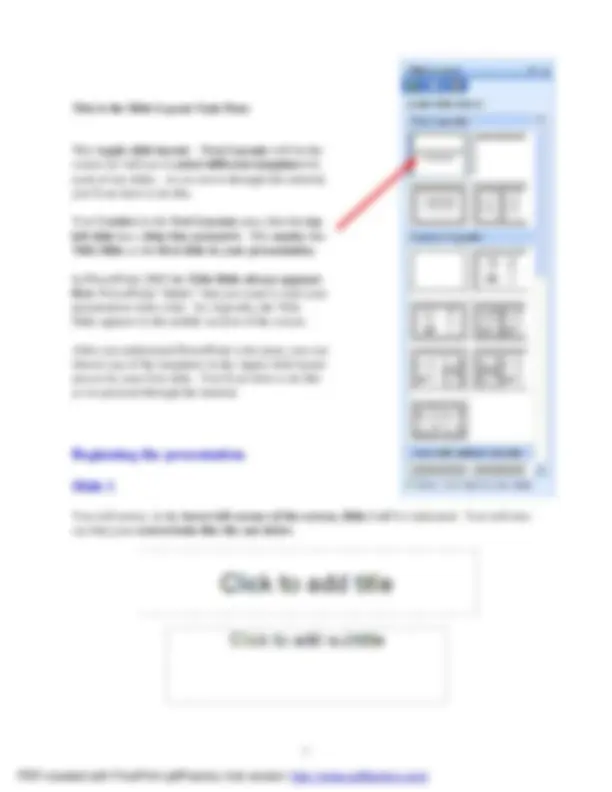
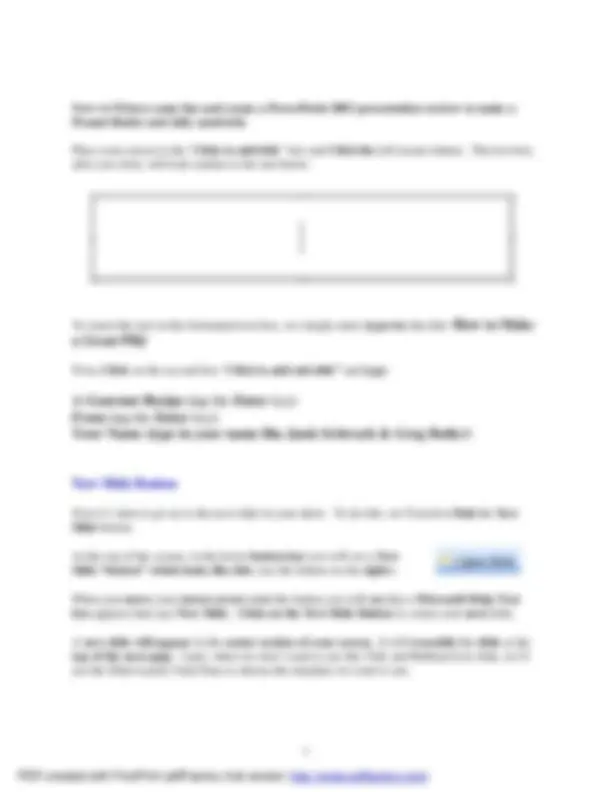
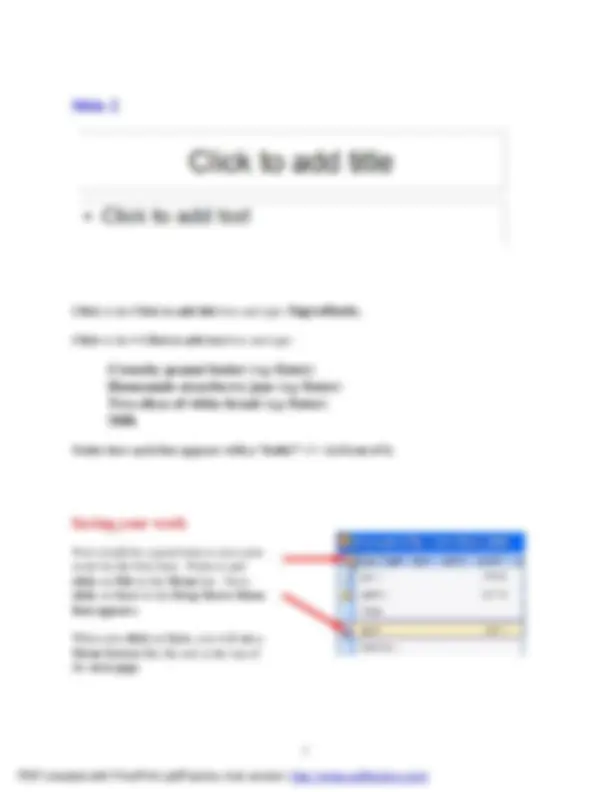
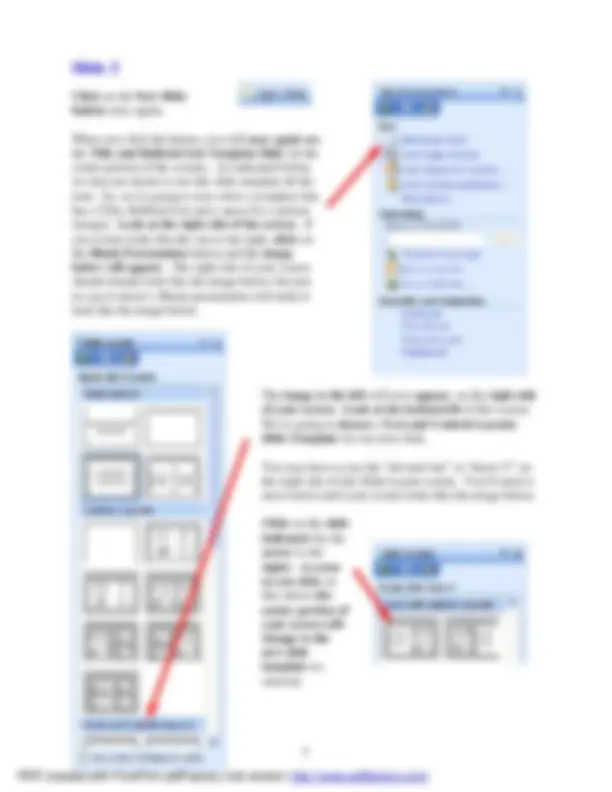
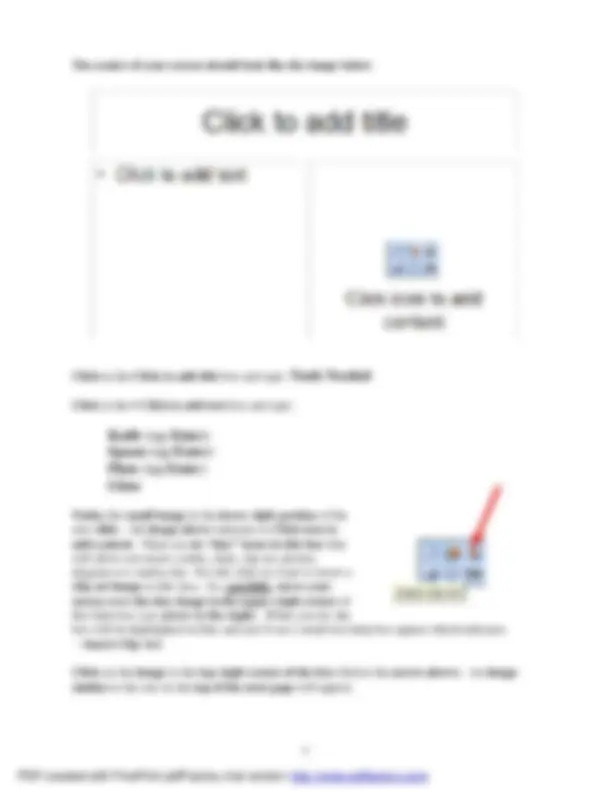
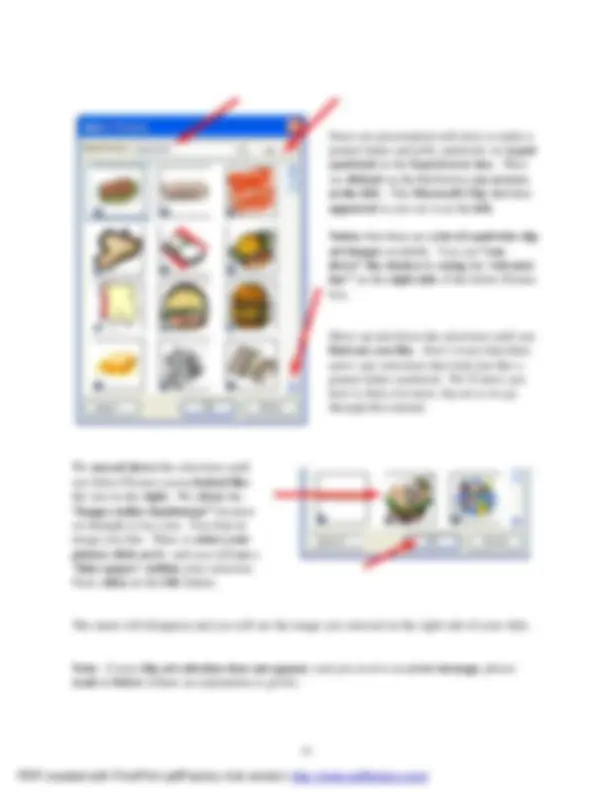
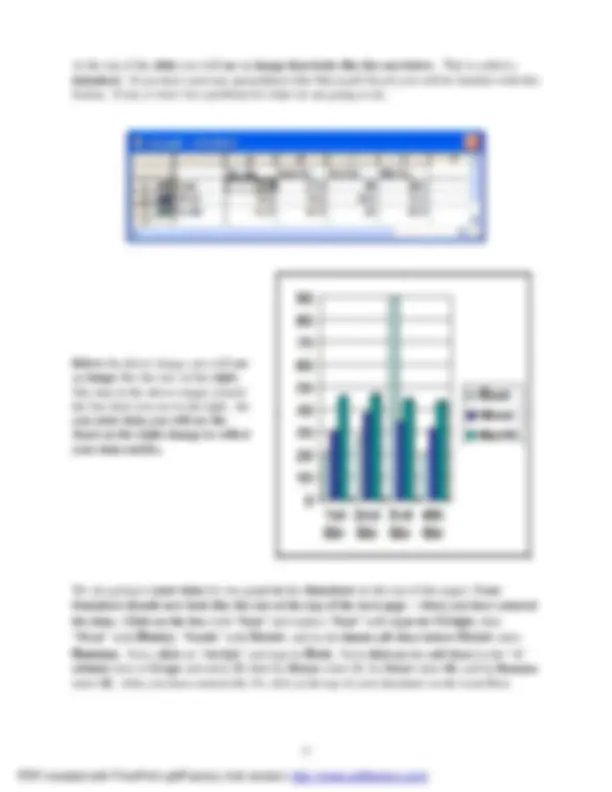
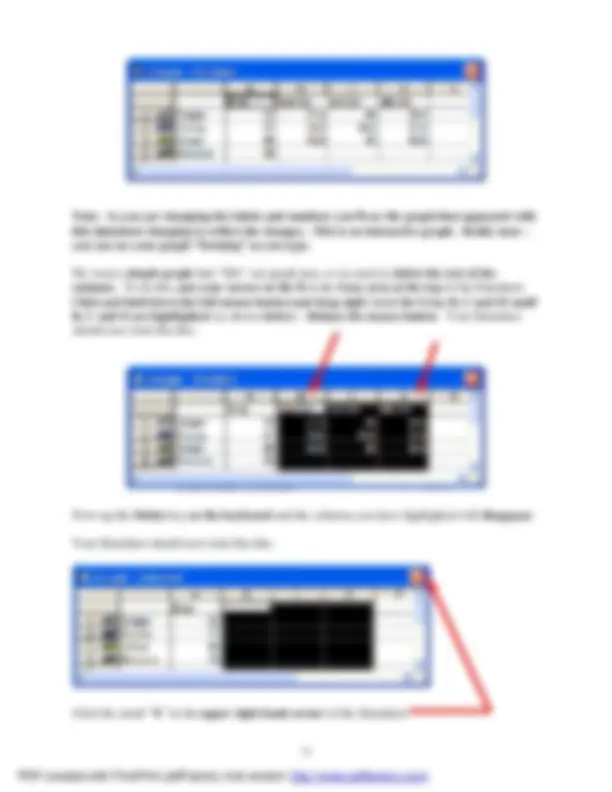
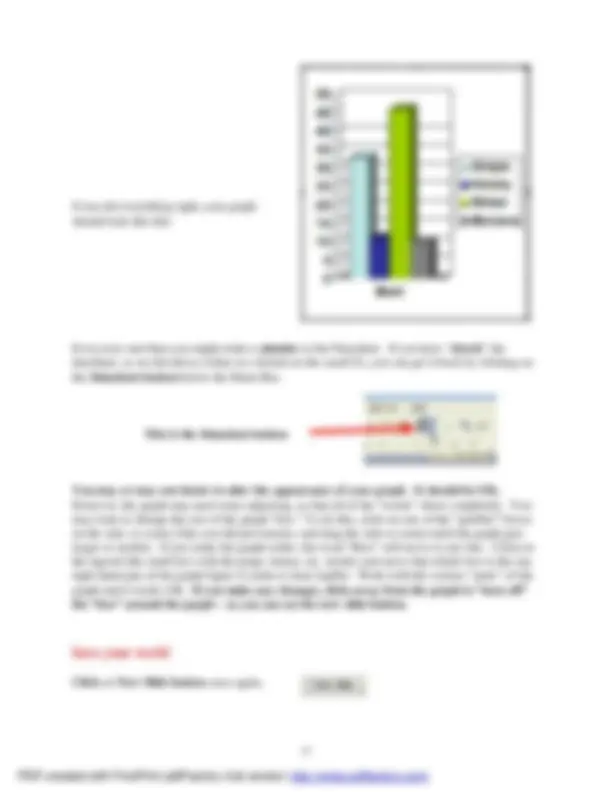
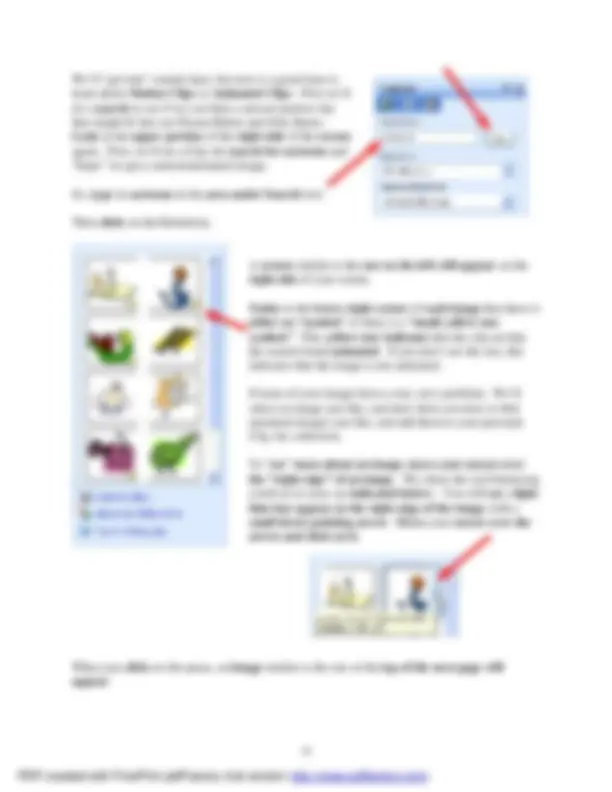
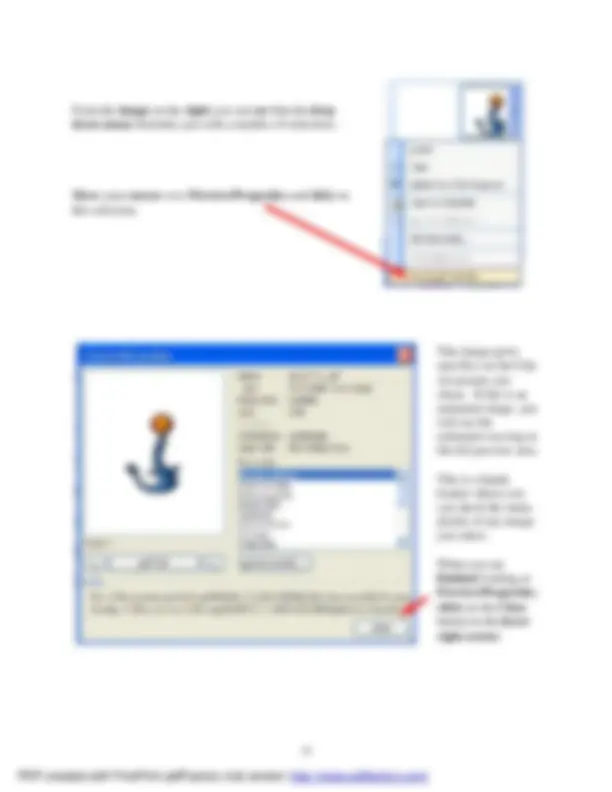
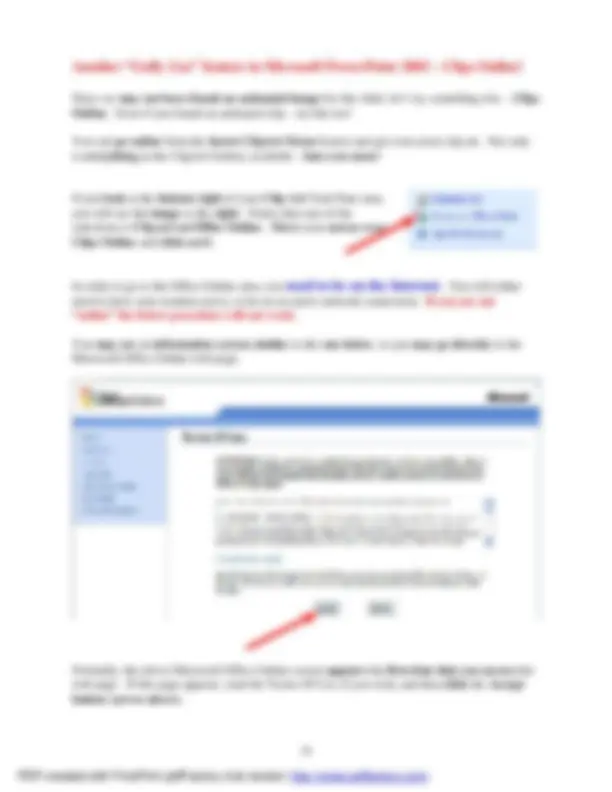
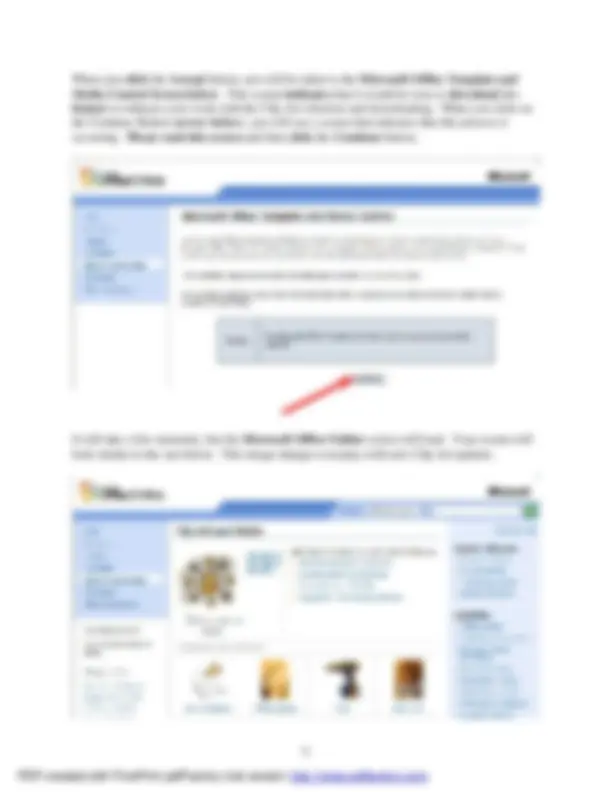
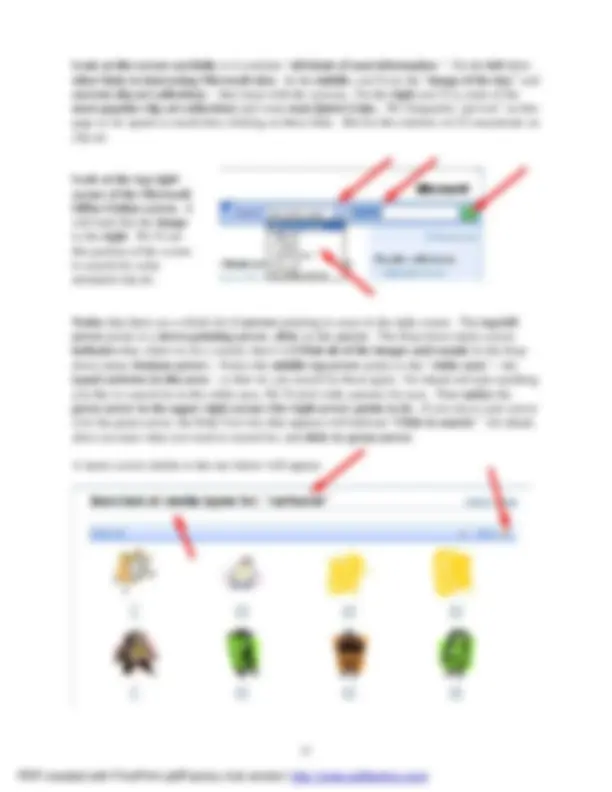
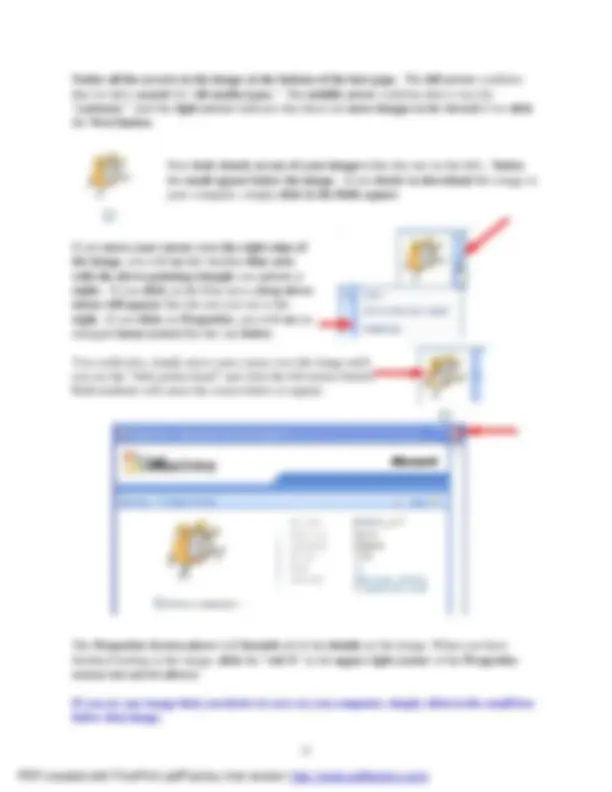
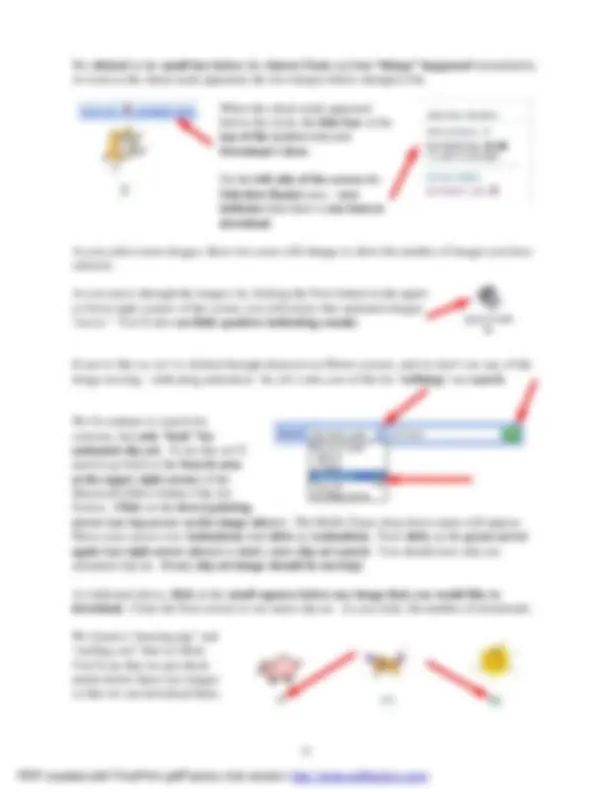
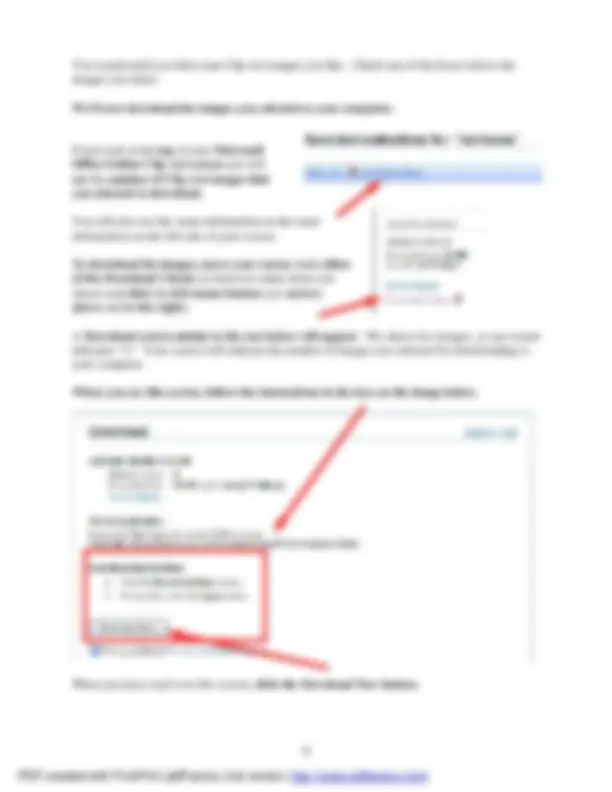
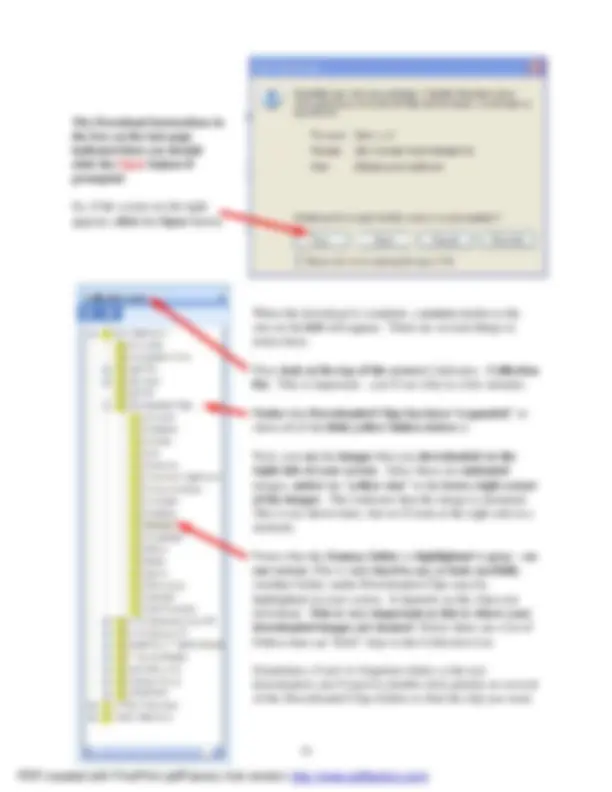
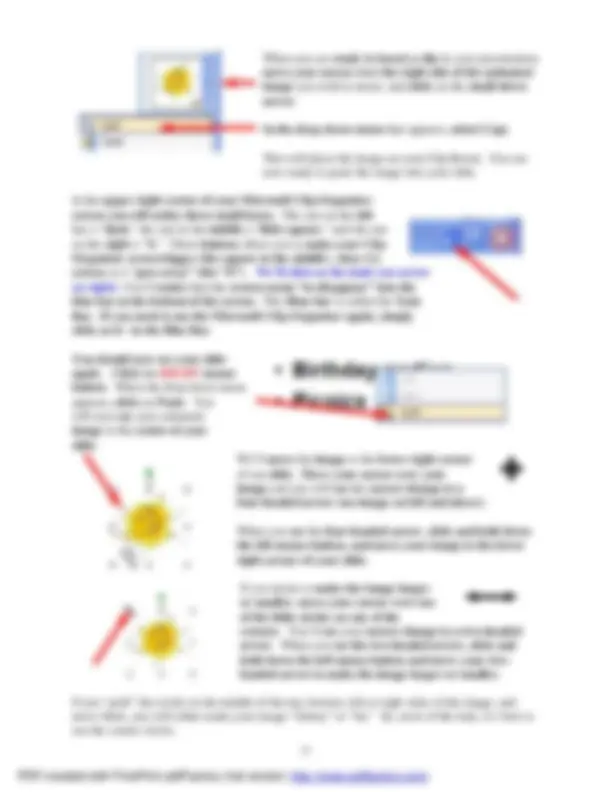
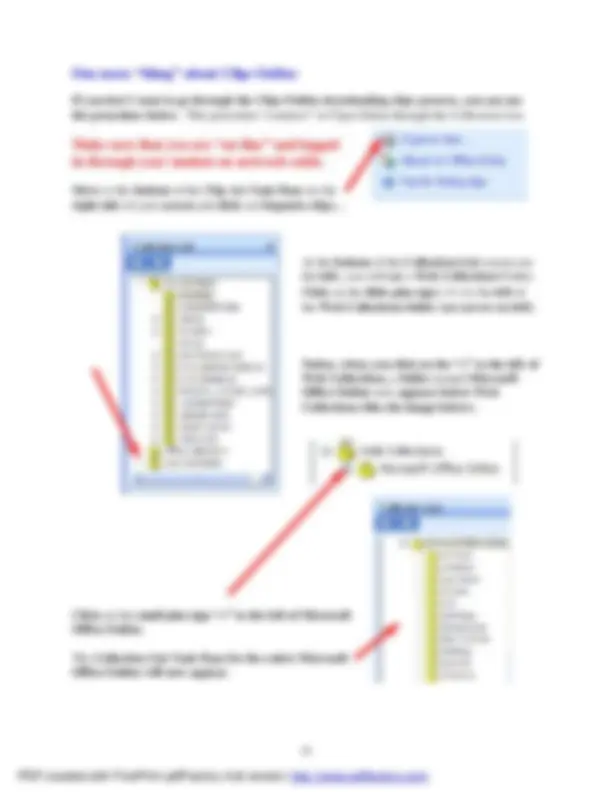
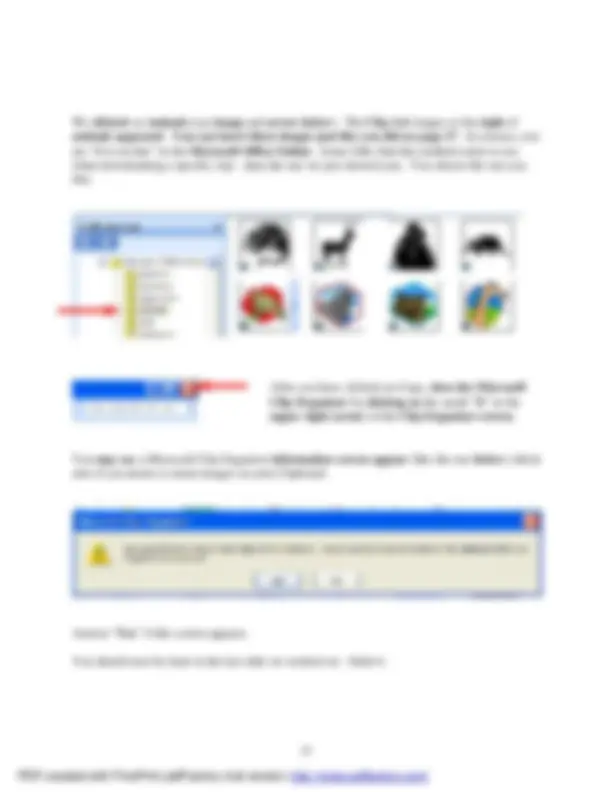
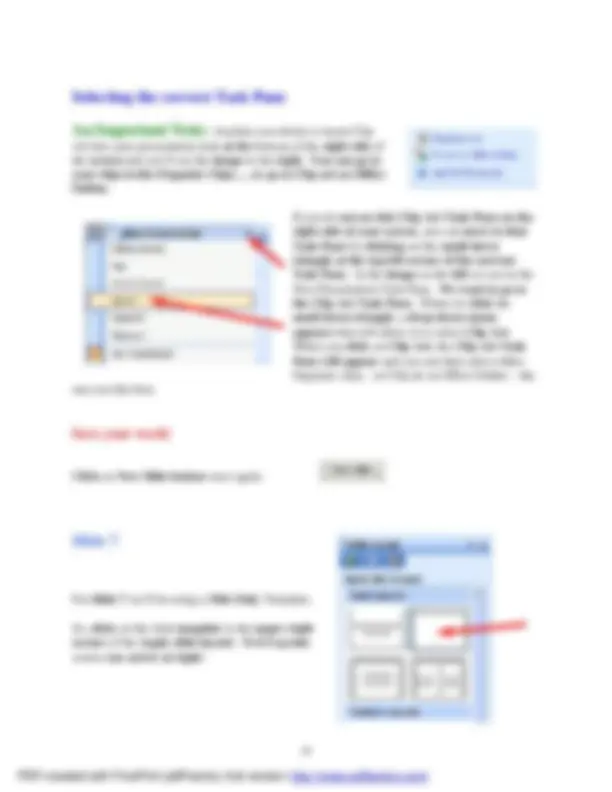
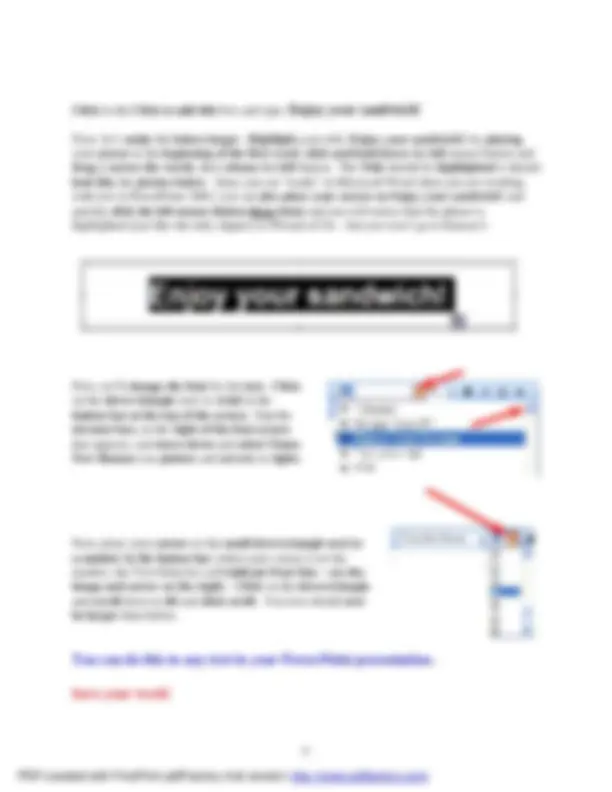
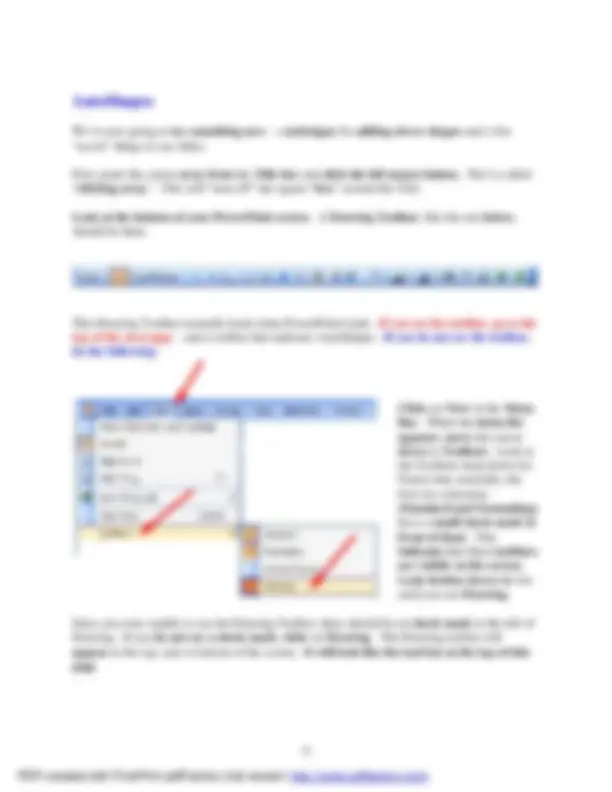
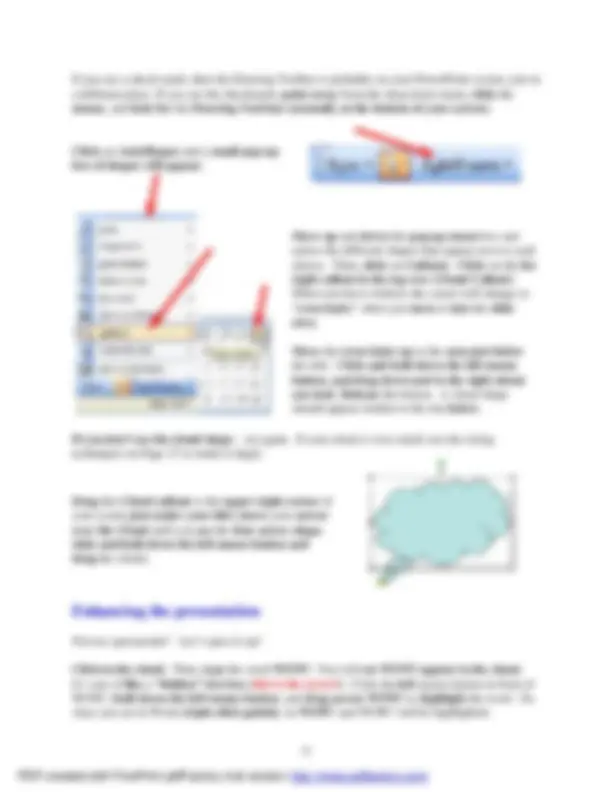
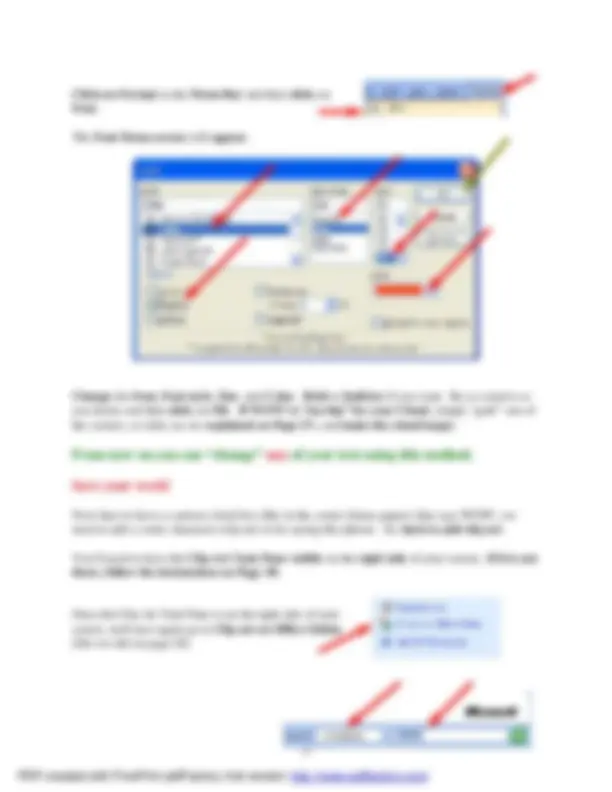
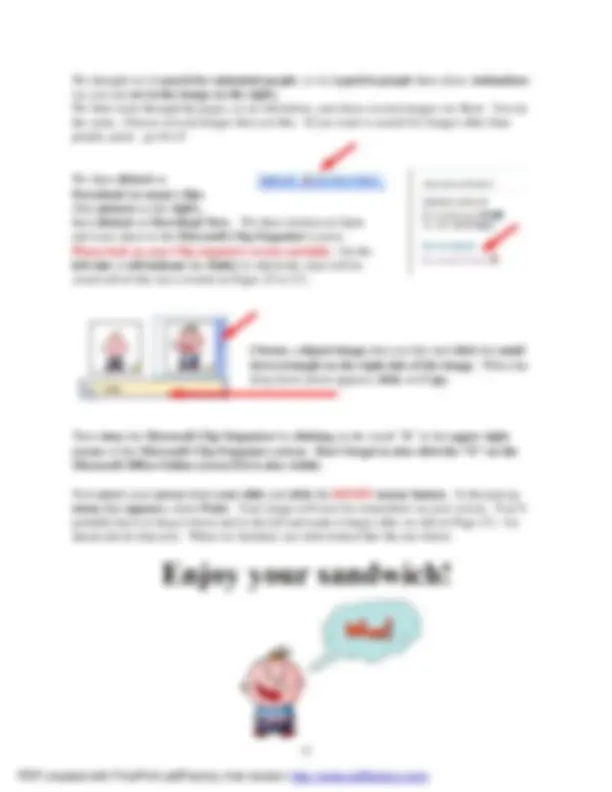
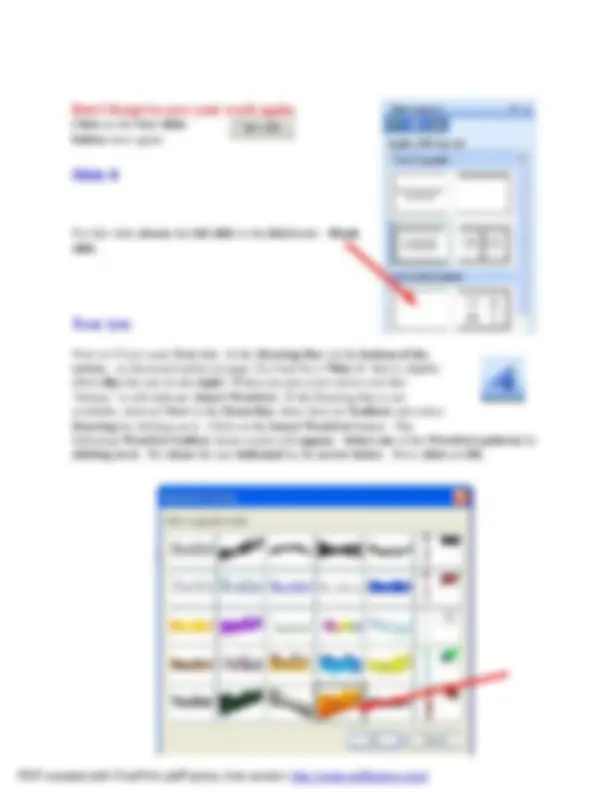
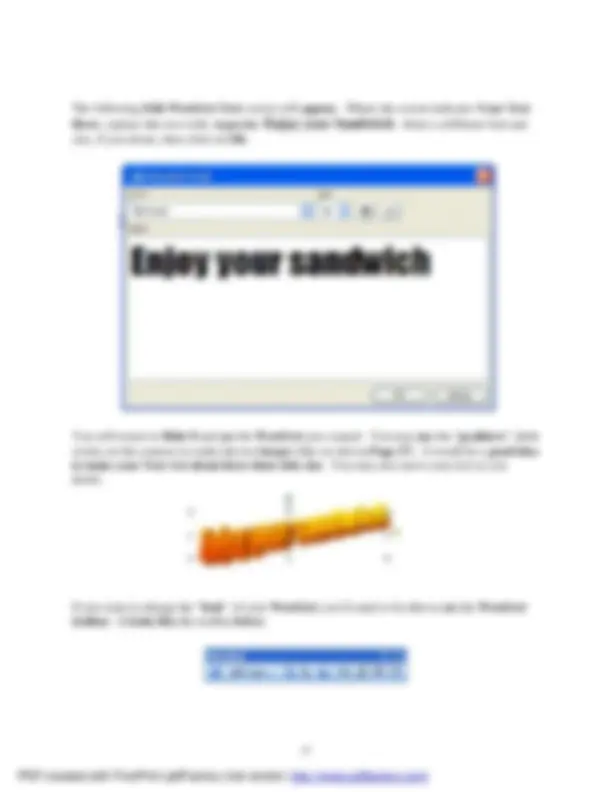
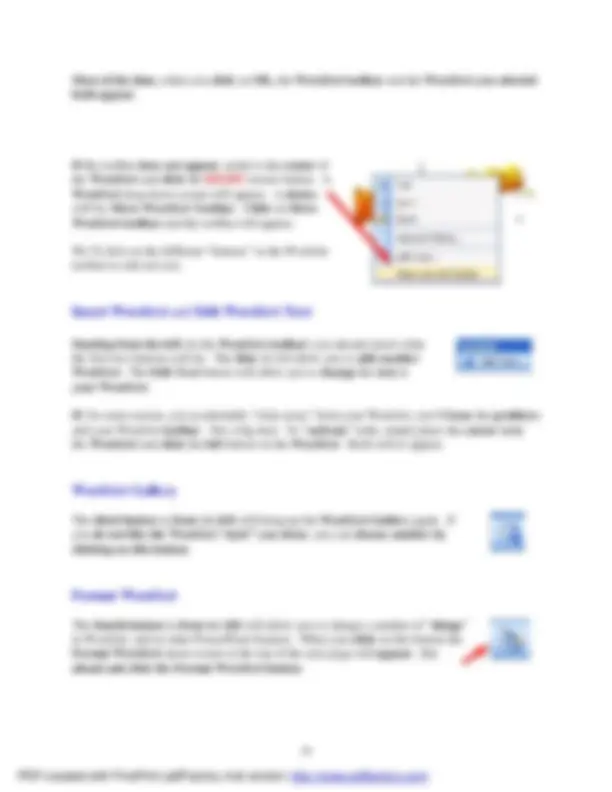
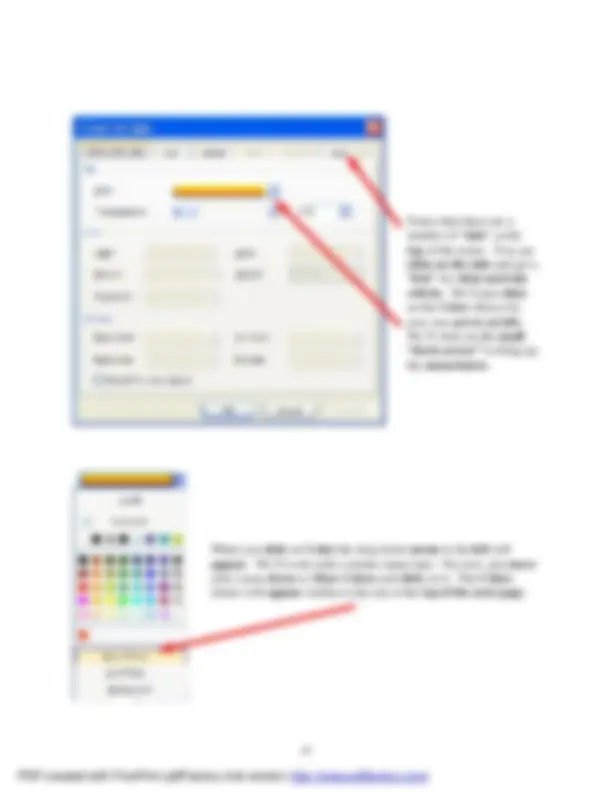
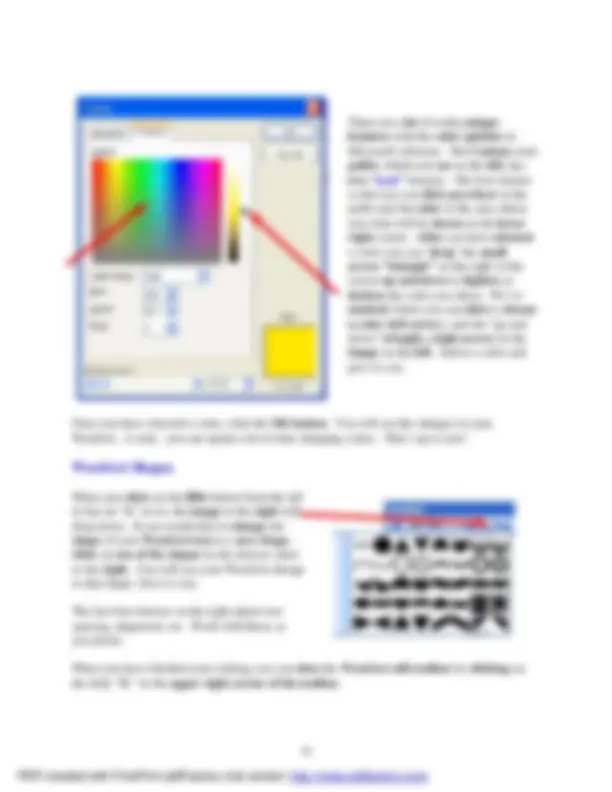
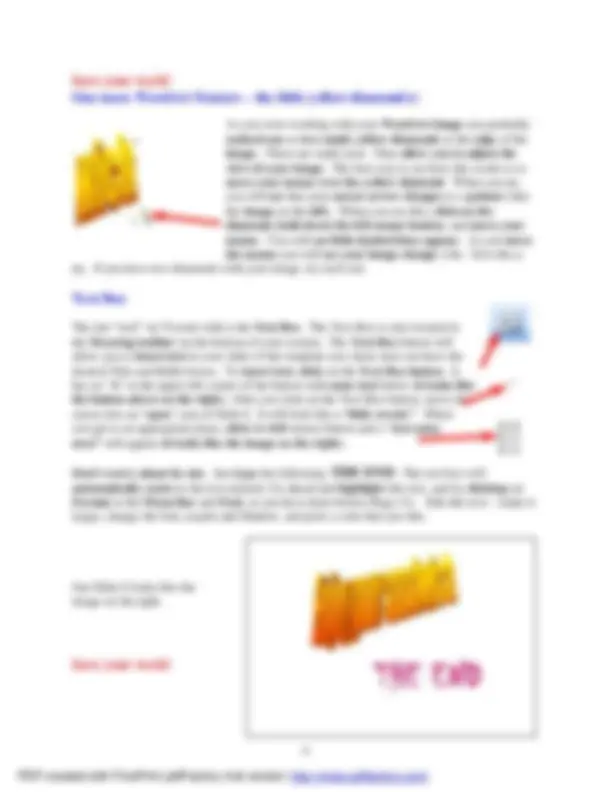
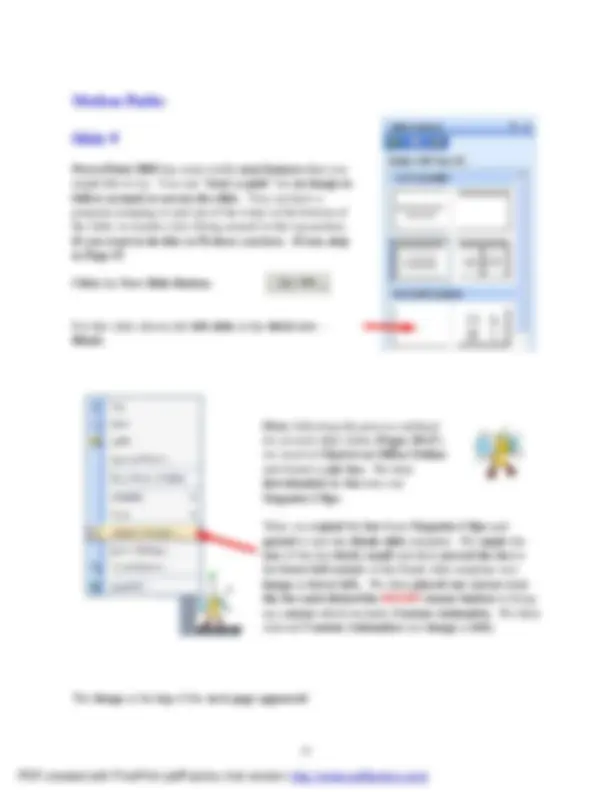
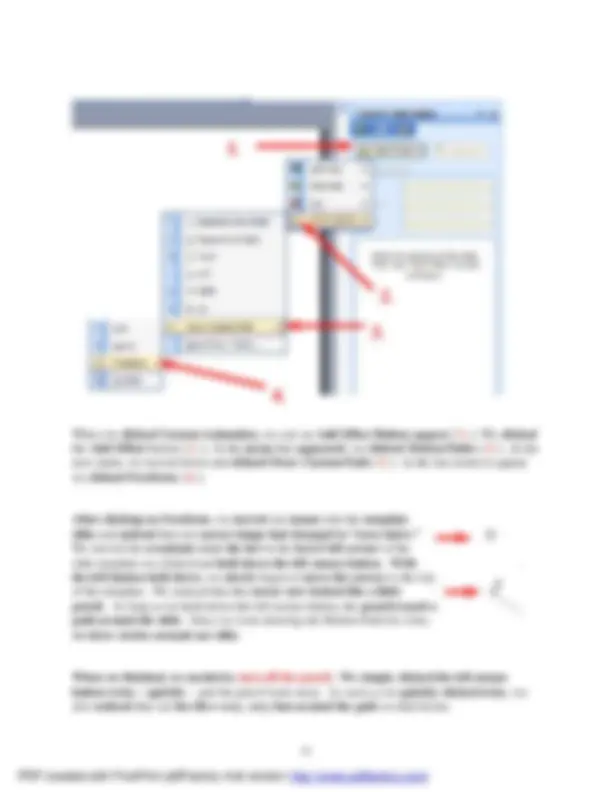
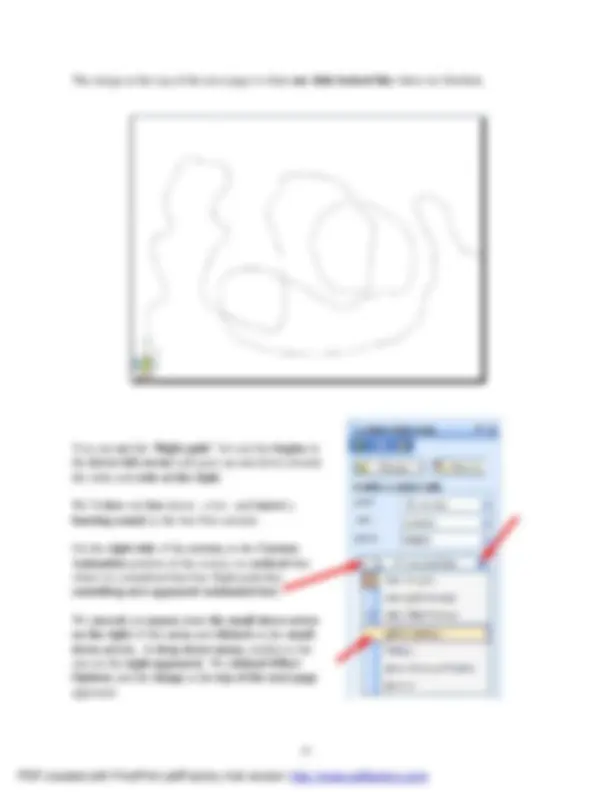
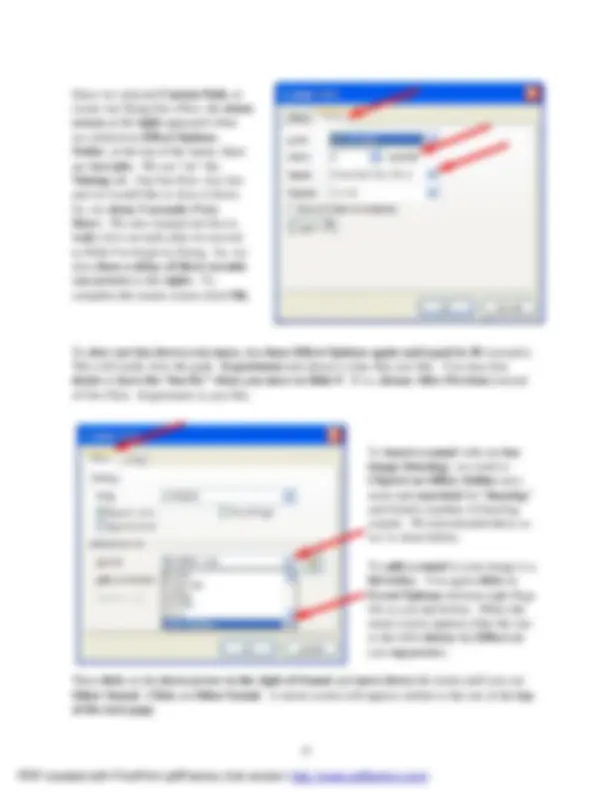
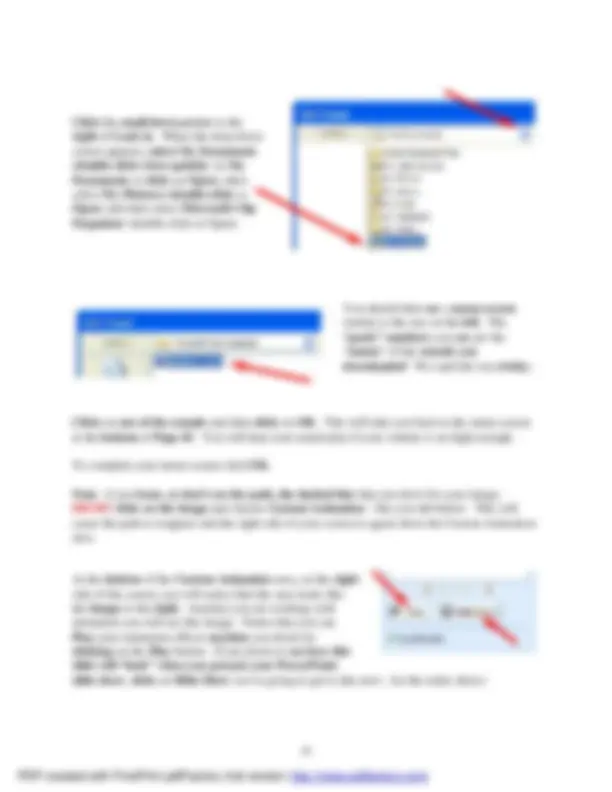
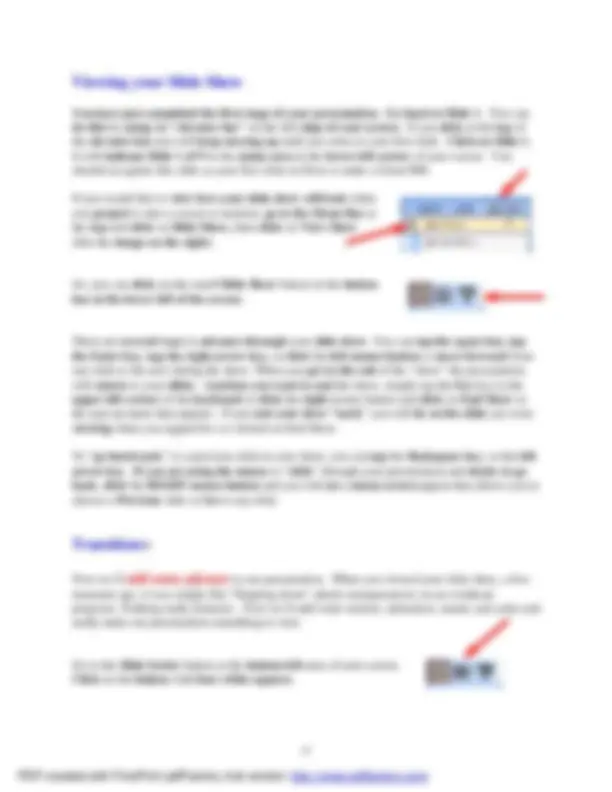
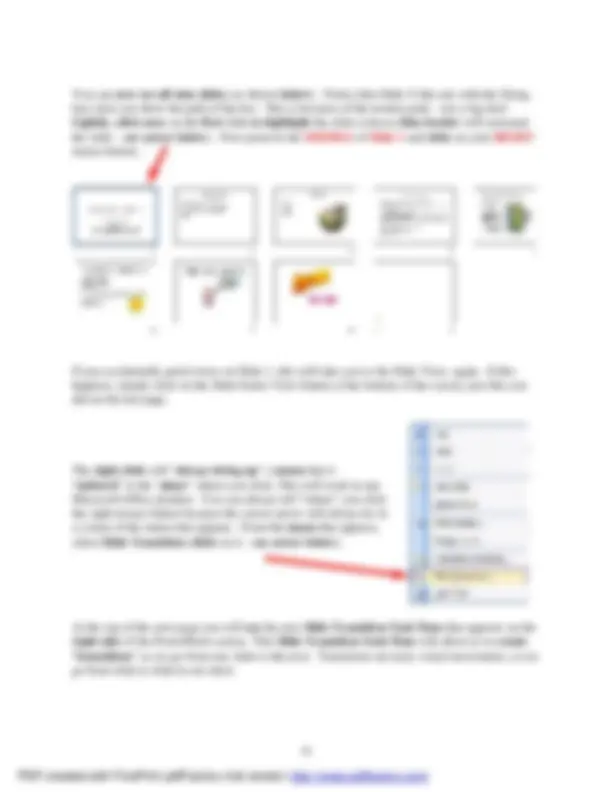
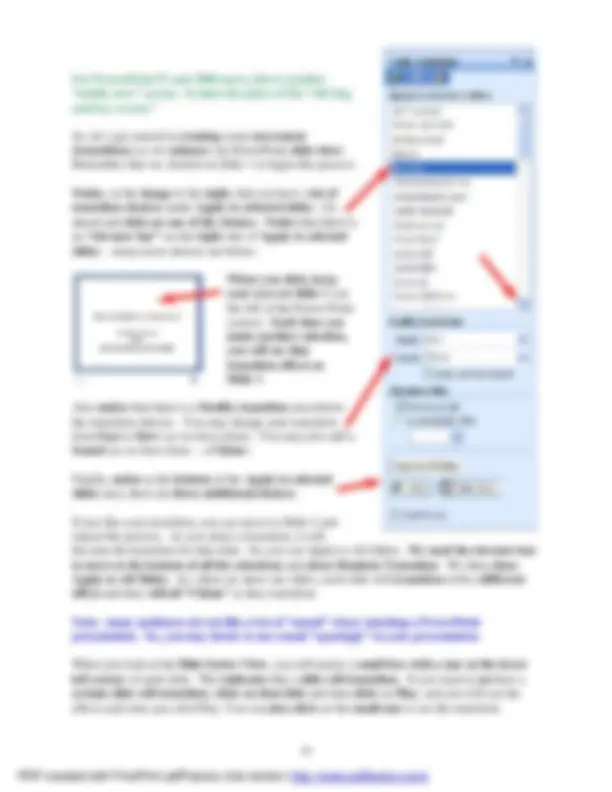
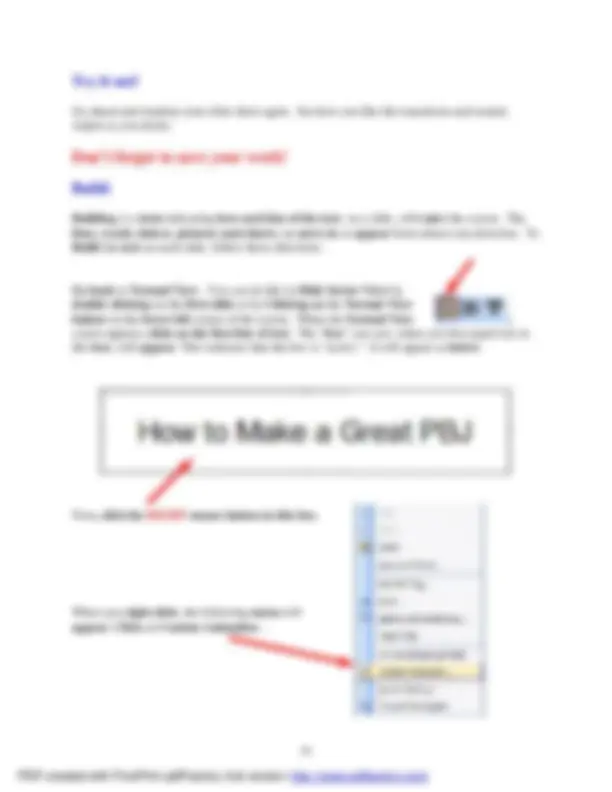
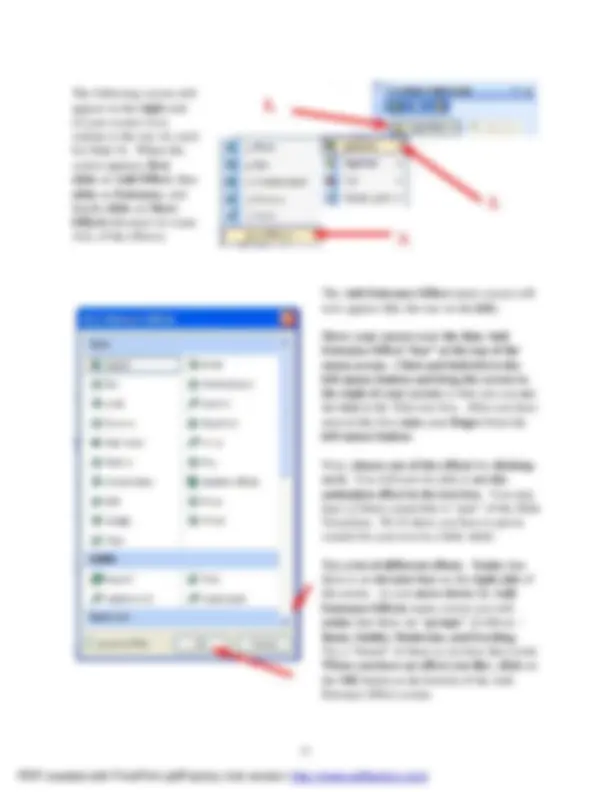
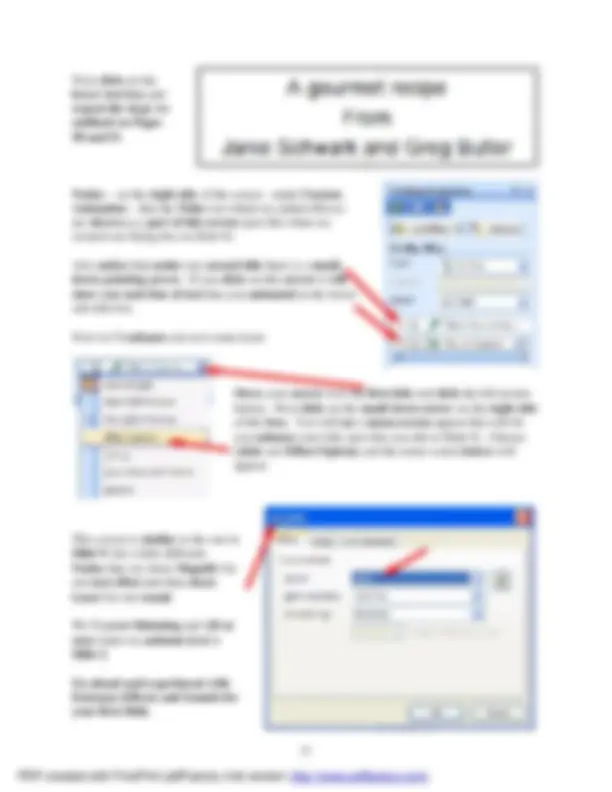
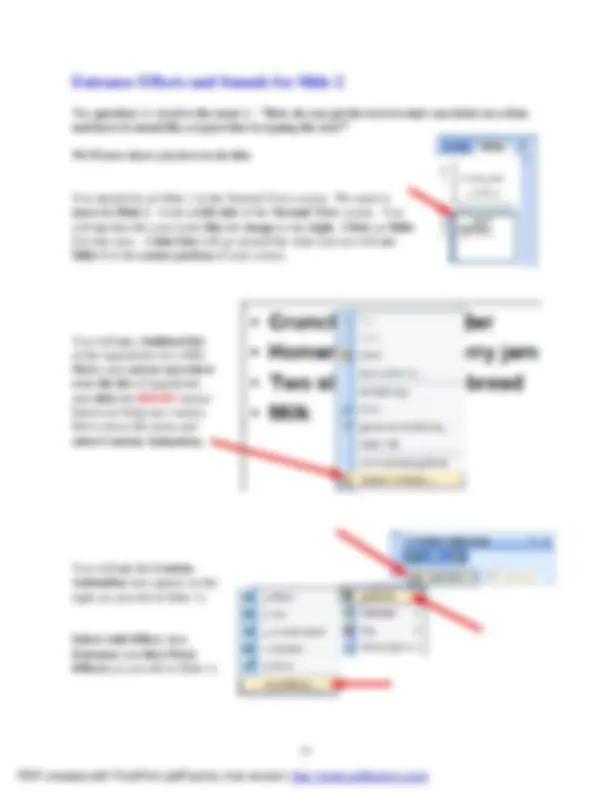
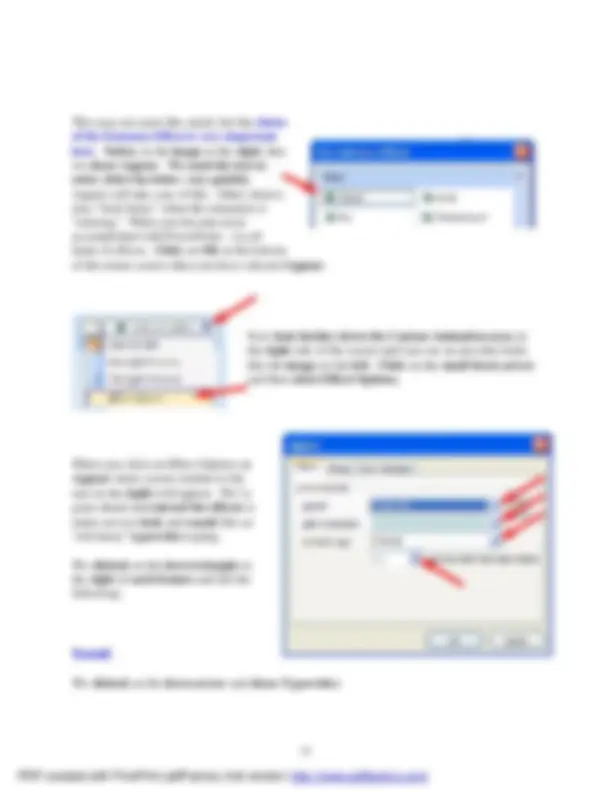
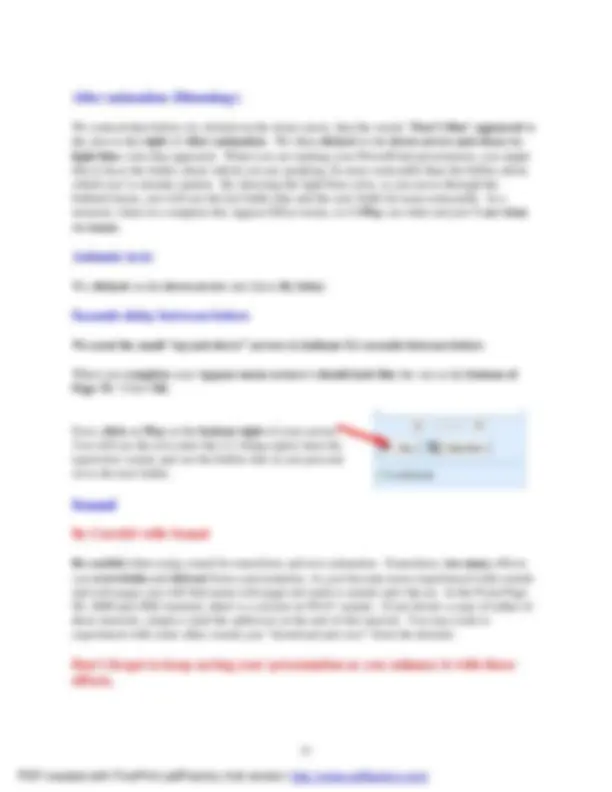
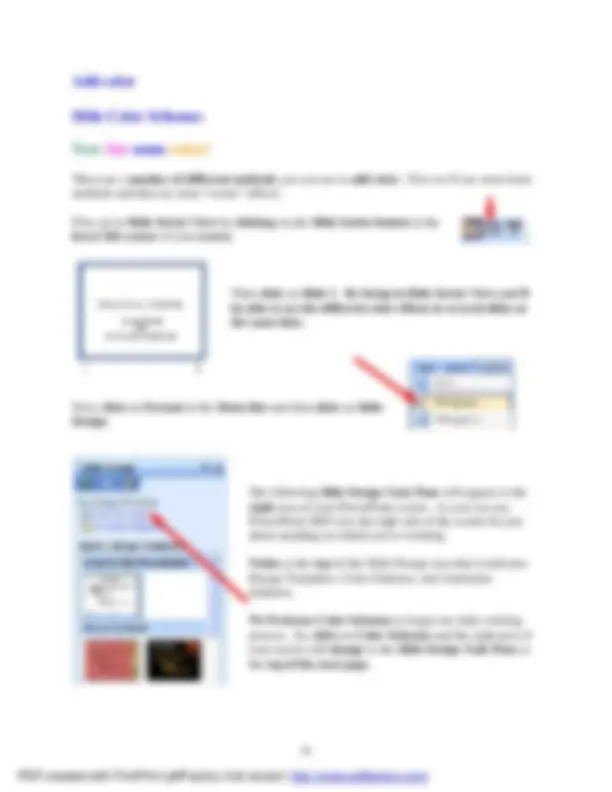
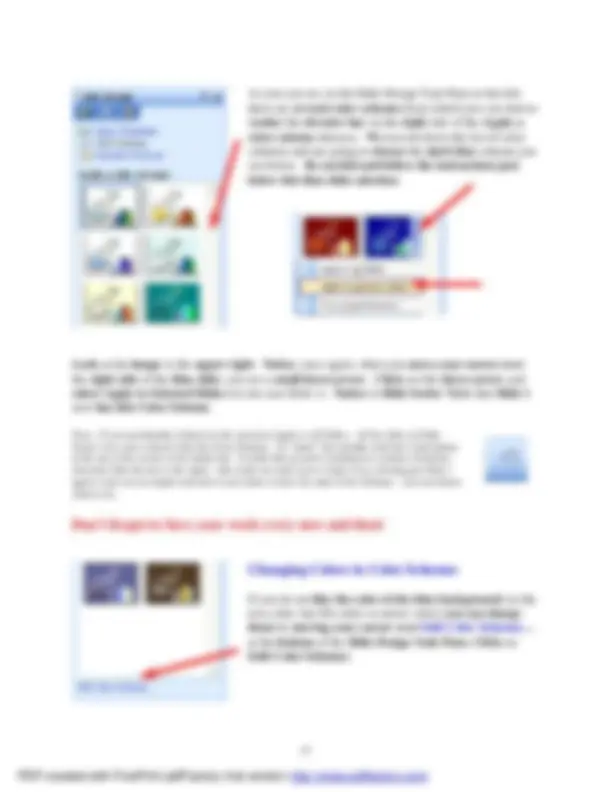
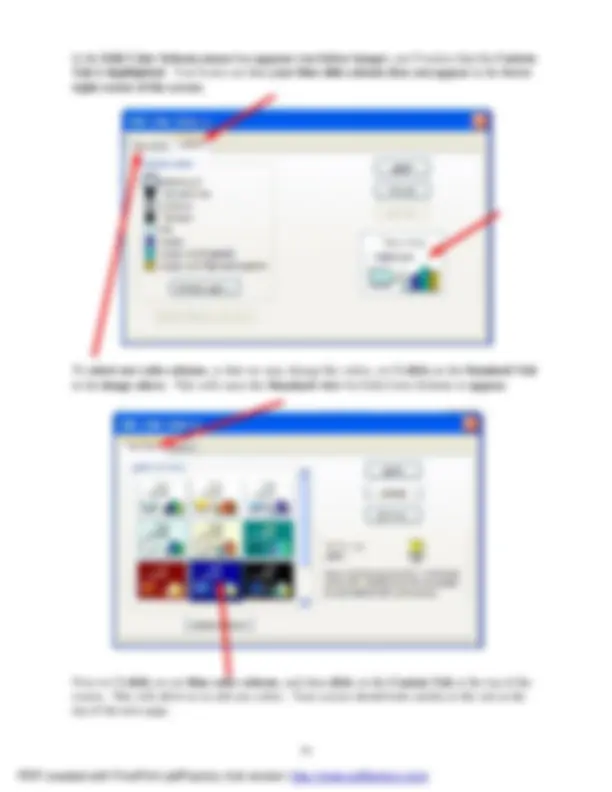
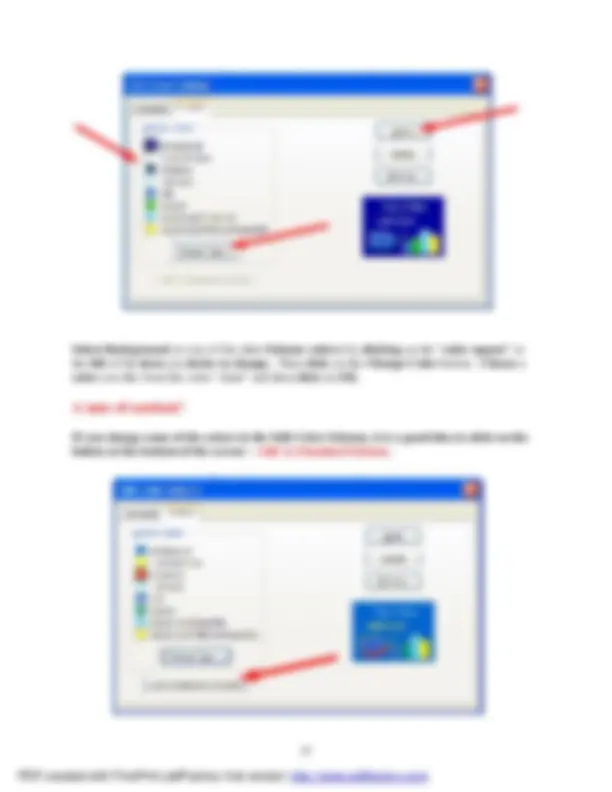
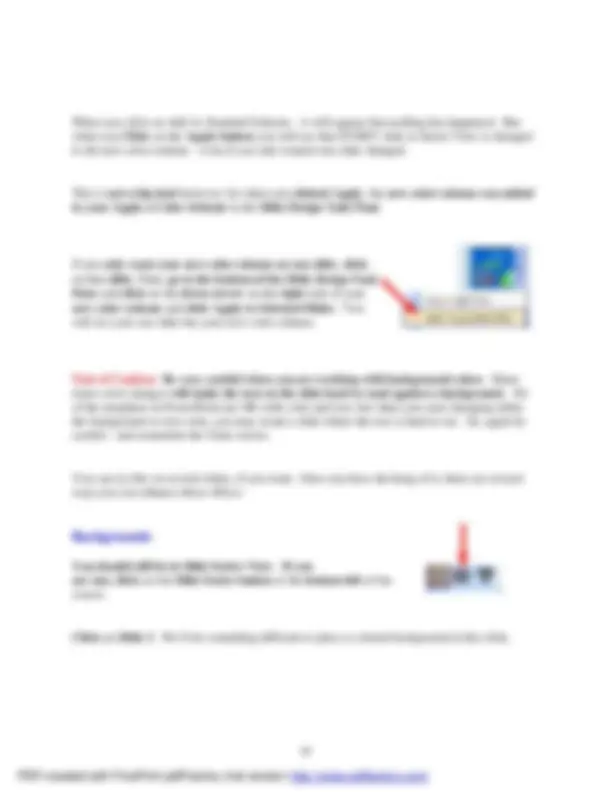
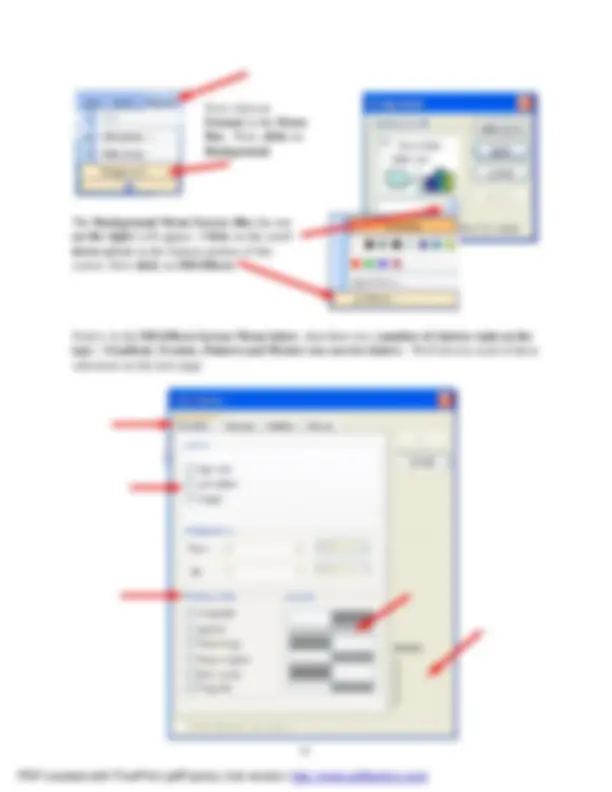
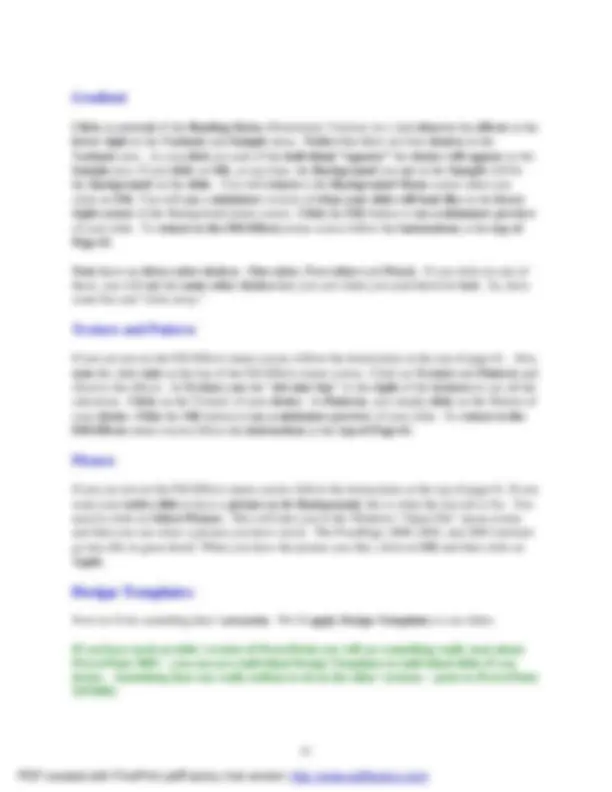
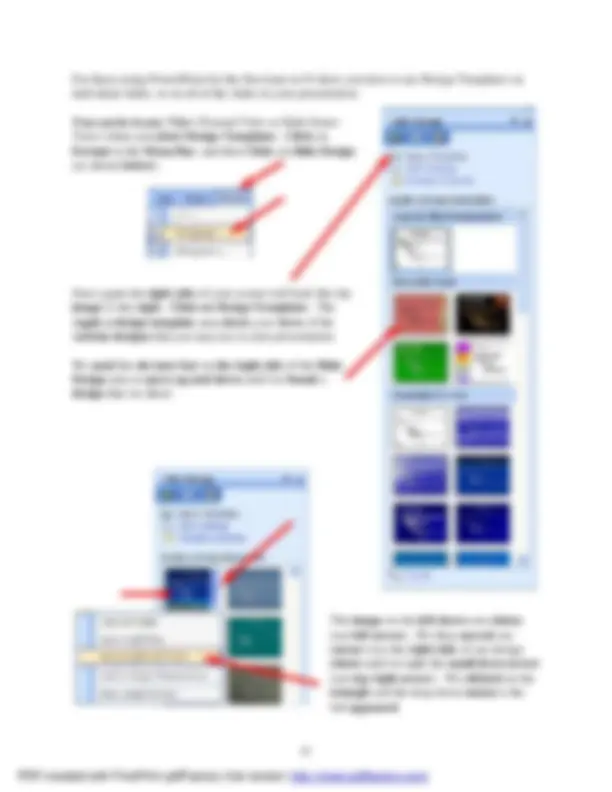
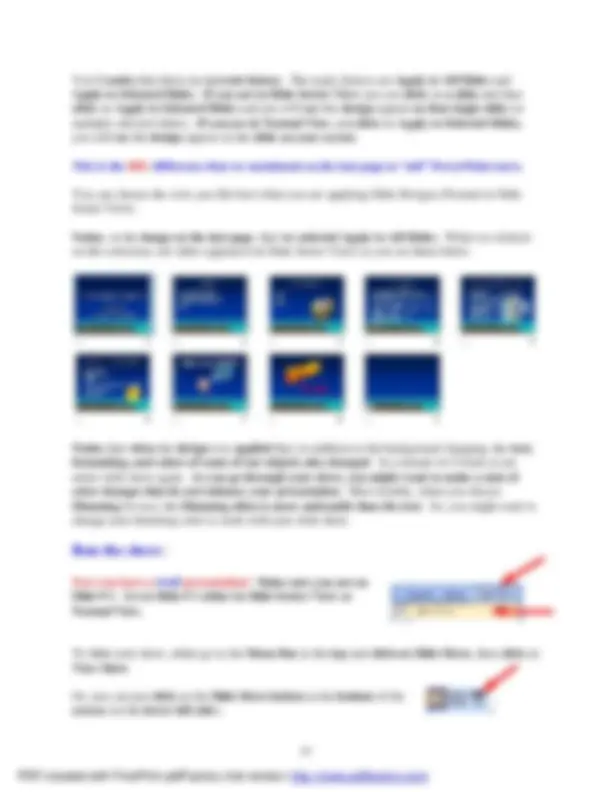
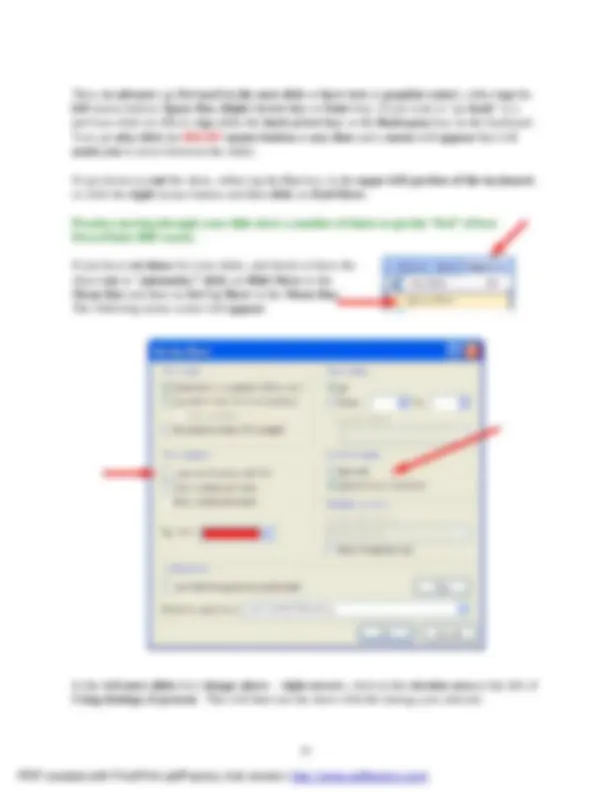
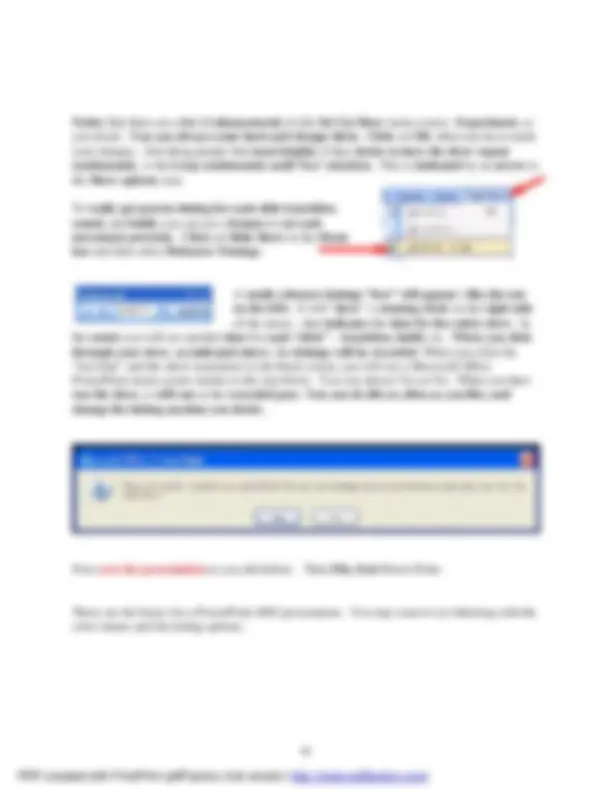
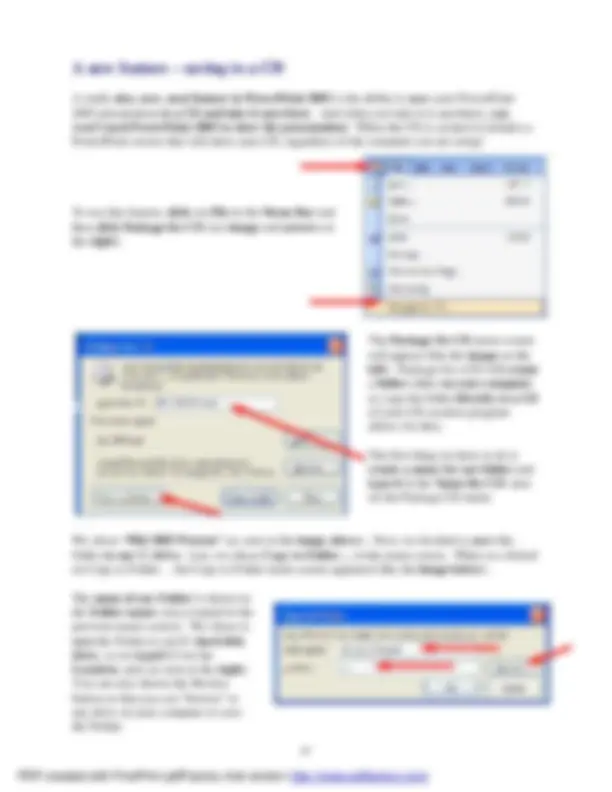
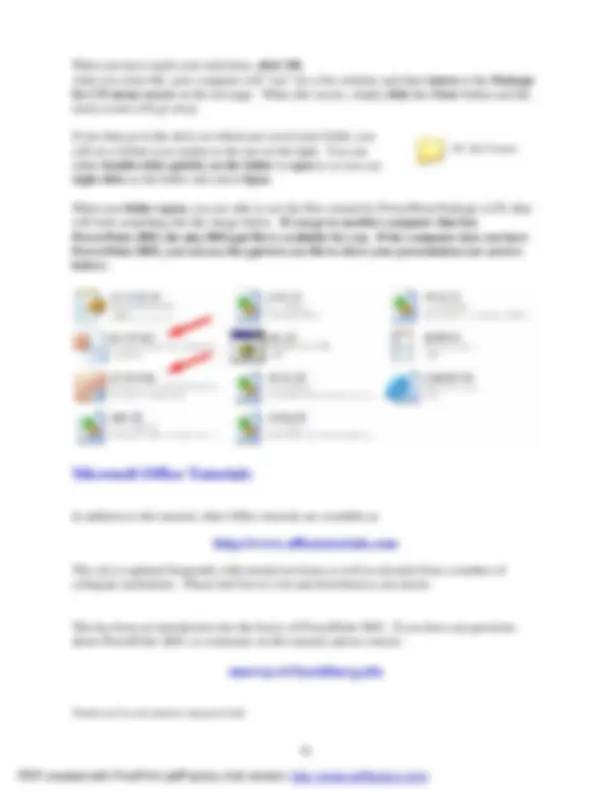


Study with the several resources on Docsity

Earn points by helping other students or get them with a premium plan


Prepare for your exams
Study with the several resources on Docsity

Earn points to download
Earn points by helping other students or get them with a premium plan
Community
Ask the community for help and clear up your study doubts
Discover the best universities in your country according to Docsity users
Free resources
Download our free guides on studying techniques, anxiety management strategies, and thesis advice from Docsity tutors
A detailed guide on creating a powerpoint presentation using powerpoint 2003. It covers adding titles, text, images, and clip art, as well as customizing slide layouts, colors, and animations. The document also explains how to download clip art from office online.
Typology: Study notes
1 / 68

This page cannot be seen from the preview
Don't miss anything!

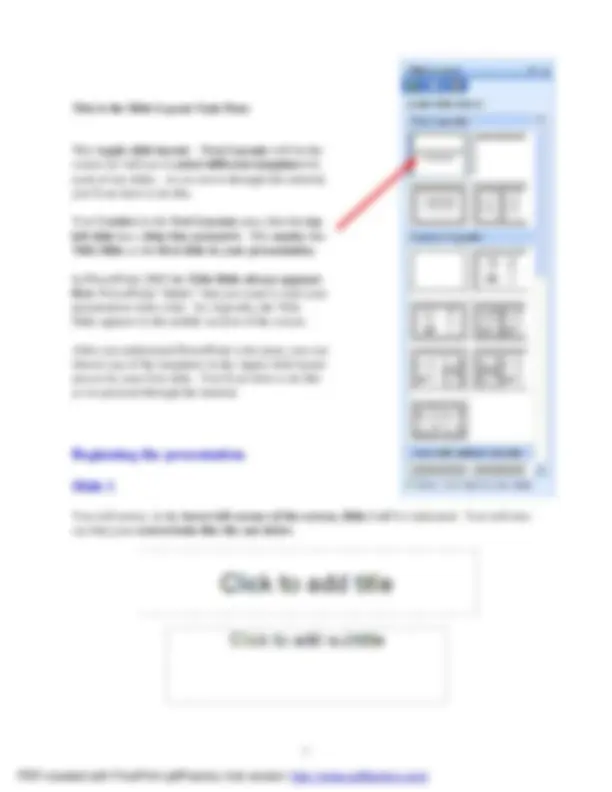
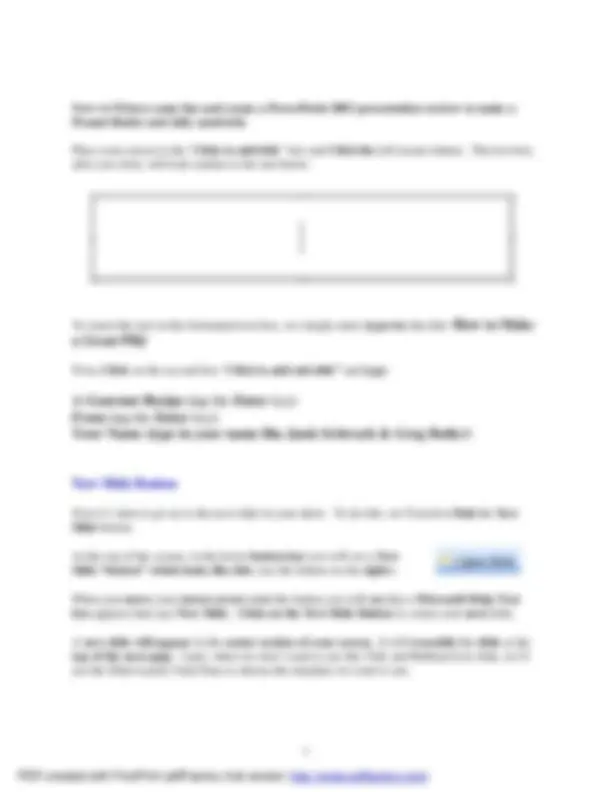
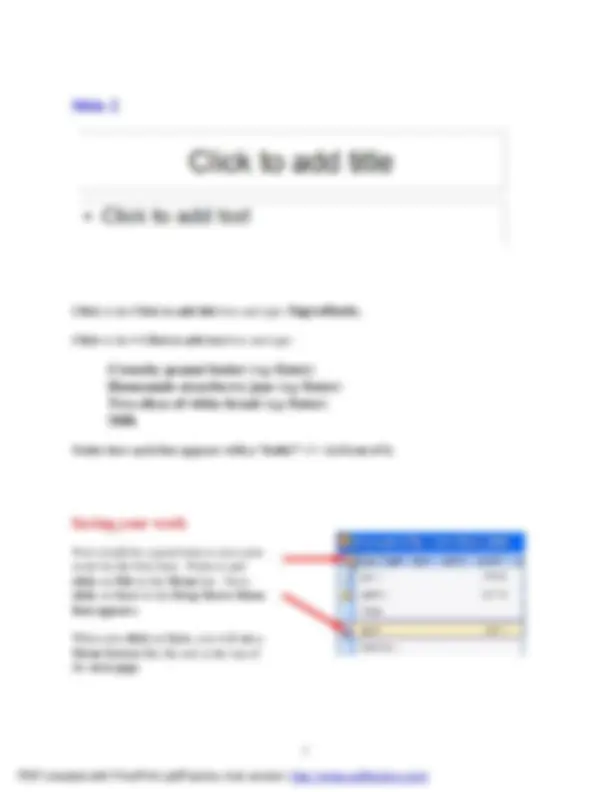
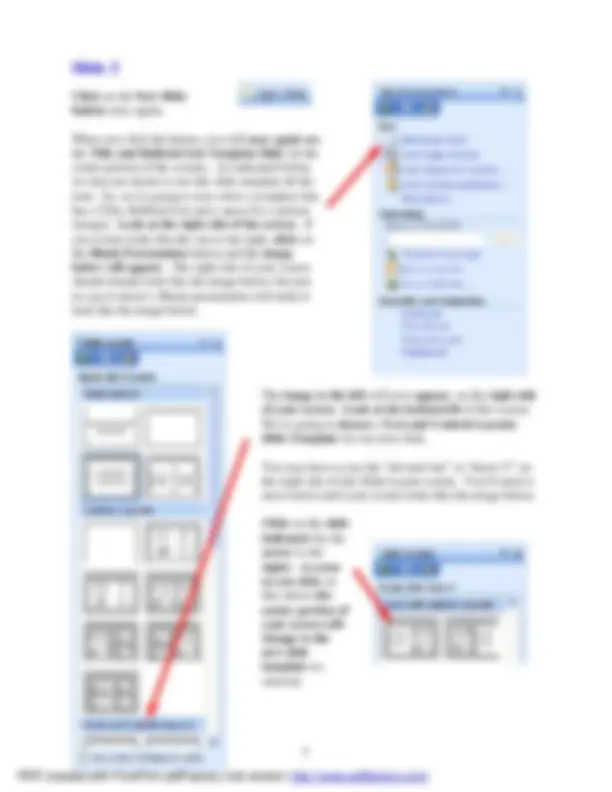
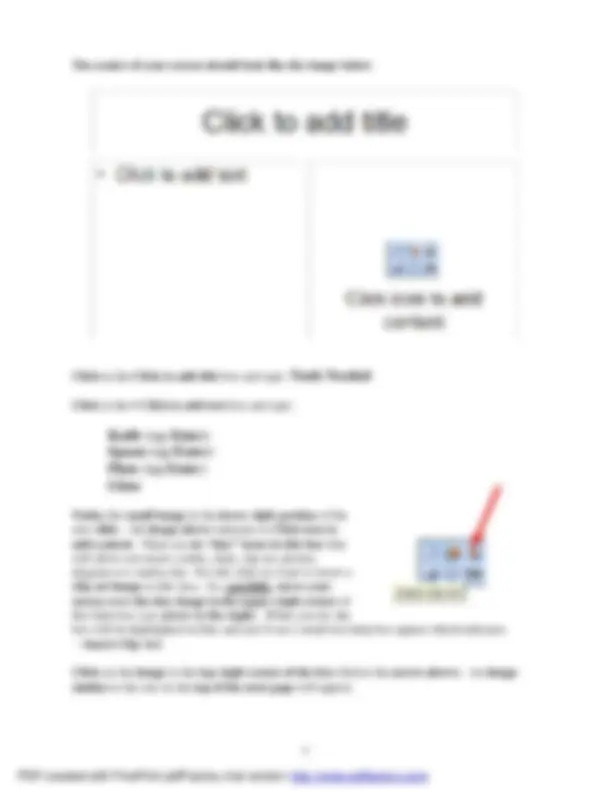
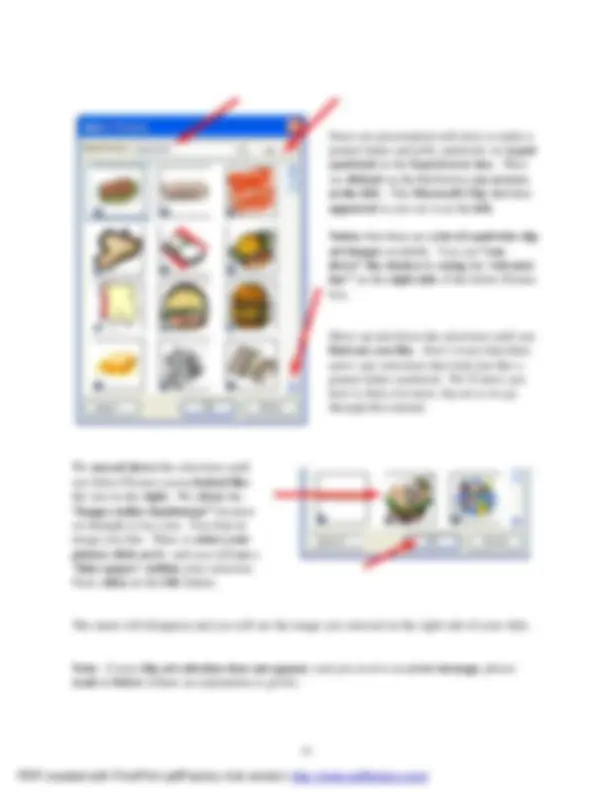
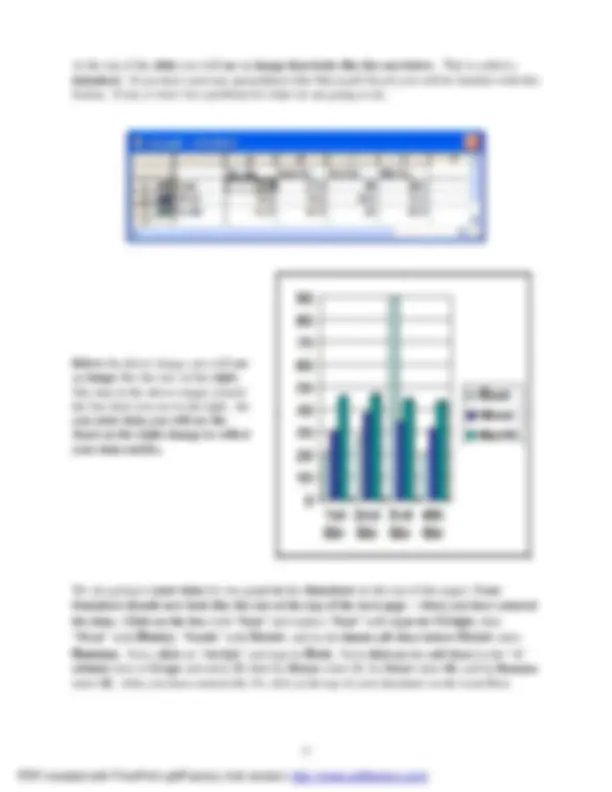
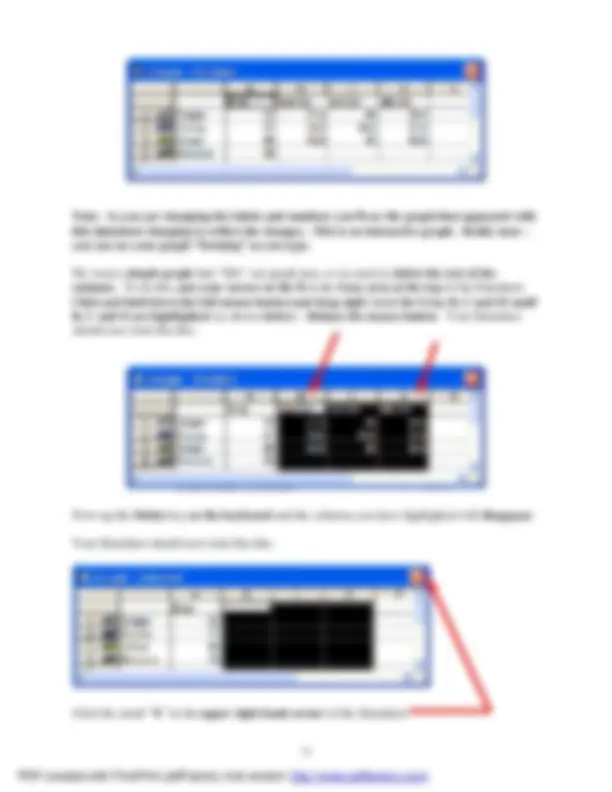
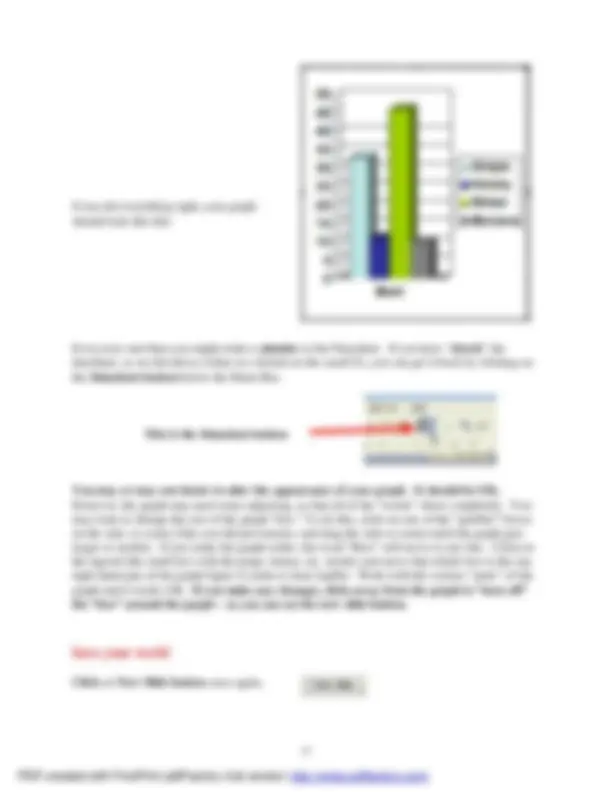
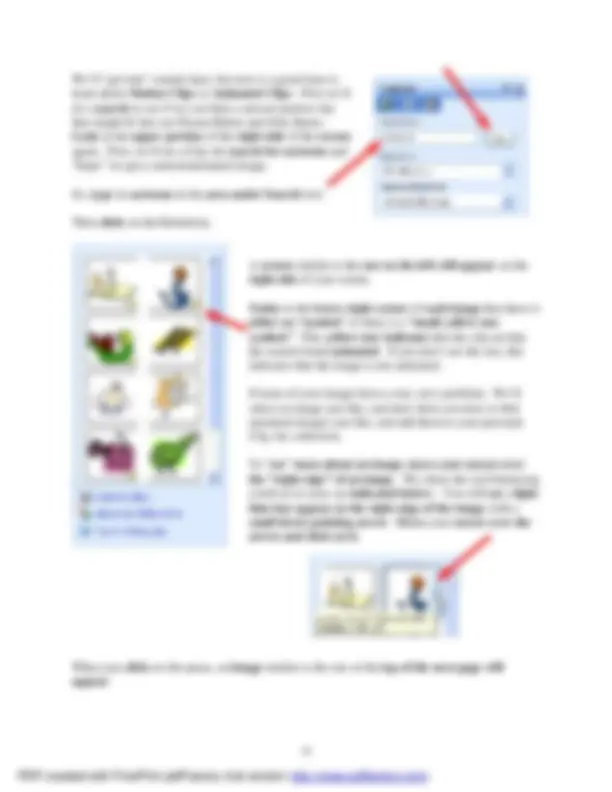
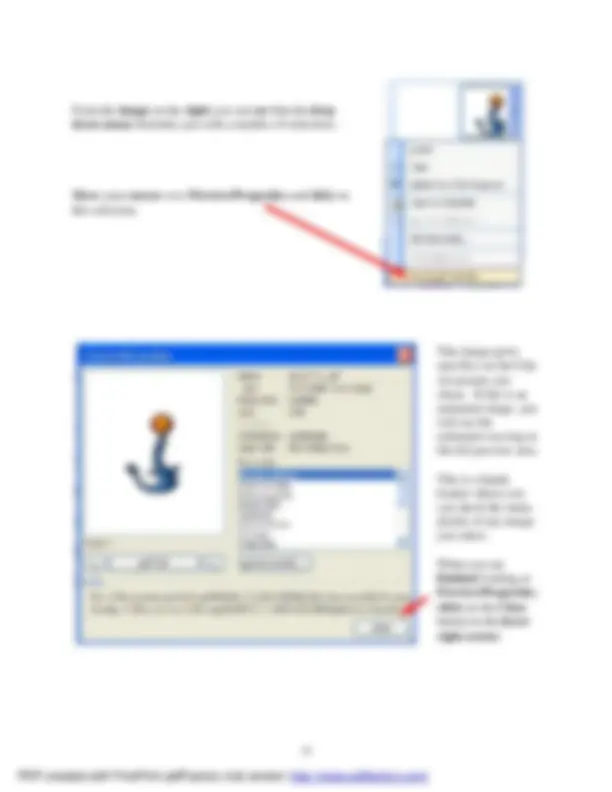
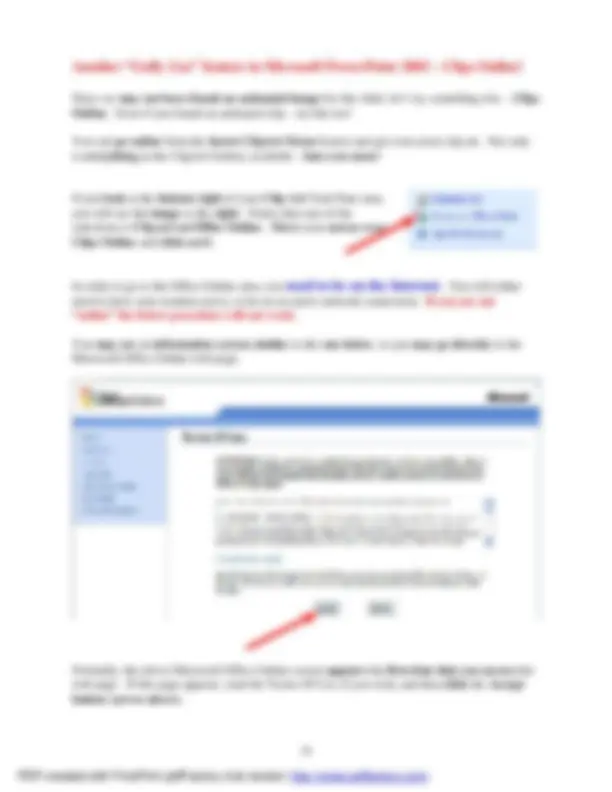
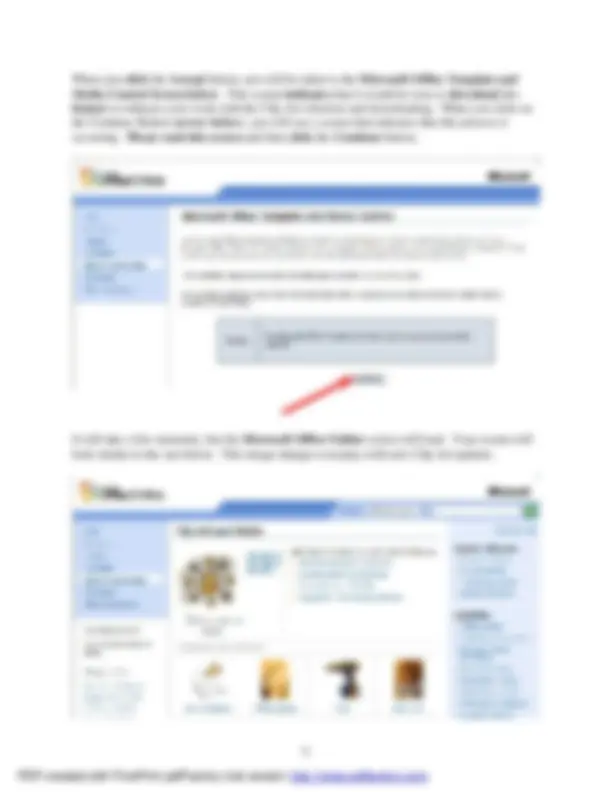
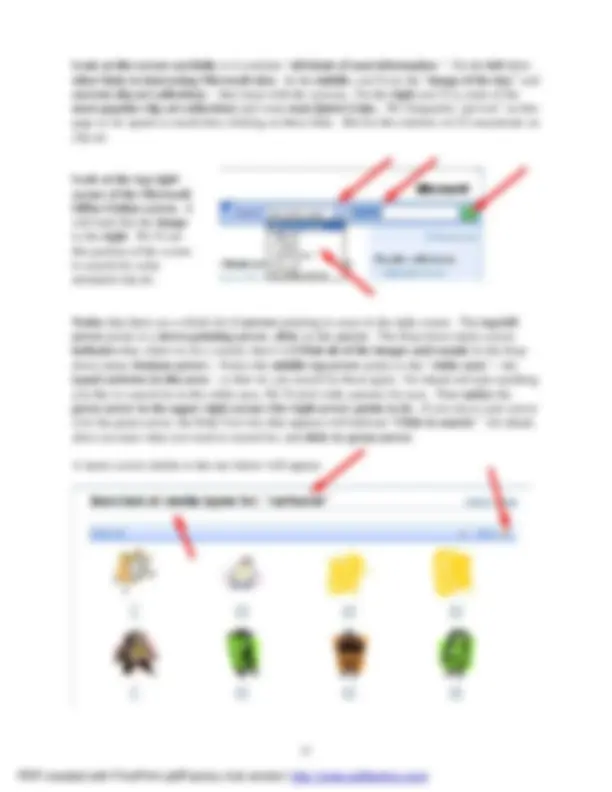
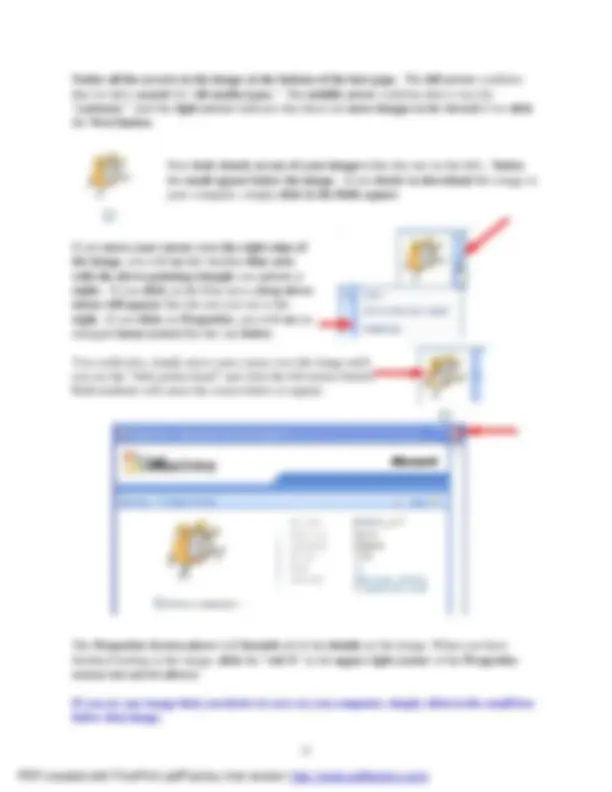
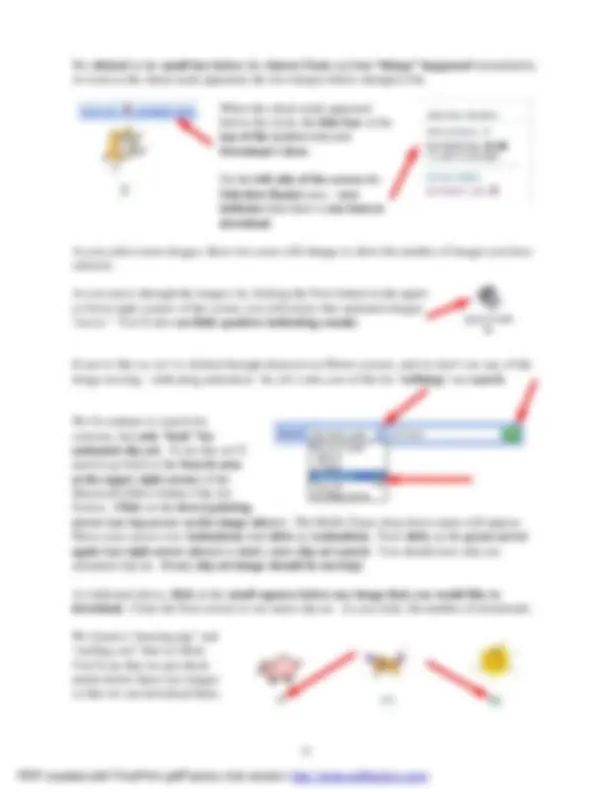
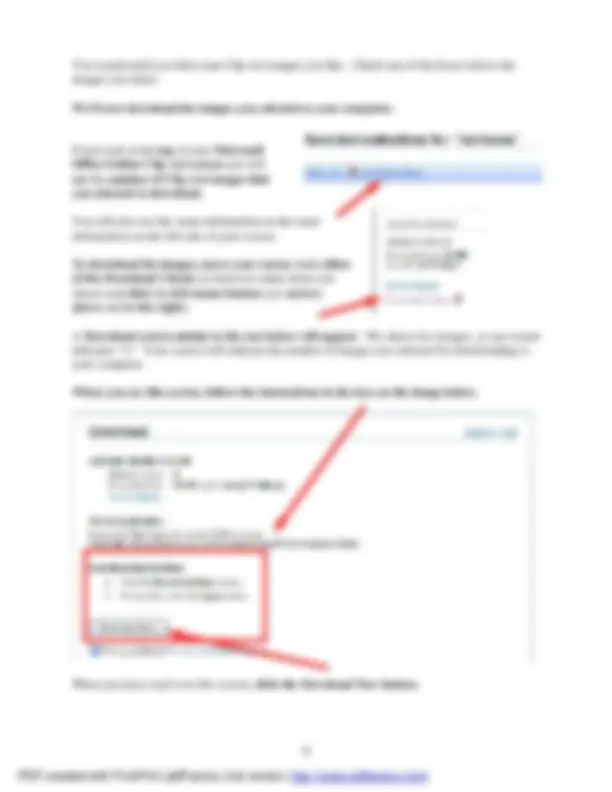
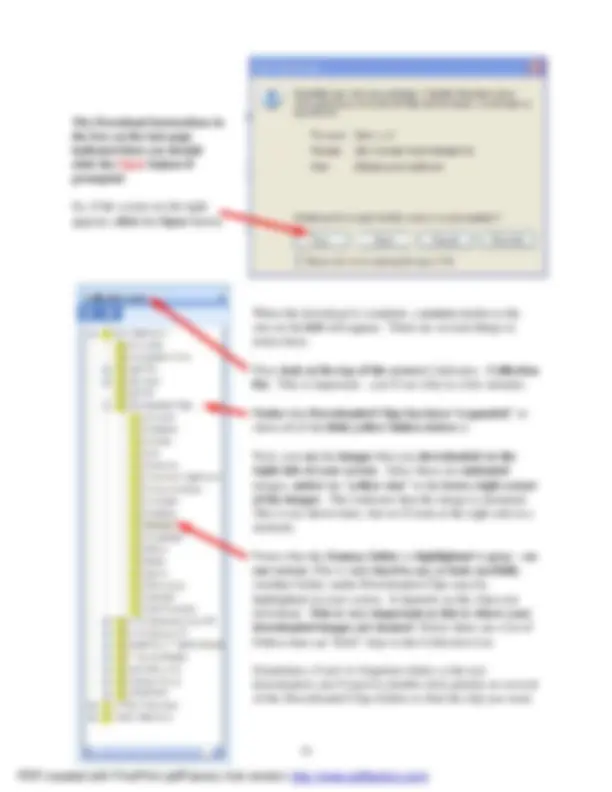
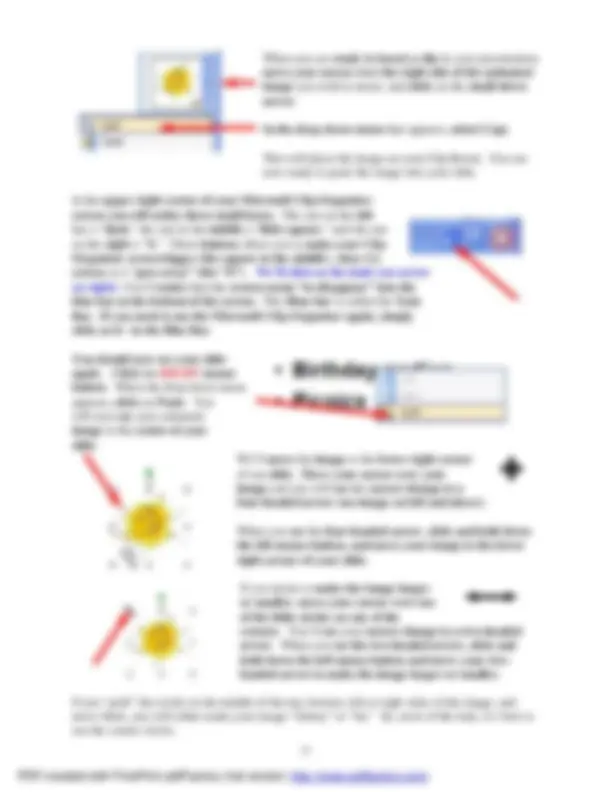
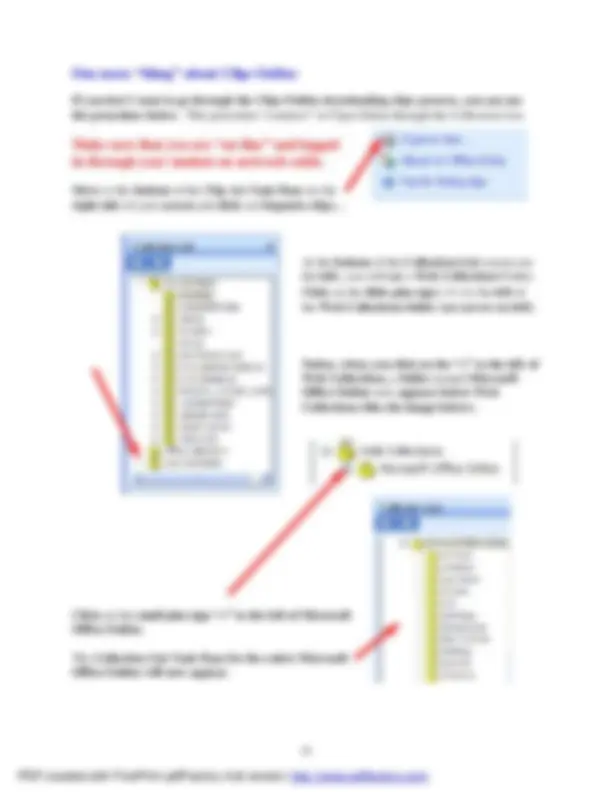
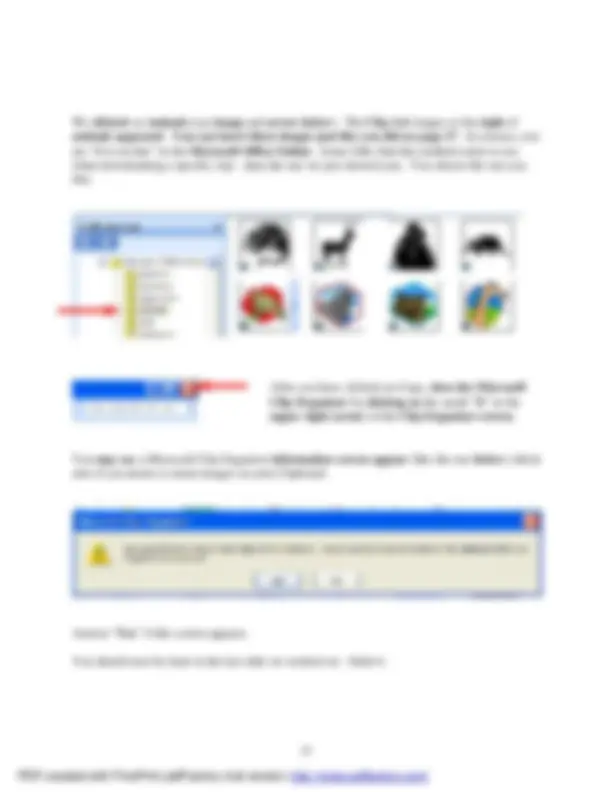
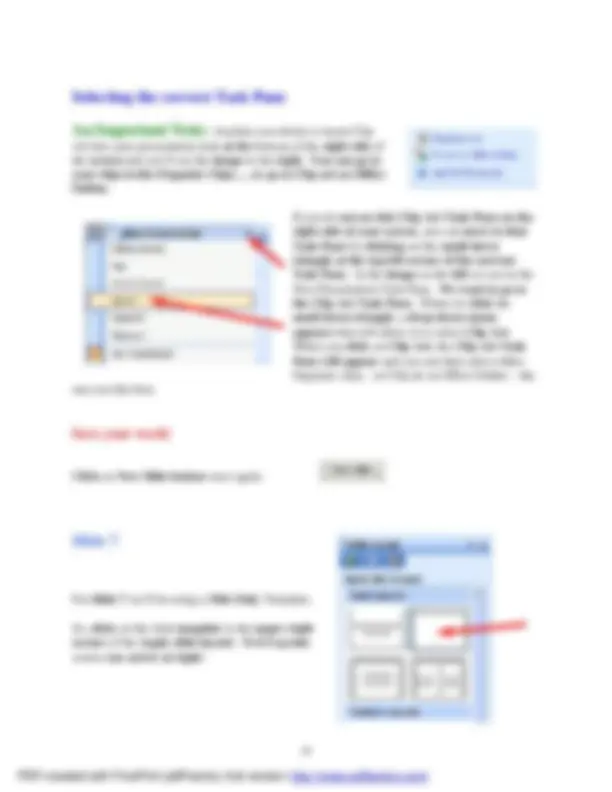
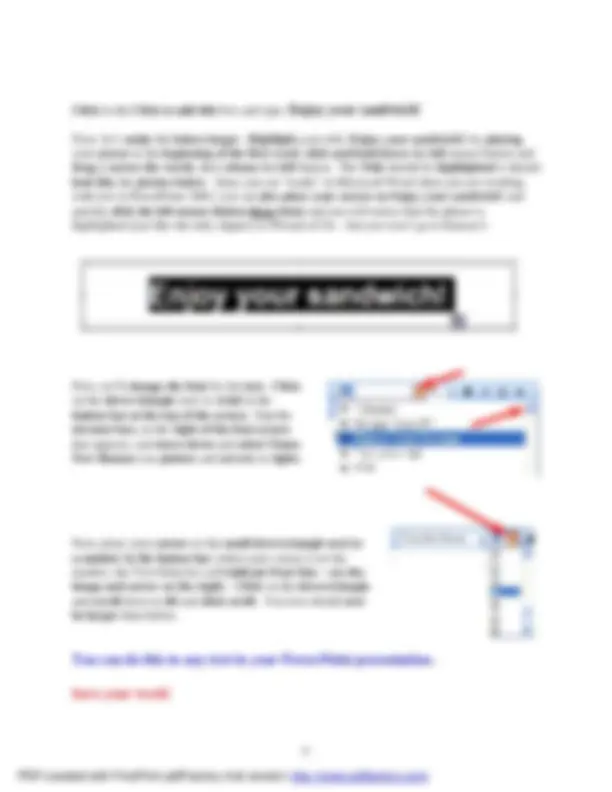
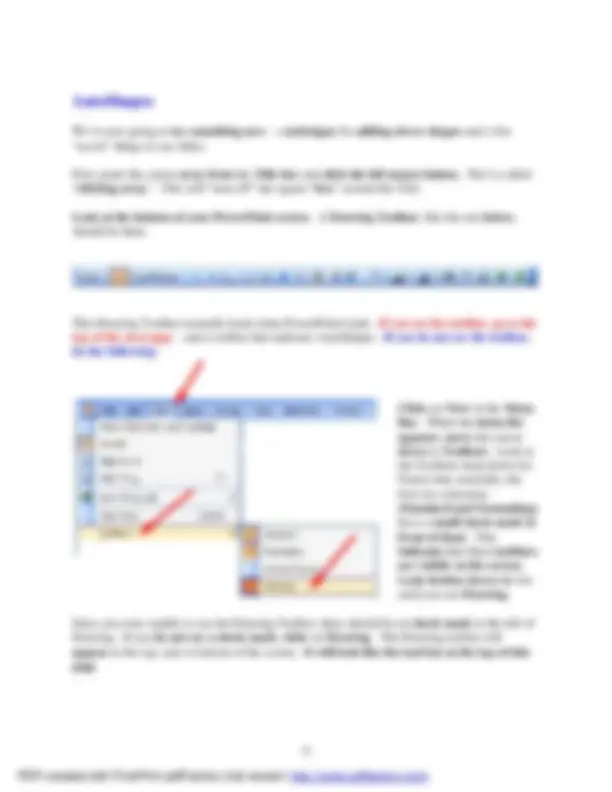
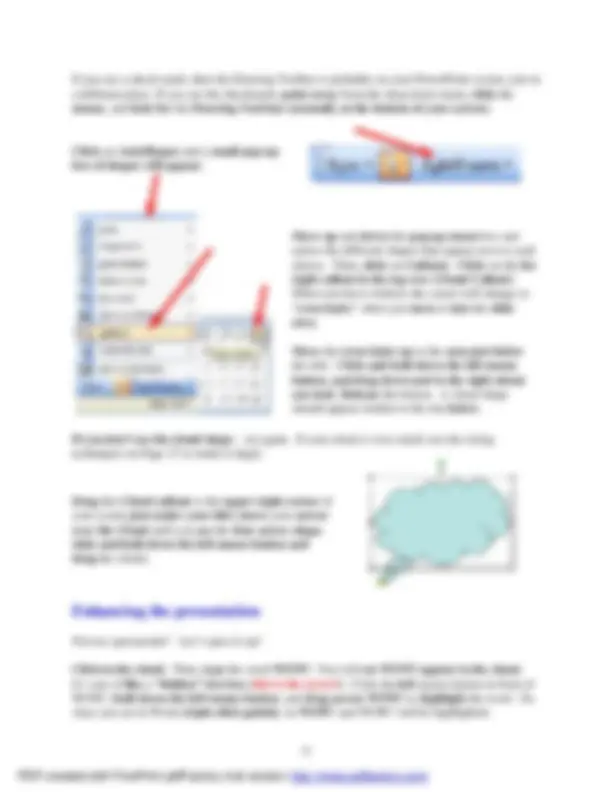
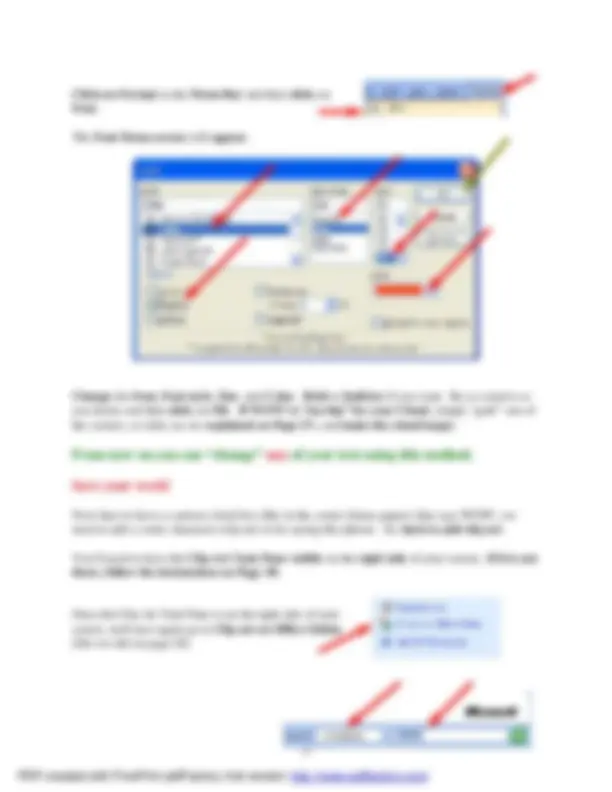
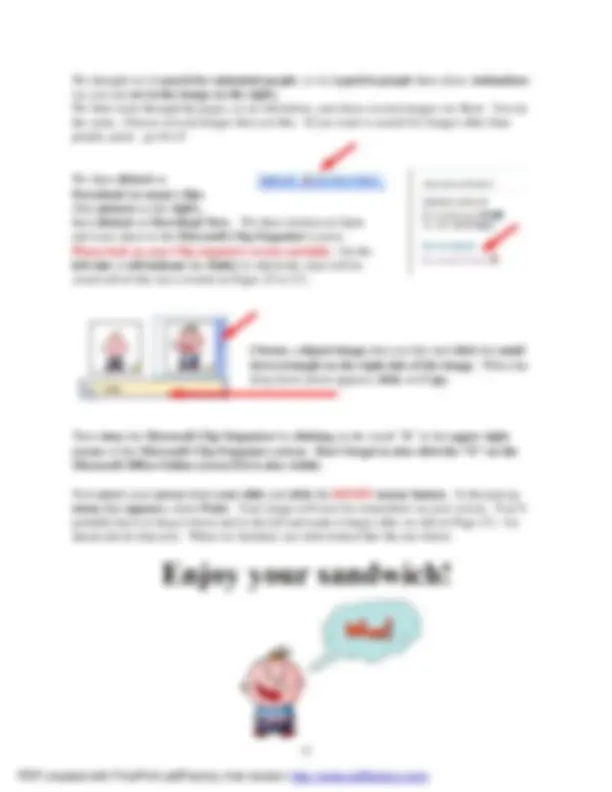
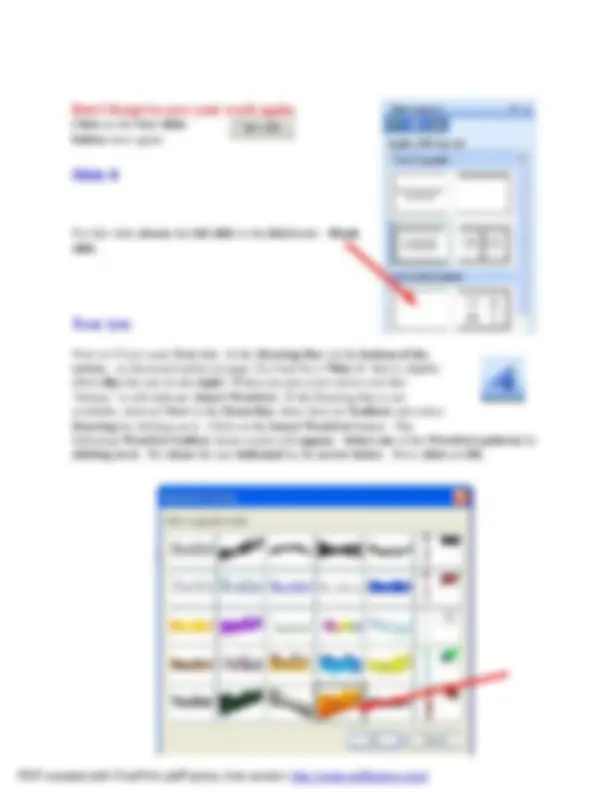
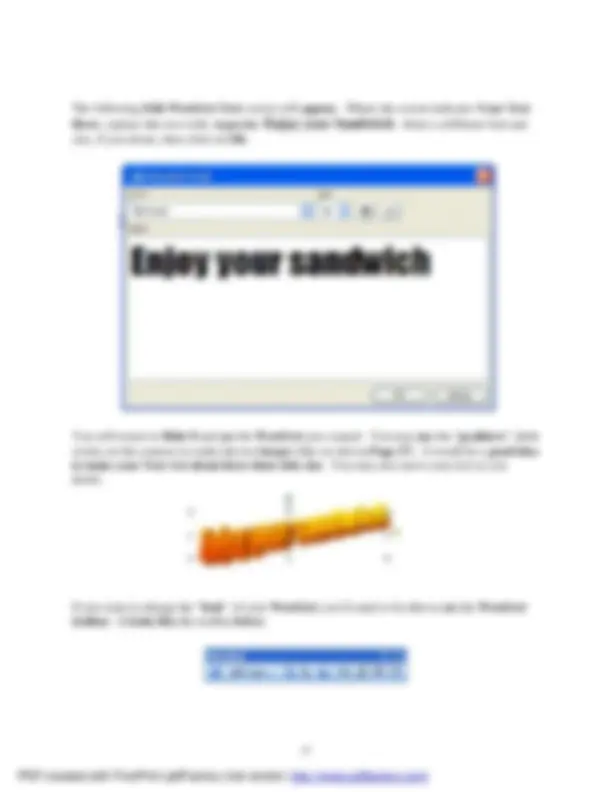
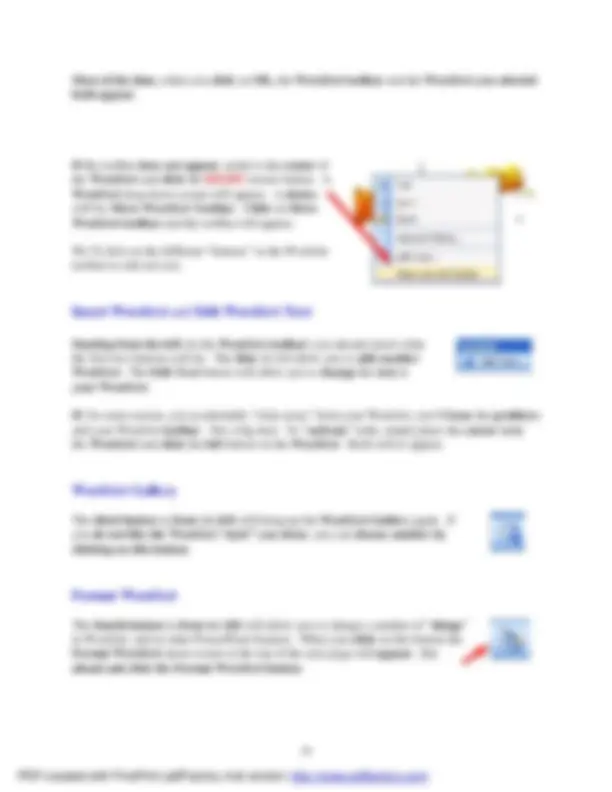
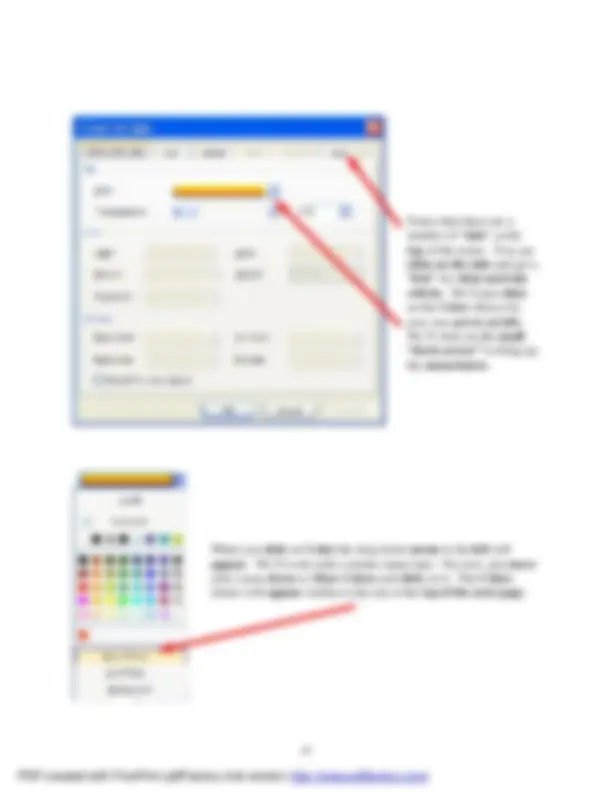
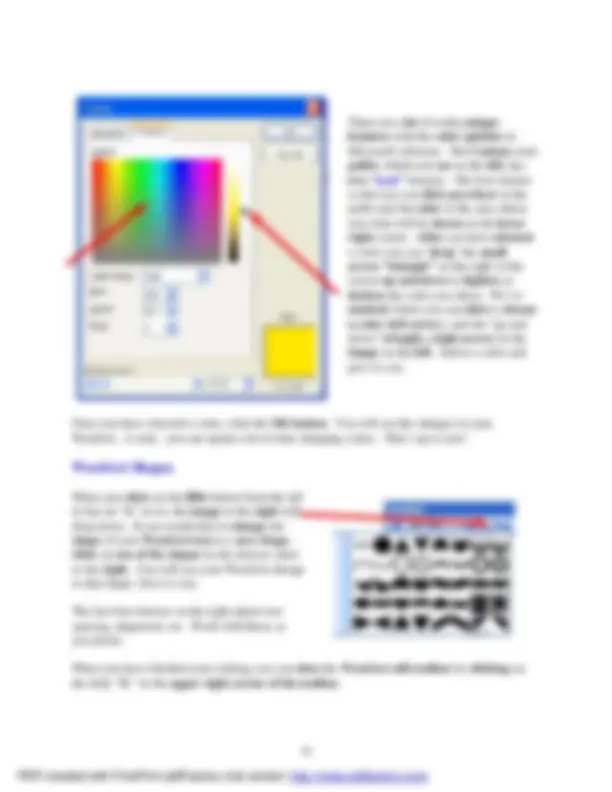
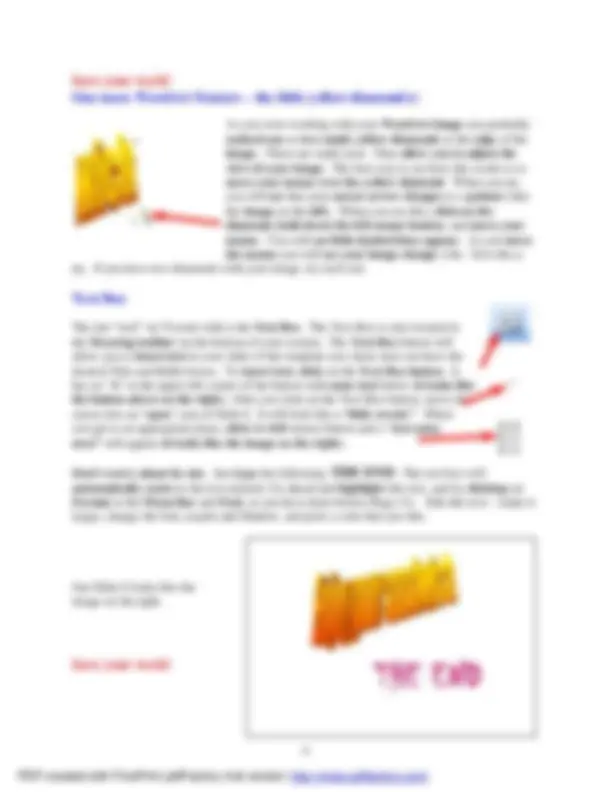
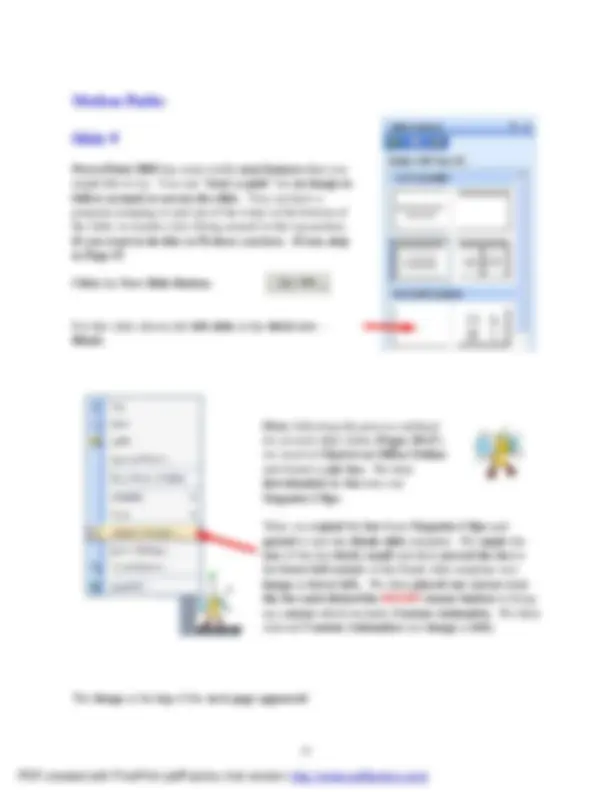
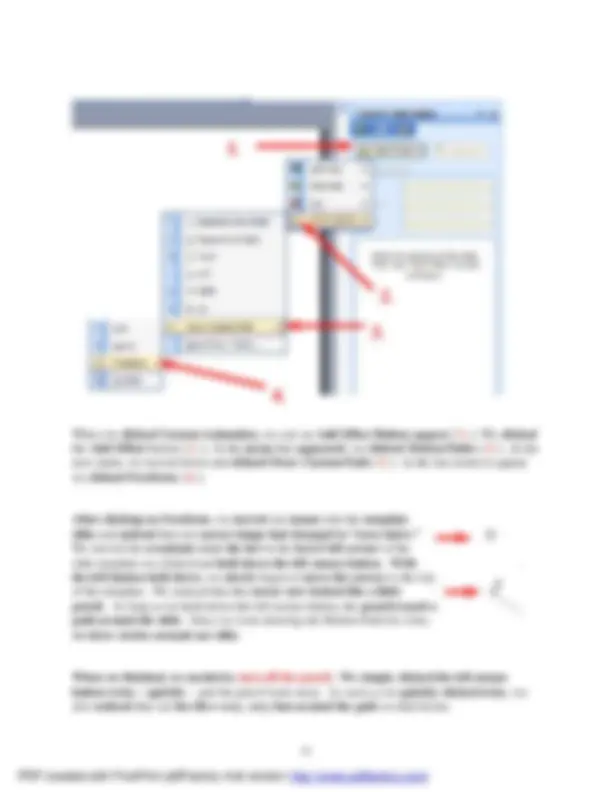
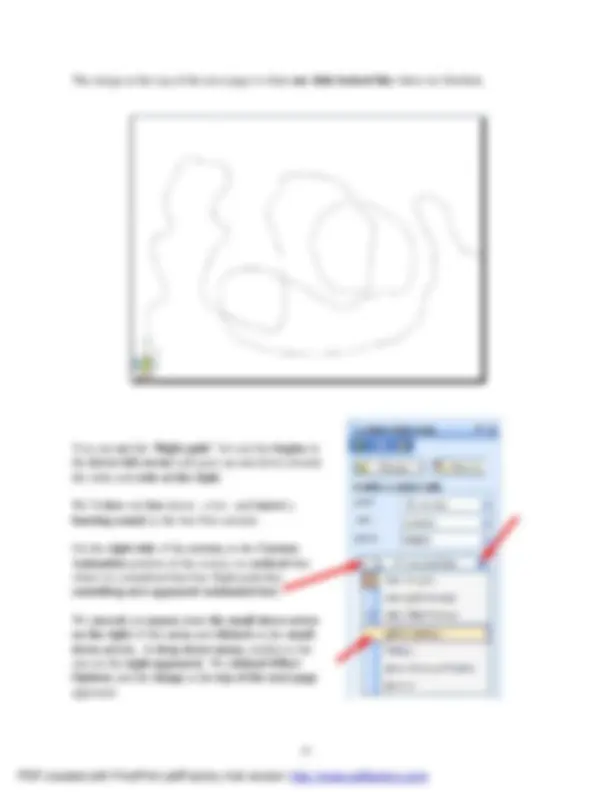
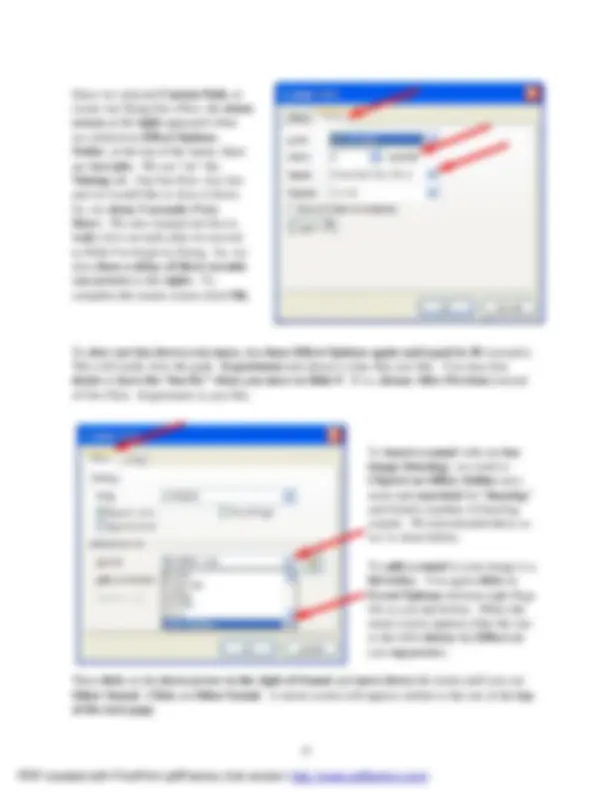
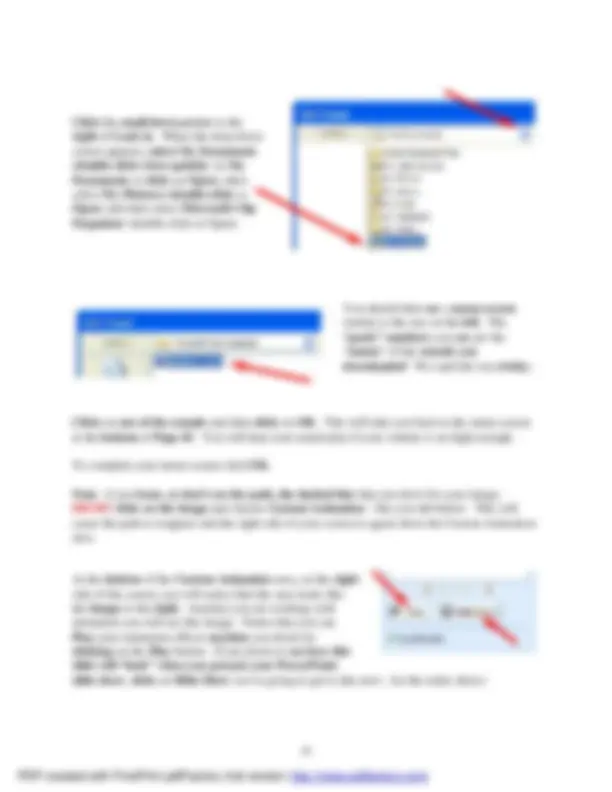
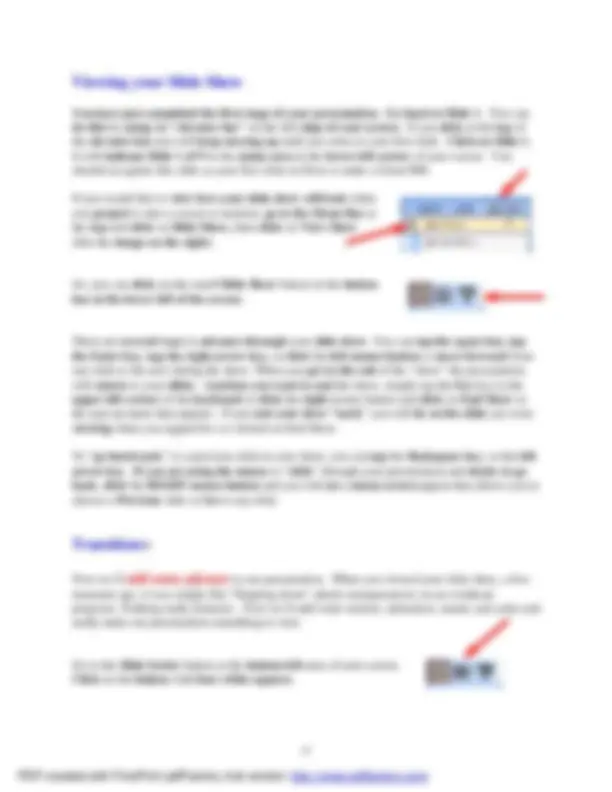
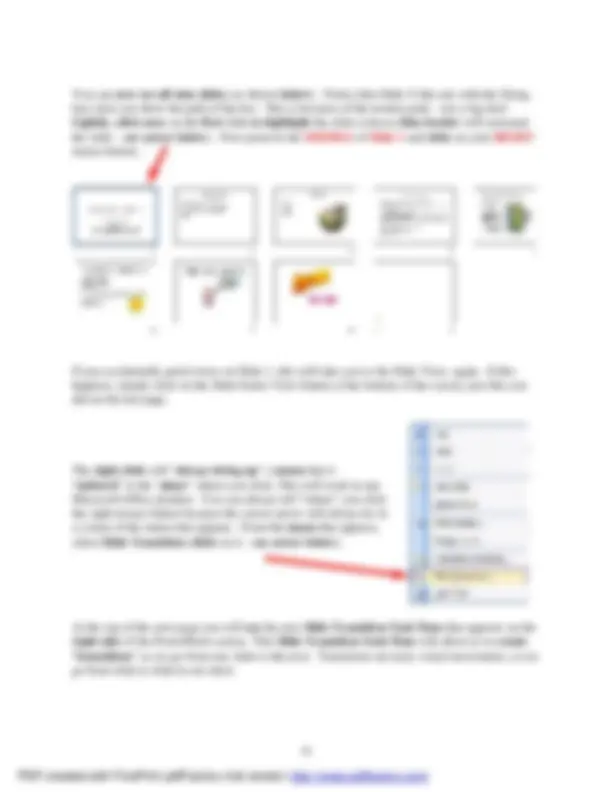
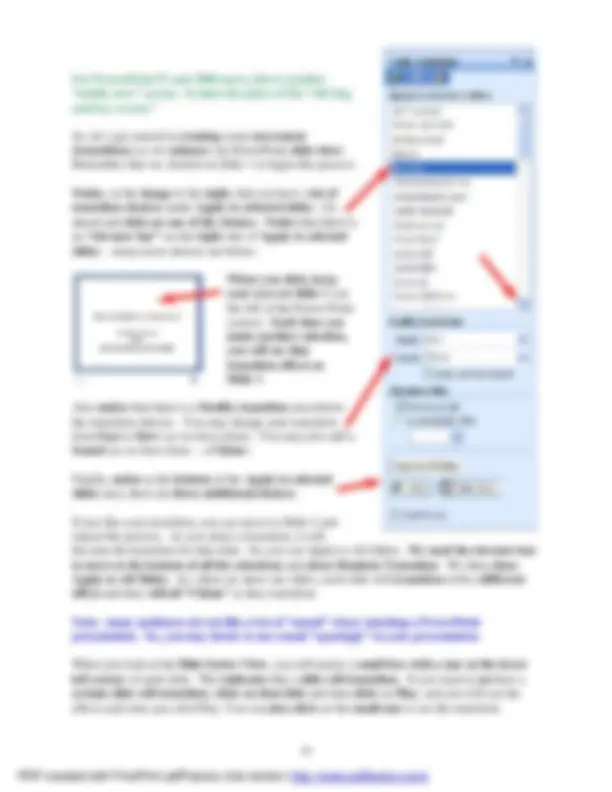
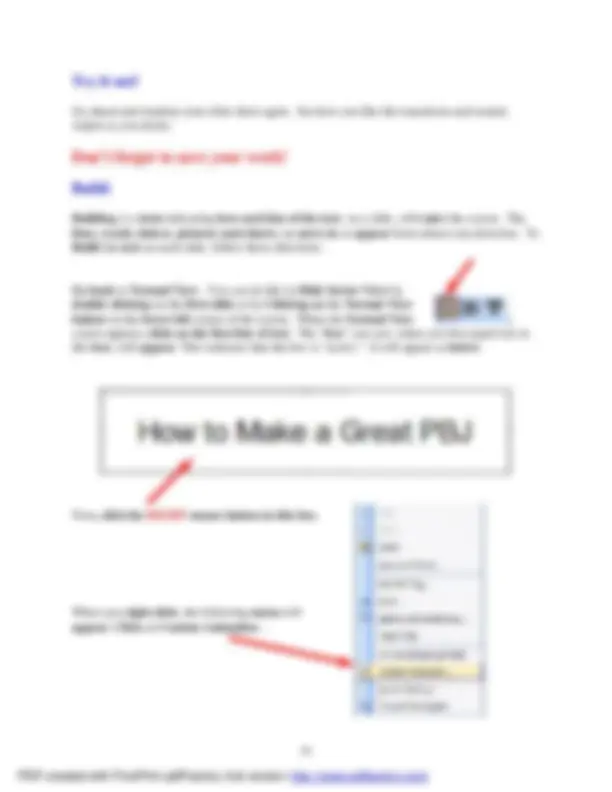
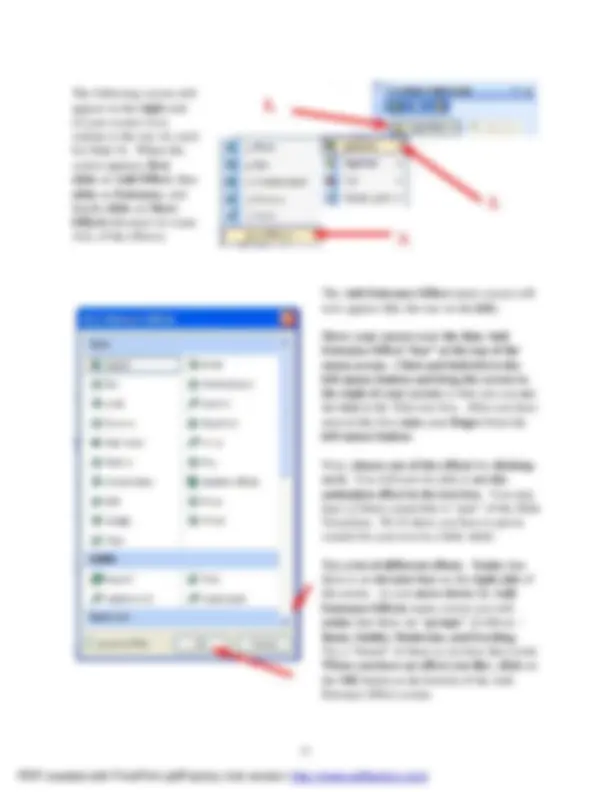
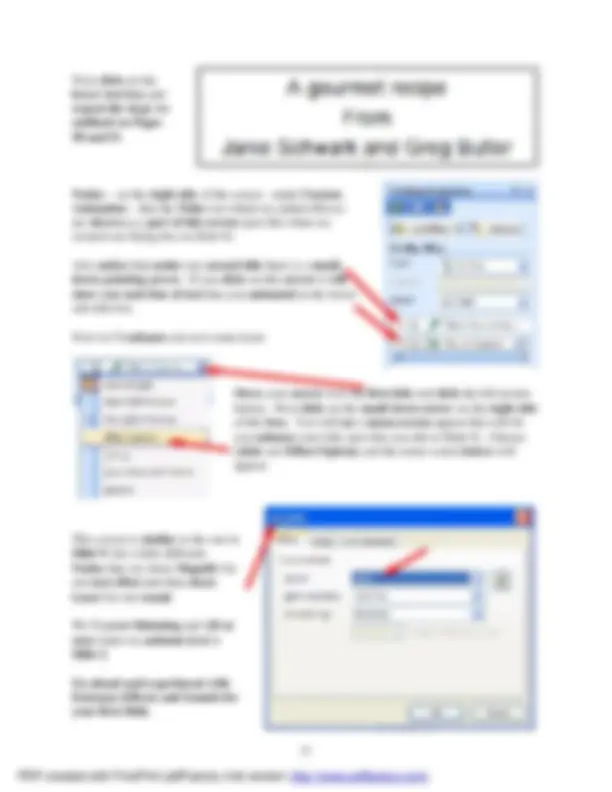
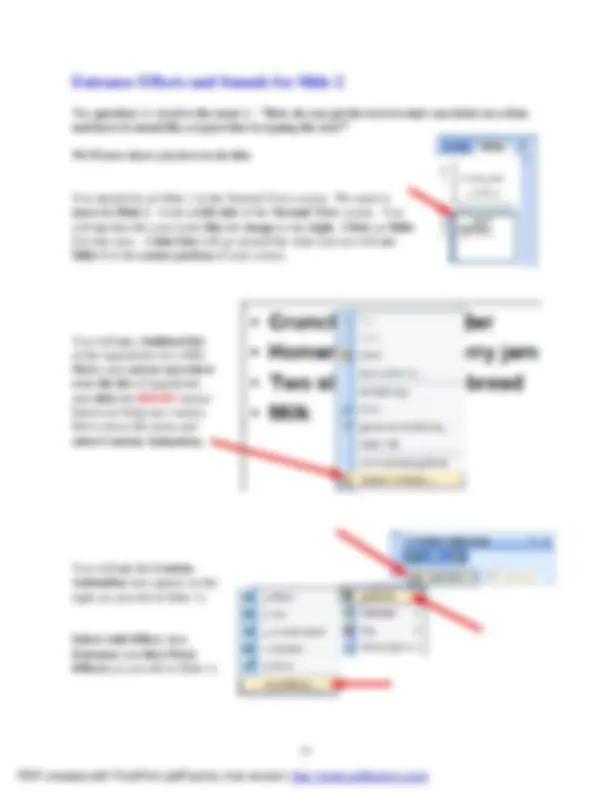
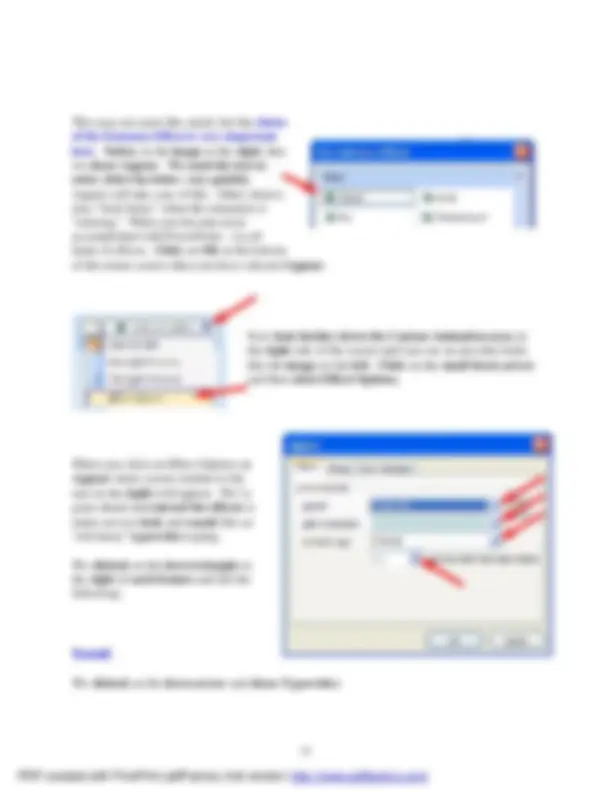
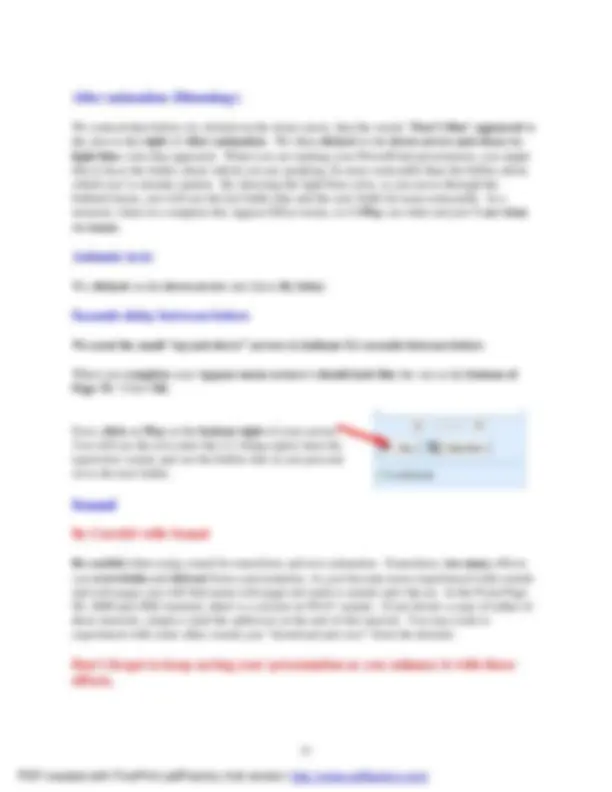
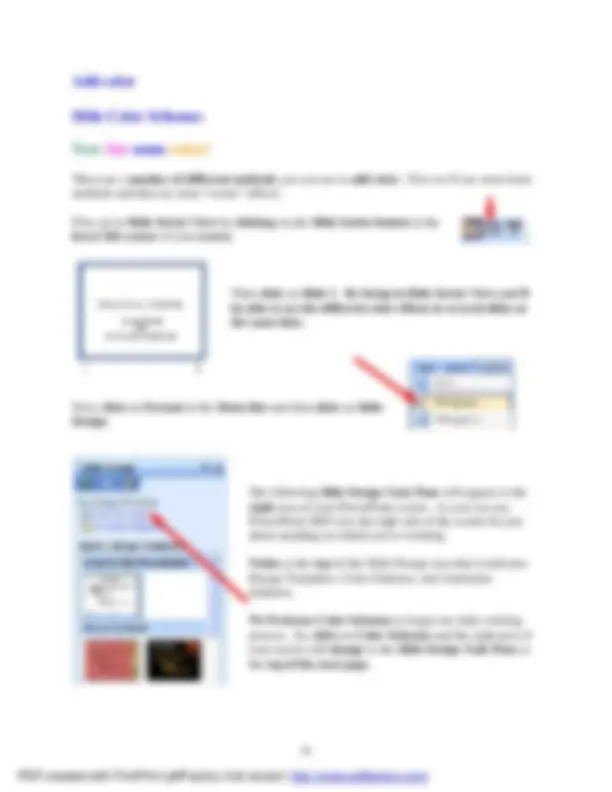
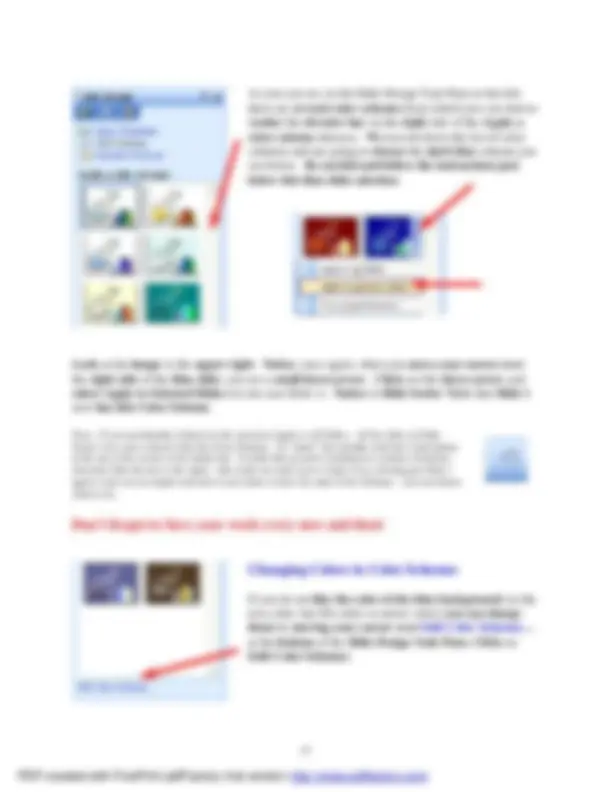
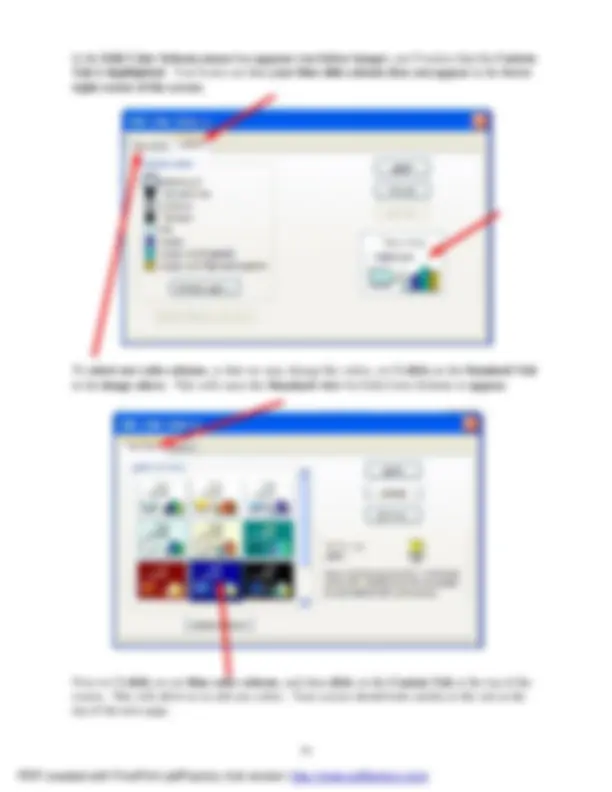
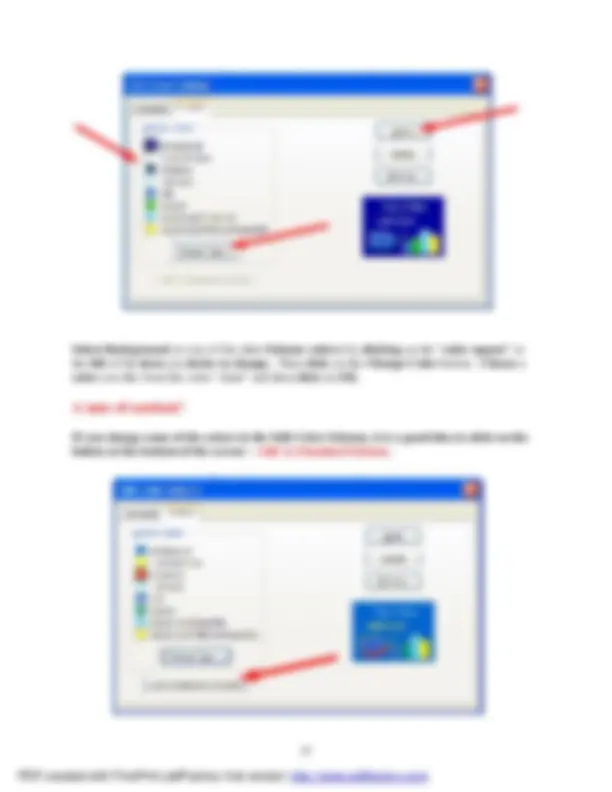
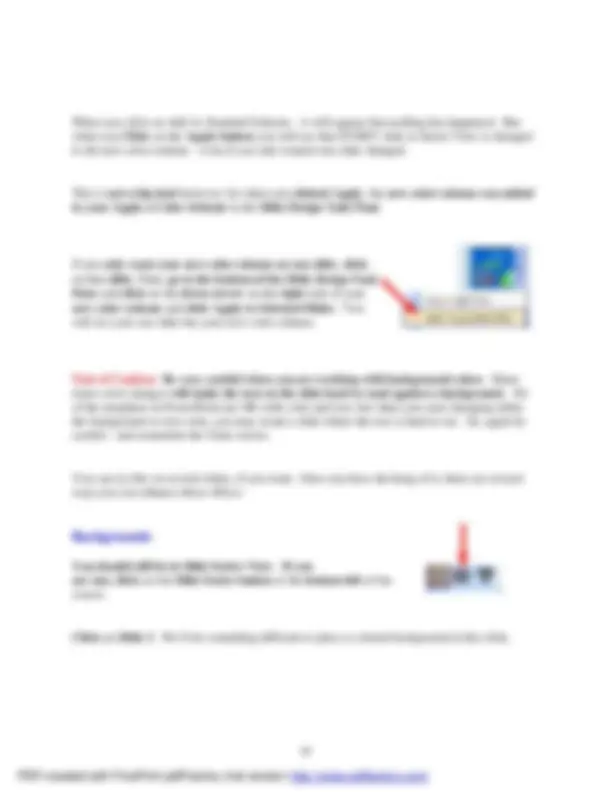
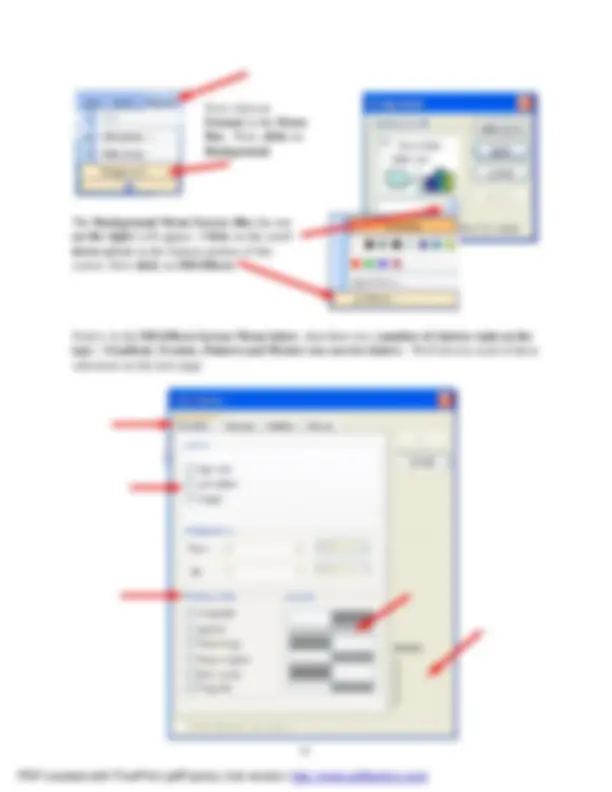
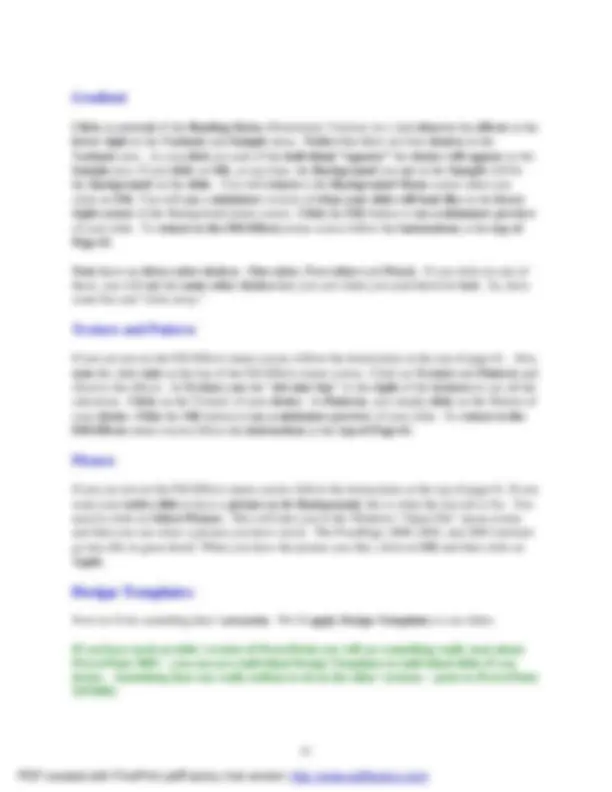
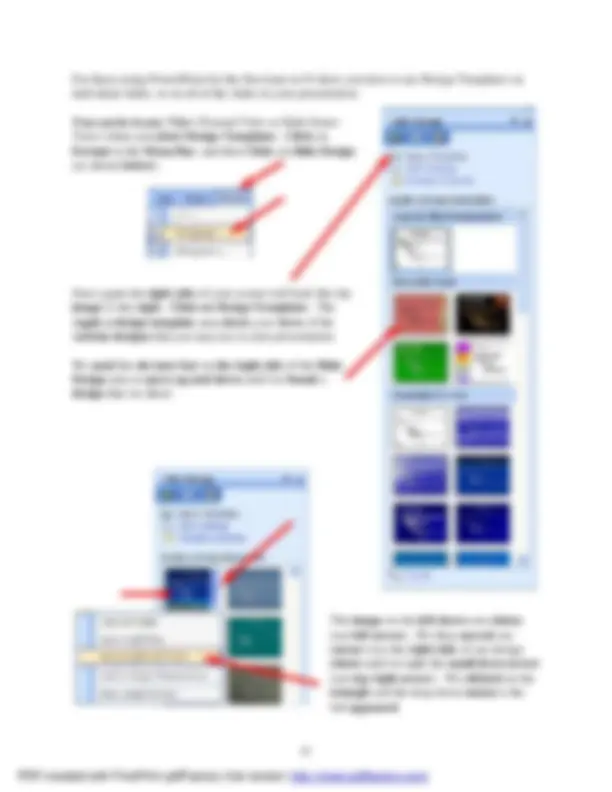
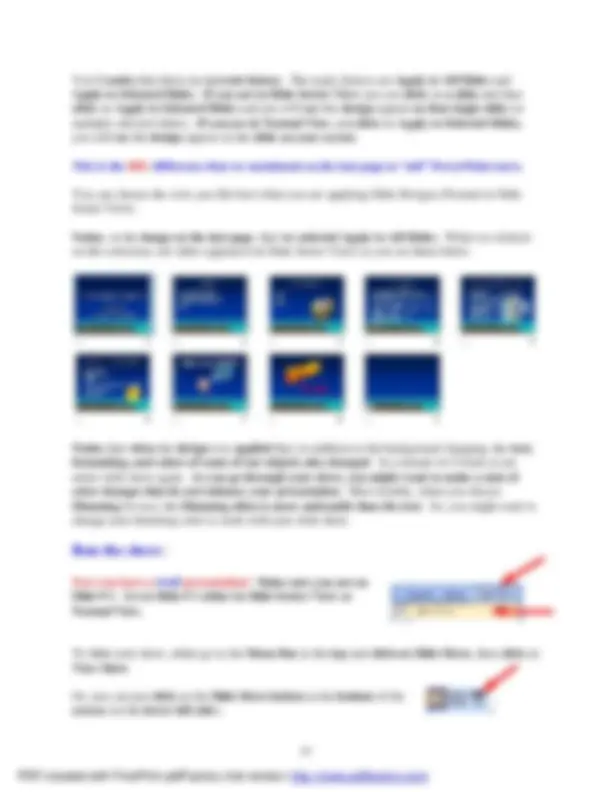
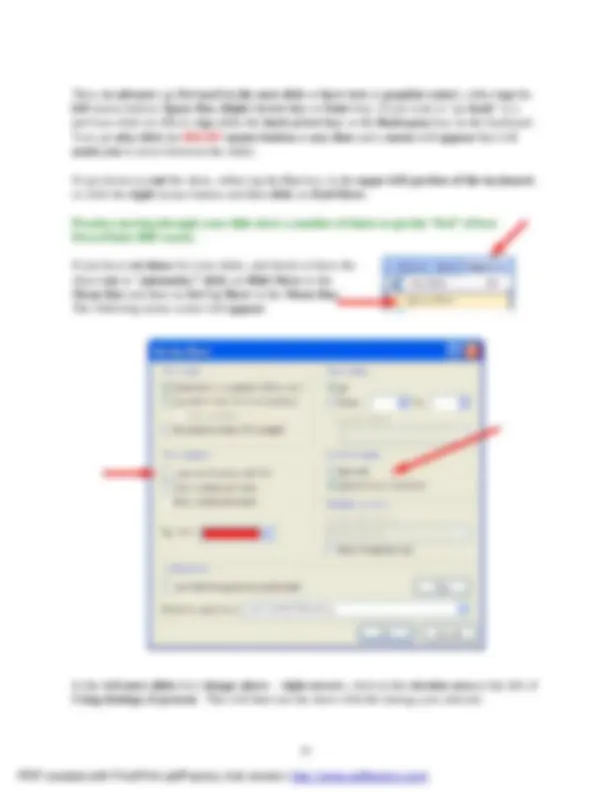
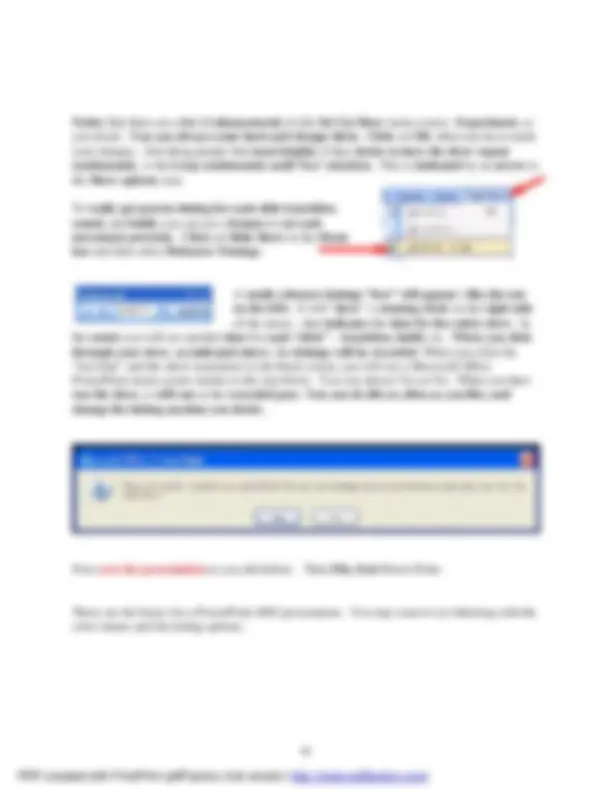
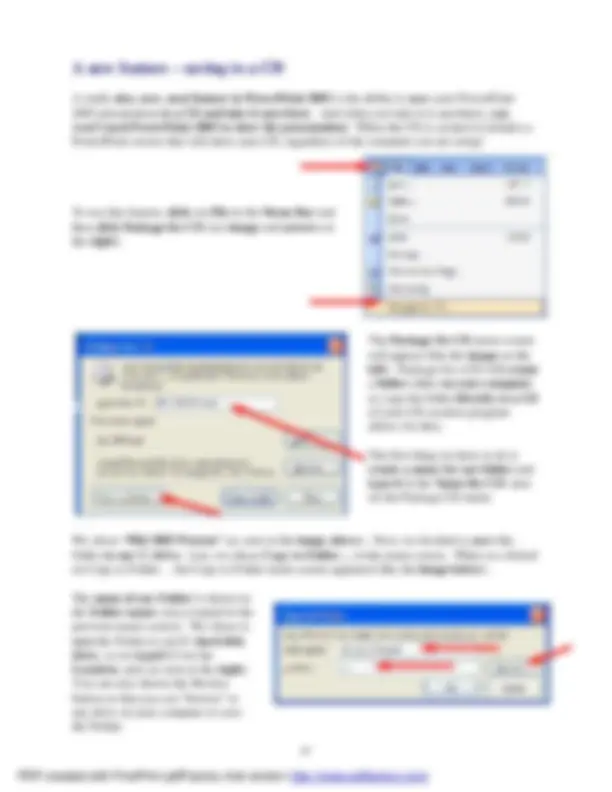
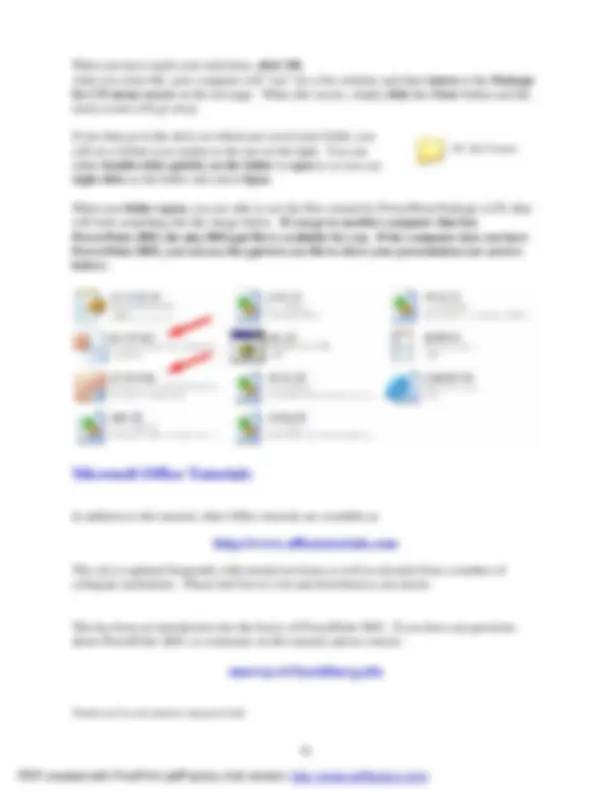
1
Created: 7 July 2003
Double click quickly on the PowerPoint 2003 icon on the Windows desktop (see image on right ), or click -on the Start button, in the lower left corner of the screen, then click -on Programs, and then on Microsoft PowerPoint.
In this tutorial, whenever we indicate that you need to click a mouse button , it will mean to click the left mouse button – unless we indicate that you should click the right mouse button. So, always move the cursor over the “place” we indicate and “click left” unless we tell you otherwise.
If you have been using PowerPoint 97 or 2000, PowerPoint 2003 will be a whole new adventure. For those using PowerPoint XP/2002, you will find many exciting new features. Almost everything is now “graphical.” So, when PowerPoint loads, the appearance of the monitor screen will be very different. Once you get used to the new 2003 features (which apply to all Office 2003 modules) we think you’ll find it much easier to use as you create and edit your PowerPoint slides.
2
Notice that in the image on the last page that the screen is “sort of” divided into three sections. On the left (left arrow), you’ll see an area that indicates Outline and Slides at the top. When you first open PowerPoint 2003 you’ll notice that the Slides Tab is “ white .” This means that you’ll be able to see a small version of each slide as we create it.
In the center of the screen ( center arrow ) you’ll see a PowerPoint Design Template. We’ll be using these templates to create our slide show. We’ll come back to this in more detail in a few minutes.
On the right side of the screen ( right arrow ) you’ll see a New Presentation Task Pane. This is “really” new in PowerPoint 2003 – if you’ve been using the 98 or 2000 versions. This is where you’ll select and edit all of the various screen templates, images, and sounds that you’ll use to create your slide show.
Take a few moments to look over each of these three areas.
The image on the right is an enlarged view of this New Presentation Task Pane.
In the image on the right (New Presentation) especially notice the Blank Presentation icon in the New group ( see arrow at right ).
Move your cursor over the small white image to the left of Blank Presentation. When you do, you will see the “ small pointy hand ” that indicates that this is a link to the Template Pages. When you see the pointy hand, click the left mouse button.
The right side of your screen should now look similar to the one on the next page.
4
Now we’ll have some fun and create a PowerPoint 2003 presentation on how to make a Peanut Butter and Jelly sandwich.
Place your cursor in the “ Click to add title ” box and Click the left mouse button. The text box, after you click, will look similar to the one below.
Now , Click on the second box “ Click to add sub-title” and type :
Now it’s time to go on to the next slide in your show. To do this, we’ll need to find the New Slide button.
At the top of the screen, in the lower button bar you will see a New Slide “button” which looks like this (see the button on the right ) :
When you move your cursor arrow over the button you will see that a Microsoft Help Text box appears that says New Slide. Click-on the New Slide Button to create your next slide.
A new slide will appear in the center section of your screen. It will resemble the slide at the top of the next page. Later, when we don’t want to use this Title and Bulleted List slide, we’ll use the Slide Layout Task Pane to choose the template we want to use.
5
Slide 2
Click in the • Click to add text box and type:
Notice how each line appears with a “bullet” ( • ) in front of it.
Now would be a good time to save your work for the first time. Point to and click -on File in the Menu bar. Next, click -on Save in the Drop Down Menu that appears.
When you click -on Save , you will see a Menu Screen like the one at the top of the next page.
7
In the lower left corner of the screen you will see some “ buttons ” they look like this:
any of the box’s yet). Note what the Text Help boxes indicate. The first box (which looks “depressed”) indicates: Normal View. The next: Slide Sorter View. Then, Slide Show.
Each button has its own unique use.
The Normal View gives you a view of the entire slide as well as the “mini-previews” of each slide in the area on the left. This is the one we have been using so far. You’ll also notice a Click to add notes section at the bottom of the Normal View screen. In this area you can type “speaker notes” for each slide in the lower portion of the screen. When we get to printing, you will see that there is a print selection so you can print your notes for each slide. Then, during your presentation, you can refer to your printed notes.
Click-on Slide Sorter View.
In Slide Sorter View you can see small images of each slide. In this view you can left click -on a slide and, while holding down the left mouse button, drag your slide to any position in your show that you desire. This view assists you in arranging your slides in the order that you desire for your presentation. This view is sort of like the old, round 35mm slide show trays where you pulled-out and stuck-in slides, in the order you desired.
The last button is Slide Show. Anytime you want to view our presentation, click-on this button. If you click on it now, you will see how the slide on which you are working will look. Give it a try if you desire. When you are finished looking at your slide, tap the Esc button/key in the top- left part of your Keyboard. This will take you back to the View in which you were working.
Click-on Normal View to return to your slide creation area. We’ll work with Slide Sorter View a bit later.
One of the really handy “things” about most Microsoft programs is the Undo Button (it looks like the image on the right ). If you make a mistake – no need to panic – click the Undo button and this will remove your mistake. Then you can try again. The Undo Button is found in the Button Bar on the top of the screen. Each time you click-on the button, PowerPoint will “go back” one change. If you “click too far, there is a “Redo button” that will “undo the undo.” They are both very handy when you need them.
8
Slide 3
Click on the New Slide button once again.
When you click the button, you will once again see the Title and Bulleted List Template Slide (in the center portion of the screen). As indicated before, we may not desire to use this slide template all the time. So, we’re going to now select a template that has a Title, Bulleted List and a space for a picture (image). Look at the right side of the screen. If you screen looks like the one to the right, click -on the Blank Presentation button and the image below will appear. The right side of your screen should already look like the image below, but just in case it doesn’t, Blank presentation will make it look like the image below.
The image to the left will now appear, on the right side of your screen. Look at the bottom left of this screen. We’re going to choose a Text and Content Layouts Slide Template for our next slide.
You may have to use the “elevator bar” or “down V” on the right side of this Slide Layout screen. You’ll need to move down until your screen looks like the image below.
Click -on the slide indicated (by the arrow to the right). As soon as you click on this choice the center portion of your screen will change to the new slide template we selected.
10
Since our presentation tells how to make a peanut butter and jelly sandwich, we typed sandwich in the Search text: box. Then we clicked -on the Go button ( see arrows at the left ). The Microsoft Clip Art then appeared as you see it on the left.
Notice that there are a lot of sandwich clip art images available. You can “run down” the choices by using the “elevator bar” on the right side of the Select Picture box.
Move up and down the selections until you find one you like. Don’t worry that there aren’t any selections that look just like a peanut butter sandwich. We’ll show you how to find a lot more clip art as we go through this tutorial.
We moved down the selections until our Select Picture screen looked like the one on the right. We chose the “happy-smiley hamburger” because we thought it was cute. You find an image you like. Then, to select your picture click-on it - and you will see a “ blue square ” outline your selection. Next, click -on the OK button.
The menu will disappear and you will see the image you selected on the right side of your slide.
Note : if your clip art selection does not appear , and you receive an error message , please read on below (where an explanation is given).
11
As you’ve just noticed, Microsoft Clip Art 2003 Selection Screen is a lot different than “old” Microsoft Clip Art screens that were used in the 97 and 2000 versions. There are a lot more pictures and some other unique features.
As we continue through this tutorial we’ll be using additional methods to insert images in our PowerPoint presentation. Once you “get used to” the “2003 way,” you’ll see that the folks who created this neat product were trying to assist you by having everything you need on the right side of the screen.
If you choose a slide and the following message appears:
Insert CD-ROM or other removable volume
this means that when the Microsoft Clip Art Gallery was installed on your computer, not all of the images were loaded (to save hard disk drive space). So, if you have your installation CD you can place it in the CD drive and click a Retry button that will also appear. If you don’t have the CD, then choose another image and try again. We’ll show you a way to “get around this” dilemma later in the tutorial.
Click on New Slide button once again.
Slide 4
Slide 4 will be another Title and Bulleted List slide. So, when you clicked-on the New Slide button you should have again retrieved the template for this format.
Click on the • Click to add text box and type :
13
At the top of the slide you will see an image that looks like the one below. This is called a datasheet. If you have used any spreadsheet (like Microsoft Excel) you will be familiar with this format. If not, it won’t be a problem for what we are going to do.
Below the above image, you will see an image like the one on the right. The data in the above image created the bar chart you see to the right. As you enter data you will see the chart on the right change to reflect your data entries.
We are going to enter data for our graph in the Datasheet (at the top of this page). Your Datasheet should now look like the one at the top of the next page – when you have entered
column next to Grape and enter 33 , then by Honey enter 11 , by Straw enter 46 , and by Banana enter 10. After you have entered the 10, click at the top of your datasheet on the word Best.
14
Note: As you are changing the labels and numbers you’ll see the graph that appeared with this datasheet changing to reflect the changes. This is an interactive graph. Really neat – you can see your graph “forming” as you type.
We want a simple graph that “fills” our graph area, so we need to delete the rest of the columns. To do this, put your cursor on the B in the Gray area at the top of the Datasheet. Click and hold down the left mouse button and drag right (over the Gray B, C and D) until B, C and D are highlighted (as shown below ). Release the mouse button. Your Datasheet should now look like this:
Now tap the Delete key on the keyboard and the columns you have highlighted will disappear.
Your Datasheet should now look like this:
Click the small “ X ” in the upper right hand corner of the Datasheet.
16
Slide 6
Click on the • Click to add text box and type:
In PowerPoint 2003 you can have images that “ move !” These are called animated images. You can insert an animated Clip Art image on any slide. Most of the time, when you get comfortable with PowerPoint, you’ll want to insert an image and then move and size the image as you desire. To do this you’ll need to click-on Insert in the Menu Bar , and then click -on Picture in the drop down menu, and then move the cursor over Clip Art and click-on Clip Art. Your screen should look like the one below.
When you click -on Clip Art the first time, you may see a screen that asks if you want to organize your Clip Art. This is a good idea. So, click-on OK. You will see a series of screens that indicate that this is being done. It may take a few minutes, so please be patient. This will help you as you become more experienced with using Clip Art in any of the Office 2003 modules.
17
Once again, you’ll notice that the area on the right side of the screen has changed to assist you to do the next task – inserting Clip Art. Notice that the image on the left indicates Clip Art at the top.
For those of you that have used Microsoft Clip Art 95, 97, or 2000 this will be a noticeable change.
Notice the two selections under S earch In: and Results should be: All collections and All media file types. Click -on the small down pointing arrows on the right side of each of these selections (see arrows at left).
When you click on the triangle for All collections you will see :
When you click on the triangle for All media file types you will see :
These two areas : Search in: and Results should be: indicate (by the check marks in ALL the little boxes) that you desire to search EVERYWHERE. This makes sense at this point. Later, as you become more skilled in Clip Art selection, you can just check the boxes you desire.
19
From the image on the right you can see that the drop down menu furnishes you with a number of selections.
Move your cursor over Preview/Properties and click -on this selection.
This image gives specifics on the Clip Art picture you chose. If this is an animated image, you will see the animation moving in the left preview area.
This is a handy feature where you can check the many details of any image you select.
When you are finished looking at Preview/Properties , click -on the Close button in the lower right corner.
20
Since we may not have found an animated image for this slide, let’s try something else – Clips Online. Even if you found an animated clip – try this too!
You can go online from the Insert ClipArt Menu Screen and get even more clip art. Not only is everything in the ClipArt Gallery available – but even more!
If you look at the bottom right of your Clip Art Task Pane area, you will see the image to the right. Notice that one of the selections is Clip art on Office Online. Move your cursor over Clips Online and click-on it.
need to have your modem active, or be on an active network connection. If you are not “online” the below procedure will not work.
You may see an information screen similar to the one below , or you may go directly to the Microsoft Office Online web page.
Normally, the above Microsoft Office Online screen appears the first time that you access this web page. If this page appears, read the Terms Of Use, if you wish, and then click the Accept button ( arrow above ).