
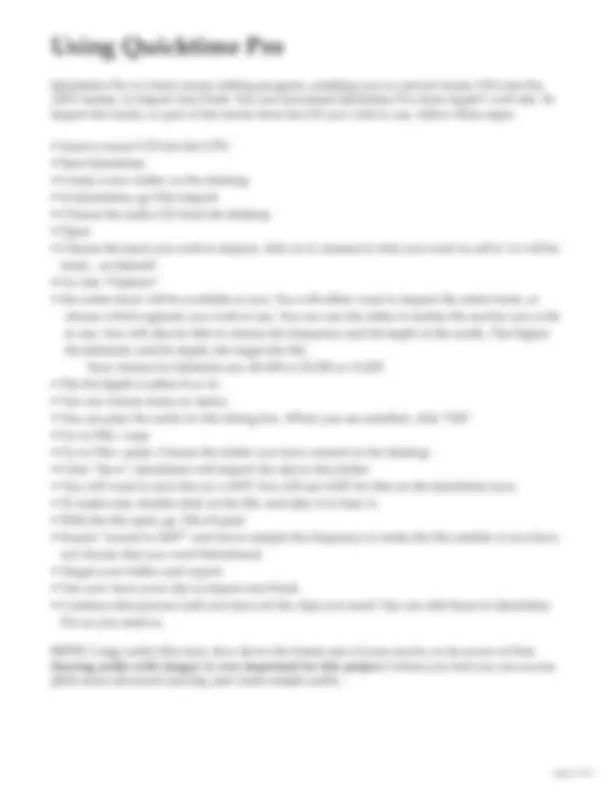


Study with the several resources on Docsity

Earn points by helping other students or get them with a premium plan


Prepare for your exams
Study with the several resources on Docsity

Earn points to download
Earn points by helping other students or get them with a premium plan
Community
Ask the community for help and clear up your study doubts
Discover the best universities in your country according to Docsity users
Free resources
Download our free guides on studying techniques, anxiety management strategies, and thesis advice from Docsity tutors
The steps to create a short animation in adobe flash for use with a background created in project 1. Students will import and scale their background, find and redraw an animation sequence in illustrator, and export and import the character sequences into flash. The project will use only key frames and no tweening or scripting.
Typology: Study Guides, Projects, Research
1 / 3

This page cannot be seen from the preview
Don't miss anything!

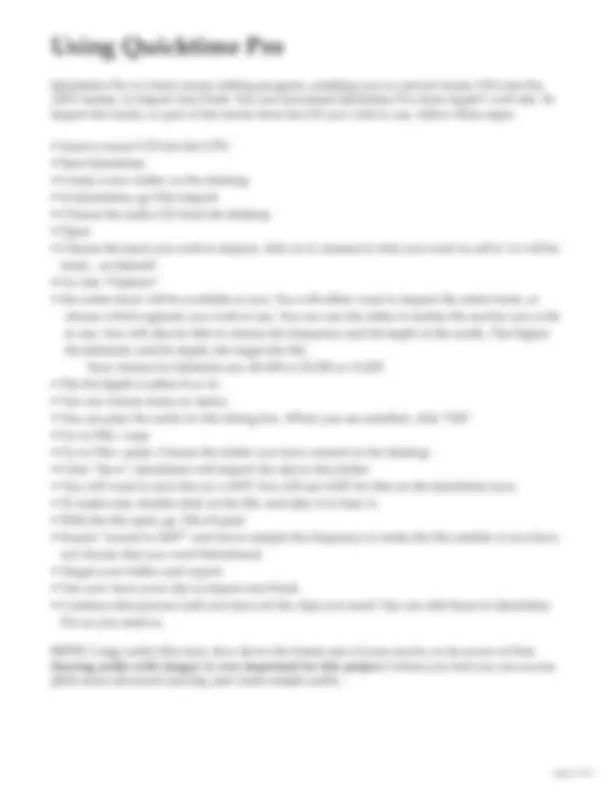
For Project 3, you will create a short animation in Flash to be used in conjunction with the back- ground you created for Project 1. You will take your original background RGB Photoshop file, change the resolution to 150 – 200 dpi. You will save it as a .jpeg to import into Flash. You will, more than likely, have to scale your background once it is imported. If your background is more vertical than horizontal, you may want to crop it to “fit” more accurately into Flash’s landscape format. Or, you can import it as it, and put a color background behind it. The choice is up to you. The point is to have a suitable background to animate. The majority of this project will be done in Illustrator. You will find an animation sequence which is appropriate to your background. Ideally, it should “go” with your background, though that is not required. Sources for this purpose can be found in libraries, bookstores, etc. You character sequence should have between 15 and 20 separate drawings. You will probably not have any luck on line, though you can see what may be available. Going to a source other than the internet is often nessesary. If you are so inclined, you can draw your own animation sequence. The choice is up to you. Your character sequence does not have to be as tight as a “real” animation, but should progress logically and be fairly involved in movement and expression. A Disney animation sequence is especially good for this purpose. Once you have found your image source, you can scan this into Photoshop and bring the sequence into Illustrator, placing it as a template. You will then redraw each character using opaque color and outline as needed. You can do all of the character sequence in one Illustrator document. Create the Illustrator file, and for this project, you will want to create an RGB Illustrator file. This will not go to print, only to Flash, so you want to use this color mode. After you have redrawn the animation figure sequence in Illustrator, you will cut and paste each character individually into a new Illustrator docu- ment, and immediately export it in the .swf format for Flash. From the Illustrator File menu, you will choose Export as the saving format. From the drop down menu, choose Flash (.swf). Export and save at a high setting. Because you have already exported the character, you do not have to save this Illustrator file. Do this in sequence, with a numbering system of your choice, in order to know which .swf file to import and place appropriately. For example, since I created a character animation using Grumpy from Snow White , I named my files Grumpy 1, Grumpy 2, etc. Once you have all of your files saved to the format(s) Flash requires, you will start Flash and create a new document. This project will use only key frames, no tweening or scripting. This is very basic Flash, and used only for a simple animation. You will have to import your photoshop background first. Again, it may come in quite large, so scale it in Flash, choosing the scale tool from the tool bar. This first import will come in on it’s own layer. On a Mac platform, you have to not only highlight which element you wish to import, but also click on “add”, and the dialog box will indicate this file is ready to be imported. You will then click on the new layer icon in the timeline and import each animation on its own layer. This is the best way to keep track of the separate character file. If you have 20 characters, your timeline
will be quite “long”, but you can expand this window to make more of the layers visible. Each character should have about 5 frames each. Since your animation will run at, in general, 12 frames per second, your final Flash movie will not be very long. But the point is to create a sequence which is pleasing to you and fun to create. It’s length is not important. It will probably be not more than 30 seconds, though you can make it longer if you prefer. Above is the Flash interface. The tool bar, timeline and working window are highlighted. We will go over the fundamentals of Flash in class for those of you not as familiar with it as others. Below is your grading criteria for this Project. Please cut off and turn in when the project is due.
Tool Bar
Timeline
Stage, work- ing window
Digital files to turn in: Photoshop RGB .jpeg of background animation Illustrator RGB file of character sequence Flash movie file Flash .swf files of character animation ( in a separate folder) Movie Projector of animation
Creativity in finding suitable animation sequence ................................20 ______________
Redraw of characters in Illustrator ..........................................................30 ______________
Creation of movie in Flash ........................................................................40 ______________
Properly organizing and saving in file formats required ....................10 ______________
Late ................................................................................................................-10 ______________
Total .............................................................................................................. ______________